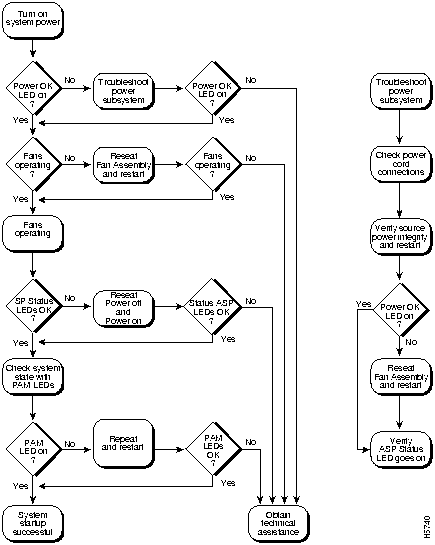This chapter discusses troubleshooting the hardware installation. Refer to Chapters 6, 7, and 8 and for guidance on configuring the switching modules and interfaces.
Catalyst 5000 series switches are tested extensively and burned in before leaving the factory. However, if your system appears to have problems starting up, use the information in this chapter to help isolate the cause. Problems with the initial startup will most likely be caused by a switching module or power supply that has become dislodged from the backplane or power cord connector. Although temperature conditions above the maximum acceptable level rarely occur at initial startup, environmental monitoring functions are included because they also monitor DC line voltages.
Note This manual covers the hardware aspects of troubleshooting only.
When the initial system boot is complete, verify the following:
- Power supplies are installed properly and are supplying power to the system.
- The system fan assembly is operating.
- System software boots successfully.
- The supervisor engine module and all switching modules are properly installed in their slots and each is initialized without problems.
If the startup sequence fails before these conditions are met, use the procedures in this chapter to isolate and, if possible, resolve the problem. If you are unable to easily solve the problem, contact a customer service representative for assistance and further instructions. Before you call, have the following information ready to help your service provider assist you as quickly as possible:
- Date you received the switch
- Chassis serial number (located on a label on the right of the rear panel of the chassis)
- Type of software and release number
- Maintenance agreement or warranty information
- Brief description of the problem
- Brief explanation of the steps you have already taken to isolate and resolve the problem
When each of these conditions is met, the hardware installation is complete, and you should proceed to the chapter "Configuring the Software." Refer to the Catalyst 5000 Series Configuration Guide and Command Reference for additional information about software troubleshooting.
Troubleshooting Flowchart
Figure Figure 10-1 is a flowchart to help you determine which component of your Catalyst 5000 may have malfunctioned.
Figure 10-1 : Troubleshooting Flowchart
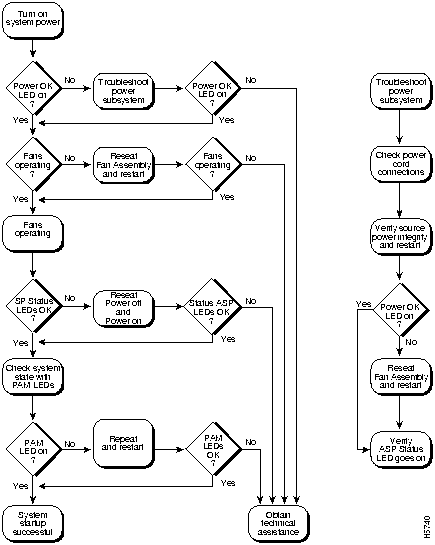
Problem Solving with Subsystems
The key to problem solving the system is to try to isolate the problem to a specific subsystem. The first step in solving startup problems is to compare what the system is doing to what it should be doing. Since a startup problem can usually be attributed to a single component, it is more efficient to first isolate the problem to a subsystem rather than troubleshoot each separate component in the system.
The switch consists of the following subsystems:
- Power subsystem---Includes the power supplies and power supply fans.
- Cooling subsystem---The chassis fan assembly should be operating whenever system power is on. It usually continues to operate even when the environmental monitor shuts down the system because of an overtemperature or overvoltage condition (although it will shut down in the event of a power supply shutdown). You should be able to hear the fan assembly to determine whether or not it is operating. If the fan LED is red and you determine that the fan assembly is not operating, you should immediately contact a customer service representative. The fan assembly is located in the interior of the chassis, and there are no installation adjustments that you should make if it does not function properly at initial startup.
- Processors subsystem---The supervisor engine module contains the system operating software, so check here if you have trouble with the system software.
- Status LED---The status LED on the supervisor engine module and each switching module indicates whether or not the supervisor engine module is able to initialize the card. Remember that a switching module that is partially installed in the backplane causes the system to halt.
Identifying Startup Problems
When you start the Catalyst 5000 series switch for the first time, observe the startup sequence described in the section "Starting the System" in the chapter "Cabling Instructions." This section contains a more detailed description of the normal startup sequence and describes what to do if the system does not perform the sequence as expected.
With the exception of the system fan assembly, LEDs indicate all system states in the startup sequence. By checking the state of the LEDs, you can determine when and where the system failed in the startup sequence.
When you turn on the power supply switch(es) to start the system, the following should occur:
- You should immediately hear the system fan assembly operating. If not, proceed to the next section "Troubleshooting the Power Subsystem." If you determine that the power supplies are functioning normally and that the fan assembly is faulty, contact a customer service representative. If the system fan assembly does not function properly at initial startup, there are no installation adjustments that you should make.
- The power supply LEDs on the supervisor engine module at the left of the chassis should go on as follows:
- The PS1 or PS2 LED on the supervisor engine module should turn green immediately when you turn the power supply switch on (|), and should remain on during normal system operation.
- If the PS1 or PS2 LEDs do not go on, proceed to the following section, "Troubleshooting the Power Subsystem."
- The LEDs on the supervisor engine module should go on as follows:
- The status LED flashes orange once and then stays orange during diagnostic boot tests. It turns green when the module is operational (online). If the system software is unable to start up, this LED will remain red.
- Each link LED flashes orange once and then stays orange during diagnostic boot tests. It turns green when it is operational (online). Note that if no signal is detected it turns off, or blinks orange if the port is bad.
- The fan LED should always remain green. This LED shows red only if the system detects a fan failure.
- If any LEDs on the supervisor engine module faceplate are red, proceed to the section "Troubleshooting Suggestions" later in this chapter.
- The status LED on the supervisor engine module and on each switching module is green when the supervisor engine module has completed initialization for operation. This LED indicates that the supervisor engine module or switching modules are receiving power, have been recognized by the supervisor engine module, and contain a valid Flashcode version; however, it does not indicate the state of the individual interfaces on the switching modules. If a status LED is red or orange, proceed to the section "Troubleshooting Suggestions" later in this chapter.
- If the boot information and system banner are not displayed, refer to the section "Using Serial Connections and a Console Terminal" in the chapter "Cabling Instructions" to verify that the terminal is set correctly and that it is properly connected to the supervisor engine module console port.
Troubleshooting the Power Subsystem
Check the following to help isolate a power subsystem problem:
- On the supervisor engine module, are the PS1 and/or PS2 LEDs on?
- If yes, the AC source is good, and the power supply is functional.
- If no, first ensure that the power supply is flush with the back of the chassis. Tighten the captive installation screws, then turn the power switch to the on (|) position.
- (Refer to the section "Installing and Replacing Power Supplies" in the chapter "Maintaining the Catalyst 5000 Series Switch.")
- If the PS1 or PS2 LEDs both remain off, there might be a problem with the AC source or the power cable.
- Turn off the power to the switch, connect the power cord to another power source if one is available, and turn the power back on.
- If the LED then goes on, the problem is the first power source.
- If the LED fails to go on after you connect the power supply to a new power source, replace the power cord, and turn the switch back on.
- If the PS1 or PS2 LEDs then go on, return the first power cord for replacement.
Note This unit might have more than one power cord. Repeat the step above for each power supply.
- If the LED still fails to go on when the switch is connected to a different power source with a new power cord, the power supply is probably faulty.
- If a second power supply is available, install it in the second power supply bay and contact a customer service representative for further instructions.
- Is the PS LED on for the second (redundant) power supply?
- If not, repeat the above procedures for the second power supply.
If you are unable to resolve the problem or if you determine that either a power supply or chassis connector is faulty, contact a customer service representative for instructions.
Troubleshooting the Fan Assembly Subsystem
Check the following items to help isolate a fan assembly problem:
- Is the fan LED on the supervisor engine module green?
- If it is not, refer to the section "Problem Solving with Subsystems" earlier in this chapter to determine whether the power subsystem is functioning properly.
- If it is red, suspect that the fan assembly is not seated in the backplane or has malfunctioned.
- To ensure that the fan assembly is seated properly, loosen the captive installation screws, remove the fan assembly, reinstall it, and refer to the section "Replacing the Chassis Fan Assembly" in the chapter "Maintaining the Catalyst 5000 Series Switch."
- Tighten all captive installation screws, then restart the system.
- Is the fan LED still red?
- If yes, the system has detected a fan assembly failure. Contact a customer service representative for instructions.
Troubleshooting Suggestions
Check the following to help isolate a supervisor engine module or switching module problem:
- Are all status LEDs on?
- Are any status LEDs on the supervisor engine module or any switching modules red or orange?
- If yes, the module might have shifted out of its slot.
- Reseat the module until both ejector levers are at a 90-degree orientation to the rear of the chassis. (For a description and illustration of the ejector levers, refer to the section "Hot-Swapping Modules" in the chapter "Maintaining the Catalyst 5000 Series Switch.") Tighten the captive installation screws at the left and right of the module faceplate and restart the system.
- If the status LED on a switching module is orange, the module might be busy or disabled. Refer to the Catalyst 5000 Series Configuration Guide and Command Reference to configure or enable the interfaces. After the system reinitializes the interfaces, the status LED on the module should be green.
If you still experience trouble with the startup, contact a customer service representative
for assistance.
Copyright 1988-1996 © Cisco Systems Inc.