|
|
PA-8T-V35 Synchronous Serial Port Adapter Installation and Configuration
Product Number: PA-8T-V35(=)
This configuration note describes the installation and configuration of the PA-8T-V35 synchronous serial port adapter, which can be used in the Cisco 7200 series routers, and on the second-generation Versatile Interface Processor (VIP2) in all Cisco 7500 series routers, and in Cisco 7000 series routers using the 7000 Series Route Switch Processor (RSP7000) and 7000 Series Chassis Interface (RSP7000CI).
For complete descriptions of interface subcommands and the configuration options available for interfaces, and which support the 8T-V.35 port adapter functionality, refer to the appropriate software configuration publication listed in the section "If You Need More Information."
This configuration note is organized into three parts:
The section "Cisco Connection Online," on page 59, includes general reference information.
The Cisco Internetwork Operating System (Cisco IOS) software running your router contains extensive features and functionality. The effective use of many of these features is easier if you have more information at hand. For additional information on configuring the Cisco 7000 family routers and VIP2, or the Cisco 7200 series, the following documentation resources are available:
Port Adapter Installation Prerequisites
This section provides software and hardware requirements, a list of parts and tools you will need to perform the port adapter installation, and safety and ESD-prevention guidelines to help you avoid injury and damage to the equipment during installation. Also included is information on the systems in which port adapters can be installed and overview information on interface specifications.
The following sections discuss general information and information about port adapter installation requirements:
Software and Hardware Requirements
Following are specific hardware and software prerequisites to ensure proper operation of the 8T-V.35 port adapter:
You need the following tools and parts to install a port adapter. If you need additional equipment, contact a service representative for ordering information.
Following are safety guidelines that you should follow when working with any equipment that connects to electrical power or telephone wiring.
Electrical Equipment Guidelines
Follow these basic guidelines when working with any electrical equipment:
Use the following guidelines when working with any equipment that is connected to telephone wiring or to other network cabling:
Preventing Electrostatic Discharge Damage
Electrostatic discharge (ESD) damage, which can occur when electronic cards or components are improperly handled, results in complete or intermittent failures. Port adapters and processor modules comprise printed circuit boards that are fixed in metal carriers. Electromagnetic interference (EMI) shielding and connectors are integral components of the carrier. Although the metal carrier helps to protect the board from ESD, use a preventive antistatic strap during handling.
Following are guidelines for preventing ESD damage:
![]()
What Is the 8T-V.35 Port Adapter?
The 8T-V.35 port adapter, shown in Figure 1, provides up to eight synchronous serial interfaces for Cisco 7000 family routers. 8T-V.35 network interfaces provide a direct connection between the high-speed bus in the router and the external networks. Each 8T-V.35 interface provides full-duplex (FDX) operation at T1 (1.544 Mbps) and E1 (2.048 Mbps) speeds.
All eight 8T-V.35 interfaces connect to the external networks through a single port that has a 200-pin, D-shell receptacle. You must use a V.35 compact serial cable to connect 8T-V.35 interfaces to an external data service unit (DSU) or channel service unit (CSU). The compact serial cable attached to the single receptacle determines the mode (DCE or DTE) for all eight interfaces.
Figure 1 : 8T-V.35 Port Adapter, Faceplate View

The V.35 interface is most commonly used in the United States and throughout Europe. All Cisco 7200 series and VIP2 serial interface types support nonreturn to zero (NRZ) and nonreturn to zero inverted (NRZI) format, and both 16-bit and 32-bit cyclic redundancy checks (CRCs). The default configuration is for NRZ format and 16-bit CRC. You can change the default settings with software commands. (See the section "Configuring the 8T-V.35 Interfaces" on page 28.)
There is no default mode or clock rate set on the Cisco 7200 and VIP2 serial ports, although an internal clock signal is present on all ports for DCE support. The internal clock also allows you to perform local loopback tests without having to terminate the port or connect a cable. To use the port as a DCE interface, you must set the clock rate and connect a DCE compact serial cable. To use the port as a DTE interface, you need only connect a DTE compact serial cable to the port. Because the serial adapter cables determine the mode and interface type, the 8T-V.35 port adapter interface becomes a DTE when a DTE cable is connected to it.
If a DTE cable is connected to a port with a clock rate set, the DTE ignores the clock rate and uses the external clock signal that is sent from the remote DCE. For a brief description of the clock rate command, refer to the section "Configuring Timing (Clock) Signals," on page 33. For complete command descriptions and instructions, refer to the publications listed in the section "If You Need More Information" on page 2.
Serial signals can travel a limited distance at any given bit rate; generally, the slower the bit rate, the greater the distance. All serial signals are subject to distance limits beyond which a signal degrades significantly or is completely lost. Table 1 lists recommended transmission speeds and distances for V.35 serial interfaces. The recommended maximum rate for V.35 is 2.048 Mbps.
Table 1 : Recommended Transmission Speed Versus Distance
| V.35 Distances | ||
|---|---|---|
| Rate (bps) | Feet | Meters |
| 2400 | 4,100 | 1,250 |
| 4800 | 2,050 | 625 |
| 9600 | 1,025 | 312 |
| 19200 | 513 | 156 |
| 38400 | 256 | 78 |
| 56000 | 102 | 31 |
| 2048000 | 25 | 8 |
V.35 supports 2.048-Mbps rates without any problems; we do not recommend exceeding the above specifications for transmission speed versus distance. Do so at your own risk. The total aggregate bandwidth for the 8T-V.35 port adapter is 8.5 Mbps, which can be divided into 8 Mbps on one port; 4 Mbps on two ports; or two Mbps on four ports.
The following sections discuss information specific to the 8T-V.35 port adapter:
Port Adapter Locations on the VIP2 and in the Cisco 7200 Series Routers
Figure 2 shows a VIP2 with installed port adapters. Port adapters have handles that allow for easy installation and removal. With the VIP2 oriented as shown in Figure 2, the left port adapter is in port adapter slot 0, and the right port adapter is in port adapter slot 1. In the Cisco 7000, Cisco 7507, and Cisco 7513 chassis, the VIP2 is installed vertically. In the Cisco 7010 and Cisco 7505 chassis, the VIP2 is installed horizontally.
Figure 2 : Port Adapters on the VIP2 (Horizontal Orientation Shown)
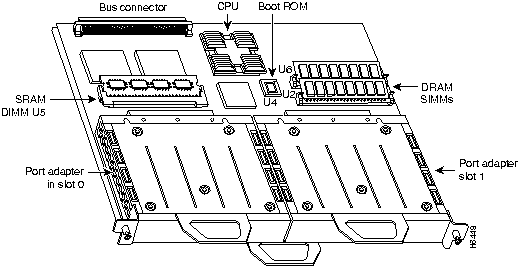
In the Cisco 7200 series routers, which consist of the Cisco 7204 and the Cisco 7206, port adapter slots are numbered from left to right, beginning with port adapter slot 1 and continuing through port adapter slot 4 for the Cisco 7204, and slot 6 for the Cisco 7206. Port adapter slot 0 is the optional Fast Ethernet port on the I/O controller. Figure 3 shows a Cisco 7206 with port adapters installed.
Figure 3 : Cisco 7200 Series Port Adapters---Cisco 7206 Shown
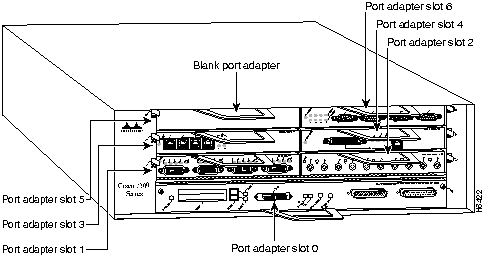
The 8T-V.35 port adapter has one row of eight status LEDs (one for each port) and one enabled (EN) LED. (Refer to Figure 4.)
Figure 4 : LEDs on the 8T-V.35 Port Adapter (Horizontal Orientation Shown)

After system initialization, the enabled LED goes on to indicate that the port adapter has been enabled for operation.
The following conditions must be met before the 8T-V.35 port adapter is enabled:
If any of the above conditions are not met, or if the initialization fails for other reasons, the enabled LED will not go on.
The bicolored (green and amber) LED for each port indicates port status. Table 2 lists port LED colors and status.
Table 2 : 8T-V.35 Port LED Indications
| Port LED | Color | Status |
| 0 through 7 | Green | The port is initialized by the system (the software recognizes the hardware), and a V.35 compact serial cable is properly connected at the router (VIP2 or Cisco 7200 series) end and the network end. |
| Amber | The port is in loopback mode, the compact serial cable is not properly connected at the router or network end, or there is a problem with the hardware at the network end of the compact serial cable. | |
| Off | The port is administratively down. |
8T-V.35 Port Adapter Receptacle, Cables, and Pinouts
The compact serial cable for the 8T-V.35 port adapter is available in DTE or DCE mode with a 200-pin, D-shell receptacle at the router (VIP2 or Cisco 7200 series) end and eight, 34-pin Winchester block-type receptacles or plugs at the network end. Refer to Figure 5.
Following are the product numbers, according to mode, for the 8T-V.35 compact serial cable:
Figure 5 : V.35 Compact Serial Cable
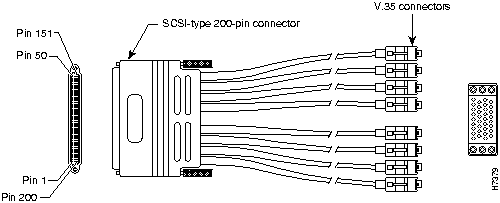
Metric (M3) thumbscrews are included with each compact serial cable to allow connections to devices that use metric hardware. Because the 8T-V.35 port adapter uses a special, high-density port that requires special compact serial interface cables, we recommend that you obtain the cables from the factory.
Figure 6 : 8T-V.35 Compact Serial Cable Connectors
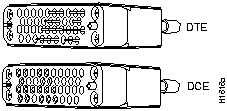
Table 3 lists connector pinouts for the 8T-V.35 DTE compact serial cable (CAB-OCT-V35-MT[=]). Table 4 lists connector pinouts for the 8T-V.35 DCE compact serial cable (CAB-OCT-V35-FC[=]).
Table 3 : 8T-V.35 DTE Compact Serial Cable Pinouts
| Router End (200-Position Plug) | Network End (34-Pin Connector) | ||||
|---|---|---|---|---|---|
| Pin | Signal | Note | Direction | Signal | Pin |
| J8-126
J8-125 |
MODE_1
GROUND |
Shorting
Group |
-- | ||
| J8-175
J8-176 |
MODE_0
GROUND |
Shorting
Group |
-- | ||
| J8-26
J8-25 |
MODE_DCE
GROUND |
Shorting
Group |
-- | ||
| SHIELD_GROUND | Braid | SHIELD GND | J0-A | ||
| J8-16
J8-14 |
O_RTS/CTS+
O_DTR/DSR+ |
Twisted pair # 7 | ------>
------> |
RTS
DTR |
J0-C
J0-H |
| J8-23
J8-21 |
I_CTS/RTS+
I_DSR/DTR+ |
Twisted pair # 8 | <------
<------ |
CTS
DSR |
J0-D
J0-E |
| J8-12
J8-11 |
IO_DCD/DCD+
SIG_GROUND |
Twisted pair # 6 | <------ | RLSD
SIG GND |
J0-F
J0-B |
| J8-19
J8-18 |
O_LL/NIL+
SIG_GROUND |
Twisted pair # 9 | ------> | LT
SIG GND |
J0-K
J0-B |
| J8-1
J8-2 |
O_TXD/RXD+
O_TXD/RXD- |
Twisted pair # 1 | ------>
------> |
SD+
SD- |
J0-P
J0-S |
| J8-5
J8-6 |
I_RXD/TXD+
I_RXD/TXD- |
Twisted pair # 3 | <------
<------ |
RD+
RD- |
J0-R
J0-T |
| J8-3
J8-4 |
O_TXCE/RXC+
O_TXCE/RXC- |
Twisted pair # 2 | ------>
------> |
SCTE+
SCTE- |
J0-U
J0-W |
| J8-7
J8-8 |
I_RXC/TXCE+
I_RXC/TXCE- |
Twisted pair # 4 | <------
<------ |
SCR+
SCR- |
J0-V
J0-X |
| J8-9
J8-10 |
IO_TXC/TXC+
IO_TXC/TXC- |
Twisted pair # 5 | <------
<------ |
SCT+
SCT- |
J0-Y
J0-AA |
| SHIELD_GROUND | Braid | SHIELD GND | J1-A | ||
| J8-35
J8-37 |
O_RTS/CTS+
O_DTR/DSR+ |
Twisted pair # 7 | ------>
------> |
RTS
DTR |
J1-C
J1-H |
| J8-28
J8-30 |
I_CTS/RTS+
I_DSR/DTR+ |
Twisted pair # 8 | <------
<------ |
CTS
DSR |
J1-D
J1-E |
| J8-39
J8-40 |
IO_DCD/DCD+
SIG_GROUND |
Twisted pair # 6 | <------ | RLSD
SIG GND |
J1-F
J1-B |
| J8-32
J8-33 |
O_LL/NIL+
SIG_GROUND |
Twisted pair # 9 | ------> | LT
SIG GND |
J1-K
J1-B |
| J8-50
J8-49 |
O_TXD/RXD+
O_TXD/RXD- |
Twisted pair # 1 | ------>
------> |
SD+
SD- |
J1-P
J1-S |
| J8-46
J8-45 |
I_RXD/TXD+
I_RXD/TXD- |
Twisted pair # 3 | <------
<------ |
RD+
RD- |
J1-R
J1-T |
| J8-48
J8-47 |
O_TXCE/RXC+
O_TXCE/RXC- |
Twisted pair # 2 | ------>
------> |
SCTE+
SCTE- |
J1-U
J1-W |
| J8-44
J8-43 |
I_RXC/TXCE+
I_RXC/TXCE- |
Twisted pair # 4 | <------
<------ |
SCR+
SCR- |
J1-V
J1-X |
| J8-42
J8-41 |
IO_TXC/TXC+
IO_TXC/TXC- |
Twisted pair # 5 | <------
<------ |
SCT+
SCT- |
J1-Y
J1-AA |
| SHIELD_GROUND | Braid | SHIELD GND | J2-A | ||
| J8-66
J8-64 |
O_RTS/CTS+
O_DTR/DSR+ |
Twisted pair # 7 | ------>
------> |
RTS
DTR |
J2-C
J2-H |
| J8-73
J8-71 |
I_CTS/RTS+
I_DSR/DTR+ |
Twisted pair # 8 | <------
<------ |
CTS
DSR |
J2-D
J2-E |
| J8-62
J8-61 |
IO_DCD/DCD+
SIG_GROUND |
Twisted pair # 6 | <------ | RLSD
SIG GND |
J2-F
J2-B |
| J8-69
J8-68 |
O_LL/NIL+
SIG_GROUND |
Twisted pair # 9 | ------> | LT
SIG GND |
J2-K
J2-B |
| J8-51
J8-52 |
O_TXD/RXD+
O_TXD/RXD- |
Twisted pair # 1 | ------>
------> |
SD+
SD- |
J2-P
J2-S |
| J8-55
J8-56 |
I_RXD/TXD+
I_RXD/TXD- |
Twisted pair # 3 | <------
<------ |
RD+
RD- |
J2-R
J2-T |
| J8-53
J8-54 |
O_TXCE/RXC+
O_TXCE/RXC- |
Twisted pair # 2 | ------>
------> |
SCTE+
SCTE- |
J2-U
J2-W |
| J8-57
J8-58 |
I_RXC/TXCE+
I_RXC/TXCE- |
Twisted pair # 4 | <------
<------ |
SCR+
SCR- |
J2-V
J2-X |
| J8-59
J8-60 |
IO_TXC/TXC+
IO_TXC/TXC- |
Twisted pair # 5 | <------
<------ |
SCT+
SCT- |
J2-Y
J2-AA |
| SHIELD_GROUND | Braid | SHIELD GND | J3-A | ||
| J8-85
J8-87 |
O_RTS/CTS+
O_DTR/DSR+ |
Twisted pair # 7 | ------>
------> |
RTS
DTR |
J3-C
J3-H |
| J8-78
J8-80 |
I_CTS/RTS+
I_DSR/DTR+ |
Twisted pair # 8 | <------
<------ |
CTS
DSR |
J3-D
J3-E |
| J8-89
J8-90 |
IO_DCD/DCD+
SIG_GROUND |
Twisted pair # 6 | <------ | RLSD
SIG GND |
J3-F
J3-B |
| J8-82
J8-83 |
O_LL/NIL+
SIG_GROUND |
Twisted pair # 9 | ------> | LT
SIG GND |
J3-K
J3-B |
| J8-100
J8-99 |
O_TXD/RXD+
O_TXD/RXD- |
Twisted pair # 1 | ------>
------> |
SD+
SD- |
J3-P
J3-S |
| J8-96
J8-95 |
I_RXD/TXD+
I_RXD/TXD- |
Twisted pair # 3 | <------
<------ |
RD+
RD- |
J3-R
J3-T |
| J8-98
J8-97 |
O_TXCE/RXC+
O_TXCE/RXC- |
Twisted pair # 2 | ------>
------> |
SCTE+
SCTE- |
J3-U
J3-W |
| J8-94
J8-93 |
I_RXC/TXCE+
I_RXC/TXCE- |
Twisted pair # 4 | <------
<------ |
SCR+
SCR- |
J3-V
J3-X |
| J8-92
J8-91 |
IO_TXC/TXC+
IO_TXC/TXC- |
Twisted pair # 5 | <------
<------ |
SCT+
SCT- |
J3-Y
J3-AA |
| SHIELD_GROUND | Braid | SHIELD GND | J4-A | ||
| J8-116
J8-114 |
O_RTS/CTS+
O_DTR/DSR+ |
Twisted pair # 7 | ------>
------> |
RTS
DTR |
J4-C
J4-H |
| J8-123
J8-121 |
I_CTS/RTS+
I_DSR/DTR+ |
Twisted pair # 8 | <------
<------ |
CTS
DSR |
J4-D
J4-E |
| J8-112
J8-111 |
IO_DCD/DCD+
SIG_GROUND |
Twisted pair # 6 | <------ | RLSD
SIG GND |
J4-F
J4-B |
| J8-119
J8-118 |
O_LL/NIL+
SIG_GROUND |
Twisted pair # 9 | ------> | LT
SIG GND |
J4-K
J4-B |
| J8-101
J8-102 |
O_TXD/RXD+
O_TXD/RXD- |
Twisted pair # 1 | ------>
------> |
SD+
SD- |
J4-P
J4-S |
| J8-105
J8-106 |
I_RXD/TXD+
I_RXD/TXD- |
Twisted pair # 3 | <------
<------ |
RD+
RD- |
J4-R
J4-T |
| J8-103
J8-104 |
O_TXCE/RXC+
O_TXCE/RXC- |
Twisted pair # 2 | ------>
------> |
SCTE+
SCTE- |
J4-U
J4-W |
| J8-107
J8-108 |
I_RXC/TXCE+
I_RXC/TXCE- |
Twisted pair # 4 | <------
<------ |
SCR+
SCR- |
J4-V
J4-X |
| J8-109
J8-110 |
IO_TXC/TXC+
IO_TXC/TXC- |
Twisted pair # 5 | <------
<------ |
SCT+
SCT- |
J4-Y
J4-AA |
| SHIELD_GROUND | Braid | SHIELD GND | J5-A | ||
| J8-135
J8-137 |
O_RTS/CTS+
O_DTR/DSR+ |
Twisted pair # 7 | ------>
------> |
RTS
DTR |
J5-C
J5-H |
| J8-128
J8-130 |
I_CTS/RTS+
I_DSR/DTR+ |
Twisted pair # 8 | <------
<------ |
CTS
DSR |
J5-D
J5-E |
| J8-139
J8-140 |
IO_DCD/DCD+
SIG_GROUND |
Twisted pair # 6 | <------ | RLSD
SIG GND |
J5-F
J5-B |
| J8-132
J8-133 |
O_LL/NIL+
SIG_GROUND |
Twisted pair # 9 | ------> | LT
SIG GND |
J5-K
J5-B |
| J8-150
J8-149 |
O_TXD/RXD+
O_TXD/RXD- |
Twisted pair # 1 | ------>
------> |
SD+
SD- |
J5-P
J5-S |
| J8-146
J8-145 |
I_RXD/TXD+
I_RXD/TXD- |
Twisted pair # 3 | <------
<------ |
RD+
RD- |
J5-R
J5-T |
| J8-148
J8-147 |
O_TXCE/RXC+
O_TXCE/RXC- |
Twisted pair # 2 | ------>
------> |
SCTE+
SCTE- |
J5-U
J5-W |
| J8-144
J8-143 |
I_RXC/TXCE+
I_RXC/TXCE- |
Twisted pair # 4 | <------
<------ |
SCR+
SCR- |
J5-V
J5-X |
| J8-142
J8-141 |
IO_TXC/TXC+
IO_TXC/TXC- |
Twisted pair # 5 | <------
<------ |
SCT+
SCT- |
J5-Y
J5-AA |
| SHIELD_GROUND | Braid | SHIELD GND | J6-A | ||
| J8-166
J8-164 |
O_RTS/CTS+
O_DTR/DSR+ |
Twisted pair # 7 | ------>
------> |
RTS
DTR |
J6-C
J6-H |
| J8-173
J8-171 |
I_CTS/RTS+
I_DSR/DTR+ |
Twisted pair # 8 | <------
<------ |
CTS
DSR |
J6-D
J6-E |
| J8-162
J8-161 |
IO_DCD/DCD+
SIG_GROUND |
Twisted pair # 6 | <------ | RLSD
SIG GND |
J6-F
J6-B |
| J8-169
J8-168 |
O_LL/NIL+
SIG_GROUND |
Twisted pair # 9 | ------> | LT
SIG GND |
J6-K
J6-B |
| J8-151
J8-152 |
O_TXD/RXD+
O_TXD/RXD- |
Twisted pair # 1 | ------>
------> |
SD+
SD- |
J6-P
J6-S |
| J8-155
J8-156 |
I_RXD/TXD+
I_RXD/TXD- |
Twisted pair # 3 | <------
<------ |
RD+
RD- |
J6-R
J6-T |
| J8-153
J8-154 |
O_TXCE/RXC+
O_TXCE/RXC- |
Twisted pair # 2 | ------>
------> |
SCTE+
SCTE- |
J6-U
J6-W |
| J8-157
J8-158 |
I_RXC/TXCE+
I_RXC/TXCE- |
Twisted pair # 4 | <------
<------ |
SCR+
SCR- |
J6-V
J6-X |
| J8-159
J8-160 |
IO_TXC/TXC+
IO_TXC/TXC- |
Twisted pair # 5 | <------
<------ |
SCT+
SCT- |
J6-Y
J6-AA |
| SHIELD_GROUND | Braid | SHIELD GND | J7-A | ||
| J8-185
J8-187 |
O_RTS/CTS+
O_DTR/DSR+ |
Twisted pair # 7 | ------>
------> |
RTS
DTR |
J7-C
J7-H |
| J8-178
J8-180 |
I_CTS/RTS+
I_DSR/DTR+ |
Twisted pair # 8 | <------
<------ |
CTS
DSR |
J7-D
J7-E |
| J8-189
J8-190 |
IO_DCD/DCD+
SIG_GROUND |
Twisted pair # 6 | <------ | RLSD
SIG GND |
J7-F
J7-B |
| J8-182
J8-183 |
O_LL/NIL+
SIG_GROUND |
Twisted pair # 9 | ------> | LT
SIG GND |
J7-K
J7-B |
| J8-200
J8-199 |
O_TXD/RXD+
O_TXD/RXD- |
Twisted pair # 1 | ------>
------> |
SD+
SD- |
J7-P
J7-S |
| J8-196
J8-195 |
I_RXD/TXD+
I_RXD/TXD- |
Twisted pair # 3 | <------
<------ |
RD+
RD- |
J7-R
J7-T |
| J8-198
J8-197 |
O_TXCE/RXC+
O_TXCE/RXC- |
Twisted pair # 2 | ------>
------> |
SCTE+
SCTE- |
J7-U
J7-W |
| J8-194
J8-193 |
I_RXC/TXCE+
I_RXC/TXCE- |
Twisted pair # 4 | <------
<------ |
SCR+
SCR- |
J7-V
J7-X |
| J8-192
J8-191 |
IO_TXC/TXC+
IO_TXC/TXC- |
Twisted pair # 5 | <------
<------ |
SCT+
SCT- |
J7-Y
J7-AA |
Table 4 : 8T-V.35 DCE Compact Serial Cable Pinouts
| Router End (200-Position Plug) | Network End (34-Pin Connector) | ||||
|---|---|---|---|---|---|
| Pin | Signal | Note | Direction | Signal | Pin |
| J8-126
J8-125 |
MODE_1
GROUND |
Shorting
Group |
-- | ||
| J8-175
J8-176 |
MODE_0
GROUND |
Shorting
Group |
-- | ||
| SHIELD_GROUND | Braid | SHIELD GND | J0-A | ||
| J8-23
J8-21 |
I_CTS/RTS+
I_DSR/DTR+ |
Twisted pair # 8 | <------
<------ |
RTS
DSR |
J0-C
J0-H |
| J8-16
J8-14 |
O_RTS/CTS+
O_DTR/DSR+ |
Twisted pair # 7 | ------>
------> |
CTS
DTR |
J0-D
J0-E |
| J8-12
J8-11 |
IO_DCD/DCD+
SIG_GROUND |
Twisted pair #6 | ------> | RLSD
SIG GND |
J0-F
J0-B |
| J8-20
J8-18 |
I_NIL/LL+
SIG_GROUND |
Twisted pair #9 | <------ | LT
SIG GND |
J0-K
J0-B |
| J8-5
J8-6 |
I_RXD/TXD+
I_RXD/TXD- |
Twisted pair #3 | <------
<------ |
SD+
SD- |
J0-P
J0-S |
| J8-1
J8-2 |
O_TXD/RXD+
O_TXD/RXD- |
Twisted pair #1 | ------>
------> |
RD+
RD- |
J0-R
J0-T |
| J8-7
J8-8 |
I_RXC/TXCE+
I_RXC/TXCE- |
Twisted pair #4 | <------
<------ |
SCTE+
SCTE- |
J0-U
J0-W |
| J8-3
J8-4 |
O_TXCE/RXC+
O_TXCE/RXC- |
Twisted pair #2 | ------>
------> |
SCR+
SCR- |
J0-V
J0-X |
| J8-9
J8-10 |
IO_TXC/TXC+
IO_TXC/TXC- |
Twisted pair #5 | ----->
------> |
SCT+
SCT- |
J0-Y
J0-AA |
| SHIELD_GROUND | Braid | SHIELD GND | J1-A | ||
| J8-28
J8-30 |
I_CTS/RTS+
I_DSR/DTR+ |
Twisted pair # 8 | <------
<------ |
RTS
DSR |
J1-C
J1-H |
| J8-35
J8-37 |
O_RTS/CTS+
O_DTR/DSR+ |
Twisted pair # 7 | ------>
------> |
CTS
DTR |
J1-D
J1-E |
| J8-39
J8-40 |
IO_DCD/DCD+
SIG_GROUND |
Twisted pair #6 | ------> | RLSD
SIG GND |
J1-F
J1-B |
| J8-31
J8-33 |
I_NIL/LL+
SIG_GROUND |
Twisted pair #9 | <------ | LT
SIG GND |
J1-K
J1-B |
| J8-46
J8-45 |
I_RXD/TXD+
I_RXD/TXD- |
Twisted pair #3 | <------
<------ |
SD+
SD- |
J1-P
J1-S |
| J8-50
J8-49 |
O_TXD/RXD+
O_TXD/RXD- |
Twisted pair #1 | ------>
------> |
RD+
RD- |
J1-R
J1-T |
| J8-44
J8-43 |
I_RXC/TXCE+
I_RXC/TXCE- |
Twisted pair #4 | <------
<------ |
SCTE+
SCTE- |
J1-U
J1-W |
| J8-48
J8-47 |
O_TXCE/RXC+
O_TXCE/RXC- |
Twisted pair #2 | ------>
------> |
SCR+
SCR- |
J1-V
J1-X |
| J8-42
J8-41 |
IO_TXC/TXC+
IO_TXC/TXC- |
Twisted pair #5 | ----->
------> |
SCT+
SCT- |
J1-Y
J1-AA |
| SHIELD_GROUND | Braid | SHIELD GND | J2-A | ||
| J8-73
J8-71 |
I_CTS/RTS+
I_DSR/DTR+ |
Twisted pair # 8 | <------
<------ |
RTS
DSR |
J2-C
J2-H |
| J8-66
J8-64 |
O_RTS/CTS+
O_DTR/DSR+ |
Twisted pair # 7 | ------>
------> |
CTS
DTR |
J2-D
J2-E |
| J8-62
J8-61 |
IO_DCD/DCD+
SIG_GROUND |
Twisted pair #6 | ------> | RLSD
SIG GND |
J2-F
J2-B |
| J8-70
J8-68 |
I_NIL/LL+
SIG_GROUND |
Twisted pair #9 | <------ | LT
SIG GND |
J2-K
J2-B |
| J8-55
J8-56 |
I_RXD/TXD+
I_RXD/TXD- |
Twisted pair #3 | <------
<------ |
SD+
SD- |
J2-P
J2-S |
| J8-51
J8-52 |
O_TXD/RXD+
O_TXD/RXD- |
Twisted pair #1 | ------>
------> |
RD+
RD- |
J2-R
J2-T |
| J8-57
J8-58 |
I_RXC/TXCE+
I_RXC/TXCE- |
Twisted pair #4 | <------
<------ |
SCTE+
SCTE- |
J2-U
J2-W |
| J8-53
J8-54 |
O_TXCE/RXC+
O_TXCE/RXC- |
Twisted pair #2 | ------>
------> |
SCR+
SCR- |
J2-V
J2-X |
| J8-59
J8-60 |
IO_TXC/TXC+
IO_TXC/TXC- |
Twisted pair #5 | ----->
------> |
SCT+
SCT- |
J2-Y
J2-AA |
| SHIELD_GROUND | Braid | SHIELD GND | J3-A | ||
| J8-78
J8-80 |
I_CTS/RTS+
I_DSR/DTR+ |
Twisted pair # 8 | <------
<------ |
RTS
DSR |
J3-C
J3-H |
| J8-85
J8-87 |
O_RTS/CTS+
O_DTR/DSR+ |
Twisted pair # 7 | ------>
------> |
CTS
DTR |
J3-D
J3-E |
| J8-89
J8-90 |
IO_DCD/DCD+
SIG_GROUND |
Twisted pair #6 | ------> | RLSD
SIG GND |
J3-F
J3-B |
| J8-81
J8-83 |
I_NIL/LL+
SIG_GROUND |
Twisted pair #9 | <------ | LT
SIG GND |
J3-K
J3-B |
| J8-96
J8-95 |
I_RXD/TXD+
I_RXD/TXD- |
Twisted pair #3 | <------
<------ |
SD+
SD- |
J3-P
J3-S |
| J8-100
J8-99 |
O_TXD/RXD+
O_TXD/RXD- |
Twisted pair #1 | ------>
------> |
RD+
RD- |
J3-R
J3-T |
| J8-94
J8-93 |
I_RXC/TXCE+
I_RXC/TXCE- |
Twisted pair #4 | <------
<------ |
SCTE+
SCTE- |
J3-U
J3-W |
| J8-98
J8-97 |
O_TXCE/RXC+
O_TXCE/RXC- |
Twisted pair #2 | ------>
------> |
SCR+
SCR- |
J3-V
J3-X |
| J8-92
J8-91 |
IO_TXC/TXC+
IO_TXC/TXC- |
Twisted pair #5 | ----->
------> |
SCT+
SCT- |
J3-Y
J3-AA |
| SHIELD_GROUND | Braid | SHIELD GND | J4-A | ||
| J8-123
J8-121 |
I_CTS/RTS+
I_DSR/DTR+ |
Twisted pair # 8 | <------
<------ |
RTS
DSR |
J4-C
J4-H |
| J8-116
J8-114 |
O_RTS/CTS+
O_DTR/DSR+ |
Twisted pair # 7 | ------>
------> |
CTS
DTR |
J4-D
J4-E |
| J8-112
J8-111 |
IO_DCD/DCD+
SIG_GROUND |
Twisted pair #6 | ------> | RLSD
SIG GND |
J4-F
J4-B |
| J8-120
J8-118 |
I_NIL/LL+
SIG_GROUND |
Twisted pair #9 | <------ | LT
SIG GND |
J4-K
J4-B |
| J8-105
J8-106 |
I_RXD/TXD+
I_RXD/TXD- |
Twisted pair #3 | <------
<------ |
SD+
SD- |
J4-P
J4-S |
| J8-101
J8-102 |
O_TXD/RXD+
O_TXD/RXD- |
Twisted pair #1 | ------>
------> |
RD+
RD- |
J4-R
J4-T |
| J8-107
J8-108 |
I_RXC/TXCE+
I_RXC/TXCE- |
Twisted pair #4 | <------
<------ |
SCTE+
SCTE- |
J4-U
J4-W |
| J8-103
J8-104 |
O_TXCE/RXC+
O_TXCE/RXC- |
Twisted pair #2 | ------>
------> |
SCR+
SCR- |
J4-V
J4-X |
| J8-109
J8-110 |
IO_TXC/TXC+
IO_TXC/TXC- |
Twisted pair #5 | ----->
------> |
SCT+
SCT- |
J4-Y
J4-AA |
| SHIELD_GROUND | Braid | SHIELD GND | J5-A | ||
| J8-128
J8-130 |
I_CTS/RTS+
I_DSR/DTR+ |
Twisted pair # 8 | <------
<------ |
RTS
DSR |
J5-C
J5-H |
| J8-135
J8-137 |
O_RTS/CTS+
O_DTR/DSR+ |
Twisted pair # 7 | ------>
------> |
CTS
DTR |
J5-D
J5-E |
| J8-139
J8-140 |
IO_DCD/DCD+
SIG_GROUND |
Twisted pair #6 | ------> | RLSD
SIG GND |
J5-F
J5-B |
| J8-131
J8-133 |
I_NIL/LL+
SIG_GROUND |
Twisted pair #9 | <------ | LT
SIG GND |
J5-K
J5-B |
| J8-146
J8-145 |
I_RXD/TXD+
I_RXD/TXD- |
Twisted pair #3 | <------
<------ |
SD+
SD- |
J5-P
J5-S |
| J8-150
J8-149 |
O_TXD/RXD+
O_TXD/RXD- |
Twisted pair #1 | ------>
------> |
RD+
RD- |
J5-R
J5-T |
| J8-144
J8-143 |
I_RXC/TXCE+
I_RXC/TXCE- |
Twisted pair #4 | <------
<------ |
SCTE+
SCTE- |
J5-U
J5-W |
| J8-148
J8-147 |
O_TXCE/RXC+
O_TXCE/RXC- |
Twisted pair #2 | ------>
------> |
SCR+
SCR- |
J5-V
J5-X |
| J8-142
J8-141 |
IO_TXC/TXC+
IO_TXC/TXC- |
Twisted pair #5 | ----->
------> |
SCT+
SCT- |
J5-Y
J5-AA |
| SHIELD_GROUND | Braid | SHIELD GND | J6-A | ||
| J8-173
J8-171 |
I_CTS/RTS+
I_DSR/DTR+ |
Twisted pair # 8 | <------
<------ |
RTS
DSR |
J6-C
J6-H |
| J8-166
J8-164 |
O_RTS/CTS+
O_DTR/DSR+ |
Twisted pair # 7 | ------>
------> |
CTS
DTR |
J6-D
J6-E |
| J8-162
J8-161 |
IO_DCD/DCD+
SIG_GROUND |
Twisted pair #6 | ------> | RLSD
SIG GND |
J6-F
J6-B |
| J8-170
J8-168 |
I_NIL/LL+
SIG_GROUND |
Twisted pair #9 | <------ | LT
SIG GND |
J6-K
J6-B |
| J8-155
J8-156 |
I_RXD/TXD+
I_RXD/TXD- |
Twisted pair #3 | <------
<------ |
SD+
SD- |
J6-P
J6-S |
| J8-151
J8-152 |
O_TXD/RXD+
O_TXD/RXD- |
Twisted pair #1 | ------>
------> |
RD+
RD- |
J6-R
J6-T |
| J8-157
J8-158 |
I_RXC/TXCE+
I_RXC/TXCE- |
Twisted pair #4 | <------
<------ |
SCTE+
SCTE- |
J6-U
J6-W |
| J8-153
J8-154 |
O_TXCE/RXC+
O_TXCE/RXC- |
Twisted pair #2 | ------>
------> |
SCR+
SCR- |
J6-V
J6-X |
| J8-159
J8-160 |
IO_TXC/TXC+
IO_TXC/TXC- |
Twisted pair #5 | ----->
------> |
SCT+
SCT- |
J6-Y
J6-AA |
| SHIELD_GROUND | Braid | SHIELD GND | J7-A | ||
| J8-178
J8-180 |
I_CTS/RTS+
I_DSR/DTR+ |
Twisted pair # 8 | <------
<------ |
RTS
DSR |
J7-C
J7-H |
| J8-185
J8-187 |
O_RTS/CTS+
O_DTR/DSR+ |
Twisted pair # 7 | ------>
------> |
CTS
DTR |
J7-D
J7-E |
| J8-189
J8-190 |
IO_DCD/DCD+
SIG_GROUND |
Twisted pair #6 | ------> | RLSD
SIG GND |
J7-F
J7-B |
| J8-181
J8-183 |
I_NIL/LL+
SIG_GROUND |
Twisted pair #9 | <------ | LT
SIG GND |
J7-K
J7-B |
| J8-196
J8-195 |
I_RXD/TXD+
I_RXD/TXD- |
Twisted pair #3 | <------
<------ |
SD+
SD- |
J7-P
J7-S |
| J8-200
J8-199 |
O_TXD/RXD+
O_TXD/RXD- |
Twisted pair #1 | ------>
------> |
RD+
RD- |
J7-R
J7-T |
| J8-194
J8-193 |
I_RXC/TXCE+
I_RXC/TXCE- |
Twisted pair #4 | <------
<------ |
SCTE+
SCTE- |
J7-U
J7-W |
| J8-198
J8-197 |
O_TXCE/RXC+
O_TXCE/RXC- |
Twisted pair #2 | ------>
------> |
SCR+
SCR- |
J7-V
J7-X |
| J8-192
J8-191 |
IO_TXC/TXC+
IO_TXC/TXC- |
Twisted pair #5 | ----->
------> |
SCT+
SCT- |
J7-Y
J7-AA |
VIP2 and the 8T-V.35 Port Adapter
The 8T-V.35 port adapter is used on the VIP2, and can be installed in either port adapter slot 0 or port adapter slot 1. Figure 7 shows the 8T-V.35 port adapter installed on a VIP2 in port adapter slot 1.
Figure 7 : VIP2 with a 8T-V.35 Port Adapter in Port Adapter Slot 1
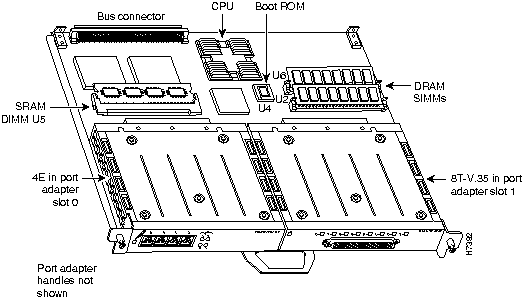
The following sections discuss information specific to the 8T-V.35 port adapter and its use on the VIP2 in Cisco 7000 series and Cisco 7500 series routers:
Installing or Replacing a Port Adapter on a VIP2
Depending on the circumstances, you might need to install a new port adapter on a VIP2 motherboard or replace a failed port adapter in the field. In either case, you need a number 1 Phillips screwdriver, an antistatic mat onto which you can place the removed interface processor, and an antistatic container into which you can place a failed port adapter for shipment back to the factory.
When only one port adapter is installed on a VIP2, a blank port adapter must fill the empty slot to allow the VIP2 and router chassis to conform to electromagnetic interference (EMI) emissions requirements, and so that air flows through the chassis properly. If you plan to install a new port adapter, you must first remove the blank port adapter.
Following is the standard procedure for removing and replacing any type of port adapter on the VIP2:
Figure 8 : Location of Port Adapter Screw, Partial Port Adapter View
Figure 9 : Pulling a Port Adapter Out of a Slot, Partial Port Adapter View
Figure 10 : Installing a New Port Adapter
Figure 11 : Aligning the Carrier Edge with Upper and Lower Slot Edges, Partial View
This completes the procedure for installing a new port adapter or replacing a port adapter on a VIP2.
Attaching a 8T-V.35 Compact Serial Cable
On a single 8T-V.35 port adapter, you can use only one compact serial cable. 8T-V.35 compact serial cables are available only from Cisco Systems; they are not available from outside commercial cable vendors.
Connect a compact serial cable to a 8T-V.35 port adapter as follows:
Figure 12 : Connecting a 8T-V.35 Compact Serial Cable (Front View---Shown without Handle)
Figure 13 : Connecting the Compact Serial Cable
This completes the procedure for attaching an 8T-V.35 compact serial cable to the 8T-V.35 port adapter.
Replacing an 8T-V.35 Compact Serial Cable
The compact serial cable connected to each port determines the mode of the ports (the electrical interface type is always V.35). The default mode of the ports is DCE, which allows you to perform a loopback test on any port without having to attach a port adapter cable. For information related to the loopback command, refer to the section "Using the ping and loopback Commands" later in this document. Although DCE is the default, there is no default clock rate set on the interfaces. When there is no cable attached to a port, the software actually identifies the port as Universal, Cable Unattached rather than either a DTE or DCE interface.
Following is an example of the show controller cbus command that shows an interface port (2/1/0) that has a V.35 DTE cable attached:
To change the mode of a port online, you replace the compact serial cable and use software commands to restart the interface and, if necessary, reconfigure the port for the new interface. At system startup or restart, the VIP2 polls the interfaces and determines the electrical interface type of each port (according to the type of compact serial cable attached). However, it does not necessarily repoll an interface when you change the adapter cable online. To ensure that the system recognizes the new interface type, shut down and reenable the interface after changing the cable.
Perform the following steps to change the mode of a port by replacing the compact serial cable. First shut down the interface, then replace the cable and bring up the interface with the new cable attached so that the system recognizes the new interface. (Refer to the section "Shutting Down an Interface" later in this document when shutting down an interface.) If you are replacing a cable with one of the same mode, these steps are not necessary (simply replace the cable without interrupting operation).
These steps will prompt the system to poll the interface and recognize new interface immediately.
When you configure a port for a DCE interface for the first time, or when you set up a loopback test, you must set the clock rate for the port. When you connect a DCE cable to a port, the interface will remain down, and the interface will not function until you set a clock rate (regardless of the DCE mode default).
If you are changing the mode of the interface from DCE to DTE, you do not need to change the clock rate for the port. After you replace the DCE cable with a DTE cable and the system recognizes the interface as a DTE, it will use the external clock signal from the remote DCE device and ignore the internal clock signal that the DCE interface normally uses. Therefore, once you configure the clock rate on a port for either a DCE interface or loopback, you can leave the clock rate configured and still use that port as a DTE interface.
This completes the procedure for replacing an 8T-V.35 compact serial cable on the 8T-V.35 port adapter.
Using the EXEC Command Interpreter
Before you use the configure command to configure the interfaces or change an existing configuration, you must enter the privileged level of the EXEC command interpreter with the enable command. The system will prompt you for a password if one has been set.
The system prompt for the privileged level ends with a pound sign (#) instead of an angle bracket (>). At the console terminal, enter the privileged level as follows:
Proceed to the following section to configure the new interfaces.
Configuring the 8T-V.35 Interfaces
If you installed a new 8T-V.35-equipped VIP2 or if you want to change the configuration of an existing interface, you must enter Configuration mode using the configure command. If you replaced a 8T-V.35 port adapter that was previously configured, the system will recognize the new 8T-V.35 port adapter interfaces and bring each of them up in their existing configuration.
After you verify that the new 8T-V.35 port adapter is installed correctly (the enabled LED goes on), use the privileged-level configure command to configure the new interfaces. Be prepared with the information you will need, such as the following:
Refer to the appropriate software documentation for descriptions of the configuration options available and instructions for configuring a serial interface.
The following sections describe the commands for configuring an external clock signal for a DCE interface and for configuring a port for NRZI encoding or 32-bit CRC. Configuration commands are executed from the privileged level of the EXEC command interpreter, which usually requires password access. (See the section "Shutting Down an Interface" on page 30.) Refer to the description that follows and contact your system administrator, if necessary, to obtain access.
Selecting Chassis Slot, Port Adapter, and Port Adapter Port Numbers
The following section describes how to identify chassis slot, port adapter, and serial interface port numbers.
In the router, physical port addresses specify the actual physical location of each interface port on the router interface processor end. (See Figure 14.) This address is composed of a three-part number in the format chassis slot number/port adapter number/interface port number.
Interface ports on the 8T-V.35 port adapter maintain the same address regardless of whether other interface processors are installed or removed. However, when you move a VIP2 to a different slot, the first number in the address changes to reflect the new slot number.
Figure 14 shows some of the slot port adapter and interface ports of a sample Cisco 7505 system. For example, on the 8T-V.35-equipped VIP2 in chassis slot 3, the addresses for the interface ports are 3/1/0 through 3/1/7 (chassis slot 3, port adapter slot 1, and interface ports 0 through 7). If the port adapter was in port adapter slot 0, these same interface ports would be numbered 3/0/0 through 3/0/7.
The first port adapter slot number is always 0; the second port adapter slot number is always 1. The individual interface port numbers always begin with 0. The number of additional ports depends on the number of ports on a port adapter. Port adapters can occupy either port adapter slot. There are no restrictions.
Figure 14 : Serial Interface Port Number Example (Cisco 7505 Shown)
You can identify interface ports by physically checking the slot/port-adapter/interface port location on the back of the router or by using show commands to display information about a specific interface or all interfaces in the router.
Before you remove an interface that you will not replace, replace a compact serial cable, or replace port adapters, shut down (disable) the interfaces to prevent anomalies when you reinstall the new or reconfigured interface processor. When you shut down an interface, it is designated administratively down in the show command displays.
Follow these steps to shut down an interface:
For complete descriptions of software configuration commands, refer to the publications listed in the section "If You Need More Information" on page 2.
Following are instructions for a basic configuration: enabling an interface, specifying IP routing, and setting up external timing on a DCE interface. You might also need to enter other configuration subcommands, depending on the requirements for your system configuration and the protocols you plan to route on the interface. For complete descriptions of configuration subcommands and the configuration options available for serial interfaces, refer to the appropriate software documentation.
Each 8T-V.35 port adapter contains four serial interfaces. The following steps describe a basic configuration. Press the Return key after each step unless otherwise noted. At any time you can exit the privileged level and return to the user level by entering disable at the prompt as follows:
Following is an example of a basic configuration procedure:
This completes the procedure for creating a basic configuration.
Configuring Timing (Clock) Signals
All interfaces support both DTE and DCE mode, depending on the mode of the interface cable attached to the port. To use a port as a DTE interface, you need only connect a DTE compact serial cable to the port. When the system detects the DTE mode cable, it automatically uses the external timing signal. To use a port in DCE mode, you must connect a DCE interface cable and set the clock speed with the clock rate configuration command. You must also set the clock rate to perform a loopback test. This section describes how to set the clock rate on a DCE port and, if necessary, how to invert the clock to correct a phase shift between the data and clock signals.
Setting the Clock Rate
The default operation on a 8T-V.35 port adapter DCE interface is for the DCE device to generate its own clock signal (TxC) and send it to the remote DTE. The remote DTE device returns the clock signal to the DCE. The clock rate command specifies the rate as a bits-per-second value. In the following example, the clock rate for the serial interface on a 8T-V.35 port adapter on a VIP2 in interface processor slot 3 (3/1/0) is defined as 72 kbps:
Use the no clock rate command to remove the clock rate.
Following are the acceptable clockrate settings:
1200, 2400, 4800, 9600, 19200 38400 , 56000 , 64000 ,
Inverting the Clock Signal
Systems that use long cables or cables that are not transmitting the TxC (clock) signal may experience high error rates when operating at the higher transmission speeds. If an 8T-V.35 port adapter DCE port is reporting a high number of error packets, a phase shift might be the problem. Inverting the clock may correct this shift.
When the 8T-V.35 port adapter interface is a DTE, the invert-txc command inverts the TxC signal it receives from the remote DCE. When the 8T-V.35 port adapter interface is a DCE, this command inverts the clock signal to the remote DTE port. Use the no invert-txc command to change the clock signal back to its original phase.
Inverting the Data Signal
If the interface on the 8T-V.35 synchronous serial port adapter is used to drive a dedicated T1 line that does not have B8ZS encoding (a method to avoid 15 zeros), the data stream must be inverted (both TXD and RXD) either in the connecting CSU/DSU or the interface. To invert the data stream coming out of the 8T-V.35 port adapter, use the invert data command.
By inverting the HDLC data stream, the HDLC zero insertion algorithm becomes a ones insertion algorithm that satisfies the T1 requirements. Be careful not to invert data both on the interface and on the CSU/DSU as two data inversions will cancel each other out.
Configuring NRZI Format
All 8T-V.35 interfaces support nonreturn-to-zero (NRZ) and nonreturn-to-zero inverted (NRZI) formats. Both formats use two different voltage levels for transmission. NRZ signals maintain constant voltage levels with no signal transitions (no return to a zero voltage level) during a bit interval and are decoded using absolute values (0 and 1). NRZI uses the same constant signal levels but interprets the absence of data (a space) at the beginning of a bit interval as a signal transition and the presence of data (a mark) as no transition. NRZI uses relational encoding to decode signals rather than determining absolute values.
NRZ format, the factory default on all interfaces, is most common. NRZI format, which is configured with a software command, is commonly used with EIA/TIA-232 connections in IBM environments.
To enable NRZI encoding on any interface, specify the slot and port address of the interface followed by the command nrzi-encoding [mark]. Enter Ctrl-Z when you have finished with the configuration change. In the example that follows, the first serial port on a 8T-V.35 port adapter in interface processor slot 3 is configured for NRZI encoding:
To disable NRZI encoding on a port, specify the slot and port address and use the no nrzi-encoding command. For complete command descriptions and instructions, refer to the related software documentation.
Configuring CRCs
CRC is an error-checking technique that uses a calculated numeric value to detect errors in transmitted data. All interfaces use a 16-bit CRC (CRC-CITT) by default, but also support a 32-bit CRC. The sender of a data frame calculates the frame check sequence (FCS). Before it sends a frame, the sender appends the FCS value to the message. The receiver recalculates the FCS and compares its calculation to the FCS from the sender. If there is a difference between the two calculations the receiver assumes that a transmission error occurred and sends a request to the sender to resend the frame.
The default for all serial interfaces is 16-bit CRC. To enable 32-bit CRC on an interface, specify the slot and port address of the interface followed by the command crc 32. In the example that follows, the first serial port on a 8T-V.35 port adapter on a VIP2 in interface processor slot 3 is configured for 32-bit CRC:
To disable CRC-32 and return to the default CRC-16 (CRC-CITT) setting, specify the slot and port address and use the no crc 32 command. For command descriptions, refer to the related software documentation.
After configuring the new interface, use the show commands to display the status of the new interface or all interfaces, and use the ping and loopback commands to check connectivity.
Using show Commands to Verify the VIP2 Status
The following steps use show commands to verify that the new interfaces are configured and operating correctly.
If the interface is down and you configured it as up, or if the displays indicate that the hardware is not functioning properly, ensure that the network interface is properly connected and terminated. If you still have problems bringing up the interface, contact a customer service representative for assistance.
To display information about a specific interface, use the show interfaces command with the interface type and port address in the format show interfaces [type slot/port adapter/port].
Following is an example of how the show interfaces [type slot/port adapter/port] command displays status information (including the physical slot and port address) for the interfaces you specify. In these examples, most of the status information for each interface is omitted, and the eight serial interfaces (0--7) are in chassis slot 3, in port adapter slot 1. (Interfaces are administratively shut down until you enable them.)
With the VIP2 configuration shown in Figure 14, a 8T-V.35 port adapter is in port adapter slot 1. With the show interfaces type slot/port adapter/port command, use arguments such as the interface type (serial, and so forth) and the slot, port adapter, and port numbers (slot/port adapter/port) to display information about a specific serial interface only.
The following example of the show interfaces serial slot/port adapter/port command shows all of the information specific to the first 8T-V.35 interface port (interface port 0) in chassis slot 3, port adapter slot 1:
For complete VIP2 command descriptions and examples, refer to the publications listed in the section "If You Need More Information" on page 2.
The show version (or show hardware) command displays the configuration of the system hardware (the number of each interface processor type installed), the software version, the names and sources of configuration files, and the boot images. Following is an example of the show version command used with a Cisco 7500 series system:
To determine which type of port adapter is installed on a VIP2 in your system, use the show diag slot command. Specific port adapter information is displayed, as shown in the following example of a 8T-V.35 port adapter in chassis slot 9:
Using the ping and loopback Commands The packet internet groper (ping) and loopback commands allow you to verify that an interface port is functioning properly and to check the path between a specific port and connected devices at various locations on the network. This section provides brief descriptions of these commands. After you verify that the system and VIP2 have booted successfully and are operational, you can use these commands to verify the status of interface ports. Refer to the publications listed in the section "If You Need More Information" on page 2, for detailed command descriptions and examples.
The ping command sends an echo request out to a remote device at an IP address that you specify. After sending a series of signals, the command waits a specified time for the remote device to echo the signals. Each returned signal is displayed as an exclamation point (!) on the console terminal; each signal that is not returned before the specified timeout is displayed as a period (.). A series of exclamation points (!!!!!) indicates a good connection; a series of periods (.....) or the messages [timed out] or [failed] indicate that the connection failed.
Following is an example of a successful ping command to a remote server with the address 1.1.1.10:
If the connection fails, verify that you have the correct IP address for the server and that the server is active (powered on), and repeat the ping command.
The loopback test allows you to detect and isolate equipment malfunctions by testing the connection between the 8T-V.35 port adapter interface and a remote device such as a modem or a CSU/DSU. The loopback subcommand places an interface in loopback mode, which enables test packets that are generated from the ping command to loop through a remote device or interface cable. If the packets complete the loop, the connection is good. If not, you can isolate a fault to the remote device or interface cable in the path of the loopback test.
Depending on the mode of the port, issuing the loopback command checks the following path:
Refer to the appropriate software configuration document for command descriptions and examples.
Cisco 7200 Series and the 8T-V.35 Port Adapter
The 8T-V.35 port adapter is used in the Cisco 7200 series and can be installed in any of the available port adapter slots. Figure 15 shows a 8T-V.35 port adapter installed in port adapter slot 1 of a Cisco 7206.
Figure 15 : Cisco 7206 with a 8T-V.35 Port Adapter in Port Adapter Slot 1
The following sections include information that is specific to the 8T-V.35 port adapter and its use in the Cisco 7200 series routers:
Installing or Replacing a Port Adapter in Cisco 7200 Series Routers
Depending on your circumstances, you might need to install a new port adapter in a Cisco 7200 series router or replace a failed port adapter in the field. In either case no tools are necessary; all port adapters available for the Cisco 7200 series connect directly to the router midplane and are locked into position by a port adapter lever. When removing and replacing a port adapter, you will need an antistatic mat onto which you can place a removed port adapter and an antistatic container into which you can place a failed port adapter for shipment back to the factory.
When a port adapter slot is not in use, a blank port adapter must fill the empty slot to allow the router to conform to EMI emissions requirements and to allow proper air flow across the port adapters. If you plan to install a new port adapter in a slot that is not in use, you must first remove a blank port adapter.
Following is the procedure for removing a port adapter from a Cisco 7200 series router:
Figure 16 : Placing the Port Adapter Lever in the Unlocked Position (Cisco 7206 shown)
Figure 17 : Handling a Port Adapter
This completes the procedure for removing a port adapter from a Cisco 7200 series router.
Following is the procedure for installing a new port adapter in a Cisco 7200 series router:
Figure 18 : Aligning the Port Adapter Metal Carrier Between the Slot Guides (Cisco 7206 Shown)
Figure 19 : Placing the Port Adapter Lever in the Locked Position (Cisco 7206 Shown)
This completes the procedure for installing a new port adapter in a Cisco 7200 series router.
Attaching an 8T-V.35 Compact Serial Cable
On a single 8T-V.35 port adapter, you can use only one compact serial cable. 8T-V.35 compact serial cables are available only from Cisco Systems; they are not available from outside commercial cable vendors.
Connect a compact serial cable to the 8T-V.35 port adapter as follows:
Figure 20 : Connecting a 8T-V.35 Compact Serial Cable (Front View---Shown without Handle)
Figure 21 : Connecting the Compact Serial Cable
This completes the procedure for attaching an 8T-V.35 compact serial cable to the 8T-V.35 port adapter.
Replacing an 8T-V.35 Compact Serial Cable
The compact serial cable connected to each port determines the mode of the port (the electrical interface type is always V.35). The default mode of the ports is DCE, which allows you to perform a loopback test on any port without having to attach a compact serial cable. For information related to the loopback command, refer to the section "Using the ping Command" later in this document. Although DCE is the default, there is no default clock rate set on the interfaces. When there is no cable attached to a port, the software actually identifies the port as cable type: None present rather than either a DTE or DCE interface.
Following is an example of the show controllers command that shows an interface port (1/0) that has a V.35 DCE cable attached:
To change the mode of a port online, you replace the compact serial cable and use software commands to restart the interface and, if necessary, reconfigure the port for the new interface. At system startup or restart, the network processing engine polls the interfaces and determines the electrical interface type of each port (according to the type of compact serial cable attached). However, it does not necessarily repoll an interface when you change the adapter cable online. To ensure that the system recognizes the new interface type, shut down and reenable the interface after changing the cable.
Perform the following steps to change the mode of a port by replacing the compact serial cable. First shut down the interface, then replace the cable and bring up the interface with the new cable attached so that the system recognizes the new interface. (Refer to the section "Shutting Down an Interface" later in this document when shutting down an interface.) If you are replacing a cable with one of the same mode, these steps are not necessary (simply replace the cable without interrupting operation).
These steps will prompt the system to poll the interface and recognize new interface immediately.
When you configure a port for a DCE interface for the first time, or when you set up a loopback test, you must set the clock rate for the port. When you connect a DCE cable to a port, the interface will remain down, the clock LEDs will remain off, and the interface will not function until you set a clock rate (regardless of the DCE mode default).
If you are changing the mode of the interface from DCE to DTE, you do not need to change the clock rate for the port. After you replace the DCE cable with a DTE cable and the system recognizes the interface as a DTE, it will use the external clock signal from the remote DCE device and ignore the internal clock signal that the DCE interface normally uses. Therefore, once you configure the clock rate on a port for either a DCE interface or loopback, you can leave the clock rate configured and still use that port as a DTE interface.
This completes the procedure for replacing an 8T-V.35 compact serial cable on the 8T-V.35 port adapter.
Using the EXEC Command Interpreter
Before you use the configure command to configure the interfaces or change an existing configuration, you must enter the privileged level of the EXEC command interpreter with the enable command. The system will prompt you for a password if one has been set.
The system prompt for the privileged level ends with a pound sign (#) instead of an angle bracket (>). At the console terminal, enter the privileged level as follows:
Proceed to the following section to configure the new interfaces.
Configuring the 8T-V.35 Interfaces
If you installed a new 8T-V.35 port adapter or if you want to change the configuration of an existing interface, you must enter Configuration mode to configure the new interfaces. If you replaced a 8T-V.35 port adapter that was previously configured, the system will recognize the new 8T-V.35 port adapter interfaces and bring each of them up in their existing configuration.
After you verify that the new 8T-V.35 port adapter is installed correctly (the enabled LED goes on), use the privileged-level configure command to configure the new interfaces. Be prepared with the information you will need, such as the following:
For a summary of the configuration options available and instructions for configuring a serial interface on a Cisco 7200 series router, refer to the appropriate configuration publications listed in the section "If You Need More Information" on page 2.
The following sections describe the commands for configuring an external clock signal for a DCE interface and for configuring a port for NRZI encoding or 32-bit CRC. Configuration commands are executed from the privileged level of the EXEC command interpreter, which usually requires password access. (See the section "Shutting Down an Interface" on page 30.) Refer to the description that follows and contact your system administrator, if necessary, to obtain access.
Selecting Port Adapter Slot and Serial Interface Port Numbers
The following section describes how to identify port adapter slot and serial interface port numbers.
Physical port addresses specify the actual physical location of each interface port on the router. (See Figure 22.) This address is composed of a two-part number in the format port adapter slot number/interface port number, as follows:
Interface ports on the 8T-V.35 port adapter maintain the same address regardless of whether other port adapters are installed or removed. However, when you move a port adapter to a different slot, the first number in the address changes to reflect the new slot number.
Figure 22 shows the interface ports of a 8T-V.35 port adapter in slot 1 of a Cisco 7206 router. The port adapter slot numbers start with 1 and continue through 6 for the Cisco 7206 and continue through 4 for the Cisco 7204 (slot 0 is always reserved for the Fast Ethernet port on the I/O controller---if present). The individual interface port numbers always begin with 0. The number of additional ports depends on the number of ports on a port adapter. Port adapters can occupy any port adapter slot. There are no restrictions.
For example, the addresses of the interface ports on the 8T-V.35 port adapter in chassis slot 1 are 1/0 through 1/7 (chassis slot 1 and interface ports 0 through 7). If the 8T-V.35 port adapter was in port adapter slot 4, these same interface ports would be numbered 4/0 through 4/7.
Figure 22 : Serial Interface Port Number Example
You can identify interface ports by physically checking the slot/port adapter/interface port location on the back of the router or by using software commands to display information about a specific interface or all interfaces in the router.
Before you remove an interface that you will not replace, replace a compact serial cable, or replace port adapters, shut down (disable) the interfaces to prevent anomalies when you reinstall the new or reconfigured interface processor. When you shut down an interface, it is designated administratively down in the show command displays.
Follow these steps to shut down an interface:
For complete descriptions of software configuration commands, refer to the publications listed in the section "If You Need More Information" on page 2.
Following are instructions for a basic interface configuration: enabling an interface, specifying IP routing, and setting up external timing on a DCE interface. You might also need to enter other configuration subcommands, depending on the requirements for your system configuration and the protocols you plan to route on the interface. For complete descriptions of configuration subcommands and the configuration options available for serial interfaces, refer to the appropriate software documentation.
Each 8T-V.35 port adapter contains four serial interfaces. The following steps describe a basic configuration. Press the Return key after each step unless otherwise noted. At any time you can exit the privileged level and return to the user level by entering disable at the prompt as follows:
Following is an example of a basic configuration procedure:
This completes the procedure for creating a basic configuration.
Configuring Timing (Clock) Signals
All interfaces support both DTE and DCE mode, depending on the mode of the interface cable attached to the port. To use a port as a DTE interface, you need only connect a DTE compact serial cable to the port. When the system detects the DTE mode cable, it automatically uses the external timing signal. To use a port in DCE mode, you must connect a DCE interface cable and set the clock speed with the clock rate configuration command. You must also set the clock rate to perform a loopback test. This section describes how to set the clock rate on a DCE port and, if necessary, how to invert the clock to correct a phase shift between the data and clock signals.
Setting the Clock Rate
The default operation on an 8T-V.35 port adapter DCE interface is for the DCE device to generate its own clock signal (TxC) and send it to the remote DTE. The remote DTE device returns the clock signal to the DCE. The clock rate command specifies the rate as a bits-per-second value. In the following example, the clock rate for the serial interface on an 8T-V.35 port adapter in port adapter slot 1 (1/0) is defined as 72 kbps:
Use the no clock rate command to remove the clock rate.
Following are the acceptable clockrate settings:
1200, 2400, 4800, 9600, 19200 38400 , 56000 , 64000 ,
Inverting the Clock Signal
Systems that use long cables or cables that are not transmitting the TxC (clock) signal may experience high error rates when operating at the higher transmission speeds. If an 8T-V.35 port adapter DCE port is reporting a high number of error packets, a phase shift might be the problem. Inverting the clock may correct this shift.
When the 8T-V.35 port adapter interface is a DTE, the invert-txc command inverts the TxC signal it receives from the remote DCE. When the 8T-V.35 port adapter interface is a DCE, this command inverts the clock signal to the remote DTE port. Use the no invert-txc command to change the clock signal back to its original phase.
Inverting the Data Signal
If the interface on the 8T-V.35 synchronous serial port adapter is used to drive a dedicated T1 line that does not have B8ZS encoding (a method to avoid 15 zeros), the data stream must be inverted (both TXD and RXD) either in the connecting CSU/DSU or the interface. To invert the data stream coming out of the 8T-V.35 port adapter, use the invert data command.
By inverting the HDLC data stream, the HDLC zero insertion algorithm becomes a ones insertion algorithm that satisfies the T1 requirements. Be careful not to invert data both on the interface and on the CSU/DSU as two data inversions will cancel each other out.
Configuring NRZI Format
All 8T-V.35 interfaces support nonreturn-to-zero (NRZ) and nonreturn-to-zero inverted (NRZI) formats. Both formats use two different voltage levels for transmission. Both formats use two different voltage levels for transmission. NRZ signals maintain constant voltage levels with no signal transitions (no return to a zero voltage level) during a bit interval and are decoded using absolute values (0 and 1). NRZI uses the same constant signal levels but interprets the absence of data (a space) at the beginning of a bit interval as a signal transition and the presence of data (a mark) as no transition. NRZI uses relational encoding to decode signals rather than determining absolute values.
NRZ format, the factory default on all interfaces, is most common. NRZI format, which is configured with a software command, is commonly used with EIA/TIA-232 connections in IBM environments.
To enable NRZI encoding on any interface, specify the slot and port address of the interface followed by the command nrzi-encoding [mark]. Enter Ctrl-Z when you have finished with the configuration change. In the example that follows, the first serial port on an 8T-V.35 port adapter in port adapter slot 1 is configured for NRZI encoding:
To disable NRZI encoding on a port, specify the slot and port address and use the no nrzi-encoding command. For complete command descriptions and instructions, refer to the related software documentation.
Configuring CRCs
CRC is an error-checking technique that uses a calculated numeric value to detect errors in transmitted data. All interfaces use a 16-bit CRC (CRC-CITT) by default, but also support a 32-bit CRC. The sender of a data frame calculates the frame check sequence (FCS). Before it sends a frame, the sender appends the FCS value to the message. The receiver recalculates the FCS and compares its calculation to the FCS from the sender. If there is a difference between the two calculations the receiver assumes that a transmission error occurred and sends a request to the sender to resend the frame.
The default for all serial interfaces is 16-bit CRC. To enable 32-bit CRC on an interface, specify the slot and port address of the interface followed by the command crc 32.
In the example that follows, the first serial port on an 8T-V.35 port adapter in slot 1 is configured for 32-bit CRC:
To disable CRC-32 and return to the default CRC-16 (CRC-CITT) setting, specify the slot and port address and use the no crc 32 command. For command descriptions, refer to the related software documentation.
After configuring the new interface, use the show commands to display the status of the new interface or all interfaces, and use the ping and loopback commands to check connectivity.
Using show Commands to Verify the New Interface Status
The following steps use show commands to verify that the new interfaces are configured and operating correctly.
If the interface is down and you configured it as up, or if the displays indicate that the hardware is not functioning properly, ensure that the network interface is properly connected and terminated. If you still have problems bringing the interface up, contact a service representative for assistance.
Using show Commands to Display Interface Information
To display information about a specific interface, use the show interfaces command with the interface type and port address in the format show interfaces [type slot/port].
Following is an example of how the show interfaces [type slot/port] command displays status information (including the physical slot and port address) for the interface you specify. In this example, most of the status information for each interface is omitted, and an 8T-V.35 serial interface in slot 1 is used. In these examples, most of the status information for each interface is omitted, and the eight serial interfaces (0--7) are in port adapter slot 1. (Interfaces are administratively shut down until you enable them.)
With the show interfaces type slot/port command, use arguments such as the interface type (serial, and so forth), slot, and port number (slot/port number) to display information about a specific serial interface only.
The following example of the show interfaces serial slot/port command shows all of the information specific to the first 8T-V.35 interface port (interface port 0) in port adapter slot 1:
The show version (or show hardware) command displays the configuration of the system hardware (the number of each interface processor type installed), the software version, the names and sources of configuration files, and the boot images. Following is an example of the show version command:
To determine which type of port adapter is installed in your system, use the show diag slot command. Specific port adapter information is displayed, as shown in the following example of an 8T-V.35 port adapter in chassis slot 1:
For command descriptions and examples for the Cisco 7200 series routers, refer to the publications listed in the section "If You Need More Information" on page 2.
Using the ping Command The packet internet groper (ping) and loopback commands allow you to verify that an interface port is functioning properly and to check the path between a specific port and connected devices at various locations on the network. This section provides brief descriptions of these commands. After you verify that the router has booted successfully and is operational, you can use these commands to verify the status of interface ports. Refer to the publications listed in the section "If You Need More Information" on page 2, for detailed command descriptions and examples.
The ping command sends an echo request out to a remote device at an IP address that you specify. After sending a series of signals, the command waits a specified time for the remote device to echo the signals. Each returned signal is displayed as an exclamation point (!) on the console terminal; each signal that is not returned before the specified timeout is displayed as a period (.). A series of exclamation points (!!!!!) indicates a good connection; a series of periods (.....) or the messages [timed out] or [failed] indicate that the connection failed.
Following is an example of a successful ping command to a remote server with the address 1.1.1.10:
If the connection fails, verify that you have the correct IP address for the server and that the server is active (powered on), and repeat the ping command.
The loopback test allows you to detect and isolate equipment malfunctions by testing the connection between the 8T-V.35 port adapter interface and a remote device such a modem or a CSU/DSU. The loopback subcommand places an interface in loopback mode, which enables test packets that are generated from the ping command to loop through a remote device or interface cable. If the packets complete the loop, the connection is good. If not, you can isolate a fault to the remote device or interface cable in the path of the loopback test.
Depending on the mode of the port, issuing the loopback command checks the following path:
For complete descriptions of interface subcommands and the configuration options available for Cisco 7200 series-related interfaces, refer to the publications listed in the section "If You Need More Information" on page 2.
Copyright 1988-1996 © Cisco Systems Inc.
![]()
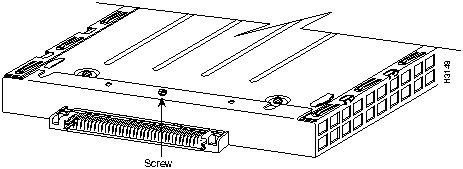
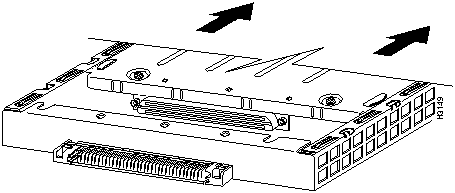
![]()
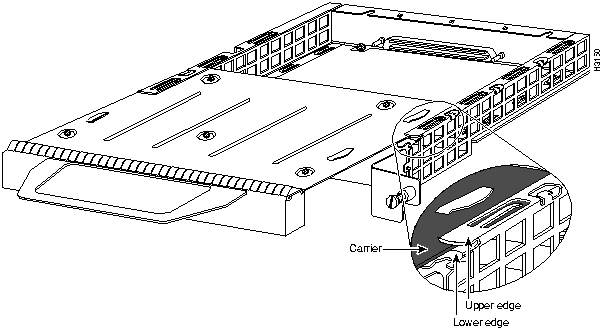
![]()
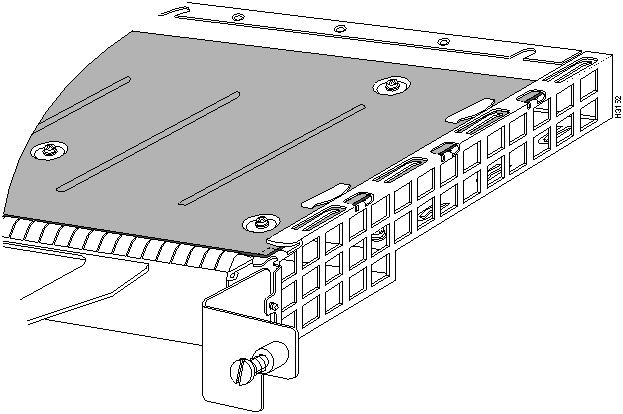
![]()
When attaching the cable receptacle on the 8T-V.35 port adapter, use the cable-management bracket that shipped with your router for extra strain relief.
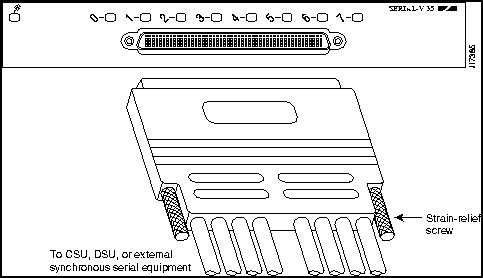
![]()
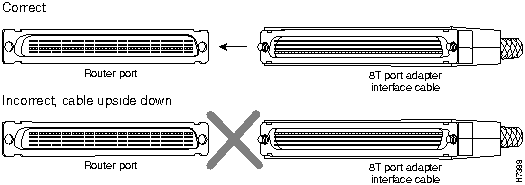
![]()
Router# show controller cbus
slot2: VIP2, hw 2.2, sw 21.40, ccb 5800FFA0, cmdq 480000C0, vps 8192
software loaded from flash slot0:muck/amcrae/vip2_21-40.mxt
FLASH ROM version 255.255
Mueslix Serial(8), HW Revision 0x1, FW Revision 1.20
Serial2/1/0, applique is V.35 DTE
gfreeq 48000140, lfreeq 480001B0 (1536 bytes), throttled 0
rxlo 4, rxhi 90, rxcurr 0, maxrxcurr 0
txq 48001A80, txacc 48001A82 (value 58), txlimit 58
[display text omitted]
Router>
enable
Password:
Router#
configure terminal
Enter configuration commands, one per line. End with CNTL/Z.
Router(config)#
int serial 3/1/0
Router(config-int)#
shutdown
Ctrl-Z
Router#
Router#
configure terminal
Enter configuration commands, one per line. End with CNTL/Z.
Router(config)#
int serial 3/1/0
Router(config-int)#
no shutdown
Ctrl-Z
Router#
Router#
copy running-config startup-config
Router>
enable
Password:
Router#
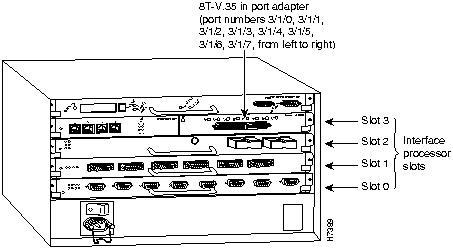
Router#
configure terminal
Enter configuration commands, one per line. End with CNTL/Z.
Router(config)#
Router(config)#
interface
serial 1/1/0
Router(config-int)#
shutdown
Router(config-int)#
int serial 1/1/0
Router(config-int)#
shutdown
Router(config-int)#
int serial 1/1/1
Router(config-int)#
shutdown
Ctrl-Z
Router#
Router#
copy running-config startup-config
[OK]
Router#
Router#
show int serial 1/1/0
Serial 1/1/0 is administratively down, line protocol is down
Hardware is M8T-V.35
[display text omitted]
Router(config)#
int serial 1/1/0
Router(config-int)#
no shutdown
Ctrl-Z
Router#
Router#
copy running-config startup-config
[OK]
Router#
show int serial 1/1/0
Serial 1/1/0 is up, line protocol is up
Hardware is M8T-V.35
[display text omitted]
Router# disable
Router>
Router#
configure terminal
Enter configuration commands, one per line. End with CNTL/Z.
Router(config)#
Router(config)#
interface
serial 1/0/0
Router(config-int)#
ip address 1.1.1.10 255.255.255.0
Router(config-int)#
clock rate 72000
Router(config-int)#
no shutdown
Router#
copy running-config startup-config
[OK]
Router#
Router(config)# interface serial 3/1/0
Router(config-int)# clock rate 72000
72000 , 125000 148000 , 250000, 500000, 800000, 1000000,
1300000, 2000000, 4000000, 8000000
Router# configure terminal
Enter configuration commands, one per line. End with CNTL/Z.
Router(config)# interface serial 3/1/0
Router(config-int)# nrzi-encoding
Ctrl-Z
Router#
Router# configure terminal
Enter configuration commands, one per line. End with CNTL/Z.
Router(config)# interface serial 3/1/0
Router(config-int)# crc 32
Ctrl-Z
Router#
Router# sh int serial 3/1/0
Serial3/1/0 is up, line protocol is up
Hardware is cyBus Serial
Internet address is 1.1.1.0
MTU 1500 bytes, BW 1544 Kbit, DLY 20000 usec, rely 255/255, load 1/255
Encapsulation HDLC, loopback not set, keepalive not set
(display text omitted]
Router# sh int serial 3/1/1
Serial3/1/1 is up, line protocol is up
Hardware is cyBus Serial
Internet address is 1.1.1.1
MTU 1500 bytes, BW 1544 Kbit, DLY 20000 usec, rely 255/255, load 1/255
Encapsulation HDLC, loopback not set, keepalive not set
(display text omitted]
Router# sh int serial 3/1/2
Serial3/1/2 is up, line protocol is up
Hardware is cyBus Serial
Internet address is 1.1.1.2
MTU 1500 bytes, BW 1544 Kbit, DLY 20000 usec, rely 255/255, load 1/255
Encapsulation HDLC, loopback not set, keepalive not set
(display text omitted]
Router# sh int serial 3/1/3
Serial3/1/3 is up, line protocol is up
Hardware is cyBus Serial
Internet address is 1.1.1.3
MTU 1500 bytes, BW 1544 Kbit, DLY 20000 usec, rely 255/255, load 1/255
Encapsulation HDLC, loopback not set, keepalive not set
(display text omitted]
Router# sh int serial 3/1/4
Serial3/1/4 is up, line protocol is up
Hardware is cyBus Serial
Internet address is 1.1.1.4
MTU 1500 bytes, BW 1544 Kbit, DLY 20000 usec, rely 255/255, load 1/255
Encapsulation HDLC, loopback not set, keepalive not set
(display text omitted]
Router# sh int serial 3/1/5
Serial3/1/5 is up, line protocol is up
Hardware is cyBus Serial
Internet address is 1.1.1.5
MTU 1500 bytes, BW 1544 Kbit, DLY 20000 usec, rely 255/255, load 1/255
Encapsulation HDLC, loopback not set, keepalive not set
(display text omitted]
Router# sh int serial 3/1/6
Serial3/1/6 is up, line protocol is up
Hardware is cyBus Serial
Internet address is 1.1.1.6
MTU 1500 bytes, BW 1544 Kbit, DLY 20000 usec, rely 255/255, load 1/255
Encapsulation HDLC, loopback not set, keepalive not set
(display text omitted]
Router# sh int serial 3/1/7
Serial3/1/7 is up, line protocol is up
Hardware is cyBus Serial
Internet address is 1.1.1.7
MTU 1500 bytes, BW 1544 Kbit, DLY 20000 usec, rely 255/255, load 1/255
Encapsulation HDLC, loopback not set, keepalive not set
(display text omitted]
Router# sh int serial 3/1/0
Serial3/1/0 is up, line protocol is up
Hardware is cyBus Serial
Internet address is 1.1.1.0
MTU 1500 bytes, BW 1544 Kbit, DLY 20000 usec, rely 255/255, load 1/255
Encapsulation HDLC, loopback not set, keepalive not set
Last input 2d18h, output 00:00:54, output hang never
Last clearing of "show interface" counters never
Input queue: 0/75/0 (size/max/drops); Total output drops: 0
Queueing strategy: weighted fair
Output queue: 0/64/0 (size/threshold/drops)
Conversations 0/1 (active/max active)
Reserved Conversations 0/0 (allocated/max allocated)
5 minute input rate 0 bits/sec, 0 packets/sec
5 minute output rate 0 bits/sec, 0 packets/sec
16 packets input, 1620 bytes, 0 no buffer
Received 0 broadcasts, 0 runts, 0 giants
0 input errors, 0 CRC, 0 frame, 0 overrun, 1 ignored, 0 abort
3995 packets output, 1147800 bytes, 0 underruns
0 output errors, 0 collisions, 0 interface resets
0 output buffer failures, 0 output buffers swapped out
1 carrier transitions
RTS up, CTS up, DTR up, DCD up, DSR up
Router# show version
Cisco Internetwork Operating System Software
IOS (tm) GS Software (RSP-A), Version 11.1(471) [amcrae 125]
Copyright (c) 1986-1996 by cisco Systems, Inc.
Compiled Sat 10-Aug-96 17:56 by amcrae
Image text-base: 0x600108A0, data-base: 0x60952000
ROM: System Bootstrap, Version 5.3(16645) [szhang 571], INTERIM SOFTWARE
ROM: GS Software (RSP-BOOT-M), Version 11.1(6), RELEASE SOFTWARE (fc1)
gshen_7500 uptime is 5 days, 4 minutes
System restarted by reload
System image file is "rsp-jv-mz", booted via slot0
cisco RSP2 (R4600) processor with 16384K bytes of memory.
R4600 processor, Implementation 32, Revision 2.0
Last reset from power-on
G.703/E1 software, Version 1.0.
SuperLAT software copyright 1990 by Meridian Technology Corp).
Bridging software.
X.25 software, Version 2.0, NET2, BFE and GOSIP compliant.
TN3270 Emulation software (copyright 1994 by TGV Inc).
Chassis Interface.
1 EIP controller (6 Ethernet).
1 VIP2 controller (8 Ethernet)(1 HSSI).
14 Ethernet/IEEE 802.3 interfaces.
1 HSSI network interface.
125K bytes of non-volatile configuration memory.
8192K bytes of Flash PCMCIA card at slot 0 (Sector size 128K).
8192K bytes of Flash internal SIMM (Sector size 256K).
Configuration register is 0x0
Router# show diag 9
Slot 9:
Physical slot 9, ~physical slot 0x7, logical slot 8, CBus 0
Microcode Status 0xC
Master Enable, LED, WCS Loaded
Board is analyzed
Pending I/O Status: Console I/O
EEPROM format version 1
VIP2 controller, HW rev 2.3, board revision UNKNOWN
Serial number: 03513619 Part number: 73-1684-03
Test history: 0x00 RMA number: 00-00-00
Flags: cisco 7000 board; 7500 compatible
EEPROM contents (hex):
0x20: 01 15 02 03 00 35 9D 13 49 06 94 03 00 00 00 00
0x30: 06 3D 00 2A 1A 00 00 00 00 00 00 00 00 00 00 00
Slot database information:
Flags: 0x4 Insertion time: 0x12A0 (08:56:58 ago)
Controller Memory Size: 8 MBytes
PA Bay 0 Information:
Mueslix Serial PA, 8 ports
EEPROM format version 1
HW rev FF.FF, Board revision UNKNOWN
Serial number: 4294967295 Part number: 255-65535-255
PA Bay 1 Information:
Fast-Serial PA, 4 ports
EEPROM format version 1
HW rev 1.0, Board revision A0
Serial number: 02024473 Part number: 73-1389-05
Router# ping 1.1.1.10 <Return>
Type escape sequence to abort.
Sending 5, 100-byte ICMP Echoes to 1.1.1.10, timeout is 2 seconds:
!!!!!
Success rate is 100 percent (5/5), round-trip min/avg/max = 1/15/64 ms
Router#
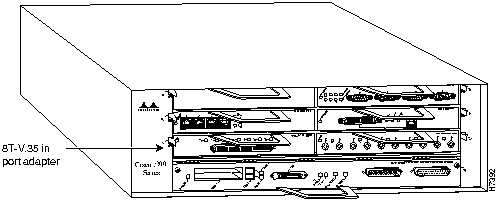
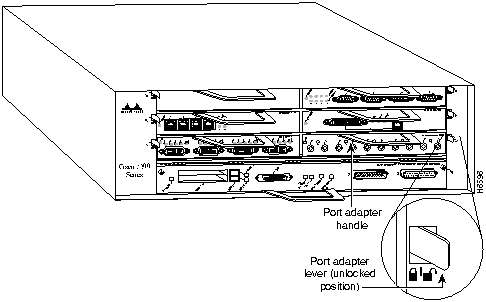
![]()
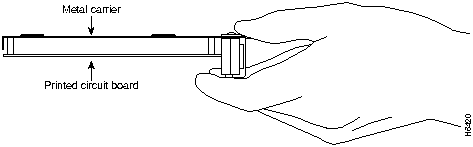
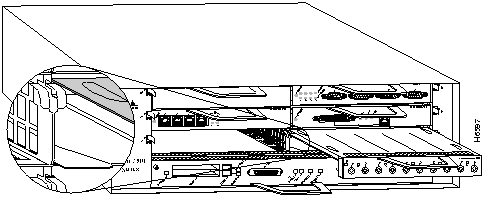
![]()
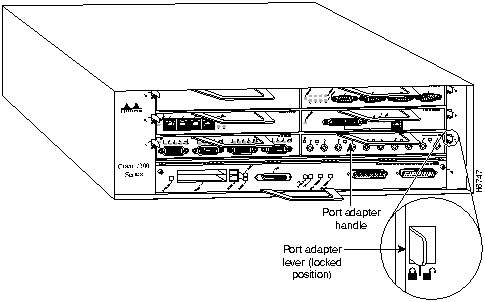
![]()
When attaching the cable receptacle on the 8T-V.35 port adapter, use the cable-management bracket that shipped with your router for extra strain relief.
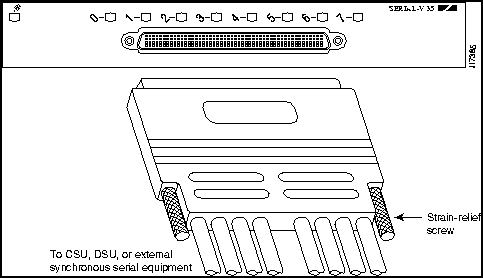
![]()
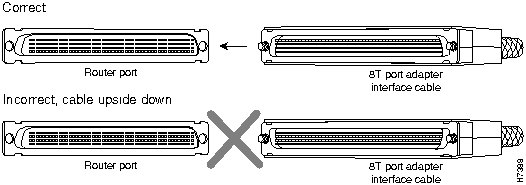
![]()
Router# sh cont serial 1/0
M8T-V.35: show controller:
PAS unit 0, subunit 0, f/w version 1-19, Rev id 0x2800001, version 2
idb = 0x60942688, ds = 0x608A6570, ssb=0x608C6CF0
Clock mux=0x0, ucmd_ctrl=0x1C, port_status=0xC
maxdgram=1524, bufpool=32Kb, 64 particles
DCD=up DSR=up DTR=down RTS=down CTS=up
line state: down
cable type : V.35 DCE cable, received clockrate 123984
[display text omitted]
Router>
enable
Password:
Router#
configure terminal
Enter configuration commands, one per line. End with CNTL/Z.
Router(config)#
int serial 3/1/0
Router(config-int)#
shutdown
Ctrl-Z
Router#
Router#
configure terminal
Enter configuration commands, one per line. End with CNTL/Z.
Router(config)#
int serial 3/1/0
Router(config-int)#
no shutdown
Ctrl-Z
Router#
Router#
copy running-config startup-config
Router>
enable
Password:
Router#
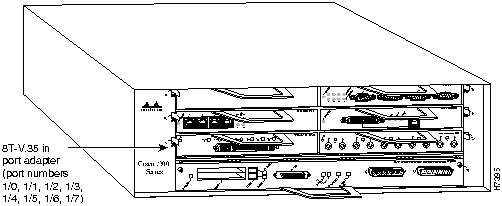
Router#
configure terminal
Enter configuration commands, one per line. End with CNTL/Z.
Router(config)#
Router(config)#
interface
serial 1/0
Router(config-int)#
shutdown
Router(config-int)#
int serial 1/0
Router(config-int)#
shutdown
Router(config-int)#
int serial 1/1
Router(config-int)#
shutdown
Ctrl-Z
Router#
Router#
copy running-config startup-config
[OK]
Router#
Router#
show int serial 1/0
Serial 1/0 is administratively down, line protocol is down
Hardware is M8T-V.35
[display text omitted]
Router(config)#
int serial 1/0
Router(config-int)#
no shutdown
Ctrl-Z
Router#
Router#
copy running-config startup-config
[OK]
Router#
show int serial 1/0
Serial 1/0 is up, line protocol is up
Hardware is M8T-V.35
[display text omitted]
Router# disable
Router>
Router#
configure terminal
Enter configuration commands, one per line. End with CNTL/Z.
Router(config)#
Router(config)#
interface
serial 1/0
Router(config-int)#
ip address 1.1.1.10
Router(config-int)#
clock rate 72000
Router(config-int)#
no shutdown
Router#
copy running-config startup-config
[OK]
Router#
Router(config)# interface serial 1/0
Router(config-int)# clock rate 72000
72000 , 125000 148000 , 250000, 500000, 800000, 1000000,
1300000, 2000000, 4000000, 8000000
Router# configure terminal
Enter configuration commands, one per line. End with CNTL/Z.
Router(config)# interface serial 1/0
Router(config-int)# nrzi-encoding
Ctrl-Z
Router#
Router# configure terminal
Enter configuration commands, one per line. End with CNTL/Z.
Router(config)# interface serial 1/1
Router(config-int)# crc 32
Ctrl-Z
Router#
Router# sh int serial 1/0
Serial1/0 is up, line protocol is up
Hardware is M8T-V.35
Internet address is 1.1.1.0
MTU 1500 bytes, BW 1544 Kbit, DLY 20000 usec, rely 255/255, load 1/255
Encapsulation HDLC, loopback not set, keepalive set (10 sec)
(display text omitted]
Router# sh int serial 1/1
Serial1/1 is up, line protocol is up
Hardware is M8T-V.35
Internet address is 1.1.1.1
MTU 1500 bytes, BW 1544 Kbit, DLY 20000 usec, rely 255/255, load 1/255
Encapsulation HDLC, loopback not set, keepalive set (10 sec)
(display text omitted]
Router# sh int serial 1/2
Serial1/2 is up, line protocol is up
Hardware is M8T-V.35
Internet address is 1.1.1.2
MTU 1500 bytes, BW 1544 Kbit, DLY 20000 usec, rely 255/255, load 1/255
Encapsulation HDLC, loopback not set, keepalive set (10 sec)
(display text omitted]
Router# sh int serial 1/3
Serial1/3 is up, line protocol is up
Hardware is M8T-V.35
Internet address is 1.1.1.3
MTU 1500 bytes, BW 1544 Kbit, DLY 20000 usec, rely 255/255, load 1/255
Encapsulation HDLC, loopback not set, keepalive set (10 sec)
(display text omitted]
Router# sh int serial 1/4
Serial1/4 is up, line protocol is up
Hardware is M8T-V.35
Internet address is 1.1.1.4
MTU 1500 bytes, BW 1544 Kbit, DLY 20000 usec, rely 255/255, load 1/255
Encapsulation HDLC, loopback not set, keepalive set (10 sec)
(display text omitted]
Router# sh int serial 1/5
Serial1/5 is up, line protocol is up
Hardware is M8T-V.35
Internet address is 1.1.1.5
MTU 1500 bytes, BW 1544 Kbit, DLY 20000 usec, rely 255/255, load 1/255
Encapsulation HDLC, loopback not set, keepalive set (10 sec)
(display text omitted]
Router# sh int serial 1/6
Serial1/6 is up, line protocol is up
Hardware is M8T-V.35
Internet address is 1.1.1.6
MTU 1500 bytes, BW 1544 Kbit, DLY 20000 usec, rely 255/255, load 1/255
Encapsulation HDLC, loopback not set, keepalive set (10 sec)
(display text omitted]
Router# sh int serial 1/7
Serial1/7 is administratively down, line protocol is down
Hardware is M8T-V.35
Internet address is 1.1.1.7
MTU 1500 bytes, BW 1544 Kbit, DLY 20000 usec, rely 255/255, load 1/255
Encapsulation HDLC, loopback not set, keepalive set (10 sec)
(display text omitted]
Router# sh int serial 1/0
Serial1/0 is up, line protocol is up
Hardware is M8T-V.35
MTU 1500 bytes, BW 1544 Kbit, DLY 20000 usec, rely 255/255, load 1/255
Encapsulation HDLC, loopback not set, keepalive set (10 sec)
Last input never, output 1d17h, output hang never
Last clearing of "show interface" counters never
Output queue 0/40, 0 drops; input queue 0/75, 0 drops
5 minute input rate 0 bits/sec, 0 packets/sec
5 minute output rate 0 bits/sec, 0 packets/sec
0 packets input, 0 bytes, 0 no buffer
Received 0 broadcasts, 0 runts, 0 giants
0 input errors, 0 CRC, 0 frame, 0 overrun, 0 ignored, 0 abort
24 packets output, 5137 bytes, 0 underruns
0 output errors, 0 collisions, 0 interface resets
0 output buffer failures, 0 output buffers swapped out
0 carrier transitions DCD=down DSR=down DTR=down RTS=down CTS=down
Router# show version
Cisco Internetwork Operating System Software
IOS (tm) 7200 Software (C7200-J-M), Version 11.1(6) [rmontino 105]
Copyright (c) 1986-1996 by cisco Systems, Inc.
Compiled Sun 04-Aug-96 06:00 by rmontino
Image text-base: 0x600088A0, data-base: 0x605A4000
ROM: System Bootstrap, Version 11.1(6) RELEASED SOFTWARE
Router uptime is 4 hours, 22 minutes
System restarted by reload
System image file is "c7200-j-mz", booted via slot0
cisco 7206 (NPE150) processor with 12288K/4096K bytes of memory.
R4700 processor, Implementation 33, Revision 1.0 (Level 2 Cache)
Last reset from power-on
Bridging software.
SuperLAT software copyright 1990 by Meridian Technology Corp.
X.25 software, Version 2.0, NET2, BFE and GOSIP compliant.
TN3270 Emulation software (copyright 1994 by TGV INC).
Chassis Interface.
4 Ethernet/IEEE 802.3 interfaces.
2 FastEthernet/IEEE 802.3 interfaces.
4 Token Ring /IEEE802.5 interfaces.
12 Serial network interfaces.
1 Compression port adapter.
125K bytes of non-volatile configuration memory.
1024K bytes of packet SRAM memory.
20480K bytes of Flash PCMCIA card at slot 0 (Sector size 128K).
8192K bytes of Flash internal SIMM (Sector size 256K).
Configuration register is 0x2
Router# show diag 1
Slot 1:
Mueslix serial (V.35) port adapter, 8 ports
Port adapter is analyzed
Port adapter insertion time 2d09h ago
Hardware revision 255.255 Board revision UNKNOWN
Serial number 4294967295 Part number 255-65535-255
Test history 0xFF RMA number 255-255-255
EEPROM format version 1
EEPROM contents (hex):
0x20: 01 0D FF FF FF FF FF FF FF FF FF FF FF FF FF FF
0x30: FF FF FF FF FF FF FF FF FF FF FF FF FF FF FF FF
Router# ping 1.1.1.10 <Return>
Type escape sequence to abort.
Sending 5, 100-byte ICMP Echoes to 1.1.1.10, timeout is 2 seconds:
!!!!!
Success rate is 100 percent (5/5), round-trip min/avg/max = 1/15/64 ms
Router#
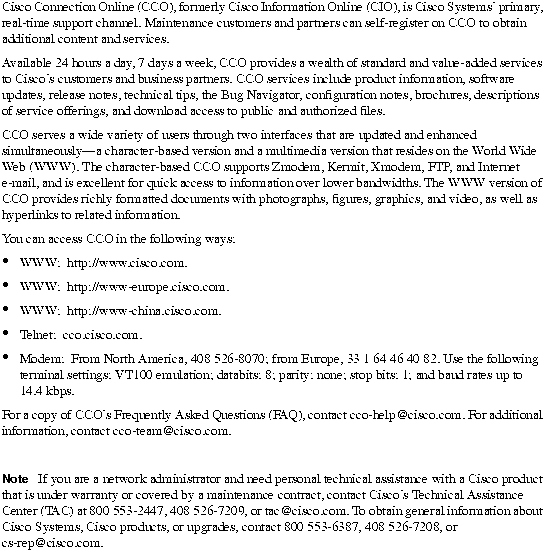
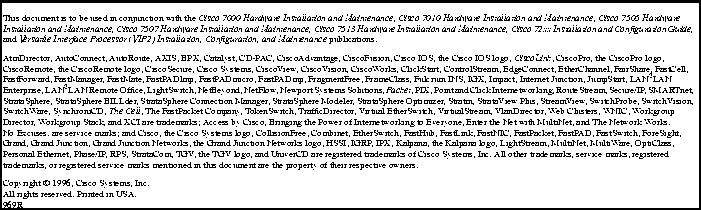
![]()
![]()
![]()
![]()
![]()
![]()
![]()
![]()