Table of Contents
Troubleshooting Novell IPX Connectivity
Troubleshooting Novell IPX Connectivity
This chapter presents protocol-related troubleshooting information for Novell Internet Packet Exchange (IPX) connectivity problems. The chapter consists of the following sections:
The symptom modules presented in this chapter consist of the following sections:
- Symptom statement---A specific symptom associated with Novell IPX connectivity.
- Possible causes and suggested actions---For each symptom, a table of possible symptom causes and suggested actions for resolving each cause.
Changes in Default Novell IPX Behavior
In order to conform to Novell specifications, Cisco has modified the behavior of two important Novell features. If left unaddressed, these changes could affect the functionality of existing networks. The following explanations describe the change that has been made, why it has been made, and what needs to be done to accommodate the new behavior.
GNS Delay
In Software Release 9.1(13), the default value of the ipx gns-response-delay command became zero milliseconds (ms). Prior software releases had a default delay of 500 ms (half a second). This value was assigned to fix a problem in NetWare 2.x associated with dual-connected servers running in parallel with a Cisco router. The implemented delay prevented the parallel Cisco from replying to a Get Nearest Server (GNS) request before the server itself.
This problem was resolved in NetWare 3.x, and a nonzero GNS response delay might cause problems in certain situations. If you are using a software prior to Software Release 9.1(13) with NetWare 3.x or later, you might have to manually decrease the GNS response delay, depending on your network topology. Conversely, if you are using Software Release 9.1(13) or later with NetWare 2.x or earlier, you might have to manually increase the GNS response delay to compensate for the problem in NetWare 2.x.
NetBIOS Broadcast Hops
In order to conform to the IPX Router Specification released by Novell, Software Releases 9.21 and later limit the forwarding of IPX NetBIOS broadcast packets (type-20 propagation packets) to a default maximum of 8 hops. In earlier system software releases, NetBIOS broadcasts were allowed up to 16 hops. The limitation imposed in Software Release 9.21 and later could have a problematic effect on networks with NetBIOS devices that are more than eight hops apart.
Cisco implemented the ipx type-20-helpered router configuration command in recent system software releases, allowing network administrators to force NetBIOS broadcast packets to be forwarded up to 16 hops. While the use of this command makes the forwarding of NetBIOS packets noncompliant with the IPX Router Specification, it might allow some networks to function more efficiently. For more information on system software releases that integrate this command, contact your Cisco sales representative.
Novell Network Server Connectivity Scenario
With the emergence of Novell NetWare as the dominant PC-based network operating environment, network administrators have encountered increasing requirements to interconnect and segment PC LANs running the IPX networking protocol. This scenario focuses on a variety of problems that can impair server access over a routed internetwork.
Symptoms
Figure 10-1 is a map of the Novell IPX internetwork for this scenario. It illustrates an interconnection between two sites over an arbitrary serial network. The following facts summarize the situation:
- Client-A cannot access Server-1 and Server-2 on the other side of the serial link. However, ClientA can access Server-3 on the local wire.
- Client-N (a NetBIOS client) cannot access Server-N (a NetBIOS-based CD-ROM server), which is also on the other side of the link.
Because no connections can be made over the serial link, it initially appears that there is a problem with traffic getting through the routers.
Figure 10-1 : Initial Novell IPX Connectivity Scenario Map
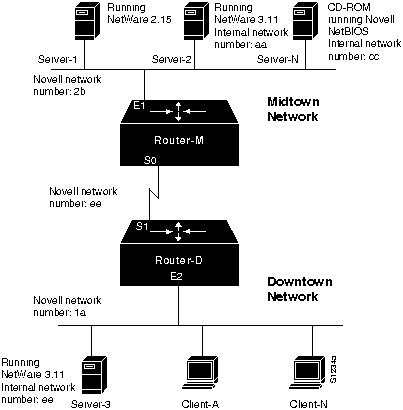
Environment Description
The relevant elements of the internetworking environment shown in Figure 10-1 can be summarized as follows:
- Remote service is provided to a cross-town campus via a point-to-point serial link.
- Two routers (Router-M and Router-D) interconnect the Midtown and Downtown networks. The routers are MGS routers configured to route IPX. The clients are IBM PCs and compatibles.
- The LANs are Ethernets; the serial link is a dedicated T1 link (1.544 Mbps).
- The network applications intended to run over the T1 line include typical NetWare services.
- Server-1 is running NetWare 2.15, while Server-2 and Server-3 are running NetWare 3.11. Server-N is a CD-ROM running Novell NetBIOS.
Diagnosing and Isolating Problem Causes
Given this situation, several problems might explain both connectivity symptoms.
The following problems are likely candidates for the first symptom. (Client-A cannot access services on Server-1 and Server-2.)
- Client-A or target servers are not properly attached to their networks.
- Novell routing is not enabled on Router-D or Router-M.
- Network numbers are misconfigured.
- Router interfaces are not up or operational.
- Server-1 and Server-2 are running limited-user versions of NetWare.
- Encapsulation types are mismatched.
- Nonunique Media Access Control (MAC) addresses exist in the Novell routing configuration.
- Access lists are misconfigured.
- RIP or SAP updates from Server-2 are not being propagated correctly.
The following problems are likely candidates for the second symptom. (Client-N cannot access services on NetBIOS server.)
- Client-N or target server is not properly attached to its network.
- Novell routing is not enabled on Router-D or Router-M.
- Network numbers are misconfigured.
- Router interfaces are not up or operational.
- Server-N is running a limited-user version of NetWare.
- Encapsulation types are mismatched.
- Nonunique MAC addresses exist in the Novell routing configuration.
- Access list is misconfigured.
- ipx type-20-propagation interface configuration command is missing.
Both lists are ordered according to a combination of two criteria: ease of determining the problem and the likelihood of being the actual problem.
The problems identified as likely to block service access for Client-A and Client-N are essentially the same, with slight variations. In general, it is useful to eliminate the most likely problems first and tackle more complex problems as necessary. The problem-solving process that follows uses this strategy.
After you determine a possible problem list, you must analyze each potential cause. The following discussion considers the problems listed and illustrates the resolution of discovered problems.
Checking Physical Attachment of Clients to Network
The first step is to determine whether Client-A is attached to the network. This step also applies to Client-N and can be done at the same time.
Use the following procedure to verify that clients are physically attached to the network:
Step 1 Visually inspect the physical attachment of each client and attempt to connect to a local server. If a connection can be established, the client is obviously attached to the network.
Step 2 As of Cisco Internetwork Operating System (Cisco IOS) Release 10.3, you can ping Novell servers that are running NetWare Link Services Protocol (NLSP). (Some earlier versions can be updated to function in this manner as well.)
- If you are unable to make a connection to the local server and you are using recent system software, ping the server to test connectivity.
Step 3 If a connection cannot be established to a local server (because a local server does not exist or because the connection attempt fails), use a protocol analyzer to determine whether clients are sending packets. Look for packets that have the hardware address of the client as the source address.
Step 4 As an alternative, use the debug ipx packet privileged EXEC command on the locally connected router (in this case Router-D) and look at the source address of each client.
Note Use caution when enabling the debug ipx packet command. Debugging can use a great deal of bandwidth and can cause performance problems on a busy network.
- If packets appear that include the hardware address of the client as the source address, the client is active on the network and connectivity to Router-D is functional.
- In order to use debug ipx packet, you must disable fast switching. (Use the no ipx route-cache interface configuration command on Ethernet interface E2.)
Note You also can use the Novell server console command track on to determine whether servers are broadcasting. Simple client/server activity can be viewed in this fashion.
In this case, assume that connectivity to Router-D is verified from both Client-A and Client-N.
Checking Physical Attachment of Servers to Network
The next step is to determine whether the remote servers are attached to their Ethernet segments. This process is very similar to determining whether the clients are attached to the Downtown segment. However, there are some slight differences.
Use the following procedure to verify the physical attachment of servers to the network:
Step 1 As in the previous procedure, start by visually inspecting the attachment of the servers to their networks.
Step 2 Using a protocol analyzer, determine whether the servers (in this case, Server-1, Server-2, and Server-N) are sending any packets on their local networks. Look for packets with the hardware address of each server as the source address.
Step 3 Check for connectivity between the servers and Router-M. To do this, use the show ipx servers EXEC command to see if the servers are included in list of Novell servers on the router. If they appear in the list, connectivity to Router-M is verified.
In this case, assume that connectivity to Router-M is verified from both Server-1 and Server-N; however, Server-2 does not appear in the show ipx servers output for Router-M.
Before continuing, you must determine why Server-2 is not appearing in the Novell server list on Router-M.
Enabling Novell IPX Routing
Use the write terminal privileged EXEC command to determine whether Novell routing is enabled on the routers. Use the ipx routing global configuration command if Novell routing is not enabled.
For the purposes of this scenario, assume that IPX routing is configured on the routers.
Checking Novell Network Number Specifications
Next, examine the network number specifications for servers and routers on all networks in the internetwork, as follows:
Step 1 Assuming that IPX routing is enabled, compare the specifications for the Novell network number (using the ipx network number interface configuration command) on each router interface.
Step 2 Look for missing or duplicate network number specifications. If you find duplicates, assign unique network numbers for each network segment.
- In this case, assume that there is a subtle conflict. The network number assigned for the serial link is "ee." Unfortunately, this is also the internal network number assigned to Server-3. The result is that there is no connectivity over the serial line between Midtown and Downtown. The solution is to modify the serial line network number to something else (for example, "af"). Figure 10-2 illustrates this change. Note that when this change is made, there is no change to service availability.
Figure 10-2 : IPX Connectivity Map Showing Revised Network Number Configuration
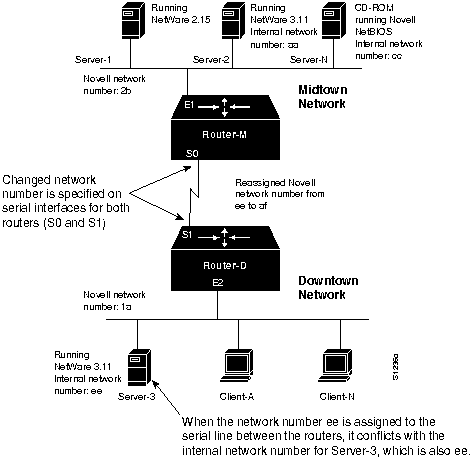
Checking Router Interface Status
In the process of eliminating the preceding problems, it is highly likely that the status of each router interface has been verified.
You can further confirm the status of the router interfaces using the following procedure:
Step 1 Issue the show ipx interface EXEC command on each router. The output should indicate that the interface is up and that the line protocol is up.
Step 2 You can also ping between the routers to confirm that the interfaces are operational.
Again, for the purposes of this scenario, assume that the interfaces are functional.
Checking for Limited-User Version of NetWare
In some cases, NetWare server software may limit the number of users that can access the server simultaneously. If your copy is a limited-user version, you should upgrade the version to support more users.
In this case, the version can be assumed to be a standard version supporting more users. Client-A is still unable to access Server-1 and Server-2, and Client-N is still unable to access Server-N.
Checking for Encapsulation Mismatch
The next problem on the list is an encapsulation mismatch. The default on Cisco routers is Novell Frame Type Ethernet_802.3 encapsulation. If there is a conflict (that is, if any entity is configured for different framing than the entities on the rest of the internetwork), you must modify the configurations so that they match.
Use the following procedure to check for an encapsulation mismatch:
Step 1 Determine the framing type that the clients and servers are running by changing the framing type on the local router (Router-D for the clients and Router-M for the servers) to arpa (for Novell's Frame Type Ethernet_II), sap (for Novell's Frame Type Ethernet_802.2), or snap (for Novell's Frame Type Ethernet_SNAP).
Step 2 Next, enable the debug ipx packet privileged EXEC command on the local router. (Remember to disable fast switching using the no ipx route-cache interface configuration command before enabling this debug command.) If you see a packet with the source address of a client or server, that node is using Frame Type Ethernet_II, Ethernet_802.2, or Ethernet_SNAP.
Step 3 You also can use the show ipx traffic EXEC command to look for an incrementing "format errors" counter. This counter suggests that there is an encapsulation mismatch.
Step 4 As an alternative to using these Cisco-specific commands, you can use a protocol analyzer to capture packets. Examine packets from clients, servers, and routers and determine whether they are all using the same framing type. If not, change configurations on nodes so that all nodes are using the same encapsulation type.
Different encapsulation types can coexist on the same wire and in the same internetwork, but each encapsulation type must be associated with a unique network number. If you require that Frame Type Ethernet_II and Ethernet_802.3 both be supported simultaneously, configure the interface using the ipx network number encapsulation encapsulation-type secondary interface configuration command.
Note Software Release 9.1 and earlier can translate between encapsulation types on the same segment only when more than one interface is attached to that segment. If you require that Frame Type Ethernet_II and Ethernet_802.3 both be supported simultaneously, you must have two separate interfaces attached to the same network segment---with each supporting different framing types. (Note that each interface must use a different network number.) In addition, Software Release 9.1 and earlier only support slow switched Subnetwork Access Protocol (SNAP) and Frame Type Ethernet_802.2 encapsulation over Ethernet. To avoid these problems, upgrade to Cisco IOS Release 10.0.
Table 10-1 lists encapsulation keywords for the ipx encapsulation interface configuration commands and their corresponding frame type.
Table 10-1 : Router Interface and Novell IPX Frame Type Support
| Ethernet |
novell-ether (default) |
Ethernet_802.3 |
| Ethernet |
arpa |
Ethernet_II |
| Ethernet |
sap |
Ethernet_802.2 |
| Ethernet |
snap |
Ethernet_SNAP |
| Token Ring |
novell-tr (default) |
Token-Ring |
| Token Ring |
snap |
Token-Ring_Snap |
| FDDI |
snap (default) |
Fddi_Snap |
| FDDI |
sap |
Fddi_802.2 |
In this case, assume that all nodes are using Frame Type Ethernet_802.3.
Checking for Nonunique MAC Addresses on Routers
MAC addresses are obtained for Novell configurations in one of two ways: either from the router hardware address embedded in the system firmware or by random assignment (when the system software initializes before the interface is initialized). In some rare cases (usually involving serial links), the randomly generated MAC address for different routers will be the same. If these numbers are not unique, and the routers are on the same internetwork, communication will not occur. If Router-M and Router-D have the same MAC address, no traffic will traverse the serial link.
Step 1 Use the write terminal privileged EXEC command to examine the current configuration of each router in the path (Router-D and Router-M).
Step 2 Check the hardware address specified in the ipx routing global configuration command. If this system-generated number is the same for both routers, reinitialize one of the routers and see if connectivity over the link is reestablished.
Step 3 Test for connectivity between clients and servers.
Step 4 If connectivity is still blocked, reexamine the configuration of the routers.
Step 5 If the routers still have matching MAC addresses, use the show controllers interface-type EXEC command or the show ipx interface [interface unit] EXEC command to obtain an actual MAC address from each router.
Step 6 Use the ipx routing command to enter the selected MAC address (for example, ipx routing 00aa.54f1.003e).
In general, this problem is more likely to occur in Token Ring and serial link implementations. For the purposes of this case, assume that the MAC addresses are different.
Checking for Access List Problems
Access lists are the cause of many connectivity problems. Misconfigurations in access lists can produce disastrous results in a network. In a Novell IPX environment, make certain that access lists do not improperly deny RIP routing updates or SAP updates. While there are certain situations in which you might want to deny RIP or SAP traffic, implement your filters carefully. For details concerning access list issues, refer to the symptom modules, "Clients Cannot Communicate with NetWare Servers over Router" and "SAP Updates Not Propagated by Router," later in this chapter.
For the purposes of this case, assume that the write terminal privileged EXEC command output for both Router-D and RouterM indicates that there are no relevant access list specifications.
Determining Whether SAP Updates Are Being Propagated
Novell servers send Service Advertisement Protocol (SAP) updates to tell clients what services are available. If SAP updates are not properly propagated, clients might not be aware of the existence of the server. Clients might not receive SAP updates from a server for a number of reasons.
Use the following procedure to determine whether SAP updates are being propagated correctly:
Step 1 Determine whether the server is using special software that allows it to completely disable SAP updates. Certain third-party NetWare-loadable modules (NLMs) are available that allow a Novell server to be explicitly configured to withhold SAP updates. Consult the third-party documentation if you suspect that SAP updates have been disabled on the server.
Step 2 Assume that Server-1 and Server-2 were set to withhold SAP updates. Change this configuration.
Step 3 Again, check to see if Server-2 is seen by Router-M, using the show ipx servers EXEC command. Assume that Server-1 now appears in the show ipx servers output, and that connectivity between Client-A and Server-1 is restored. However, in spite of the fact that SAP updates are now being sent, Server-2 still does not appear in the show ipx servers output.
Determining Whether RIP Packets Are Being Propagated
Cisco routers look at the internal network numbers contained in Novell IPX RIP updates to determine the origin of the SAP updates sent from a server. If RIP packets are not being propagated correctly, the Cisco router is not seeing the internal network number of the server sending SAP updates. If this is the case, the server will not appear in the IPX servers table, despite the fact that it is sending SAP updates.
Use the following procedure to determine if RIP packets are being propagated correctly:
Step 1 Determine whether the server is using special software that allows it to disable RIP packets. Certain third-party NetWare-loadable modules (NLMs) are available that allow a Novell server to be explicitly configured to withhold RIP traffic. Consult the third-party documentation if you suspect that RIP updates have been disabled on the server.
Step 2 Assume that Server-2 was configured to withhold RIP traffic. Change this configuration.
Step 3 Again, check to see if Server-2 is seen by Router-M, using the show ipx servers EXEC command. Assume that Server-2 now appears in the show ipx servers output and that connectivity between Client-A and Server-2 is restored.
Unfortunately, Client-N is still unable to access the NetBIOS server (Server-N).
Determining Whether if the ipx type-20-propagation Command Is Missing
Next, check if the ipx type-20-propagation command is missing on either of the routers, using the following procedure:
Step 1 Use the write terminal EXEC command to look for ipx type-20-propagation interface configuration command entries.
- The ipx type-20-propagation command must be specified on Router-M (Ethernet interface E1 and serial interface S0) and Router-D (Ethernet interface E2 and serial interface S1) to allow IPX type-20 (NetBIOS) broadcast traffic to be flooded through the routers. Figure 10-3 illustrates the flow of broadcast traffic from clients to the server.
Figure 10-3 : ipx type-20-propagation Specification and Broadcast Traffic Flow
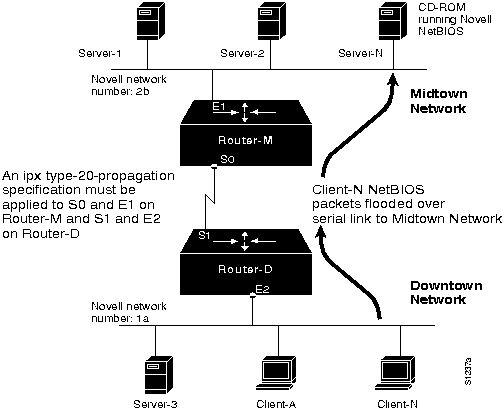
Step 2 Assume that the ipx type-20-propagation interface configuration command is not included in the original configuration and is added as a correction.
Assume that adding the ipx type-20-propagation interface configuration command restores connectivity between the NetBIOS devices on the network (Client-N and Server-N).
Problem Solution Summary
This scenario focused on diagnosing blocked connectivity in Novell IPX internetworks. Three problems were discovered and resolved:
- Misconfigured network numbers were corrected.
- Servers were reconfigured to properly produce RIP and SAP traffic.
- A number of ipx type-20-propagation interface configuration commands were included to propagate Novell NetBIOS client requests.
Figure 10-4 and Figure 10-5 provide representative configuration listings for Router-D and RouterM, as discussed in this scenario. These configurations illustrate the configuration commands required to interconnect the two Ethernet segments over the T1 line.
Figure 10-4 : Relevant IPX Configuration Commands for Router-D
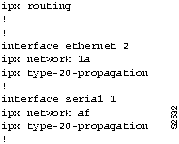
Figure 10-5 : Relevant IPX Configuration Commands for Router-M
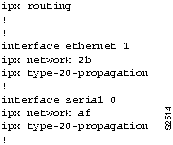
Note Remember to use the ipx route-cache command to reenable fast switching if it was disabled during troubleshooting.
Example IPX Enhanced IGRP Diagnostic Session
This section presents a sample diagnostic and troubleshooting session in an IPX Enhanced IGRP internetwork environment. In this example network, IPX Enhanced IGRP is running on the backbone while IPX RIP is running on the edges, on the LANs with connected Novell clients and servers. This network topology is illustrated in Figure 10-6.
Figure 10-6 : Novell IPX Network Running IPX Enhanced IGRP and IPX RIP
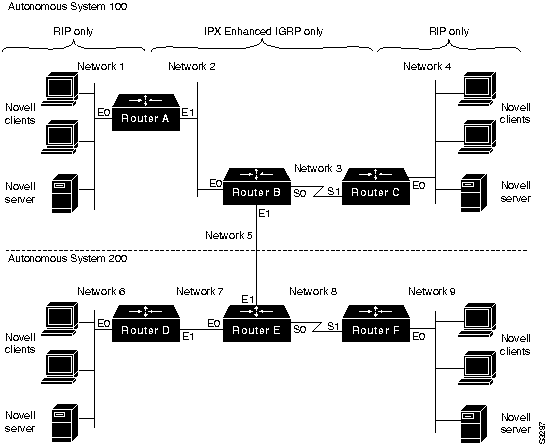
In the network shown in Figure 10-6, Router A and Router D run IPX RIP on Ethernet interface 0, and IPX Enhanced IGRP on Ethernet interface 1. Router C and Router F run IPX RIP on Ethernet interface 0 and IPX Enhanced IGRP on serial interface 1. Router B and Router E run only IPX Enhanced IGRP on all interfaces.
It is important to note that Novell servers do not understand IPX Enhanced IGRP, so only IPX RIP should be enabled on interfaces with Novell servers on the connected LAN segment. Therefore, in the network shown in Figure 10-6, only IPX RIP should be enabled on Ethernet interface 0 of Router A, Router C, Router D, and Router F.
Furthermore, while it might be desirable or necessary in certain network topologies, Cisco recommends that you not enable IPX Enhanced IGRP and IPX RIP on the same interface because doing so produces unnecessary bandwidth and processor overhead that might affect network performance. In most cases, only one or the other should be enabled on each interface. Allow route redistribution to exchange routing information between the two routing processes.
The following diagnostic tables (Table 10-2 and Table 10-3) illustrate step-by-step procedures for troubleshooting poor or lost connectivity in an internetworking environment such as that shown in Figure 10-6. Potential trouble areas are identified and ordered based on the likelihood of their being the actual problem, and a series of actions is suggested for each problem. Table 10-2 encompasses diagnostic and troubleshooting procedures for the multiprotocol portions of the Novell IPX network shown in Figure 10-6, that is, the sections of the network that are running both IPX RIP and IPX Enhanced IGRP. Table 10-3 addresses the single-protocol backbone of the IPX network in which the routers are running only IPX Enhanced IGRP.
Note Table 10-2 and Table 10-3 do not address hardware problems that might contribute to network connectivity problems. For information on troubleshooting hardware problems, see the "Troubleshooting Router Startup Problems" chapter.
Table 10-2 : Multiprotocol Novell IPX Internetwork Diagnostics (IPX RIP and IPX Enhanced IGRP)
| IPX Enhanced IGRP is not globally enabled. |
Step 1 Check the configuration of Router A using the write terminal privileged EXEC command. Look for the ipx router eigrp global configuration command.
Step 2 If IPX Enhanced IGRP is not enabled on Router A, use the ipx router eigrp 100 global configuration command to start the IPX Enhanced IGRP routing process on the router.
Step 3 In IPX-router configuration mode, issue the command network 2 to associate that network with the IPX Enhanced IGRP routing process.
Step 4 Perform the same steps on Router C, Router D, and Router F. This ensures that the IPX Enhanced IGRP routing process is associated with the appropriate connected networks.
- NOTE: Unlike IPX RIP, IPX Enhanced IGRP is not enabled by default on all interfaces when the ipx routing global configuration command is issued. To properly configure IPX Enhanced IGRP you must issue the ipx router eigrp global configuration command and then associate the appropriate networks with the routing process using network commands.
|
| Routes are not being redistributed between IPX RIP and IPX Enhanced IGRP. |
Step 5 Use the write terminal privileged EXEC command on Router A to make certain that there are no explicit no redistribute IPX-router configuration commands. Such commands disable the default route redistribution behavior of a router configured with the ipx routing global configuration command.
Step 6 If no redistribute commands are present, use the redistribute IPX-router configuration command to start route redistribution between IPX RIP and IPX Enhanced IGRP.
Step 7 Perform the same actions on all routers that are running IPX RIP and IPX Enhanced IGRP. In the network shown in Figure 10-6, this includes Router C, Router D, and Router F.
- If, for example, there was a no redistribute rip command configured for autonomous system 200 on Router F, you would enter the ipx router eigrp 200 global configuration command to enter IPX-router configuration mode. You would then enter the redistribute rip IPX-router configuration command to redistribute routing information from IPX RIP into IPX Enhanced IGRP.
- NOTE: Route redistribution between IPX RIP and IPX Enhanced IGRP is enabled by default when the ipx routing eigrp global configuration command is configured. It can, however, be disabled with the no redistribute IPX-router command.
|
| IPX RIP and IPX Enhanced IGRP are enabled on the same interface. |
Step 8 The ipx routing global configuration command automatically enables IPX RIP on all interfaces. However, on a router running IPX Enhanced IGRP on some interfaces, Cisco recommends that you disable IPX RIP on those interfaces to avoid creating unnecessary traffic and processor overhead.
- Use the write terminal privileged EXEC command on Router A. Check the network router configuration commands associated with the ipx router rip global configuration command. Make sure that the IPX RIP routing process is only associated with Network 1, not Network 2.
Step 9 If the network commands associate the IPX RIP routing process with Network 2, issue the no network 2 router configuration command to disable IPX RIP on the IPX Enhanced IGRP-only interface.
Step 10 Perform the same steps on Router C, Router D, and Router F. If IPX RIP was enabled on serial interface 1 of Router F, for example, you would first issue the ipx router rip global configuration command. Then, in router configuration mode, enter the no network 8 command to disassociate the IPX RIP routing process from Network 8. |
| Periodic SAP updates are using excessive bandwidth. |
Step 11 Issue the write terminal privileged EXEC command on Router A and look for ipx sap-incremental eigrp interface configuration command entries.
- To conserve bandwidth, configure the ipx sap-incremental eigrp interface configuration command on Ethernet interface 1 of Router A, which is running IPX Enhanced IGRP. This will change the default behavior of the SAP updates, sending them only when there is a change in the SAP table.
- NOTE: You should only have the ipx sap-incremental eigrp command enabled on interfaces that have no Novell clients or servers attached.
Step 12 Make certain that Ethernet interface 0 on Router A does not have the ipx sap-incrementatal eigrp enabled. This command should only be configured on an interface if all of the nodes out that interface are Enhanced IGRP peers. Because there are Novell servers on Network 1, SAP updates must be sent periodically instead of incrementally.
- NOTE: On Ethernet, Token Ring, and FDDI interfaces, SAP updates are sent periodically by default.
Step 13 Perform the same procedures on Router D to allow SAP updates to be sent on Ethernet interface 1 only when the SAP table has changed, but to ensure that periodic SAPs are sent out Ethernet interface 0.
Step 14 On serial interfaces, SAP updates are only sent when the SAP table changes. This is the preferable behavior on a serial interface because it conserves the limited bandwidth available. If network connectivity is still suffering after configuring Router A and Router D to send SAP updates incrementally, use the write terminal privileged EXEC command on Router C and Router F to make certain that there are not explicit no ipx sap-incremental eigrp interface configuration commands present.
Step 15 If this command is enabled, it is likely that periodic SAPs are causing network performance degradation. Configure the ipx sap-incremental interface configuration command on serial interface 1 of Router C and Router F to preserve bandwidth. Make certain that the Ethernet interfaces continue to send periodic SAP updates, which is necessary on network segments running Novell clients and servers. |
| Neighboring Enhanced IGRP routers are not visible to other Enhanced IGRP routers. |
Step 16 Issue the show ipx eigrp neighbors EXEC command on Router A. Make sure that the directly connected IPX Enhanced IGRP router (Router B) appears in the output.
Step 17 Examine the Uptime field for each router in the show ipx eigrp neighbors output. If the uptime counter is continuously resetting, it is probably a result of Hello packets from the neighboring router arriving sporadically. This indicates connectivity problems that are most likely unrelated to IPX RIP and IPX Enhanced IGRP.
Step 18 Issue the show interface EXEC command to determine if the interface and line protocol are up. Look for high numbers in the queue fields and excessive drop counts.
- If there are many drops, if the queue count is high, or if the interface or line protocol are down, there is probably something wrong with the interface or other hardware. For more information on troubleshooting hardware, see the "Troubleshooting Router Startup Problems" and the "Troubleshooting Serial Line Problems" chapters.
Step 19 Use the write terminal privileged EXEC command on Router A. Look for ipx hello-interval eigrp and ipx hold-time eigrp interface configuration command entries. We recommend that the values configured by these commands be the same for all IPX routers on the network.
Step 20 Perform the same actions on all of the other routers in the network. If any of these routers have conflicting hello interval or hold time values, we recommend that you reconfigure them to bring them into conformance with the rest of the routers on the network.
- These values can be returned to their defaults with the no ipx hello-interval eigrp and the no ipx hold-time interval eigrp interface configuration commands.
|
Table 10-3 : Single Protocol Novell IPX Internetwork Diagnostics (IPX Enhanced IGRP Only)
| IPX Enhanced IGRP is not globally enabled. |
Step 1 Check the configuration of Router B using the write terminal privileged EXEC command. Look for the ipx router eigrp global configuration command.
Step 2 If IPX Enhanced IGRP is not enabled on Router A, use the ipx router eigrp 100 global configuration command to start the IPX Enhanced IGRP routing process on the router.
Step 3 Use network router configuration commands to associate the desired networks with the IPX Enhanced IGRP routing process. In the network environment shown in Figure 10-6, you would enter the IPX-router command network all to associate all of the attached networks with the IPX Enhanced IGRP routing process.
Step 4 Perform the same steps on Router E to make certain that the appropriate networks are associated with the IPX Enhanced IGRP routing process.
- NOTE: Unlike IPX RIP, IPX Enhanced IGRP is not enabled by default on all interfaces when the ipx routing global configuration command is issued. To properly configure IPX Enhanced IGRP, you must enter the ipx router eigrp global configuration command and then associate the appropriate networks with the routing process using network commands.
|
| IPX RIP is enabled on an IPX Enhanced IGRP-only router. |
Step 5 The ipx routing global configuration command automatically enables IPX RIP on all interfaces. However, on a router running IPX Enhanced IGRP exclusively, you should disable IPX RIP to avoid producing unnecessary traffic and processor overhead.
Step 6 Use the write terminal privileged EXEC command on Router B. To determine if IPX RIP has been properly disabled on the router, check the configuration for the no ipx router rip global configuration command.
Step 7 If the no ipx router rip global configuration command is not present, RIP is enabled on the router. Issue the no ipx router rip global configuration command to disable IPX RIP routing on the IPX Enhanced IGRP-only router.
Step 8 Make certain that IPX RIP is disabled on Router E as well as Router B. |
| Routes are not being redistributed between IPX Enhanced IGRP autonomous systems. |
Step 9 On Router B, use the write terminal privileged EXEC command and look for the redistribute eigrp IPX-router configuration command.
Step 10 If the command is not present, you must enter the redistribute eigrp 200 IPX-router configuration command to allow route redistribution between IPX Enhanced IGRP autonomous systems.
- NOTE: While route redistribution between IPX Enhanced IGRP routers in the same autonomous system is enabled by default when the ipx router eigrp command is issued, you must manually configure redistribution between routers in different autonomous systems.
Step 11 Route redistribution must be configured for both autonomous systems if you want routing information to be exchanged reciprocally. On Router E, then, you would first enter the ipx router eigrp 200 global configuration command, which places you in IPX-router configuration mode. Then enter the redistribute eigrp 100 command to ensure that routing information from autonomous system 100 is redistributed into autonomous system 200. |
| Periodic SAP updates are using excessive bandwidth. |
Step 12 Issue the write terminal privileged EXEC command on Router B and look for ipx sap-incremental eigrp interface configuration command entries.
- On Ethernet, Token Ring, and FDDI interfaces, SAP updates are sent periodically by default, regardless of whether the SAP table has changed. To conserve bandwidth, you can change this default behavior using the ipx sap-incremental eigrp interface configuration command. Issue this command on the two Ethernet interfaces of Router B to configure these interfaces to send SAP updates only when the SAP table has changed.
Step 13 Unlike Ethernet interfaces, the default behavior of serial interfaces is to send SAP updates only when the SAP table changes. You need not explicitly configure serial interface 0 on Router B with the ipx sap-incremental eigrp command unless there is an explicit no ipx sap-incremental eigrp command in place.
Step 14 Perform the same procedures on Router E to allow SAP updates to be sent out the Ethernet interfaces only when the routing table has changed, and to make certain that the serial interface is also sending SAP updates in this manner.
- NOTE: Because there are only IPX Enhanced IGRP peers (and therefore no Novell servers) out all of the interfaces of Router B and Router E, incremental SAP updates are permissible.
|
| Neighboring Enhanced IGRP routers are not visible to other Enhanced IGRP routers. |
Step 15 Issue the show ipx eigrp neighbors EXEC command on Router B. Make sure that the directly connected Enhanced IGRP routers (Router A, Router C, and Router E) appear in the output.
Step 16 Examine the Uptime field for each router in the show ipx eigrp neighbors output. If the uptime counter is continuously resetting, it is probably a result of Hello packets from the neighboring router arriving sporadically. This indicates connectivity problems that are most likely unrelated to IPX RIP and IPX Enhanced IGRP. For more information, see the "Novell IPX Internetworking Connectivity Symptoms" section later in this chapter.
Step 17 Use the write terminal privileged EXEC command on Router B. Look for ipx hello-interval eigrp and ipx hold-time eigrp interface configuration command entries. Cisco recommends that the values configured by these commands be the same for all IPX routers on the network.
Step 18 Perform the same actions on all of the other routers in the network. If any of these routers have conflicting hello interval or hold time values, Cisco recommends that you reconfigure them to bring them into conformance with the rest of the routers on the network.
- These values can be returned to their defaults with the no ipx hello-interval eigrp and the no ipx hold-time interval eigrp interface configuration commands.
|
Novell IPX Internetworking Connectivity Symptoms
The following sections contain symptom modules that pertain to Novell IPX internetwork problems. Unless otherwise indicated, each module is presented as a set of general problems. Where there are special considerations associated with a situation, notes are included.
Note Symptoms, problems, and actions associated with Novell NetWare 2.15 apply equally to NetWare 2.2, unless NetWare 2.2 is specifically excluded.
Clients Cannot Communicate with NetWare Servers over Router
Symptom: Clients might not be able to connect to servers on their directly connected networks. In either case, connections cannot be made to servers on the other side of the router. Table 10-4 outlines possible causes and suggested actions when clients cannot communicate with NetWare servers over a router.
Table 10-4 : IPX: Clients Cannot Communicate with NetWare Servers over Router
| A client or a server is not attached to the network |
Step 1 Connect both the client and the server to the same network and verify that they can communicate with each other.
Step 2 If they cannot communicate, check the configurations. For troubleshooting information, refer to the documentation provided by the manufacturer.
Step 3 Attach a network analyzer to the network to which the client and server are temporarily connected. Look for the source addresses of both.
Step 4 If you find the source addresses, end stations are operating properly. If you do not find the addresses, check the configuration of the clients and servers. For troubleshooting information, refer to the documentation provided by the manufacturer. |
| Router interface is not functioning |
Step 1 Use the show interfaces EXEC command to check the operation of the router. Verify that the status line indicates that the interface and line protocol are up.
Step 2 If the interface is administratively down, add the no shutdown interface configuration command to the configuration for the that interface.
Step 3 If the interface or line protocol is down, check the cable connections from the router. If necessary, replace the cable.
Step 4 If, after replacing the cable, the output of the show interfaces EXEC command still indicates that the interface and line protocol are down, contact your router technical support representative. |
| Router network number specification is misconfigured for NetWare 2.15, causing problems for Routing Information Protocol (RIP), which relies on network numbers to route traffic |
Step 1 Check the router configuration to see whether Novell IPX routing is enabled. If not, add the ipx routing global configuration command and related commands as necessary.
Step 2 Get the network number from the target network server.
Step 3 Use the write terminal privileged EXEC or the show ipx interface EXEC command to get the network number of the server as it is specified on the router.
Step 4 Compare the network numbers. If they do not match, reconfigure the router with correct network number.
Step 5 If the network numbers match, check the router interface on the client side and make sure that the assigned network number is unique with respect to all network numbers in your Novell IPX internetwork. On the server side of the router, make sure that the network number assigned to the router interface matches the network number for the server. |
| Router network number specification is misconfigured for NetWare 3.11 or 4.x, causing problems for RIP, which relies on network numbers to route traffic |
Step 1 Check the router configuration to see whether Novell IPX routing is enabled. If not, add the ipx routing global configuration command and related commands as necessary.
Step 2 Get the external network number of the server interface that is attached to the network to which the router is also attached. Do not use the internal network number of a 3.11 server.
Step 3 Use the write terminal privileged EXEC or the show ipx interface EXEC command to compare the external network number of the server with the network number specified on router.
Step 4 If the network numbers do not match, reconfigure the router with correct network numbers.
Step 5 If the network numbers match, check the router interface on the client side and make sure that the network number assigned is unique with respect to all of the network numbers in your Novell IPX internetwork. |
| NetWare 2.15 and 3.11 network number mismatch on the same network or backbone, causing problems for RIP, which relies on network numbers to route traffic |
Step 1 If NetWare 2.15 servers are on the same physical cable with NetWare 3.11 servers, the network number for the connected interface of any 2.15 server and the external network number for the connected interface of any 3.11 server must match.
- Compare the external network numbers for the 3.11 servers with the network numbers for the 2.15 servers.
Step 2 If these numbers do not match, reconfigure the servers to make them match. Refer to the server documentation for information concerning these modifications. |
| Misconfigured access list |
Step 1 Remove ipx access-group interface configuration command specifications on all relevant interfaces.
Step 2 See whether traffic can get through by testing connectivity between the client and the target server.
- If the connection now works, the access list needs modification.
Step 3 To isolate the location of the bad access list specification, apply one access list statement at a time until you can no longer create connections.
Step 4 Make sure that access lists are applied to the correct interface. Normally, filters are applied to outgoing interfaces. |
| Backdoor bridge between segments |
Step 1 Use the show ipx traffic EXEC command to determine whether the "bad hop count" field is incrementing.
Step 2 If this counter is incrementing, use a network analyzer to look for packet loops on suspect segments. Look for RIP and SAP updates. If a backdoor bridge exists, you are likely to see hop counts that increment up to 16; the route then disappears and reappears unpredictably.
Step 3 Look for known remote network numbers that show up on the local network. Examine these packets, looking for packets whose source address is the MAC address of the remote node instead of the MAC address of the router.
Step 4 Use a fanout to isolate the local Ethernet into smaller segments.
Step 5 Examine packets on each segment. The back door is located on the segment on which a packet appears whose source address is the remote node's MAC address instead of the MAC address of the router. |
| Duplicate network numbers on Novell servers |
Step 1 Use the show ipx servers EXEC command to look for duplicate network numbers. This command generates a list of servers by type, name, network number, MAC address, hop count, and interface.
Step 2 If you see duplicate network numbers, modify server configurations to eliminate duplicate network numbers from your internetwork. |
| Nonfunctional FDDI ring |
Step 1 Use the show interfaces fddi EXEC command to determine the status of interface.
Step 2 If the show interfaces fddi EXEC command indicates that the interface and line protocol are up, use the ping ipx privileged EXEC command to test connectivity between routers.
Step 3 If the interface and line protocol are up, make sure that the MAC addresses of upstream and downstream neighbors are as expected.
- If all zeros appear in either of the address fields for these neighbors, a physical connection problem is likely.
Step 4 In this case (or if the status line does not indicate that the interface and line protocol are up), check patch-panel connections. Use an optical time domain reflectometer (TDR) or light meter to check connectivity between routers; ensure that the signal strength is within specification. |
| Nonfunctional serial link |
Step 1 Use the show interfaces serial EXEC command to determine the status of the interface.
Step 2 If the show interfaces serial EXEC command indicates that the interface and line protocol are up, use the ping ipx privileged EXEC command to test connectivity between routers.
Step 3 If routers do not respond to the ping test, refer to the "Troubleshooting Serial Line Problems" chapter. |
| Nonfunctional Ethernet backbone |
Step 1 Use the show interfaces ethernet EXEC command to determine the status of the interface.
Step 2 If the status line does not indicate that the interface and line protocol are up, check the physical attachment of the router to Ethernet backbone.
Step 3 If the show interfaces ethernet EXEC command indicates that the interface and line protocol are up, use the ping ipx privileged EXEC command to test connectivity between routers.
Step 4 Obtain analyzer traces and look for packets from target servers, client, and routers.
Step 5 Any known nodes that do not appear as expected are suspects for being problem nodes. Locate and determine whether the node and its cables are functional. If not, replace or reconfigure as needed. |
| Nonfunctional Token Ring backbone |
Step 1 Use the show interfaces token EXEC command to determine the status of the interface.
Step 2 If the status line indicates that the interface and line protocol are not up, check the cable from the router to the Multistation Access Unit. Make sure that the cable is functional; replace it if necessary.
Step 3 If the show interfaces token EXEC command indicates that the interface and line protocol are up, use the ping ipx privileged EXEC command to test connectivity between routers.
Step 4 If the remote router does not respond, check the ring specification on all nodes attached to the Token Ring backbone. The ring speed for all of the nodes must be the same.
Step 5 If necessary, modify ring speed specifications for clients, servers, and routers.
- On routers that support setting the ring speed in software, use the ring-speed interface configuration command. Change jumpers as needed for modular router platforms. For more information about ring speed specification, refer to the hardware installation and maintenance manual for your system.
|
| Mismatched Ethernet encapsulation methods |
Step 1 Check the encapsulation type that is being used by clients and servers.
Step 2 Compare the encapsulation types with the encapsulation type specified in the configuration of the router.
- By default, Cisco routers use Novell's Frame Type Ethernet_802.3 encapsulation. Cisco refers to this as "novell-ether" encapsulation.)
Step 3 If servers and clients are using what Novell refers to as "Frame Type Ethernet _II," use the ipx encapsulation arpa interface configuration command to make sure that the router also uses this form.
- (This particular encapsulation mismatch problem also applies to DEC/VMS hosts and servers that are running Novell server software.)
Step 4 If clients and servers on a particular interface are using Frame Type Ethernet_II, Ethernet_SNAP, or Ethernet_802.2 encapsulation, change the encapsulation type of the router to match.
Step 5 As a last resort, disable Novell IPX routing and enable bridging.
- Note that Cisco routers running Software Release 9.21 and later can translate Frame Type Ethernet_802.2, Ethernet_802.3, Ethernet_II, and Ethernet_SNAP encapsulation types on the same interface or between different interfaces. Each encapsulation type requires a unique network number.
|
SAP Updates Not Propagated by Router
Symptom: SAP updates do not appear to be propagated by a router. Novell servers use SAP updates to broadcast the Novell services that they offer. Table 10-5 outlines possible causes and suggested actions when SAP updates are not being propagated by a router.
Table 10-5 : IPX: SAP Updates Are Not Propagated by Router
| Novell server is not sending SAP updates |
Step 1 Use a protocol analyzer to look for SAP updates from the server.
Step 2 If the server is not sending SAP updates, make sure the server is attached to the network.
Step 3 In Ethernet environments, if the server is sending SAP updates, check the encapsulation type in the router configuration. The encapsulation type must match the Novell server encapsulation specification (Frame Type Ethernet_802.2, Frame Type Ethernet_802.3, Frame Type Ethernet_II or Frame Type Ethernet_SNAP).
Step 4 Certain third-party NLMs are available that allow SAP updates to be disabled entirely. If you are using such software on your servers, make certain that the necessary SAP updates are being sent. Consult your third-party documentation for more information. |
| Ring speed specification mismatch |
Step 1 Check the ring speed specifications on Novell servers and routers (4 or 16 Mbps).
Step 2 If the ring speeds do not match, use the ring-speed interface configuration command to make the router configuration match server specifications. |
| Misconfigured access lists |
Step 1 Disable any SAP-specific access lists by removing ipx input-sap-filter and ipx output-sap-filter interface configuration commands as appropriate.
Step 2 Use the display servers command on the server to verify that the server is advertising services, or, if there is a Novell client on the other side of router, use the slist command on the client.
Step 3 Use the debug ipx sap activity privileged EXEC command to look for server name, network number, and MAC address.
- If the SAP information of the Novell server is included in the updates from the router, an access list is causing SAP updates to be dropped at the router.
Step 4 Revise access lists or filter statements as necessary and apply them individually to ensure that updates are being distributed appropriately. |
| Misconfigured network number on router or Novell server, causing problems for RIP, which relies on network numbers to route traffic |
Step 1 Use the show ipx route or the show ipx servers EXEC command to determine whether there are any duplicate network numbers in the internetwork. If the routers or Novell servers have duplicate network numbers, the router might not send out SAP updates.
Step 2 Check the server console for error messages. The system console log will indicate that there are misconfigured routers in the network if network numbers conflict.
Step 3 If you find duplicate network numbers, modify server configurations or the ipx network interface configuration command on the router as appropriate. |
| Novell servers are unable to handle the rate at which routers generate SAP updates |
Step 1 Compare the output of the show ipx servers EXEC command from the router with the output of the slist command from Novell servers.
- If the slist output for a Novell server shows only a partial listing of SAP entries, it is possible that the Novell servers are unable to handle the rate at which the router is generating SAP updates. This problem is more likely in older servers or servers with older LAN card drivers.
Step 2 Use the ipx output-sap-delay interface configuration command to specify the delay between packets in a multipacket SAP update. Novell recommends a delay of 55ms. However, a delay of as little as of 5 ms may work. Use the lowest possible delay that corrects the problem. |
| SAP or RIP timers mismatch |
Step 1 SAP and RIP timer values can be changed on servers running NetWare 4.x or later. Examine the configuration of the server and the routers to determine if the timer values are the same.
Step 2 If the timer value configured on the server is more than 3 minutes greater than that configured on the router, the router will remove the server from the IPX servers table. This will result in clients being unable to see the services available on that server.
Step 3 Bring the timer values within 3 minutes of each other to ensure that the router does not remove the server from its IPX servers table. |
| Limited-user version of NetWare software |
Step 1 Check the software running on the server. If the software is a limited-user version, you must upgrade the version to support more users. |
| Nonunique MAC address on routers |
Step 1 Use the write terminal privileged EXEC command to examine the current configuration of each router in the path.
Step 2 Check the MAC address specified in the ipx routing global configuration command.
Step 3 If this router-generated number matches for both routers, reinitialize one of the routers and see whether connectivity over the link is reestablished.
Step 4 If the numbers still match, use the show interfaces EXEC command to get the real MAC address of one of the interfaces. Use the ipx routing command to assign the real MAC address to the router.
- In general, this problem is more likely to occur in Token Ring implementations. If the routers are interconnected over a serial line, no connection can be made over the serial line.
|
Novell NetBIOS Packets Cannot Get through Router
Symptom: Clients are unable to get response from servers running Novell NetBIOS when connections are attempted over a router. Table 10-6 outlines a possible cause and suggested actions when Novell NetBIOS packets cannot get through a router.
Table 10-6 : IPX: Novell NetBIOS Packets Cannot Get through Router
| Missing ipx type-20-propagation interface configuration command |
Step 1 Use the debug ipx packet privileged EXEC command to look for Novell packets with an unknown specification as type 20.
Step 2 Use the write terminal privileged EXEC command to check for an ipx type-20-propagation interface configuration command configured for the incoming and outgoing interface for Novell NetBIOS traffic from stations.
Step 3 If the ipx type-20-propagation command is not present, add it as appropriate. |
Client Cannot Access Remote Servers over Frame Relay
Symptom: In a hub-and-spoke environment, Novell clients are unable to connect to remote Novell servers across a Frame Relay network. Connections can be made to local servers. Table 10-7 describes possible causes and suggested actions when Novell clients cannot access remote servers over Frame Relay.
Table 10-7 : IPX: Novell Client Cannot Access Remote Servers over Frame Relay
| The hub router is not forwarding Service Advertisement Protocol (SAP) packets because of the split horizon rule. |
Step 1 If you are running Software Release 9.1 or earlier, use the novell sap interface configuration command to configure a static SAP at each spoke site indicating the Frame Relay interface of the hub router as the next hop. For information on the exact usage of the novell sap interface configuration command, see the "Router Products Command Reference."
Step 2 If you are running Software Release 9.21 or later, configure subinterfaces on the Frame Relay interface of the hub router. Assign a subinterface to each spoke site. The hub router will treat each subinterface as a physical interface, allowing it to advertise SAPs without violating split horizon. For specific information on configuring subinterfaces, see the "Router Products Configuration Guide." |
| Frame Relay map statements and data link connection identifier (DLCI) assignments are misconfigured |
Step 1 Examine the Frame Relay map assignments currently configured, using the show frame-relay map EXEC command.
Step 2 Check each Frame Relay map statement to ensure that the DLCI assignments are correctly configured. |
| Novell servers are unable to handle the rate at which routers generate multi-packet SAP updates |
Step 1 Compare the output of the show ipx servers EXEC command from the router with the output of the slist command from Novell servers.
- If the slist output for a Novell server shows a partial listing of SAP entries, it is possible that the Novell servers are unable to handle the rate at which the router is generating SAP updates. This problem is more likely in older servers or servers with older LAN card drivers.
Step 2 Use the ipx output-sap-delay interface configuration command to specify the delay between packets in a multipacket SAP update. Novell recommends a delay of 55ms. However, a delay of as little as of 5 ms may work. Use the lowest possible delay that corrects the problem. |
| Slow serial line causes SAP updates to be dropped from the output queue of hub router |
Step 1 Issue the show interfaces serial EXEC command and examine the value indicated in the output queue "drops" field. A large number of dropped packets may indicate that SAP updates are not reaching clients across the serial link.
Step 2 Re-evaluate implemented SAP filtering. Eliminate the forwarding of any SAP updates that are not absolutely necessary. Use the access-list global configuration command and the ipx input-sap-filter, ipx output-sap-filter, and ipx router-sap-filter interface configuration commands, as appropriate.
Step 3 Increase the available bandwidth if possible. Add a second serial line or obtain a single link with more available bandwidth.
Step 4 Increase the output hold queue on the serial interface using the hold-queue length out interface configuration command.
Step 5 Use the ipx output-sap-delay interface configuration command to specify the delay between packets in a multipacket SAP update. Use the lowest possible delay that corrects the problem. |
Clients Cannot Connect to Server over Packet-Switched Network
Symptom: Local servers are responding, but servers on the other side of a packet-switching network that interconnects routers do not respond. A router appears to block IPX over the packet-switched network (PSN). Table 10-8 outlines possible causes and suggested actions when clients cannot connect to servers over a PSN.
Table 10-8 : IPX: Clients Cannot Connect to Server over Packet-Switched Network
| X.25 address mapping error |
Step 1 Use the write terminal privileged EXEC command to examine the configuration of the router.
Step 2 Make sure that the MAC addresses and X.121 addresses specified in any x25 map ipx interface configuration commands match the addresses associated with the respective destination routers.
- Refer to the following section, "Notes about Packet-Switched Network Address Map Specifications," for address-mapping information.
|
| Misconfigured network number specification on servers or routers |
Step 1 See Table 10-4 for suggested actions. |
| Encapsulation mismatch |
Step 1 Use the write terminal privileged EXEC or the show interfaces EXEC command to determine the encapsulation type being used.
Step 2 Look for a relevant packet-switching encapsulation type (such as encapsulation x25).
- If an encapsulation command is not present, the default is High-Level Data Link Control (HDLC) encapsulation.
Step 3 For PSN interconnection, you must explicitly specify an encapsulation type. |
Notes about Packet-Switched Network Address Map Specifications
When routing Novell IPX (or any protocol) over a PSN, you must specify mapping between the protocol and PSN addresses. Consider the two examples illustrated in Figure 10-7 and Figure 10-8. Figure 10-7 illustrates an address map specification for routing Novell IPX over an X.25 PSN, while Figure 10-8 illustrates an address map specification for routing Novell IPX over a Frame Relay network. Relevant configurations and a brief explanation of command variables are provided in the following discussions.
Address Mapping for Novell-to-X.25 Interconnection
As illustrated in Figure 10-7, Novell-to-X.25 address map specifications are required for both Router-A and Router-B.
Figure 10-7 : Network Diagram Illustrating Novell-to-X.25 Mapping
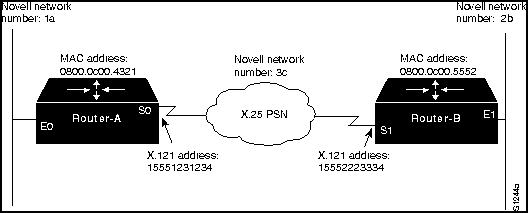
The interface specifications are as follows:
!Router-A X.25 mapping configuration
!Specifies Novell-to-X.121 address map configuration for Router-A
!
interface serial 0
x25 map ipx 3c.0800.0c00.5552 15552223334 broadcast
!Router-B X.25 mapping configuration
!Specifies Novell IPX-to-X.121 address map configuration for Router-B
!
interface serial 1
x25 map ipx 3c.0800.0c00.4321 15551231234 broadcast
Use the write terminal privileged EXEC command on the target router to obtain the MAC address. Look for the ipx routing global configuration command in the configuration listing. It is displayed with the auto-generated MAC address appended to the command. For example, for Router-A in Figure 10-7, you would see the following:
ipx routing 0800.0c00.4321
Note
For IPX routing over an X.25 PSN, a static MAC address is recommended. Choose the MAC address of any local Ethernet, Token Ring, or FDDI interface and specify it with the ipx routing address global configuration command.
Address Mapping for Novell-to-Frame Relay Interconnection
Figure 10-8 shows essentially the same interconnection arrangement as shown in Figure 10-7, except that the PSN is a Frame Relay network. In an analogous manner, Novell-to-Frame Relay address map specifications are required for both Router-A and Router-B.
Figure 10-8 : Network Diagram Illustrating Novell-to-Frame Relay Mapping
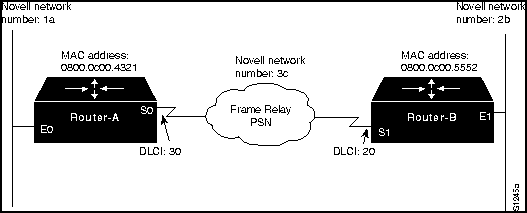
The interface configurations are as follows:
!Router-A Frame Relay mapping configuration
!Specifies Novell-to-DLCI address map configuration for Router-A
!
interface serial 0
frame-relay map ipx 3c.0800.0c00.5552 20 broadcast
!Router-B Frame Relay mapping configuration
!Specifies Novell-to-DLCI address map configuration for Router-B
!
interface serial 1
frame-relay map ipx 3c.0800.0c00.4321 30 broadcast
Use the write terminal privileged EXEC command on the target router to obtain the MAC address. Look for the ipx routing global configuration command in the configuration listing. It is displayed with the auto-generated MAC address appended to the command.
Note For IPX routing over a Frame Relay PSN, a static MAC address is recommended. Choose the MAC address of any local Ethernet, Token Ring, or FDDI interface and specify it with the ipx routing address global command.
Enhanced IGRP Router Stuck in Active Mode
Symptom: An IPX Enhanced IGRP router is stuck in Active mode. An Enhanced IGRP router can be in either Passive or Active mode. A router is said to be Passive for Network A when it has an established path to Network A in its routing table.
If the Enhanced IGRP router loses the connection to Network A, it becomes Active for that network. The router sends out queries to all of its neighbors in order to find a new route to Network A. The router remains in Active mode until it has either received replies from all of its neighbors or until the active timer, which determines the maximum period of time a router will stay Active, has expired.
If the router receives a reply from each of its neighbors, it computes the new next hop to Network A and becomes Passive for that network. However, if the active timer expires, the router removes from its neighbor table any neighbors that did not reply, again enters Active mode, and issues a "Stuck-in-Active" message to the console:
%DUAL-3-SIA: Route 3c.0800.0c00.4321 Stuck-in-Active
Note
It is essential to note that the occasional appearance of these messages is not cause for concern. This is simply the manner in which an Enhanced IGRP router recovers if it does not receive replies to its queries from all of its neighbors. However, if these error messages occur frequently, the problem should be investigated.
Table 10-9 describes possible causes and suggested actions when an IP Enhanced IGRP router is stuck in Active mode.
Table 10-9 : IPX: Enhanced IGRP Router Stuck in Active Mode
| Active timer value is misconfigured |
Step 1 The active timer determines the maximum period of time that an Enhanced IGRP router will wait for replies to its queries. If the active timer value is set too low, there might not be enough time for all of the neighboring routers to send their replies to the Active router.
Step 2 Check the configuration of each Enhanced IGRP router using the write terminal privileged EXEC command. Look for the timers active-time router configuration command associated with the ipx router eigrp global configuration command.
Step 3 The value set by the timers active-time command should be consistent among routers in the same autonomous system. We strongly recommend configuring a value of 3 (3 minutes, which is the default value) to allow all Enhanced IGRP neighbors to reply to queries. |
| Interface or other hardware problem |
Step 1 If queries and replies are not sent and received properly, the active timer will time out and cause the router to issue an error message. Issue the show ipx eigrp neighbors EXEC command and examine the Uptime and Q Cnt (queue count) fields in the output.
- If the uptime counter is continually resetting or if the queue count is consistently high, there might be a problem with hardware.
Step 2 Determine where the problem is occurring by looking at the output of the stuck in Active error message, which will indicate the IPX address of the problematic node.
Step 3 Make sure the suspect router is still functional. Check the interfaces on the suspect router. Make sure the interface and line protocol are up and determine whether the interface is dropping packets. For more information on troubleshooting hardware, see the "Troubleshooting Router Startup Problems" and the "Troubleshooting Serial Line Problems" chapters.
Step 4 Make sure the suspect router has not had its configuration changed in a manner that could effect the convergence of the Enhanced IGRP routing protocol. Static routes, for example, can cause problems.
Step 5 Try jumpstarting the Enhanced IGRP router using the clear ipx eigrp neighbors privileged EXEC command. This causes the router to clear its neighbor table, enter Active mode, and attempt to reaquire its neighbor information. |
| Flapping route |
Step 1 If there is a flapping serial route (caused by heavy traffic load), queries and replies might not be forwarded reliably. Route flapping caused by heavy traffic on a serial link can cause queries and replies to be lost, resulting in the active timer timing out.
Step 2 Take steps to increase the bandwidth of the link. |
Copyright 1988-1996 © Cisco Systems Inc.
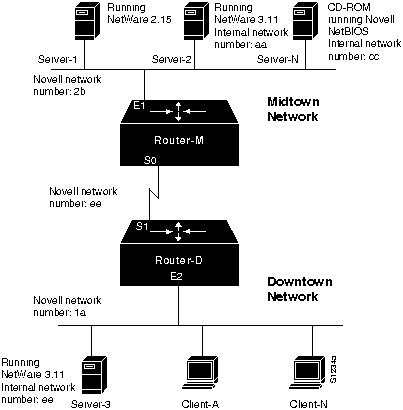
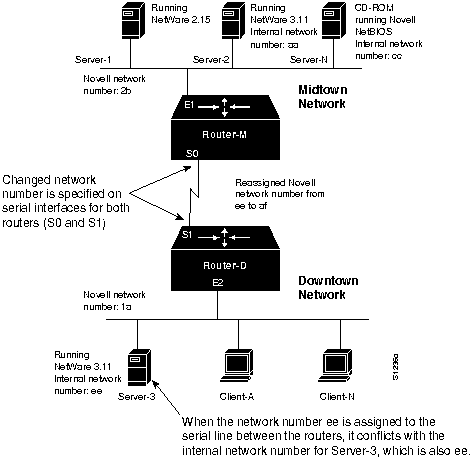
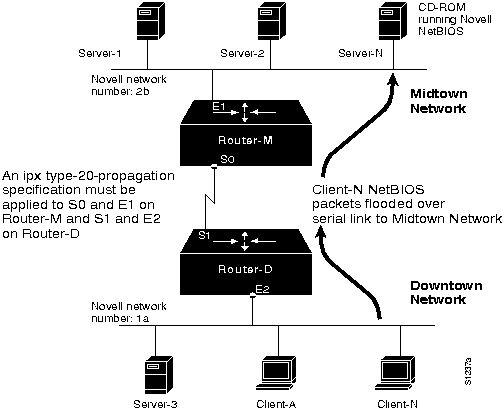
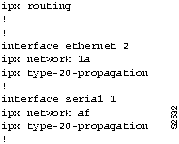
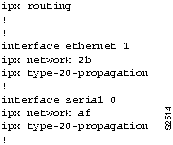
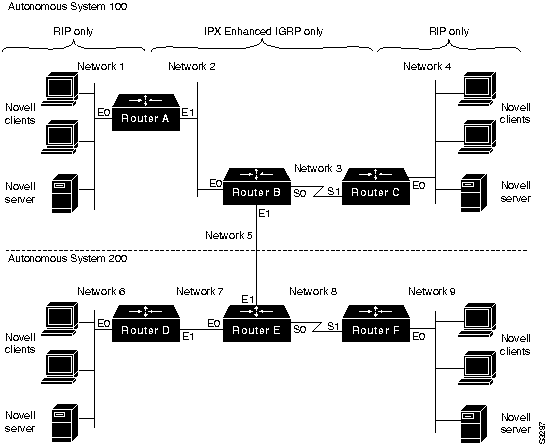
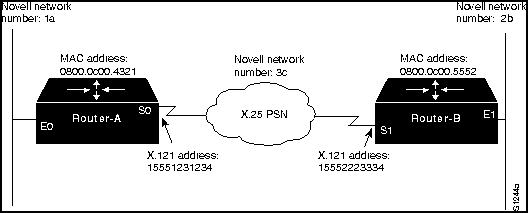
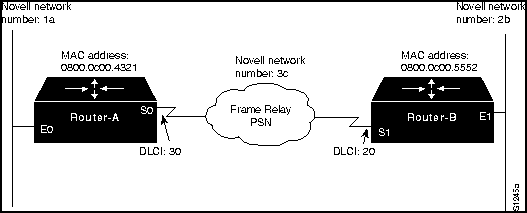
![]()
![]()
![]()
![]()
![]()
![]()
![]()
![]()