|
|
PA-5EFL Ethernet 10BASE-FL Port Adapter Installation and Configuration
Product Numbers: PA-5EFL and PA-5EFL=
This configuration note describes the installation and configuration of the PA-5EFL(=) Ethernet 10BASE-T port adapter, which can be used in the Cisco 7200 series routers, and on the second-generation Versatile Interface Processor (VIP2) in all Cisco 7500 series routers, and in Cisco 7000 series routers using the 7000 Series Route Switch Processor (RSP7000) and 7000 Series Chassis Interface (RSP7000CI). (Refer to the section "Software and Hardware Requirements" on page 3.)
For complete descriptions of interface subcommands and the configuration options available for interfaces, and which support 5EFL port adapter functionality, refer to the appropriate software configuration publication listed in the section "If You Need More Information."
This configuration note is organized into the following three parts.
The section "Cisco Connection Online," on page 35, includes general reference information.
The Cisco Internetwork Operating System (Cisco IOS) software running your router contains extensive features and functionality. The effective use of many of many of these features is easier if you have more information at hand. For additional information on configuring the Cisco 7500 series routers and VIP2, or the Cisco 7200 series, the following documentation resources are available to you:
cs-rep@cisco.com
. You can also refer to the Cisco Information Packet that shipped with your router.
Port Adapter Installation Prerequisites
This section provides software requirements, a list of parts and tools you will need to perform the port adapter installation, and safety and ESD-prevention guidelines to help you avoid injury and damage to the equipment during installation. Also included is information on the systems in which port adapters can be installed and overview information on interface specifications.
The following sections discuss general information and information about port adapter installation requirements:
Software and Hardware Requirements
The 5EFL port adapter requires that the host Cisco 7000 family router is running Cisco IOS Release 11.1(471), or later, and that the host Cisco 7200 series router is running Cisco IOS Release 11.1(472) or later.
You need the following tools and parts to install a port adapter. If you need additional equipment, contact a service representative for ordering information.
Following are safety guidelines that you should follow when working with any equipment that connects to electrical power or telephone wiring.
Electrical Equipment Guidelines
Follow these basic guidelines when working with any electrical equipment:
Use the following guidelines when working with any equipment that is connected to telephone wiring or to other network cabling:
Preventing Electrostatic Discharge Damage
Electrostatic discharge (ESD) damage, which can occur when electronic cards or components are improperly handled, results in complete or intermittent failures. Port adapters and processor modules comprise printed circuit boards that are fixed in metal carriers. Electromagnetic interference (EMI) shielding and connectors are integral components of the carrier. Although the metal carrier helps to protect the board from ESD, use a preventive antistatic strap during handling.
Following are guidelines for preventing ESD damage:
Ethernet and Ethernet 10BASE-FL Overview
The term Ethernet is commonly used for all carrier sense multiple access/collision detection (CSMA/CD) local-area networks (LANs) that generally conform to Ethernet specifications, including IEEE 802.3. Ethernet Version 2 and IEEE 802.3 were based on, and developed shortly after, Ethernet Version 1. The slight differences between Ethernet and IEEE 802.3 are implemented in hardware, and both are supported automatically by the 5EFL without any hardware configuration changes. Together, Ethernet and IEEE 802.3 are the most widely used LAN protocols. They are well suited to applications where a local communication medium must carry sporadic, occasionally heavy traffic at high peak data rates.
The term 10BASE-FL is an abbreviation for 10 Mbps transmission, Baseband medium, F for fiber, and L for link, as defined in the 10BASE-FL specification. The Ethernet specifications call the 5EFL device a transceiver, and it is connected to the station with a transceiver cable. The 5EFL port adapter is not an end station. The IEEE 802.3 specifications refer to the same type of device as a media attachment unit (MAU). Stations on a CSMA/CD LAN can access the network at any time. Before sending data, the station listens to the network to see of it is already in use. If it is, the station waits until the network is not in use, then transmits. A collision occurs when two stations listen for network traffic, hear none, and transmit simultaneously. When this happens, both transmissions are damaged, and the stations must retransmit. The stations detect the collision and use backoff algorithms to determine when they should retransmit.
Both Ethernet and IEEE 802.3 are broadcast networks, which means that all stations see all transmissions. Each station must examine received frames to determine whether it is the intended destination and, if it is, pass the frame to a higher protocol layer for processing. IEEE 802.3 specifies several different physical layers, and Ethernet defines only one. Each IEEE 802.3 physical layer protocol has a name that summarizes its characteristics in the format speed/signaling method/segment length where speed is the LAN speed in Mbps, signaling method is the signaling method used (either Baseband or Broadband), and segment length is the maximum length between stations in hundreds of meters. The maximum distances for Ethernet network segments and connections depend on the type of transmission cable used; for example, fiber-optic cable (10BASE-FL).
IEEE 802.3 10BASE-FL Specifications
Table 1 summarizes the characteristics of IEEE 802.3 Ethernet and Ethernet 10BASE-FL.
Table 1 : IEEE 802.3 Ethernet and Ethernet 10BASE-FL Physical Characteristics
Table 2 lists the distance limitations for 10-Mbps transmission over multimode optical-fiber cables.
Table 2 : Cable Distance Limitations for 10-Mbps 10BASE-FL Transmission
Table 3 lists multimode optical-fiber parameters.
Table 3 : Multimode Optical-Fiber Parameters
What Is the 5EFL Port Adapter?
The 5EFL port adapter provides up to five IEEE 802.3 Ethernet 10BASE-FL interfaces. (See Figure 1.) Each Ethernet 10BASE-FL interface allows a maximum bandwidth of 10 Mbps, for a maximum aggregate bandwidth of 50 Mbps, half-duplex. Each 10BASE-FL interface uses two multimode (ST) receptacles for receive (RX) and transmit (TX). All five ports run at wire speed. Figure 1 shows a 5EFL port adapter.
Figure 1 : 5EFL Port Adapter, Faceplate View
The 8E port adapter can be installed on the VIP2 in port adapter slot 0 and port adapter slot 1, or in the Cisco 7200 series routers in any of the chassis' port adapter slots: 1 through 6 for the Cisco 7206. Port adapters have a handle attached, but this handle is occasionally not shown to allow a full view of detail on the port adapter's faceplate.
The following sections discuss information specific the 5EFL port adapter:
Port Adapter Locations on the VIP2 and in the Cisco 7200 Series Routers
Figure 2 shows a VIP2 with installed port adapters. With the VIP2 oriented as shown in Figure 2, the left port adapter is in port adapter slot 0, and the right port adapter is in port adapter slot 1. Port adapters have handles that allow for easy installation and removal; however, they are occasionally not shown in this publication to highlight port adapter faceplate detail. In the Cisco 7000, Cisco 7507, and Cisco 7513 chassis the VIP2 is installed vertically. In the Cisco 7010 and Cisco 7505 chassis the VIP2 is installed horizontally.
Figure 2 : Two Port Adapters on the VIP2 (Horizontal Orientation Shown)
Figure 3 shows a Cisco 7206 with port adapters installed. In the Cisco 7206, port adapter slot 1 is in the lower left position and port adapter slot 6 is in the upper right position.
Figure 3 : Port Adapters in the Cisco 7206
The 5EFL port adapter contains the enabled LED, standard on all port adapters, and one status LED for each port, called the link LED. After system initialization, the enabled LED goes on to indicate that the 5EFL port adapter has been enabled for operation. (The LEDs are shown in Figure 4.) The following conditions must be met before the enabled LED goes on:
If any of these conditions is not met, or if the initialization fails for other reasons, the enabled LED does not go on. When a 10BASE-FL port is active, its link LED is on when the 5EFL port adapter is receiving a carrier signal from the network.
Figure 4 : LEDs on the 5EFL Port Adapter, Partial Faceplate View
5EFL Port Adapter Multimode Fiber-Optic Cable and Receptacles
The interface connectors on the 5EFL port adapter are five pairs of (ST) receptacles, designated as RX and TX. You can use all five connection pairs simultaneously or any combination of each pair individually. Each connection pair supports IEEE 802.3 and Ethernet 10BASE-FL interfaces compliant with appropriate standards. Figure 5 shows the ST fiber-optic cable plug used for RX and TX connections.
Figure 5 : Ethernet 10BASE-FL Fiber-Optic Cable Plug (ST Type)
VIP2 and the 5EFL Port Adapter
The 5EFL port adapter (see Figure 1) can be installed on the VIP2 in port adapter slot 0 and port adapter slot 1. Figure 6 shows a VIP2 with a 5EFL port adapter installed. Port adapters have a handle attached, but this handle is not shown to allow a full view of detail on each port adapter's faceplate.
Figure 6 : VIP2 with One 5EFL Port Adapter Installed (Horizontal Orientation Shown)
The following sections include information specific to the 5EFL port adapter and its use on the VIP2 in Cisco 7000 family routers:
Installing or Replacing a Port Adapter on a VIP2
Depending on the circumstances you might need to install a new port adapter on a VIP2 motherboard or replace a failed port adapter in the field. In either case, you need a number 1 Phillips screwdriver, an antistatic mat onto which you can place the removed interface processor, and an antistatic container into which you can place a failed port adapter for shipment back to the factory.
When only one port adapter is installed on a VIP2, a blank port adapter must fill the empty slot to allow the VIP2 and router chassis to conform to electromagnetic interference (EMI) emissions requirements, and so that air flows through the chassis properly. If you plan to install a new port adapter, you must first remove the blank port adapter.
Following is the standard procedure for removing and replacing any type of port adapter on the VIP2:
Figure 7 : Location of Port Adapter Screw, Partial Port Adapter View
Figure 8 : Pulling a Port Adapter Out of a Slot, Partial Port Adapter View
Figure 9 : Removing a Port Adapter
Figure 10 : Aligning the Carrier Edge with Upper and Lower Slot Edges, Partial View
This completes the procedure for installing a new port adapter or replacing a port adapter on a VIP2.
Attaching 5EFL Port Adapter Interface Cables
On a single 5EFL port adapter, you can use up to five pairs of ST fiber-optic connections. The 5EFL port adapter is an end station device and not a repeater. You must connect the 5EFL port adapter to a 10BASE-FL repeater or hub. ST-type fiber-optic cables are not available from Cisco Systems; they are available from outside commercial cable vendors.
Connect ST fiber-optic cables to the 5EFL port adapter as follows:
Figure 11 : Connecting 5EFL Port Adapter ST Cable Pairs
This completes cable connection to the 5EFL port adapter.
Configuring the 5EFL Interfaces
If you installed a new 5EFL port adapter or if you want to change the configuration of an existing interface, you must enter Configuration mode using the configure command. If you replaced a 5EFL port adapter that was previously configured, the system will recognize the new 5EFL interfaces and bring them up in their existing configuration.
After you verify that the new 5EFL port adapter is installed correctly (the enabled LED goes on), use the privileged-level configure command to configure the new interfaces. Be prepared with the information you will need, such as the following:
For a summary of the configuration options available and instructions for configuring the 5EFL interfaces on the VIP2, refer to the appropriate configuration publications listed in the section "If You Need More Information" on page 2.
The configure command requires privileged-level access to the EXEC command interpreter, which usually requires a password. Contact your system administrator if necessary to obtain EXEC-level access.
Selecting Chassis Slot, Port Adapter, and Ethernet 10BASE-FL Interface Port Numbers
The following section describes how to identify chassis slot, port adapter, and Ethernet 10BASE-FL interface port numbers.
In the router, physical port addresses specify the actual physical location of each interface port on the router interface processor end. (See Figure 12.) This address is composed of a three-part number in the format chassis slot number/port adapter number/interface port number, as follows:
Interface ports on the VIP2 maintain the same address regardless of whether other interface processors are installed or removed. However, when you move a VIP2 to a different slot, the first number in the address changes to reflect the new slot number.
Figure 12 shows some of the slot port adapter and interface ports of a sample Cisco 7505 system. For example, on a VIP2 equipped with a 5EFL port adapter in slot 3, the addresses of the first 5EFL port adapter are 3/0/0 through 3/0/4 (chassis slot 3, port adapter slot 0, and interface ports 0--4), and the addresses of the second 5EFL port adapter are 3/1/0 through 3/1/4 (chassis slot 3, port adapter slot 0, and interface ports 0--4)
The first port adapter slot number is always 0. The second port adapter slot number is always 1. The individual interface port numbers always begin with 0. For example, in Figure 12, the five 10BASE-FL interface ports on the 5EFL port adapter in the first port adapter slot in chassis slot 3, have the following addresses: 3/0/0, 3/0/1, 3/0/2, 3/0/3, and 3/0/4. (See Figure 12.) The interfaces on the second 5EFL port adapter have the following addresses: 3/1/0, 3/1/1, 3/1/2, 3/1/3, and 3/1/4.
Figure 12 : 10BASE-FL Interface Port Number Example (Cisco 7505 Shown)
You can identify interface ports by physically checking the slot/port adapter/interface port location on the back of the router or by using show commands to display information about a specific interface or all interfaces in the router.
The following steps describe a basic configuration. Press the Return key after each step unless otherwise noted. At any time you can exit the privileged level and return to the user level by entering disable at the prompt as follows:
Following is an example of a basic configuration procedure:
To check the interface configuration using show commands, proceed to the section "Checking the Configuration."
After configuring the new interface, use the show commands to display the status of the new interface or all interfaces and the ping command to check connectivity.
Using show Commands to Verify the VIP2 Status
The following steps use show commands to verify that the new interfaces are configured and operating correctly.
If the interface is down and you configured it as up, or if the displays indicate that the hardware is not functioning properly, ensure that the network interface is properly connected and terminated. If you still have problems bringing the interface up, contact a service representative for assistance.
Using show Commands to Display Interface Information To display information about a specific interface, use the show interfaces command with the interface type and port address in the format show interfaces [type slot/port adapter/port].
Following is an example of how the show interfaces [type slot/port adapter/port] command displays status information (including the physical slot and port address) for the interfaces you specify. In these examples, most of the status information for each interface is omitted, and the five Ethernet 10BASE-FL interfaces (0--4) are in chassis slot 3, in port adapter slot 0. (Interfaces are administratively shut down until you enable them.)
With the show interfaces type slot/port adapter/port command, use arguments such as the interface type (ethernet, and so forth) and the slot, port adapter, and port numbers (slot/port adapter/port) to display information about a specific Ethernet 10BASE-FL interface only.
The following example of the show interfaces ethernet slot/port adapter/port command shows all of the information specific to the first 5EFL interface port (interface port 0) in chassis slot 3, port adapter slot 1:
The show version (or show hardware) command displays the configuration of the system hardware (the number of each interface processor type installed), the software version, the names and sources of configuration files, and the boot images. Following is an example of the show version command used with a Cisco 7500 series system:
For complete descriptions of interface subcommands and the configuration options available for VIP2-related interfaces, and which support VIP2 functionality, refer to the publications listed in the section "If You Need More Information" on page 2.
To determine which type of port adapter is installed on a VIP2 in your system, use the show diag slot command. Specific port adapter information is displayed, as shown in the following example of a 5EFL port adapter in chassis slot 1:
Using the ping Command The packet internet groper (ping) command allows you to verify that an interface port is functioning properly and to check the path between a specific port and connected devices at various locations on the network. This section provides brief descriptions of the ping command. After you verify that the system and VIP2 have booted successfully and are operational, you can use this command to verify the status of interface ports. Refer to the publications listed in the section "If You Need More Information" on page 2, for detailed command descriptions and examples.
The ping command sends an echo request out to a remote device at an IP address that you specify. After sending a series of signals, the command waits a specified time for the remote device to echo the signals. Each returned signal is displayed as an exclamation point (!) on the console terminal; each signal that is not returned before the specified time-out is displayed as a period (.). A series of exclamation points (!!!!!) indicates a good connection; a series of periods (.....) or the messages [timed out] or [failed] indicate that the connection failed.
Following is an example of a successful ping command to a remote server with the address 1.1.1.10:
For complete descriptions of interface subcommands and the configuration options available for VIP2-related interfaces, and which support VIP2 functionality, refer to the publications listed in the section "If You Need More Information" on page 2.
Cisco 7200 Series and the 5EFL Port Adapter
The 5EFL port adapter is used in the Cisco 7200 series routers and can be installed in any of the available port adapter slots. Figure 13 shows a Cisco 7206 with a 5EFL port adapter installed in port adapter slot 2.
Figure 13 : Cisco 7206 with a 5EFL Port Adapter in Port Adapter Slot 2
The following sections discuss information that is specific to the 5EFL port adapter and its use in the Cisco 7200 series routers:
Installing or Replacing a Port Adapter in Cisco 7200 Series Routers
Depending on your circumstances, you might need to install a new port adapter in a Cisco 7200 series router or replace a failed port adapter in the field. In either case no tools are necessary; all port adapters available for the Cisco 7200 series connect directly to the router midplane and are locked into position by a port adapter lever. When removing and replacing a port adapter, you will need an antistatic mat onto which you can place a removed port adapter and an antistatic container into which you can place a failed port adapter for shipment back to the factory.
When a port adapter slot is not in use, a blank port adapter must fill the empty slot to allow the router to conform to EMI emissions requirements and to allow proper air flow across the port adapters. If you plan to install a new port adapter in a slot that is not in use, you must first remove a blank port adapter.
Following is the procedure for removing a port adapter from a Cisco 7200 series router:
Figure 14 : Placing the Port Adapter Lever in the Unlocked Position (Cisco 7206 shown)
Figure 15 : Handling a Port Adapter
This completes the procedure for removing a port adapter from a Cisco 7200 series router.
Following is the procedure for installing a new port adapter in a Cisco 7200 series router:
Figure 16 : Aligning the Port Adapter Metal Carrier Between the Slot Guides (Cisco 7206 shown)
Figure 17 : Placing the Port Adapter Lever in the Locked Position (Cisco 7206 shown)
This completes the procedure for installing a new port adapter in a Cisco 7200 series router.
Attaching 5EFL Port Adapter Interface Cables
On a single 5EFL port adapter, you can use up to five pairs of ST fiber-optic connections. The 5EFL port adapter is an end station device and not a repeater; you must connect the 5EFL port adapter to a 10BASE-FL repeater or hub. ST-type fiber-optic cables are not available from Cisco Systems; they are available from outside commercial cable vendors.
Connect ST fiber-optic cables to the 5EFL port adapter as follows:
Figure 18 : Connecting 5EFL Port Adapter ST Cable Pairs
This completes cable connection to the 5EFL port adapter.
Configuring the 5EFL Interfaces
If you installed a new 5EFL port adapter or if you want to change the configuration of an existing interface, you must enter Configuration mode using the configure command. If you replaced a 5EFL port adapter that was previously configured, the system will recognize the new 5EFL interfaces and bring them up in their existing configuration.
After you verify that the new 5EFL port adapter is installed correctly (the enabled LED goes on), use the privileged-level configure command to configure the new interfaces. Be prepared with the information you will need, such as the following:
For a summary of the configuration options available and instructions for configuring the 4E interfaces on a Cisco 7200 series router, refer to the appropriate configuration publications listed in the section "If You Need More Information" on page 2.
The configure command requires privileged-level access to the EXEC command interpreter, which usually requires a password. Contact your system administrator if necessary to obtain EXEC-level access.
Selecting Port Adapter Slot and Ethernet 10BASE-FL Interface Port Numbers
The following section describes how to identify port adapter slot and Ethernet 10BASE-FL interface port numbers.
Physical port addresses specify the actual physical location of each interface port on the router. (See Figure 19.) This address is composed of a two-part number in the format port adapter slot number/interface port number, as follows:
Interface ports maintain the same address regardless of whether other port adapters are installed or removed from the slot. However, when you move a port adapter to a different slot, the first number in the address changes to reflect the new chassis slot number.
Figure 19 shows the port adapter slots and interface ports of a Cisco 7206. The port adapter slot numbers start with 1 and continue through 6 (slot 0 is always reserved for the Fast Ethernet port on the I/O controller---if present). The individual interface port numbers always begin with 0. The number of additional ports depends on the number of ports on a port adapter.
For example, the five interface ports on a 5EFL port adapter in port adapter slot 1 would have the addresses 1/0 through 1/4. (See Figure 19.) If the 5EFL port adapter was in port adapter slot 5, these same interface ports would be numbered 5/0 through 5/4. Port adapters can occupy any port adapter slot. There are no restrictions.
Figure 19 : 10BASE-FL Interface Port Number Example
You can identify interface ports by physically checking the slot/interface port location on the front of the router or by using show commands to display information about a specific interface or all interfaces in the router.
The following steps describe a basic interface configuration. Press the Return key after each step unless otherwise noted. At any time you can exit the privileged level and return to the user level by entering disable at the prompt as follows:
Following is an example of a basic configuration procedure:
To check the interface configuration using show commands, proceed to the section "Checking the Configuration."
After configuring the new interface, use the show commands to display the status of the new interface or all interfaces and the ping command to check connectivity.
Using show Commands to Verify the New Interface Status
The following steps use show commands to verify that the new interfaces are configured and operating correctly.
If the interface is down and you configured it as up, or if the displays indicate that the hardware is not functioning properly, ensure that the network interface is properly connected and terminated. If you still have problems bringing the interface up, contact a service representative for assistance.
Using show Commands to Display Interface Information
To display information about a specific interface, use the show interfaces command with the interface type and port address in the format show interfaces [type slot/port].
Following is an example of how the show interfaces [type slot/port] command displays status information (including the physical slot and port address) for the interfaces you specify. In these examples, most of the status information for each interface is omitted, and the five Ethernet 10BASE-FL interfaces (0--4) are in port adapter slot 2. (Interfaces are administratively shut down until you enable them.)
With the show interfaces type slot/port command, use arguments such as the interface type (ethernet, and so forth), slot, and the port number (slot/port) to display information about a specific Ethernet 10BASE-FL interface only.
The following example of the show interfaces ethernet slot/port command shows all of the information specific to the first 5EFL interface port (interface port 0) in port adapter slot 2:
The show version (or show hardware) command displays the configuration of the system hardware (the number of each interface processor type installed), the software version, the names and sources of configuration files, and the boot images. Following is an example of the show version command:
To determine which type of port adapter is installed in your Cisco 7206, use the show diag slot command. Specific port adapter information is displayed, as shown in the following example of a 5EFL port adapter in chassis slot 2:
For complete Cisco 7206 command descriptions and examples, refer to the publications listed in the section "If You Need More Information" on page 2.
Using the ping Command
The packet internet groper (ping) command allows you to verify that an interface port is functioning properly and to check the path between a specific port and connected devices at various locations on the network. This section provides brief descriptions of the ping command. After you verify that the system has booted successfully and is operational, you can use this command to verify the status of interface ports. Refer to the publications listed in the section "If You Need More Information" on page 2, for detailed command descriptions and examples.
The ping command sends an echo request out to a remote device at an IP address that you specify. After sending a series of signals, the command waits a specified time for the remote device to echo the signals. Each returned signal is displayed as an exclamation point (!) on the console terminal; each signal that is not returned before the specified time-out is displayed as a period (.). A series of exclamation points (!!!!!) indicates a good connection; a series of periods (.....) or the messages [timed out] or [failed] indicate that the connection failed.
Following is an example of a successful ping command to a remote server with the address 1.1.1.10:
For complete descriptions of interface subcommands and the configuration options available for Cisco 7200 series-related interfaces and functionality, refer to the publications listed in the section "If You Need More Information" on page 2.
Cisco Connection Online (CCO), formerly Cisco Information Online (CIO), is Cisco Systems' primary, real-time support channel. Maintenance customers and partners can self-register on CCO to obtain additional content and services.
Available 24 hours a day, 7 days a week, CCO provides a wealth of standard and value-added services to Cisco's customers and business partners. CCO services include product information, software updates, release notes, technical tips, the Bug Navigator, configuration notes, brochures, descriptions of service offerings, and download access to public and authorized files.
CCO serves a wide variety of users through two interfaces that are updated and enhanced simultaneously---a character-based version and a multimedia version that resides on the World Wide Web (WWW). The character-based CCO supports Zmodem, Kermit, Xmodem, FTP, Internet e-mail, and fax download options, and is excellent for quick access to information over lower bandwidths. The WWW version of CCO provides richly formatted documents with photographs, figures, graphics, and video, as well as hyperlinks to related information.
You can access CCO in the following ways:
For a copy of CCO's Frequently Asked Questions (FAQ), contact
Copyright 1988-1996 © Cisco Systems Inc.
![]()
![]()
Parameter
IEEE 802.3 Ethernet
10BASE-FL Ethernet
Data Rate (Mbps)
10
10
Signaling method
Baseband
Baseband
Media
50-ohm coax (thick)
Multimode optical fiber
Topology
Bus
Star
Parameter
ST Connections
Cable specification
Multimode fiber-optic cable1
Maximum segment lengths
400 m (1,312 ft) for any repeater-to-DTE fiber segment
500 m (1,640 ft) with four repeaters and five segments
1000 m (3,280 ft) for any inter-repeater fiber segment
2km (6,561 ft) without a repeater
1 Cisco Systems does not supply fiber-optic cables; these cables are available commercially.
Parameter
Multimode
Size
62.5/125 micrometer (nominal diameter) optical fiber1
Attenuation
" 3.75 dB/km, at 850 nanometers (nm)
Insertion loss
< 12.5 dB, at 850 nm
Bandwidth
> 160MHzkm, at 850 nm
Propagation delay
" 5 microseconds/km
1 Specified in IEC Publication 793-2[14].

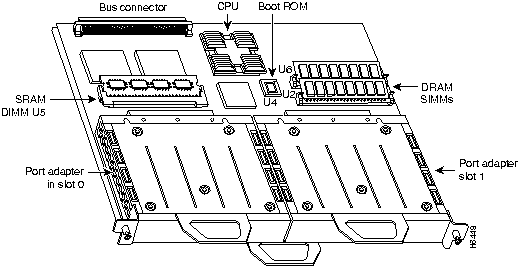
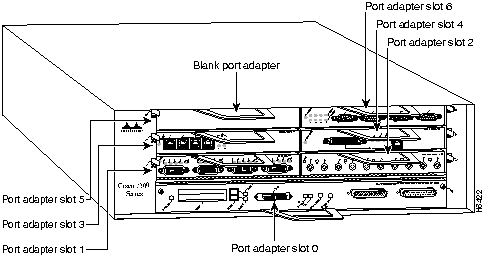
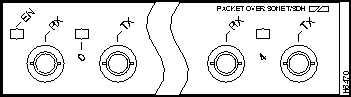
![]()
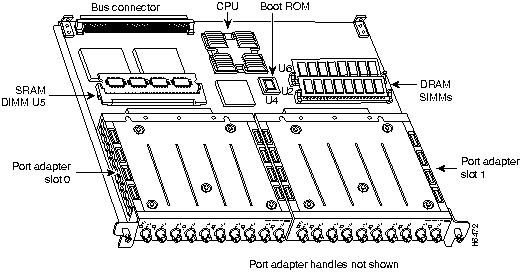
![]()
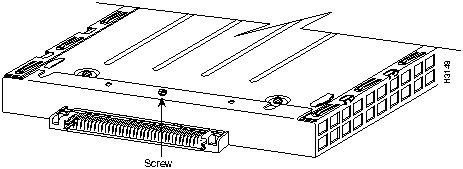
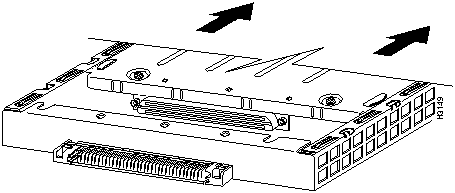
![]()
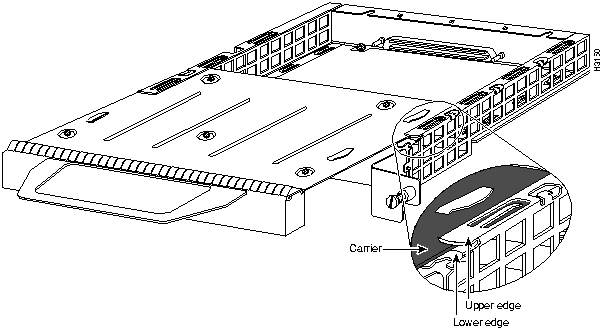
![]()
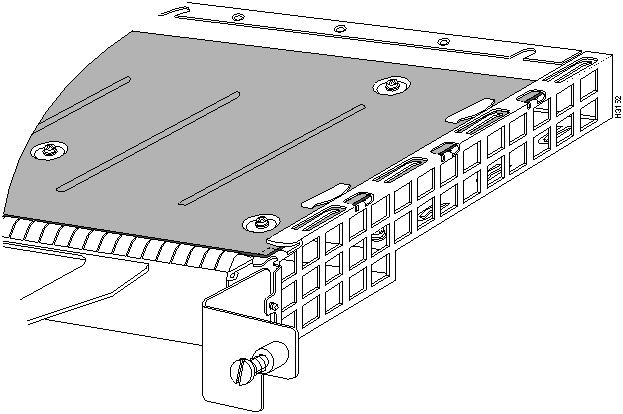
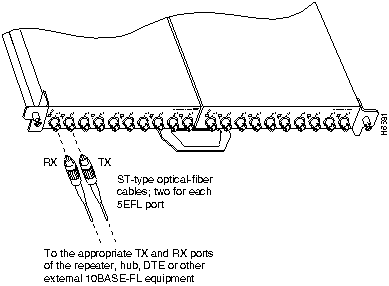
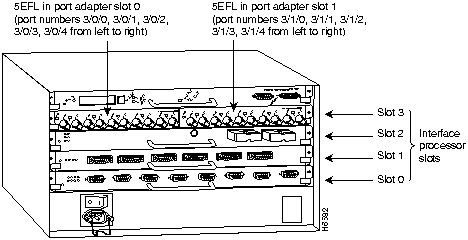
Router# disable
Router>
Router#
configure terminal
Enter configuration commands, one per line. End with CNTL/Z.
Router(config)#
Router(config)#
interface
e 1/0/0
Router(config-int)#
ip address 1.1.1.10 255.255.255.0
Router(config-int)#
no shutdown
Router#
copy running-config startup-config
[OK]
Router#
Router# sh int e 3/0/0
Ethernet3/0/1 is administratively down, line protocol is down
Hardware is cyBus Ethernet, address is 0000.0ca5.2300 (bia 0000.0ca5.2389)
MTU 1500 bytes, BW 10000 Kbit, DLY 1000 usec, rely 255/255, load 1/255
Encapsulation ARPA, loopback not set, keepalive set (10 sec)
Router# sh int e 3/0/1
Ethernet3/0/2 is administratively down, line protocol is down
Hardware is cyBus Ethernet, address is 0000.0ca5.2301 (bia 0000.0ca5.238a)
MTU 1500 bytes, BW 10000 Kbit, DLY 1000 usec, rely 255/255, load 1/255
Encapsulation ARPA, loopback not set, keepalive set (10 sec)
Router# sh int e 3/0/2
Ethernet3/0/3 is administratively down, line protocol is down
Hardware is cyBus Ethernet, address is 0000.0ca5.2302 (bia 0000.0ca5.238b)
MTU 1500 bytes, BW 10000 Kbit, DLY 1000 usec, rely 255/255, load 1/255
Encapsulation ARPA, loopback not set, keepalive set (10 sec)
Router# sh int e 3/0/3
Ethernet3/0/3 is administratively down, line protocol is down
Hardware is cyBus Ethernet, address is 0000.0ca5.2303 (bia 0000.0ca5.238c)
MTU 1500 bytes, BW 10000 Kbit, DLY 1000 usec, rely 255/255, load 1/255
Encapsulation ARPA, loopback not set, keepalive set (10 sec)
Router# sh int e 3/0/4
Ethernet3/0/4 is administratively down, line protocol is down
Hardware is cyBus Ethernet, address is 0000.0ca5.2304 (bia 0000.0ca5.238d)
MTU 1500 bytes, BW 10000 Kbit, DLY 1000 usec, rely 255/255, load 1/255
Encapsulation ARPA, loopback not set, keepalive set (10 sec)
Router# sh int e 3/1/0
Ethernet3/1/0 is administratively down, line protocol is down
Hardware is cyBus Ethernet, address is 0000.0ca5.2305 (bia 0000.0ca5.238e)
MTU 1500 bytes, BW 10000 Kbit, DLY 1000 usec, rely 255/255, load 1/255
Encapsulation ARPA, loopback not set, keepalive set (10 sec)
ARP type: ARPA, ARP Timeout 4:00:00
Last input never, output never, output hang never
Last clearing of "show interface" counters 2:56:26
Output queue 0/40, 0 drops; input queue 0/75, 0 drops
5 minute input rate 0 bits/sec, 0 packets/sec
5 minute output rate 0 bits/sec, 0 packets/sec
0 packets input, 0 bytes, 0 no buffer
Received 0 broadcasts, 0 runts, 0 giants
0 input errors, 0 CRC, 0 frame, 0 overrun, 0 ignored, 0 abort
0 input packets with dribble condition detected
0 packets output, 0 bytes, 0 underruns
0 output errors, 0 collisions, 0 interface resets, 0 restarts
0 output buffer failures, 0 output buffers swapped out
Router# show version
Cisco Internetwork Operating System Software
IOS (tm) GS Software (RSP-A), Version 11.1(471) [mpo 105]
Copyright (c) 1986-1995 by cisco Systems, Inc.
Compiled Fri 06-Oct-95 12:22 by mpo
Image text-base: 0x600088A0, data-base: 0x605A4000
ROM: System Bootstrap, Version 5.3(16645)
honda uptime is 4 hours, 22 minutes
System restarted by reload
System image file is "slot0:rsp-a111-1", booted via slot0
cisco RSP2 (R4600) processor with 32768K bytes of memory.
R4600 processor, Implementation 32, Revision 2.0
Last reset from power-on
G.703/E1 software, Version 1.0.
Bridging software.
X.25 software, Version 2.0, NET2, BFE and GOSIP compliant.
Chassis Interface.
1 VIP2 controllers (5 Ethernet)(4 Serial).
5 Ethernet/IEEE 802.3 interfaces.
4 Serial network interfaces.
125K bytes of non-volatile configuration memory.
20480K bytes of Flash PCMCIA card at slot 0 (Sector size 128K).
8192K bytes of Flash internal SIMM (Sector size 256K).
No slave installed in slot 6.
Configuration register is 0x2
Router# show diag 1
Slot 1:
Physical slot 1, ~physical slot 0xE, logical slot 1, CBus 0
Microcode Status 0xC
Master Enable, LED, WCS Loaded
Board is analyzed
Pending I/O Status: Console I/O
EEPROM format version 1
VIP2 controller, HW rev 2.2, board revision UNKNOWN
Serial number: 03508056 Part number: 73-1554-02
Test history: 0x00 RMA number: 43-27-00
Flags: cisco 7000 board; 7500 compatible
EEPROM contents (hex):
0x20: 01 15 02 02 00 35 87 58 49 06 12 02 00 2B 1B 00
0x30: 12 2B 00 2A 1A 00 00 00 00 00 00 00 00 00 00 00
Slot database information:
Flags: 0x4 Insertion time: 0x10DC (00:01:17 ago)
Controller Memory Size: 8 MBytes
PA Bay 1 Information:
Ethernet PA, 5 ports
EEPROM format version 1
HW rev 1.0, Board revision 6
Serial number: 03522225 Part number: 73-1679-01
Router# ping 1.1.1.10 <Return>
Type escape sequence to abort.
Sending 5, 100-byte ICMP Echoes to 1.1.1.10, timeout is 2 seconds:
!!!!!
Success rate is 100 percent (5/5), round-trip min/avg/max = 1/15/64 ms
Router#
If the connection fails, verify that you have the correct IP address for the server and that the server is active
(powered on), and repeat the ping command.
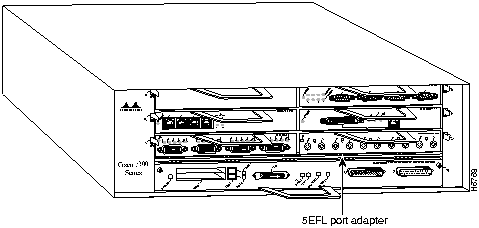
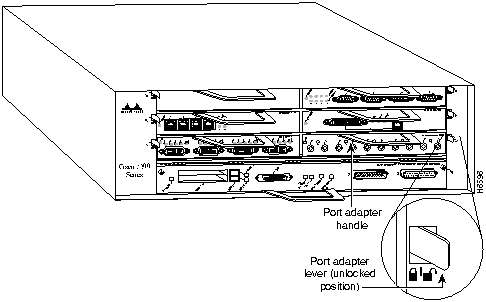
![]()
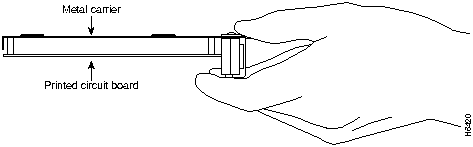
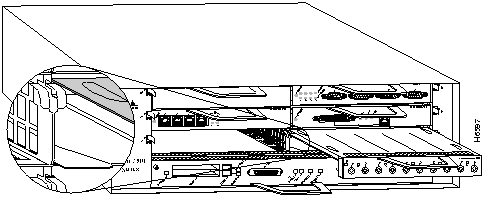
![]()
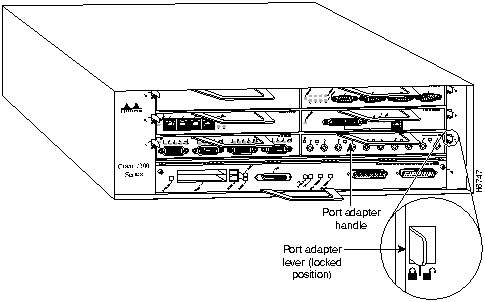
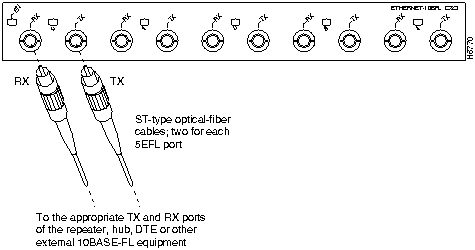
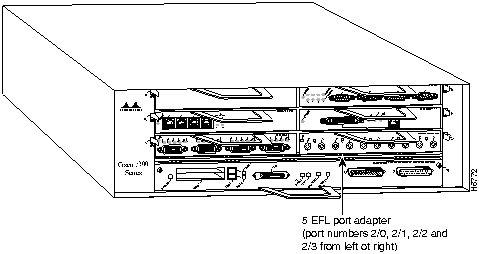
Router# disable
Router>
Router#
configure terminal
Enter configuration commands, one per line. End with CNTL/Z.
Router(config)#
Router(config)#
interface
e 2/0
Router(config-int)#
ip address 1.1.1.10 255.255.255.0
Router(config-int)#
no shutdown
Router#
copy running-config startup-config
[OK]
Router#
Router# sh int e 2/0
Ethernet2/0 is administratively down, line protocol is down
Hardware is AmdP2 Ethernet, address is 1.1.1.10 (bia 0000.0ca5.2389)
MTU 1500 bytes, BW 10000 Kbit, DLY 1000 usec, rely 255/255, load 1/255
Encapsulation ARPA, loopback not set, keepalive set (10 sec)
Router# sh int e 2/1
Ethernet2/1 is administratively down, line protocol is down
Hardware is AmdP2 Ethernet, address is 1.1.1.11 (bia 0000.0ca5.238a)
MTU 1500 bytes, BW 10000 Kbit, DLY 1000 usec, rely 255/255, load 1/255
Encapsulation ARPA, loopback not set, keepalive set (10 sec)
Router# sh int e 2/2
Ethernet2/2 is administratively down, line protocol is down
Hardware is AmdP2 Ethernet, address is 1.1.1.12 (bia 0000.0ca5.238b)
MTU 1500 bytes, BW 10000 Kbit, DLY 1000 usec, rely 255/255, load 1/255
Encapsulation ARPA, loopback not set, keepalive set (10 sec)
Router# sh int e 2/3
Ethernet2/3 is administratively down, line protocol is down
Hardware is AmdP2 Ethernet, address is 1.1.1.13 (bia 0000.0ca5.238c)
MTU 1500 bytes, BW 10000 Kbit, DLY 1000 usec, rely 255/255, load 1/255
Encapsulation ARPA, loopback not set, keepalive set (10 sec)
Router# sh int e 2/4
Ethernet2/4 is administratively down, line protocol is down
Hardware is AmdP2 Ethernet, address is 1.1.1.14 (bia 0000.0ca5.238d)
MTU 1500 bytes, BW 10000 Kbit, DLY 1000 usec, rely 255/255, load 1/255
Encapsulation ARPA, loopback not set, keepalive set (10 sec)
Router# sh int e 2/0
Ethernet2/0 is administratively down, line protocol is down
Hardware is AmdP2 Ethernet, address is 1.1.1.10 (bia 0000.0ca5.238e)
MTU 1500 bytes, BW 10000 Kbit, DLY 1000 usec, rely 255/255, load 1/255
Encapsulation ARPA, loopback not set, keepalive set (10 sec)
ARP type: ARPA, ARP Timeout 4:00:00
Last input never, output never, output hang never
Last clearing of "show interface" counters 2:56:26
Output queue 0/40, 0 drops; input queue 0/75, 0 drops
5 minute input rate 0 bits/sec, 0 packets/sec
5 minute output rate 0 bits/sec, 0 packets/sec
0 packets input, 0 bytes, 0 no buffer
Received 0 broadcasts, 0 runts, 0 giants
0 input errors, 0 CRC, 0 frame, 0 overrun, 0 ignored, 0 abort
0 input packets with dribble condition detected
0 packets output, 0 bytes, 0 underruns
0 output errors, 0 collisions, 0 interface resets, 0 restarts
0 output buffer failures, 0 output buffers swapped out
Router# show version
Cisco Internetwork Operating System Software
IOS (tm) 7200 Software (C7200-J-M), Version 11.1(472) [biff 105]
Copyright (c) 1986-1996 by cisco Systems, Inc.
Compiled Fri 06-Oct-96 12:22 by
Image text-base: 0x600088A0, data-base: 0x605A4000
ROM: System Bootstrap, Version 11.1(10979) RELEASED SOFTWARE
Router uptime is 8 hours, 22 minutes
System restarted by reload
System image file is "slot0:c7200-j-mz.960421", booted via slot0
cisco 7200 (R4700) processor with 22528K/10240K bytes of memory.
R4700 processor, Implementation 33, Revision 1.0
Last reset from power-on
Bridging software.
X.25 software, Version 2.0, NET2, BFE and GOSIP compliant.
Chassis Interface.
5 Ethernet/IEEE 802.3 interfaces.
1 Serial network interfaces.
125K bytes of non-volatile configuration memory.
20480K bytes of Flash PCMCIA card at slot 0 (Sector size 128K).
8192K bytes of Flash internal SIMM (Sector size 256K).
Configuration register is 0x2
Router# show diag 2
Slot 2:
Ethernet port adapter, 5 ports
Port adapter is analyzed
Port adapter insertion time 2d09h ago
Hardware revision 1.1 Board revision A0
Serial number 4294967295 Part number 73-1556-04
Test history 0x0 RMA number 00-00-00
EEPROM format version 1
EEPROM contents (hex):
0x20: 01 02 01 01 FF FF FF FF 49 06 14 04 00 00 00 00
0x30: 50 00 00 00 FF FF FF FF FF FF FF FF FF FF FF FF
Router# ping 1.1.1.10 <Return>
Type escape sequence to abort.
Sending 5, 100-byte ICMP Echoes to 1.1.1.10, timeout is 2 seconds:
!!!!!
Success rate is 100 percent (5/5), round-trip min/avg/max = 1/15/64 ms
Router#
If the connection fails, verify that you have the correct IP address for the server and that the server is active
(powered on), and repeat the ping command.
http://www.cisco.com.
cco.cisco.com.
ccohelp@cisco.com.
For additional information, contact
ccoteam@cisco.com.
tac@cisco.com.
To obtain general information about Cisco Systems, Cisco products, or upgrades, contact 800 553-6387, 408 526-7208, or
csrep@cisco.com.
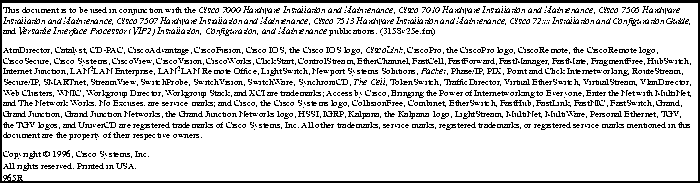
![]()
![]()
![]()
![]()
![]()
![]()
![]()
![]()