|
|
PA-4R Token Ring Port Adapter Installation and Configuration
Product Numbers: PA-4R and PA-4R=
This configuration note describes the installation and configuration of the PA-4R(=) Token Ring port adapter, which can be used in the Cisco 7200 series routers, and on the second-generation Versatile Interface Processor (VIP2) in all Cisco 7500 series routers, and in Cisco 7000 series routers using the 7000 Series Route Switch Processor (RSP7000) and 7000 Series Chassis Interface (RSP7000CI). (Refer to the section "Software and Hardware Requirements" on page 3.)
For complete descriptions of interface subcommands and the configuration options available for interfaces, and which support 4R port adapter functionality, refer to the appropriate software configuration publication listed in the section "If You Need More Information."
This configuration note is organized into the following three parts.
The section "Cisco Connection Online," on page 37, includes general reference information.
The Cisco IOS software running the router contains extensive features and functionality. The Cisco Internetwork Operating System (Cisco IOS) software running your router contains extensive features and functionality. The effective use of many of many of these features is easier if you have more information at hand. For additional information on configuring the Cisco 7000 family routers and VIP2, or the Cisco 7200 series, the following documentation resources are available to you:
cs-rep@cisco.com
. You can also refer to the Cisco Information Packet that shipped with your router.
Port Adapter Installation Prerequisites
This section provides software requirements, a list of parts and tools you will need to perform the port adapter installation, and safety and ESD-prevention guidelines to help you avoid injury and damage to the equipment during installation. Also included is information on the systems in which port adapters can be installed and overview information on interface specifications. The following sections discuss general information and information about port adapter installation requirements:
Software and Hardware Requirements
The 4R port adapter requires that the host Cisco 7000 family router is running Cisco IOS Release 11.1(472), or later, and that the host Cisco 7200 series router is running Cisco IOS Release 11.1(472) or later.
You need the following tools and parts to install a port adapter. If you need additional equipment, contact a service representative for ordering information.
Following are safety guidelines that you should follow when working with any equipment that connects to electrical power or telephone wiring.
Electrical Equipment Guidelines
Follow these basic guidelines when working with any electrical equipment:
Use the following guidelines when working with any equipment that is connected to telephone wiring or to other network cabling:
Preventing Electrostatic Discharge Damage
Electrostatic discharge (ESD) damage, which can occur when electronic cards or components are improperly handled, results in complete or intermittent failures. Port adapters and processor modules comprise printed circuit boards that are fixed in metal carriers. Electromagnetic interference (EMI) shielding and connectors are integral components of the carrier. Although the metal carrier helps to protect the board from ESD, use a preventive antistatic strap during handling.
Following are guidelines for preventing ESD damage:
The following sections describe Token Ring specifications, physical connections, connection equipment, and cables and connectors.
The term Token Ring refers to both IBM's Token Ring Network, which IBM developed in the 1970s, and to IEEE 802.5 networks. The IEEE 802.5 specification was modeled after, and still closely shadows, IBM's network. The two types are compatible, although the specifications differ slightly.
Token Ring and IEEE 802.5 are token passing networks, which move a small frame, called a token, around the network. Possession of the token grants the right to transmit; a station with information to transmit must wait until it detects a free token passing by.
The IBM Token Ring specifies a star topology, with all end stations connected through a device called a multistation access unit (MSAU). IEEE 802.5 does not specify any topology, although most implementations are based on a star configuration with end stations attached to a device called a media access unit (MAU). Also, IBM Token Ring specifies twisted-pair cabling, whereas IEEE 802.5 does not specify media type. Most Token Ring networks use shielded twisted-pair cabling; however, some networks that operate at 4 Mbps use unshielded twisted-pair cable. Table 1 shows a comparison of the two types.
Table 1 : IBM Token Ring and IEEE 802.5 Comparison
All 4R port adapter interfaces support both 4- and 16-Mbps operation and early token release. The default for all ports is for 4-Mbps operation and early token release disabled. Both states are enabled with configuration commands in Configuration mode.
To enable 16 Mbps, specify the slot/port address and use the configuration command ring-speed 16; to return to 4 Mbps operation, use the command ring-speed 4. To enable and disable early token release, specify the slot/port address and use the configuration command [no] early token release. For complete descriptions and examples of software commands, refer to the related software configuration documentation.
In the typical Token Ring network shown in Figure 1, lobe cables connect each Token Ring station (4R port adapter interface) to the MSAU (or MAU), and patch cables connect adjacent MSAUs (or MAUs) to form one large ring.
Figure 1 : Token Ring Network Physical Connections
Token Ring Connection Equipment
You will need an 802.5 MAU or an MSAU to provide the interface between the 4R port adapter Token Ring interfaces and the external ring, and a Token Ring lobe cable between each 4R port adapter interface and the MAU or MSAU. Lobe cables connect each Token Ring station (4R port adapter interface) to the MAU or MSAU, and patch cables can connect adjacent MSAUs to form one large ring.
4R port adapter interfaces operate at either 4 or 16 Mbps. The default speed for all 4R port adapter interfaces is 4 Mbps, which you can change to 16 Mbps on any port using the ring-speed n configuration command, where n is the speed (4 or 16) in Mbps. The speed of each Token Ring port must match the speed of the ring to which it is connected. Before you enable the Token Ring interfaces, ensure that each is set for the correct speed, or it can bring down the ring.
Token Ring Distance Limitations
The maximum transmission distance is not defined for IEEE 802.5 (Token Ring) networks. Shielded twisted-pair (STP) cabling is most commonly used for rates of 4 and 16 Mbps. Twisted-pair cabling is more susceptible to interference than other types of cabling; therefore, the network length and repeater spacing should be planned accordingly.
Token Ring Speed Considerations
Before you install the 4R port adapter, determine the ring speed (4 or 16 Mbps) of each ring to be connected to the server. There is no factory default for the interface speed; you must set the speed of each interface (within the setup command facility or with the ring-speed command) before you bring the interface up and insert it into the ring with the no shutdown command.
The 4R port adapter provides up to four IBM Token Ring or IEEE 802.5 Token Ring interfaces. Each Token Ring interface can be set for 4 Mbps or 16 Mbps. All Token Ring ports run at wire speed.
Figure 2 : 4R Port Adapter, Faceplate View
The following sections discuss the 4R port adapter, which is shown in Figure 2.
Port Adapter Locations on the VIP2 and the Cisco 7200 Series Router
Figure 3 shows a VIP2 with installed port adapters. With the VIP2 oriented as shown in Figure 3, the left port adapter is in port adapter slot 0, and the right port adapter is in port adapter slot 1. Port adapters have handles that allow for easy installation and removal; however, they are occasionally not shown in this publication to highlight port adapter faceplate detail. In the Cisco 7000, Cisco 7507, and Cisco 7513 chassis, the VIP2 is installed vertically. In the Cisco 7010 and Cisco 7505 chassis the VIP2 is installed horizontally.
Figure 3 : Two Port Adapters on the VIP2 (Horizontal Orientation Shown)
Figure 4 shows a Cisco 7206 with port adapters installed. In the Cisco 7206, port adapter slot 1 is in the lower left position and port adapter slot 6 is in the upper right position.
Figure 4 : Port Adapters in the Cisco 7206
The 4R port adapter has several LEDs that indicate status of the port adapter and its interfaces. The 4R port adapter's enabled LED (shown in Figure 5) goes on to indicate the following status of the 4R port adapter:
If any of these conditions is not met, or if the initialization fails for other reasons, the port adapter's enabled LED does not go on.
Figure 5 : 4R Port Adapter LEDs
When a Token Ring interface is configured by using software commands, the In Ring and 4/16 Mbps LEDs (shown in Figure 5) indicate the following for each port:
4R Port Adapter Receptacles, Cables, and Pinouts
A network interface cable provides the connection between the 9-pin Token Ring receptacles on the 4R port adapter and a media access unit (MAU). The 9-pin connector at the 4R port adapter end and the MAU connector at the network end are described in the section "Token Ring Connection Equipment" on page 7.
The Token Ring ports on the 4R port adapter are DB-9 (PC type) receptacles that require Type 1 or Type 3 lobe cables. Token Ring interface cables are not available from Cisco Systems, but are commercially available through outside cable vendors.
Type 1 lobe cables use shielded twisted-pair (STP) cable and terminate at the network end with a large MAU plug. (See Figure 6.) The 4R port adapter end of the cable is a DB-9 plug.
Figure 6 : Token Ring Type 1 Lobe Cable Connectors, DB-9 and MAU Types
Type 3 lobe cables use either shielded or unshielded twisted-pair (UTP) cable and terminate at the network end with an RJ-11 plug. (See Figure 7.) The 4R port adapter end of the cable is a DB-9 plug.
Figure 7 : Token Ring Type 3 Lobe Cable Connectors, DB-9 and RJ-11 Types
4R Port Adapter Receptacle Pinout
Table 2 lists the pinout for the DB-9 receptacle used on the 4R port adapter.
The 4R port adapter is used on the VIP2, and can be installed in either port adapter slot 0 or port adapter slot 1. Figure 8 shows a 4R port adapter installed on a VIP2 in port adapter slot 0.
Figure 8 : VIP2 with a 4R Port Adapter in Port Adapter Slot 0
The following sections include information specific to the 4R port adapter and its use on the second-generation Versatile Interface Processor (VIP2) in Cisco 7000 family routers:
Installing or Replacing a Port Adapter on a VIP2
Depending on the circumstances you might need to install a new port adapter on a VIP2 motherboard or replace a failed port adapter in the field.
You need a number 1 Phillips screwdriver, an antistatic mat onto which you can place the removed interface processor, and an antistatic container into which you can place a failed port adapter for shipment back to the factory.
When only one port adapter is installed on a VIP2, a blank port adapter must fill the empty slot to allow the VIP2 and router chassis to conform to electromagnetic interference (EMI) emissions requirements, and so that air flows through the chassis properly. If you plan to install a new port adapter, you must first remove the blank port adapter.
Following is the standard procedure for removing and replacing any type of port adapter on the VIP2:
Figure 9 : Location of Port Adapter Screw, Partial Port Adapter View
Figure 10 : Pulling a Port Adapter Out of a Slot, Partial Port Adapter View
Figure 11 : Removing a Port Adapter
Figure 12 : Aligning the Carrier Edge with Upper and Lower Slot Edges, Partial View
Attaching 4R Port Adapter Interface Cables
The Token Ring ports on the 4R port adapter run at either 4- or 16 Mbps. You need one Token Ring interface cable for each 4R port adapter interface you want to use. Token Ring interface cables are not available from Cisco Systems, but are commercially available through outside cable vendors.
Following is the procedure for attaching Token Ring cables to the 4R port adapter:
Figure 13 : Token Ring Interface Cable Connections
The following procedures describe basic configuration information for the 4R port adapter. If you installed a new 4R port adapter or if you want to change the configuration of an existing interface, you must enter Configuration mode using the configure command. If you replaced a 4R port adapter that was previously configured, the system will recognize the new 4R interfaces and bring them up in their existing configuration.
After you verify that the new 4R port adapter is installed correctly (the enabled LED goes on), use the privileged-level configure command to configure the new interfaces. Be prepared with the information you will need, such as the following:
For a summary of the configuration options available and instructions for configuring the 4R interfaces on the VIP2, refer to the appropriate configuration publications listed in the section "If You Need More Information" on page 2.
Selecting Chassis Slot, Port Adapter, and Token Ring Interface Port Numbers
The following section describes how to identify chassis slot, port adapter, and Token Ring interface port numbers.
In the router, physical port addresses specify the actual physical location of each interface port on the router interface processor end. (See Figure 14.) This address is composed of a three-part number in the format chassis slot number/port adapter number/interface port number, as follows:
Interface ports on the 4R port adapter maintain the same address regardless of whether other interface processors are installed or removed. However, when you move a VIP2 to a different slot, the first number in the address changes to reflect the new slot number.
Figure 14 shows some of the slot port adapter and interface ports of a sample Cisco 7505 system. The first port adapter slot number is always 0. The second port adapter slot number is always 1. The individual interface port numbers always begin with 0. The number of additional ports depends on the number of ports on a port adapter.
For example, the addresses for the 4R interface ports on the first port adapter on a VIP2 (see Figure 14) are 3/0/0 through 3/0/3 (chassis slot 3, port adapter slot 0, and interface ports 0 through 3). If the 4R port adapter was installed in port adapter slot 1, the interface addresses would be 3/1/0 through 3/1/3.
Figure 14 : 4R Token Ring Interface Port Number Example (Cisco 7505 Shown)
You can identify interface ports by physically checking the slot/port adapter/interface port location on the back of the router or by using software commands to display information about a specific interface or all interfaces in the router.
Using the EXEC Command Interpreter
You can modify the startup configuration for Cisco 7500 series routers through the software command interpreter called EXEC. To configure the interfaces for interface processors, you can use either one of the setup or configure EXEC commands.
The setup command facility can be used after first time startup to make basic changes at any time. The changes you make will affect only the changed elements' current memory values that are stored in nonvolatile memory.
The configure privileged EXEC command enables you to perform advanced configurations such as specifying interfaces. The EXEC interprets the commands you enter and carries out the corresponding operations. You can list available EXEC commands by entering a question mark (?). You also can enter a question mark to obtain more information about commands. For example, enter terminal ? to obtain a list of terminal commands or show ? to obtain a list of show commands.
Before you use the setup or the configure command, you must have privileged access to the EXEC command interpreter. The system prompt for the privileged level ends with a pound sign (#) instead of an angle bracket (>). The EXEC enable command allows access to the privileged level, prompting for a password if one has been set with the enable-password configuration command.
Follow these steps to enter the privileged level of the EXEC.
To configure Token Ring interfaces using the setup EXEC command facility, follow the instructions in the section "Using the Setup Command Facility." To configure the Token Ring interfaces by using the configure EXEC command, follow the instructions in the section "Selecting Chassis Slot, Port Adapter, and Token Ring Interface Port Numbers" on page 18.
Using the Setup Command Facility
The setup command facility identifies all interfaces (including the Token Ring interfaces for the ports on the 4R port adapter) that are installed and prompts you for configuration information for each installed interface. When you finish configuring one interface, the setup command facility prompts you for the next, continuing until each interface has been configured.
When you enter the setup command facility after first time startup, you must run through the entire dialog until you come to the interface you want to change. Note that when you use the setup command after first time startup, the default values indicated within the brackets in the System Configuration Dialog are the values last set using the setup command facility or left as defaults.
After you choose to continue with the setup command (by answering yes to the system configuration dialog prompt), the remainder of the script is the actual configuration process. The dialog prompts you first for global system parameters, then for configuration information for each interface. The existing configuration is displayed as the default, in brackets ([ ]), at the end of each prompt. Press Return to accept the default settings.
Following is the procedure for using the setup facility to configure the 4R Token Ring interfaces:
The configuration process is complete. Proceed to the section "Checking the Configuration" on page 23. It provides show commands you can use to display and verify the configuration information.
Configuring Interfaces Using the configure Command
Following are instructions for a basic configuration using the configure command: enabling an interface, setting interface ring speed, and specifying IP routing. You might also need to enter other configuration subcommands depending upon the requirements for your system configuration. Press the Return key after each step unless otherwise noted. At any time you can exit the privileged level and return to the user level by entering disable at the prompt as follows:
Following is an example of a basic configuration procedure:
You have now completed configuring the Token Ring interfaces. Check the configuration as described in the section "Checking the Configuration."
After configuring the new interface, use the show commands to display the status of the new interface or all interfaces and the ping command to check connectivity. Refer to the publications listed in the section "If You Need More Information" on page 2, for detailed command descriptions and examples.
Using show Commands to Verify the VIP2 Status
After configuring the new interface(s) using either the setup command or the configure command, use the EXEC show commands to display status information.
To display information about a specific interface, use the show interfaces command with the interface type and port address in the format show interfaces [type slot/port adapter/port].
Following is an example of how the show interfaces [type slot/port adapter/port] command displays status information (including the physical slot and port address) for the interfaces you specify. In these examples, most of the status information for each interface is omitted, and the four Token Ring interfaces (0--3) are in chassis slot 3, in port adapter slot 0. (Interfaces are administratively shut down until you enable them.)
With the show interfaces type slot/port adapter/port command, use arguments such as the interface type (Token Ring, and so forth) and the slot, port adapter, and port numbers (slot/port adapter/port) to display information about a specific serial interface only.
The following example of the show interfaces tokenring slot/port adapter/port command shows all of the information specific to the first 4R interface port (interface port 0) in chassis slot 3, port adapter slot 0:
To determine which type of port adapter is installed on a VIP2 in your system, use the show diag slot command. Specific port adapter information is displayed, as shown in the following example of two 4R port adapters in chassis slot 8:
Using the ping Command The packet internet groper (ping) command allows you to verify that an interface port is functioning properly and to check the path between a specific port and connected devices at various locations on the network. This section provides brief descriptions of the ping command. After you verify that the system and VIP2 have booted successfully and are operational, you can use this command to verify the status of interface ports.
The ping command sends an echo request out to a remote device at an IP address that you specify. After sending a series of signals, the command waits a specified time for the remote device to echo the signals. Each returned signal is displayed as an exclamation point (!) on the console terminal; each signal that is not returned before the specified time-out is displayed as a period (.). A series of exclamation points (!!!!!) indicates a good connection; a series of periods (.....) or the messages [timed out] or [failed] indicate that the connection failed.
Following is an example of a successful ping command to a remote server with the address 1.1.1.10:
For complete descriptions of interface subcommands and the configuration options available for VIP2-related interfaces, and which support VIP2 functionality, refer to the publications listed in the section "If You Need More Information" on page 2.
Cisco 7200 Series and the 4R Port Adapter
The 4R port adapter is used in the Cisco 7200 series and can be installed in any of the available port adapter slots. Figure 15 shows a Cisco 7206 with a 4R port adapter installed in port adapter slot 6.
Figure 15 : Cisco 7206 with a 4R Port Adapter in Port Adapter Slot 6
The following sections include information specific to the 4R port adapter and its use in the Cisco 7200 series routers:
Installing or Replacing a Port Adapter in Cisco 7200 Series Routers
Depending on your circumstances, you might need to install a new port adapter in a Cisco 7200 series router or replace a failed port adapter in the field. In either case, no tools are necessary; all port adapters available for the Cisco 7200 series connect directly to the router midplane and are locked into position by a port adapter lever. When removing and replacing a port adapter, you will need an antistatic mat onto which you can place a removed port adapter and an antistatic container into which you can place a failed port adapter for shipment back to the factory.
When a port adapter slot is not in use, a blank port adapter must fill the empty slot to allow the router to conform to EMI emissions requirements and to allow proper air flow across the port adapters. If you plan to install a new port adapter in a slot that is not in use, you must first remove a blank port adapter.
Following is the procedure for removing a port adapter from a Cisco 7200 series router:
Figure 16 : Placing the Port Adapter Lever in the Unlocked Position (Cisco 7206 shown)
Figure 17 : Handling a Port Adapter
This completes the procedure for removing a port adapter from a Cisco 7200 series router.
Following is the procedure for installing a new port adapter in a Cisco 7200 series router:
Figure 18 : Aligning the Port Adapter Metal Carrier Between the Slot Guides (Cisco 7206 shown)
Figure 19 : Placing the Port Adapter Lever in the Locked Position (Cisco 7206 shown)
This completes the procedure for installing a new port adapter in a Cisco 7200 series router.
Attaching 4R Port Adapter Interface Cables
The Token Ring ports on the 4R port adapter run at either 4 or 16 Mbps. You need one Token Ring interface cable for each 4R port adapter interface you want to use. Token Ring interface cables are not available from Cisco Systems, but are commercially available through outside cable vendors.
Following is the procedure for attaching Token Ring cables to the 4R port adapter:
Figure 20 : Token Ring Interface Cable Connections
This completes the procedure for attaching port adapter interface cables.
The following procedures describe basic configuration information for the 4R port adapter. If you installed a new 4R port adapter or if you want to change the configuration of an existing interface, you must enter Configuration mode using the configure command. If you replaced a 4R port adapter that was previously configured, the system will recognize the new 4R interfaces and bring them up in their existing configuration.
After you verify that the new 4R port adapter is installed correctly (the enabled LED goes on), use the privileged-level configure command to configure the new interfaces. Be prepared with the information you will need, such as the following:
For a summary of the configuration options available and instructions for configuring the 4R interfaces on the Cisco 7206, refer to the appropriate configuration publications listed in the section "If You Need More Information" on page 2.
Selecting Port Adapter Slot and Token Ring Interface Port Numbers
The following section describes how to identify port adapter slot and Token Ring interface port numbers. In the router, physical port addresses specify the actual physical location of each interface port on the router. (See Figure 21.) This address is composed of a two-part number in the format port adapter slot number/interface port number, as follows:
Interface ports on the 4R port adapter maintain the same address regardless of whether other port adapters are installed or removed. However, when you move a port adapter to a different slot, the first number in the address changes to reflect the new slot number.
Figure 21 shows some of the slot port adapter and interface ports of a Cisco 7206. The port adapter slot numbers start with 1 and continue through 6 (slot 0 is always reserved for the Fast Ethernet port on the I/O controller---if present). The individual interface port numbers always begin with 0. The number of additional ports depends on the number of ports on a port adapter.
For example, the addresses of the interface ports on the 4R port adapter in slot 6 are 6/0 through 6/3 (chassis slot 6 and interface ports 0 through 3). If the 4R port adapter was installed in port adapter slot 4, the interface addresses would be 4/0 through 4/3.
Figure 21 : 4R Token Ring Interface Port Number Example
You can identify interface ports by physically checking the slot/interface port location on the back of the router or by using software commands to display information about a specific interface or all interfaces in the router.
Following are instructions for a basic interface configuration using the configure command: enabling an interface, setting interface ring speed, and specifying IP routing. You might also need to enter other configuration subcommands depending upon the requirements for your system configuration. Press the Return key after each step unless otherwise noted. At any time you can exit the privileged level and return to the user level by entering disable at the prompt as follows:
Following is an example of a basic configuration procedure:
To check the interface configuration using show commands, proceed to the section "Checking the Configuration."
After configuring the new interface, use the show commands to display the status of the new interface or all interfaces and use the ping command to check connectivity.
Using show Commands to Verify the New Interface Status
The following steps use show commands to verify that the new interfaces are configured and operating correctly.
If the interface is down and you configured it as up, or if the displays indicate that the hardware is not functioning properly, ensure that the network interface is properly connected and terminated. If you still have problems bringing the interface up, contact a service representative for assistance.
Using show Commands to Display Interface Information
To display information about a specific interface, use the show interfaces command with the interface type and port address in the format show interfaces [type slot/port].
Following is an example of how the show interfaces [type slot/port] command displays status information (including the physical slot and port address) for the interfaces you specify. In these examples, most of the status information for each interface is omitted, and the four Token Ring interfaces (0--3) are in port adapter slot 6. (Interfaces are administratively shut down until you enable them.)
With the show interfaces type slot/port command, use arguments such as the interface type (Token Ring, and so forth) slot, and the port number (slot/port) to display information about a specific Token Ring interface only.
The following example of the show interfaces tokenring slot/port command shows all of the information specific to the first 4R interface port (interface port 0) in port adapter slot 6:
To determine which type of port adapter is installed on a Cisco 7206 in your system, use the show diag slot command. Specific port adapter information is displayed, as shown in the following example of a 4R port adapter in port adapter slot 6:
For complete command descriptions and examples for the Cisco 7200 series routers, refer to the publications listed in the section "If You Need More Information" on page 2.
Using the ping Command
The packet internet groper (ping) command allows you to verify that an interface port is functioning properly and to check the path between a specific port and connected devices at various locations on the network. This section provides brief descriptions of the ping command. After you verify that the system has booted successfully and is operational, you can use this command to verify the status of interface ports. Refer to the publications listed in the section "If You Need More Information" on page 2, for detailed command descriptions and examples.
The ping command sends an echo request out to a remote device at an IP address that you specify. After sending a series of signals, the command waits a specified time for the remote device to echo the signals. Each returned signal is displayed as an exclamation point (!) on the console terminal; each signal that is not returned before the specified time-out is displayed as a period (.). A series of exclamation points (!!!!!) indicates a good connection; a series of periods (.....) or the messages [timed out] or [failed] indicate that the connection failed.
Following is an example of a successful ping command to a remote server with the address 1.1.1.10:
For complete descriptions of interface subcommands and the configuration options available for Cisco 7206-related interfaces and functionality, refer to the publications listed in the section "If You Need More Information" on page 2.
Cisco Connection Online (CCO), formerly Cisco Information Online (CIO), is Cisco Systems' primary, real-time support channel. Maintenance customers and partners can self-register on CCO to obtain additional content and services.
Available 24 hours a day, 7 days a week, CCO provides a wealth of standard and value-added services to Cisco's customers and business partners. CCO services include product information, software updates, release notes, technical tips, the Bug Navigator, configuration notes, brochures, descriptions of service offerings, and download access to public and authorized files.
CCO serves a wide variety of users through two interfaces that are updated and enhanced simultaneously---a character-based version and a multimedia version that resides on the World Wide Web (WWW). The character-based CCO supports Zmodem, Kermit, Xmodem, FTP, and Internet e-mail, and is excellent for quick access to information over lower bandwidths. The WWW version of CCO provides richly formatted documents with photographs, figures, graphics, and video, as well as hyperlinks to related information.
You can access CCO in the following ways:
For a copy of CCO's Frequently Asked Questions (FAQ), contact ccohelp@cisco.com. For additional information, contact ccoteam@cisco.com.
Copyright 1988-1996 © Cisco Systems Inc.
![]()
We recommend the VIP2-20 for use with any combination of two of these port adapters on a VIP2.
The minimum required VIP2 model, if you have only one 4R port adapter on a VIP2, is VIP2-20.
![]()
Network Type
Data Rates
Stations/ Segment
Topology
Media
Signaling
Access Method
Encoding
IBM Token Ring network
4, 16 Mbps
260 shielded twisted-pair
72 unshielded twisted-pair
Star
Twisted-pair
Baseband
Token passing
Differential Manchester
IEEE 802.5 network
4, 16 Mbps
250
Not
specified
Not
specified
Baseband
Token passing
Differential Manchester
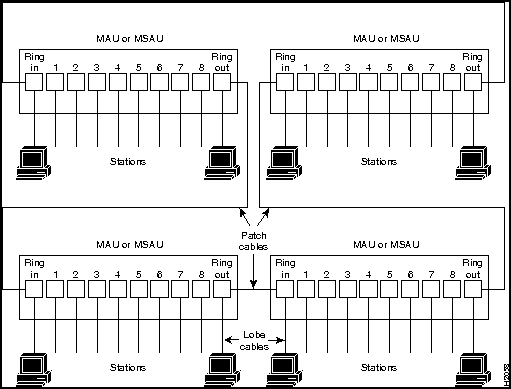
![]()
![]()

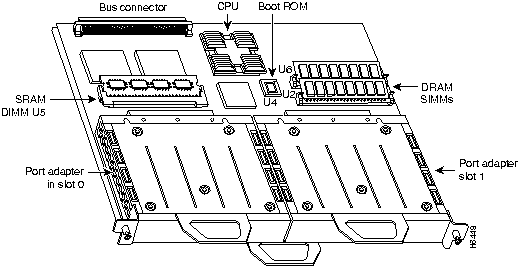
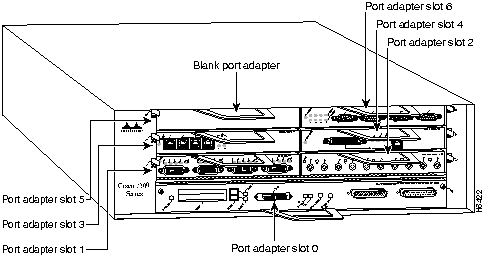
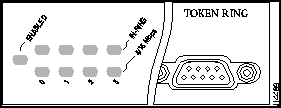

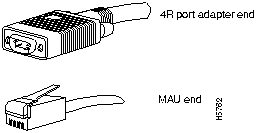
Pin
Signal
1
Ring-In B
5
Ring-Out A
6
Ring-In A
9
Ring-Out B
10 and 11
Ground
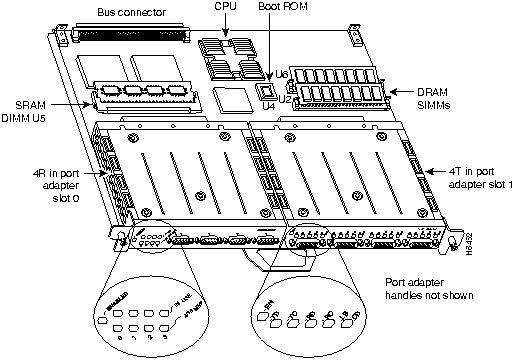
We recommend the VIP2-20 for use with any combination of two of these port adapters on a VIP2.
The minimum required VIP2 model, if you have only one 4R port adapter on a VIP2, is VIP2-20.
![]()
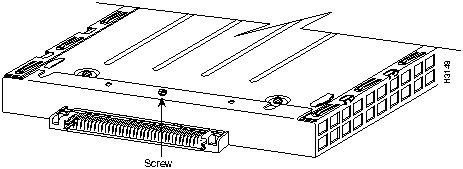
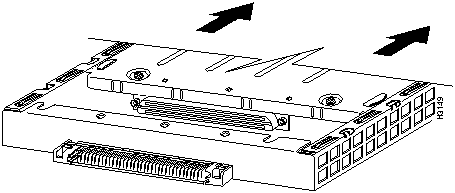
![]()
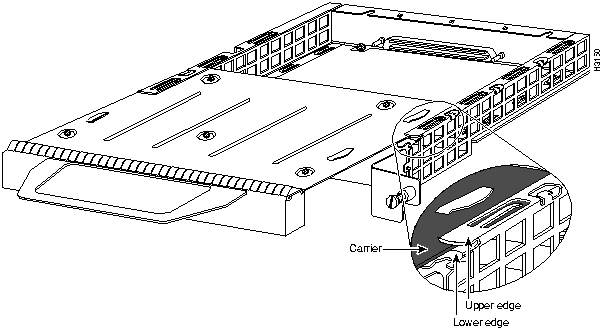
![]()
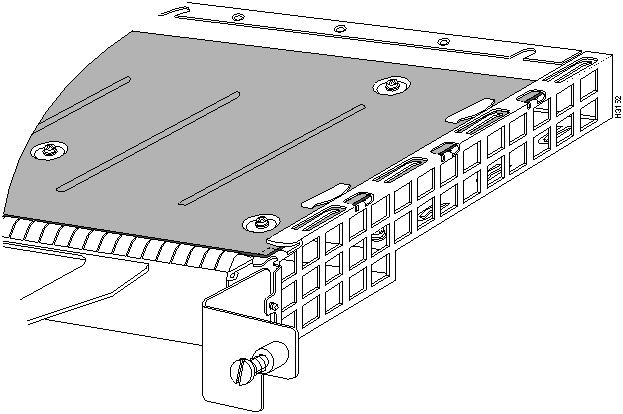
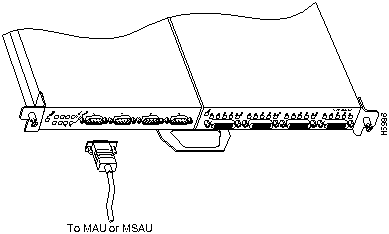
![]()
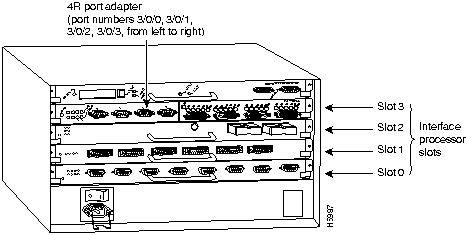
Router>
enable
Password:
Router#
Router#
setup
-System Configuration Dialog-
At any point you may enter a question mark `?' for help.
Refer to the `Getting Started' Guide for additional help.
Default settings are in square brackets `[]'.
Continue with configuration dialog? [yes]:
(Use Ctrl-c to abort configuration at any prompt)
Configuring global parameters:
Enter host name [Router]:
sandbox
Configuring interface parameters:
Configuring interface Token Ring0:
Is this interface in use [yes]:
Tokenring ring speed (4 or 16) [16]
Configure IP on this interface? [yes]:
IP address for this interface: 1.1.1.30
(remainder of display text omitted)![]()
Use this configuration [yes/no]:
Press RETURN to get started!
Router# disable
Router>
Router#
configure terminal
Enter configuration commands, one per line. End with CNTL/Z.
Router(config)#
interface tokenring 3/0/0
Router(config-int)#
ip address
ip address subnet mask
![]()
Router(config-int)#
no shutdown
Router(config-int)#
ring-speed 16
Router#
copy running-config startup-config
[OK]
Router#
Router#
quit
Router#
show
configuration
Router#
show interfaces
Router#
show interface tokenring
slot/port adapter/port
Router#
show controllers token
Router# sh int tokenring 3/0/0
TokenRing3/0/0 is administratively down, line protocol is down
Hardware is cyBus TokenRing, address is 0000.0ca5.2300 (bia 0000.0ca5.2389)
MTU 1500 bytes, BW 10000 Kbit, DLY 1000 usec, rely 255/255, load 1/255
Encapsulation ARPA, loopback not set, keepalive set (10 sec)
Router# sh int tokenring 3/0/1
TokenRing3/0/1 is administratively down, line protocol is down
Hardware is cyBus TokenRing, address is 0000.0ca5.2300 (bia 0000.0ca5.238a)
MTU 1500 bytes, BW 10000 Kbit, DLY 1000 usec, rely 255/255, load 1/255
Encapsulation ARPA, loopback not set, keepalive set (10 sec)
Router# sh int tokenring 3/0/2
TokenRing3/0/2 is administratively down, line protocol is down
Hardware is cyBus TokenRing, address is 0000.0ca5.2300 (bia 0000.0ca5.238b)
MTU 1500 bytes, BW 10000 Kbit, DLY 1000 usec, rely 255/255, load 1/255
Encapsulation ARPA, loopback not set, keepalive set (10 sec)
Router# sh int tokenring 3/0/3
TokenRing3/0/3 is administratively down, line protocol is down
Hardware is cyBus TokenRing, address is 0000.0ca5.2300 (bia 0000.0ca5.238b)
MTU 1500 bytes, BW 10000 Kbit, DLY 1000 usec, rely 255/255, load 1/255
Encapsulation ARPA, loopback not set, keepalive set (10 sec)
Router# sh int tokenring 3/0/0
TokenRing3/0/0 is administratively down, line protocol is down
Hardware is cyBus TokenRing, address is 0000.0ca5.2300 (bia 0000.0ca5.2388)
MTU 1500 bytes, BW 10000 Kbit, DLY 1000 usec, rely 255/255, load 1/255
Encapsulation ARPA, loopback not set, keepalive set (10 sec)
ARP type: ARPA, ARP Timeout 4:00:00
Last input never, output never, output hang never
Last clearing of "show interface" counters 2:56:26
Output queue 0/40, 0 drops; input queue 0/75, 0 drops
5 minute input rate 0 bits/sec, 0 packets/sec
5 minute output rate 0 bits/sec, 0 packets/sec
0 packets input, 0 bytes, 0 no buffer
Received 0 broadcasts, 0 runts, 0 giants
0 input errors, 0 CRC, 0 frame, 0 overrun, 0 ignored, 0 abort
0 input packets with dribble condition detected
0 packets output, 0 bytes, 0 underruns
0 output errors, 0 collisions, 0 interface resets, 0 restarts
0 output buffer failures, 0 output buffers swapped out
Router# show diag 8
Slot 8:
Physical slot 8, ~physical slot 0x7, logical slot 8, CBus 0
Microcode Status 0x4
Master Enable, LED, WCS Loaded
Board is analyzed
Pending I/O Status: None
EEPROM format version 1
VIP2 controller, HW rev 2.2, board revision UNKNOWN
Serial number: 03341418 Part number: 73-1684-02
Test history: 0x00 RMA number: 00-00-00
Flags: cisco 7000 board; 7500 compatible
EEPROM contents (hex):
0x20: 01 15 02 02 00 32 FC 6A 49 06 94 02 00 00 00 00
0x30: 07 2B 00 2A 1A 00 00 00 00 00 00 00 00 00 00 00
Slot database information:
Flags: 0x4 Insertion time: 0x3188 (01:20:53 ago)
Controller Memory Size: 8 MBytes
PA Bay 0 Information:
Token Ring PA, 4 ports
EEPROM format version 1
HW rev 1.1, Board revision 0
Serial number: 02827613 Part number: 73-1390-04
PA Bay 1 Information:
Token Ring PA, 4 ports
EEPROM format version 1
HW rev 1.1, Board revision 88
Serial number: 02023786 Part number: 73-1390-04
Router# ping 1.1.1.10 <Return>
Type escape sequence to abort.
Sending 5, 100-byte ICMP Echoes to 1.1.1.10, timeout is 2 seconds:
!!!!!
Success rate is 100 percent (5/5), round-trip min/avg/max = 1/15/64 ms
Router#
If the connection fails, verify that you have the correct IP address for the server and that the server is active
(powered on), and repeat the ping command.
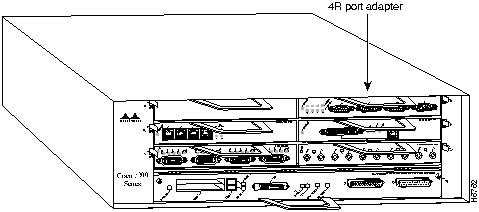
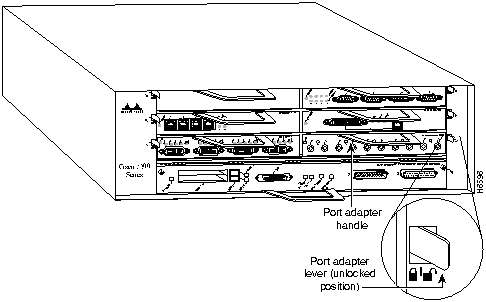
![]()
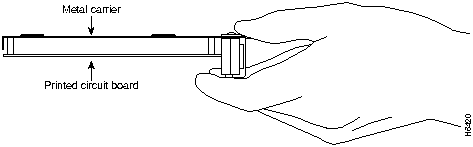
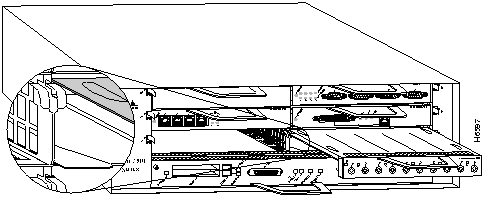
![]()
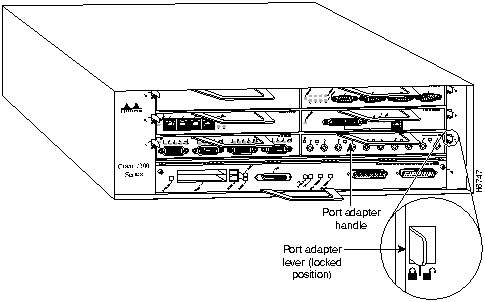
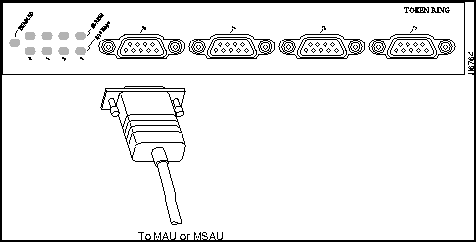
![]()
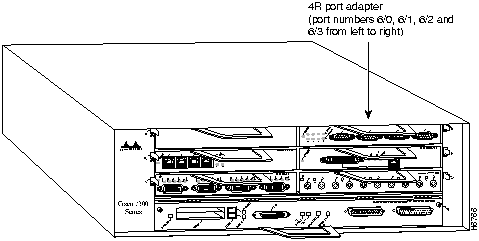
Router# disable
Router>
Router#
configure terminal
Enter configuration commands, one per line. End with CNTL/Z.
Router(config)#
interface tokenring 6/0
Router(config-int)#
ip address 1.1.1.10 255.255.255.0
![]()
Router(config-int)#
no shutdown
Router(config-int)#
ring-speed 16
Router#
copy running-config startup-config
[OK]
Router#
Router# sh int tokenring 6/0
TokenRing6/0 is administratively down, line protocol is down
Hardware is IBM2692, address is 0000.0000.0000 (bia 0000.0000.0000)
MTU 4464 bytes, BW 16000 Kbit, DLY 630 usec, rely 255/255, load 1/255
Encapsulation SNAP, loopback not set, keepalive set (10 sec)
(display text omitted]
Router# sh int tokenring 6/1
TokenRing6/1 is administratively down, line protocol is down
Hardware is IBM2692, address is 0000.0000.0000 (bia 0000.0000.0000)
MTU 4464 bytes, BW 16000 Kbit, DLY 630 usec, rely 255/255, load 1/255
Encapsulation SNAP, loopback not set, keepalive set (10 sec)
(display text omitted]
Router# sh int tokenring 6/2
TokenRing6/2 is administratively down, line protocol is down
Hardware is IBM2692, address is 0000.0000.0000 (bia 0000.0000.0000)
MTU 4464 bytes, BW 16000 Kbit, DLY 630 usec, rely 255/255, load 1/255
Encapsulation SNAP, loopback not set, keepalive set (10 sec)
(display text omitted]
Router# sh int tokenring 6/3
TokenRing6/3 is administratively down, line protocol is down
Hardware is IBM2692, address is 0000.0000.0000 (bia 0000.0000.0000)
MTU 4464 bytes, BW 16000 Kbit, DLY 630 usec, rely 255/255, load 1/255
Encapsulation SNAP, loopback not set, keepalive set (10 sec)
(display text omitted]
Router# sh int tokenring 6/0
TokenRing6/0 is administratively down, line protocol is down
Hardware is IBM2692, address is 0000.0000.0000 (bia 0000.0000.0000)
MTU 4464 bytes, BW 16000 Kbit, DLY 630 usec, rely 255/255, load 1/255
Encapsulation SNAP, loopback not set, keepalive set (10 sec)
ARP type: SNAP, ARP Timeout 04:00:00
Ring speed: 16 Mbps
Single ring node, Source Route Transparent Bridge capable
Ethernet Transit OUI: 0x000000
Last input never, output never, output hang never
Last clearing of "show interface" counters never
Output queue 0/40, 0 drops; input queue 0/75, 0 drops
5 minute input rate 0 bits/sec, 0 packets/sec
5 minute output rate 0 bits/sec, 0 packets/sec
0 packets input, 0 bytes, 0 no buffer
Received 0 broadcasts, 0 runts, 0 giants
0 input errors, 0 CRC, 0 frame, 0 overrun, 0 ignored, 0 abort
0 packets output, 0 bytes, 0 underruns
0 output errors, 0 collisions, 0 interface resets
0 output buffer failures, 0 output buffers swapped out
0 transitions
Router# show diag 6
Slot 6:
Token-ring port adapter, 4 ports
Port adapter is analyzed
Port adapter insertion time 1d18h ago
Hardware revision 1.0 Board revision A0
Serial number 2023868 Part number 73-1390-04
Test history 0x0 RMA number 00-00-00
EEPROM format version 1
EEPROM contents (hex):
0x20: 01 05 01 00 00 1E E1 BC 49 05 6E 04 00 00 00 00
0x30: 50 00 00 00 00 00 00 00 00 00 00 00 00 00 00 00
Router# ping 1.1.1.10 <Return>
Type escape sequence to abort.
Sending 5, 100-byte ICMP Echoes to 1.1.1.10, timeout is 2 seconds:
!!!!!
Success rate is 100 percent (5/5), round-trip min/avg/max = 1/15/64 ms
Router#
If the connection fails, verify that you have the correct IP address for the server and that the server is active
(powered on), and repeat the ping command.
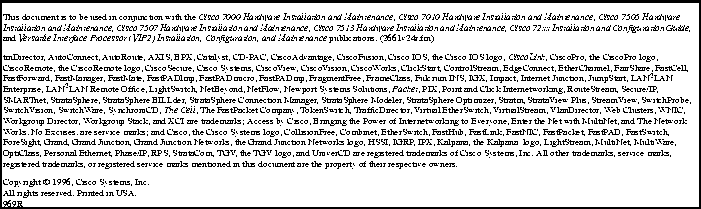
![]()
![]()
![]()
![]()
![]()
![]()
![]()
![]()