|
|
Configuring a Cisco 700 Series Router with a CiscoPro CPA900 or Cisco 700 Series Router
This chapter contains configuration examples for connecting a Cisco 700 series router to a CiscoPro CPA900 series router or to another Cisco 700 series router. In the examples, a Cisco 765 router (at the remote site) and a CiscoPro CPA902 router (at the central site) are configured. However, you can replace the remote Cisco 765 with any Cisco 700 series router, and you can replace the central site CiscoPro CPA902 with a Cisco 700 series router.
For configuration examples for connecting a Cisco 700 series router to a router running Cisco Internetwork Operating System (Cisco IOS) software, refer to the chapter "Configuring Cisco 700 Series Routers with a Router Running Cisco IOS Software."
This chapter contains the following sections:
Before configuring the Cisco 700 series router to operate in a specific routing environment, you should configure the following system parameters:
This information can be provided either from your central site network administrator or from your ISDN service provider (telephone company).
Take the following steps to configure the router's ISDN system parameters:
You are now ready to configure the router for a specific routing environment.
On-Demand IP and IPX Routing with CPP
This section describes how to configure a Cisco 765 router and a CiscoPro CPA902 router for on-demand Internet Protocol (IP) and Internetwork Packet Exchange (IPX) routing using Combinet Packet Protocol (CPP).
Figure 4-1 is an illustration of the configuration used in this example.
Figure 4-1 : On-Demand IP and IPX Routing with CPP---Example Configuration Remote Cisco 765 Command Summary
Following is the command summary for configuring the remote Cisco 765 for on-demand IP and IPX routing with CPP:
Take the following steps to configure the remote Cisco 765 for on-demand IP and IPX routing using CPP:
Central Site CiscoPro CPA902 Command Summary
Following is the command summary for configuring the central site CPA902 for on-demand IP and IPX routing with CPP:
Take the following steps to configure the central site CPA902 for on-demand IP and IPX routing with CPP:
On-Demand IP and IPX Routing with PPP
This section describes how to configure the Cisco 765 router and the CiscoPro CPA902 router for on-demand IP and IPX routing using Point-to-Point Protocol (PPP).
Figure 4-2 is an illustration of the configuration used in this example.
Figure 4-2 : On-Demand IP and IPX Routing with PPP---Example Configuration Remote Cisco 765 Command Summary
Following is the command summary for configuring the remote Cisco 765 for on-demand IP and IPX routing using PPP:
Take the following steps to configure the remote Cisco 765 for on-demand IP and IPX routing using PPP:
Central Site CiscoPro CPA902 Command Summary
Following is the command summary for configuring the central site CiscoPro CPA902 for on-demand IP and IPX routing using PPP:
Take the following steps to configure the central site CiscoPro CPA902 for on-demand IP and IPX routing using PPP:
This section describes how to configure the central site CiscoPro CPA902 and the remote Cisco 765 for on-demand IP routing using Combinet Packet Protocol (CPP).
Figure 4-3 is an illustration of the configuration used in this example.
Figure 4-3 : On-Demand IP Routing CPP---Example Configuration Remote Cisco 765 Command Summary
Following is the command summary for configuring the remote Cisco 765 for on-demand IP routing using CPP:
Take the following steps to configure the remote Cisco 765 for on-demand IP routing using CPP:
Router> set switch dms
Use the set spid command to enter the router's SPID numbers:
Router> set 1 spid 04085551234
Router> set 2 spid 04085556789
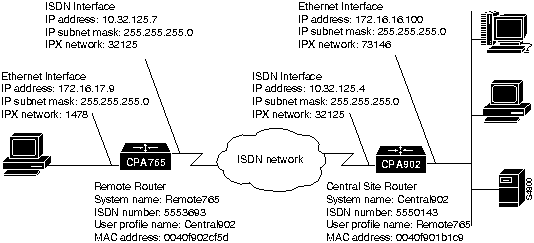
set system Remote765
set bridging off
set multidestination on
cd lan
set ipx network 1478
set ipx framing 802.2
set ipx routing on
set ipx rip update periodic
set ip address 172.16.17.9
set ip netmask 255.255.255.0
set ip routing on
set ip rip update periodic
cd
set user Central902
set ipx network 32125
set ipx routing on
set ipx rip update demand
set ipx spoof 10
set ip address 10.32.125.7
set ip netmask 255.255.255.0
set ip routing on
set ip rip update demand
set ip route destination 0.0.0.0/0 gateway 10.32.125.4
set profile id 0040f901b1c9
set number 5550143
set timeout 360
reboot
Remote Cisco 765 Configuration Instructions
Remote765> set system Remote765
Use the set bridging command to disable bridging at the system level and for all default profiles and user profiles you create after entering this command:
Remote765> set bridging off
The Cisco 765 is preconfigured with three default profiles: LAN, Internal, and Standard. For more information, refer to the appendix "Using Profiles with Cisco 700 Series Routers."
Remote765> set multidestination on
Use the change user command to configure the LAN profile:
Remote765> cd lan
Use the set ipx network command to configure the IPX network number for the local Ethernet LAN:
Remote765:Lan> set ipx network 1478
Use the set ipx framing command to configure IPX packets sent onto the Ethernet LAN for Internetwork Packet Exchange Control Protocol (IPXCP) framing:
Remote765:Lan> set ipx framing 802.2
Use the set ipx routing command to enable IPX routing to Ethernet LAN:
Remote765:Lan> set ipx routing on
Use the set ipx rip update command to send IPX Routing Information Protocol (RIP) updates onto the Ethernet LAN every 60 seconds:
Remote765:Lan> set ipx rip update periodic
Remote765:Lan> set ip address 172.16.17.9
Remote765:Lan>
set ip netmask 255.255.255.0
Use the set ip routing command to enable IP routing to the local Ethernet LAN:
Remote765:Lan> set ip routing on
Use the set ip rip update command to send IP RIP packets onto the local Ethernet LAN every 30 seconds:
Remote765:Lan> set ip rip update periodic
Use the change user command to return to the system level:
Remote765:Lan> cd
Use the set user command to create a user profile for the central site Cisco 765:
Remote765> set user Central902
Use the set ipx network command to configure the network number for the central site LAN on which the central site CPA902 resides:
Remote765:Central902> set ipx network 32125
Use the set ipx routing command to enable IPX routing to the central site Cisco 765:
Remote765:Central902> set ipx routing on
Use the set ipx rip update command to send IPX RIP packets to the central site CPA902 only when changes are made to the routing tables:
Remote765:Central902> set ipx rip update demand
Use the set ipx spoof command to have the Cisco 765 respond to the local server's watchdog packets on behalf of the remote workstation:
Remote765:Central902> set ipx spoof 10
Use the set ip address command to configure the IP address of the central site CPA902:
Remote765:Central902> set ip address 10.32.125.7
Use the set ip netmask command to configure the IP subnet mask of the central site CPA902:
Remote765:Central902> set ip netmask 255.255.255.0
Use the set ip routing command to enable IP routing to the central site CPA902:
Remote765:Central902> set ip routing on
Use the set ip rip update command to send IP RIP packets to the central site CPA902 only when a change occurs in the RIP routing table:
Remote765:Central902> set ip rip update demand
Use the set ip route command to configure an unnumbered route to the destination network:
Remote765:Central902> set ip route destination 0.0.0.0/0
gateway 10.32.125.4
Use the set profile id command to configure the Media Access Control (MAC)-layer address of the central site CPA902:
Remote765:Central902> set profile id 0040f901b1c9
Use the set number command to configure the ISDN telephone number the router will dial to connect to the central site CPA902:
Remote765:Central902> set number 5550143
Use the set timeout command to terminate the ISDN connection after 360 seconds of no ISDN line activity:
Remote765:Central902> set timeout 360
Use the reboot command to reset the router and enable your configuration changes:
Remote765:Central902> reboot
set system Central902
cd lan
set ipx network 73146
set ipx framing 802.2
set ipx routing on
set ipx rip update periodic
set ip address 172.16.16.100
set ip netmask 255.255.255.0
set ip routing on
set ip rip update periodic
cd
set user Remote765
set bridging off
set ipx network 32125
set ipx routing on
set ipx rip update demand
set ipx spoof 10
set ip address 10.32.125.4
set ip netmask 255.255.255.0
set ip routing on
set ip rip update demand
set profile id 0040f902cf5d
set number 5553693
set timeout 360
reboot
Central Site CiscoPro CPA902 Configuration Instructions
Router> set system Central902
Use the change user command to configure the LAN profile:
Central902> cd lan
Central902:Lan> set ipx network 73146
Use the set ipx framing command to configure IPX packets sent onto the local Ethernet LAN for IPXCP framing:
Central902:Lan> set ipx framing 802.2
Use the set ipx routing command to enable IPX routing onto the local Ethernet LAN:
Central902:Lan> set ipx routing on
Use the set ipx rip update command to send IPX RIP updates onto the local Ethernet LAN every 60 seconds:
Central902:Lan> set ipx rip update periodic
Use the set ip address command to configure the IP address of the router's connection to the local Ethernet LAN:
Central902:Lan> set ip address 172.16.16.100
Use the set ip netmask command to configure the IP subnet mask of the router's connection to the local Ethernet LAN:
Central902:Lan> set ip netmask 255.255.255.0
Use the set ip routing command to enable IP routing to the local Ethernet LAN:
Central902:Lan> set ip routing on
Use the set ip rip update command to sent IP RIP updates onto the local Ethernet LAN every 30 seconds:
Central902:Lan> set ip rip update periodic
Use the change user command to return to the system level:
Central902:Lan> cd
Use the set user command to create a user profile for the remote Cisco 765:
Central902> set user Remote765
Use the set bridging command to disable bridging to the remote Cisco 765:
Central902:Remote765> set bridging off
Use the set ipx network command to configure the network number for the LAN on which the remote Cisco 765 resides:
Central902:Remote765> set ipx network 32125
Use the set ipx routing command to enable IPX routing to the remote Cisco 765:
Central902:Remote765> set ipx routing on
Use the set ipx rip update command to send IPX RIP packets to the remote Cisco 765 router only when changes are made to the routing tables:
Central902:Remote765> set ipx rip update demand
Use the set ipx spoof command to configure the router to respond to the local server's watchdog packets on behalf of the remote workstation:
Central902:Remote765> set ipx spoof 10
Use the set ip address command to configure the IP address of the remote Cisco 765:
Central902:Remote765> set ip address 10.32.125.4
Use the set ip netmask command to configure the IP subnet mask of the remote Cisco 765:
Central902:Remote765> set ip netmask 255.255.255.0
Use the set ip routing command to enable IP routing to the remote Cisco 765:
Central902:Remote765> set ip routing on
Use the set ip rip update command to send IP RIP packets to the remote Cisco 765 only when a change occurs in the RIP routing table:
Central902:Remote765> set ip rip update demand
Use the set profile id command to configure the MAC-layer address of the remote Cisco 765:
Central902:Remote765> set profile id 0040f902cf5d
Use the set number command to configure the ISDN telephone number the router will dial to connect to the remote Cisco 765:
Central902:Remote765> set number 5553693
Use the set timeout command to terminate the ISDN connection after 360 seconds of no ISDN line activity:
Central902:Remote765> set timeout 360
Use the reboot command to reset the router and enable your configuration changes:
Central902:Remote765> reboot
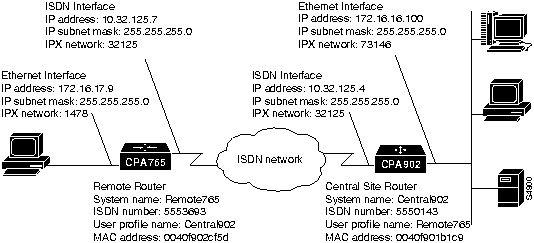
set system Remote765
set bridging off
set multidestination on
cd lan
set ipx network 1478
set ipx framing 802.2
set ipx routing on
set ipx rip update periodic
set ip address 172.16.17.9
set ip netmask 255.255.255.0
set ip routing on
set ip rip update periodic
cd
set user Central902
set ipx network 32125
set ipx routing on
set ipx rip update demand
set ipx spoof 10
set ipx framing none
set ip address 10.32.125.7
set ip netmask 255.255.255.0
set ip routing on
set ip rip update demand
set ip framing none
set ip route destination 0.0.0.0/0 gateway 10.32.125.4
set encapsulation ppp
set profile id 0040f901b1c9
set number 5550143
set timeout 360
reboot
Remote Cisco 765 Configuration Instructions
Router> set system Remote765
Use the set bridging command to disable bridging at the system level and for all default profiles and user profiles you create after entering this command:
Remote765> set bridging off
Remote765> set multidestination on
Use the change user command to configure the LAN profile:
Remote765> cd lan
Use the set ipx network command to configure the IPX network number for the local Ethernet LAN:
Remote765:Lan> set ipx network 1478
Use the set ipx framing command to configure IPX packets sent onto the local Ethernet LAN for IPXCP framing:
Remote765:Lan> set ipx framing 802.2
Use the set ipx routing command to enable IPX routing to the local Ethernet LAN:
Remote765:Lan> set ipx routing on
Use the set ipx rip update command to send IPX RIP updates onto the local Ethernet LAN every 60 seconds:
Remote765:Lan> set ipx rip update periodic
Use the set ip address command to configure the IP address of the router's connection to the local Ethernet LAN:
Remote765:Lan> set ip address 172.16.17.9
Use the set ip netmask command to configure the IP subnet mask of the router's connection to the local Ethernet LAN:
Remote765:Lan> set ip netmask 255.255.255.0
Use the set ip routing command to enable IP routing to the local Ethernet LAN:
Remote765:Lan> set ip routing on
Use the set ip rip update command to send IP RIP packets onto the local Ethernet LAN every 30 seconds:
Remote765:Lan> set ip rip update periodic
Use the change user command to return to the system level:
Remote765:Lan> cd
Use the set user command to create a user profile for the central site CPA902:
Remote765> set user Central902
Use the set ipx network command to configure the network number for the central site LAN on which the central site CPA902 resides:
Remote765:Central902> set ipx network 32125
Use the set ipx routing command to enable IPX routing to the central site CPA902:
Remote765:Central902> set ipx routing on
Use the set ipx rip update command to send IPX RIP packets to the central site CPA902 only when changes are made to the routing tables:
Remote765:Central902> set ipx rip update demand
Use the set ipx spoof command to have the router respond to the local server's watchdog packets on behalf of the remote workstation:
Remote765:Central902> set ipx spoof 10
Use the set ipx framing command to configure IPX packets sent to the central site CPA902 for Internetwork Packet Exchange Control Protocol (IPXCP) packet framing:
Remote765:Central902> set ipx framing none
Use the set ip address command to configure the IP address of the central site CPA902:
Remote765:Central902> set ip address 10.32.125.7
Use the set ip netmask command to configure the IP subnet mask of the central site CPA902:
Remote765:Central902> set ip netmask 255.255.255.0
Use the set ip routing command to enable IP routing to the central site CPA902:
Remote765:Central902> set ip routing on
Use the set ip rip update command to send IP RIP packets to the central site CPA902 only when a change occurs in the RIP routing table:
Remote765:Central902> set ip rip update demand
Use the set ip framing command to configure IP packets sent to the central site CPA902:
Remote765:Central902> set ip framing none
Use the set ip route command to configure an unnumbered route to the destination network:
Remote765:Central902> set ip route destination 0.0.0.0/0
gateway 10.32.125.4
Use the set encapsulation command to configure packets sent to the central site CPA902 for PPP packet encapsulation:
Remote765:Central902> set encapsulation ppp
Use the set profile id command to configure the MAC-layer address of the central site CPA902:
Remote765:Central902> set profile id 0040f901b1c9
Use the set number command to configure the ISDN telephone number the router will dial to connect to the central site CPA902:
Remote765:Central902> set number 5550143
Use the set timeout command to terminate the ISDN connection after 360 seconds of no ISDN line activity:
Remote765:Central902> set timeout 360
Use the reboot command to reset the router and enable your configuration changes:
Remote765:Central902> reboot
set system Central902
cd lan
set ipx network 73146
set ipx framing 802.2
set ipx routing on
set ipx rip update periodic
set ip address 172.16.16.100
set ip netmask 255.255.255.0
set ip routing on
set ip rip update periodic
cd
set user Remote765
set bridging off
set ipx network 32125
set ipx routing on
set ipx rip update demand
set ipx spoof 10
set ipx framing none
set ip address 10.32.125.4
set ip netmask 255.255.255.0
set ip routing on
set ip rip update demand
set ip framing none
set encapsulation ppp
set profile id 0040f902cf5d
set number 5553693
set timeout 360
reboot
Central Site CiscoPro CPA902 Configuration Instructions
Router> set system Central902
Use the change user command to configure the LAN profile:
Central902> cd lan
Central902:Lan> set ipx network 73146
Use the set ipx framing command to configure IPX packets sent onto the local Ethernet LAN for IPXCP framing:
Central902:Lan> set ipx framing 802.2
Use the set ipx routing command to enable IPX routing onto the local Ethernet LAN:
Central902:Lan> set ipx routing on
Use the set ipx rip update command to send IPX RIP updates onto the local Ethernet LAN every 60 seconds:
Central902:Lan> set ipx rip update periodic
Use the set ip address command to configure the IP address of the router's connection to the local Ethernet LAN:
Central902:Lan> set ip address 172.16.16.100
Use the set ip netmask command to configure the IP subnet mask of the router's connection to the local Ethernet LAN:
Central902:Lan> set ip netmask 255.255.255.0
Use the set ip routing command to enable IP routing to the local Ethernet LAN:
Central902:Lan> set ip routing on
Use the set ip rip update command to send IP RIP packets onto the local Ethernet LAN every 30 seconds:
Central902:Lan> set ip rip update periodic
Use the change user command to return to the system level:
Central902:Lan> cd
Use the set user command to create a user profile for the remote Cisco 765:
Central902> set user Remote765
Use the set bridging command to disable bridging to the remote Cisco 765:
Central902:Remote765> set bridging off
Use the set ipx network command to configure the network number for the LAN on which the remote Cisco 765 resides:
Central902:Remote765> set ipx network 32125
Use the set ipx routing command to enable IPX routing to the remote Cisco 765:
Central902:Remote765> set ipx routing on
Use the set ipx rip update command to send IPX RIP packets to the remote Cisco 765 only when changes are made to the routing tables:
Central902:Remote765> set ipx rip update demand
Use the set ipx spoof command to configure the router to respond to the local server's watchdog packets on behalf of the remote workstation:
Central902:Remote765> set ipx spoof 10
Use the set ipx framing command to configure IPX packets sent to the remote Cisco 765 for IPXCP framing:
Central902:Remote765> set ipx framing none
Use the set ip address command to configure the IP address of the remote Cisco 765:
Central902:Remote765> set ip address 10.32.125.4
Use the set ip netmask command to configure the IP subnet mask of the remote Cisco 765:
Central902:Remote765> set ip netmask 255.255.255.0
Use the set ip routing command to enable IP routing to the remote Cisco 765:
Central902:Remote765> set ip routing on
Use the set ip rip update command to send IP RIP packets to the remote Cisco 765 only when a change occurs in the RIP routing table:
Central902:Remote765> set ip rip update demand
Use the set ip framing command to configure IP packets sent to the remote Cisco 765 for IPCP framing:
Central902:Remote765> set ip framing none
Use the set encapsulation command to configure packets sent to the remote Cisco 765 for PPP encapsulation:
Central902:Remote765> set encapsulation ppp
Use the set profile id command to configure the MAC-layer address of the remote Cisco 765:
Central902:Remote765> set profile id 0040f902cf5d
Use the set number command to configure the ISDN telephone number the router will dial to connect to the remote Cisco 765:
Central902:Remote765> set number 5553693
Use the set timeout command to terminate the ISDN connection after 360 seconds of no ISDN line activity:
Central902:Remote765> set timeout 360
Use the reboot command to reset the router and enable your configuration changes:
Central902:Remote765> reboot
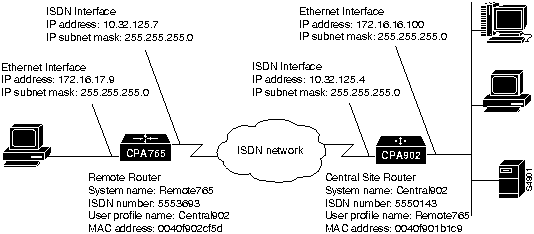
set system Remote765
set bridging off
set multidestination on
cd lan
set ip address 172.16.17.9
set ip netmask 255.255.255.0
set ip routing on
set ip rip update periodic
cd
set user Central902
set ip address 10.32.125.7
set ip netmask 255.255.255.0
set ip routing on
set ip rip update demand
set ip route destination 0.0.0.0/0 gateway 10.32.125.4
set profile id 0040f901b1c9
set number 5550143
set timeout 360
reboot
Remote Cisco 765 Configuration Instructions
Router> set system Remote765
Use the set bridging command to disable bridging at the system level and to disable the default profiles and any user profiles you create after entering this command:
Remote765> set bridging off
The Cisco 765 is preconfigured with three default profiles: LAN, Internal, and Standard. For more information, refer to the appendix "Using Profiles with Cisco 700 Series Routers."
Remote765> set multidestination on
Use the change user command to configure the LAN profile:
Remote765> cd lan
Use the set ip address command to configure the IP address of the router's connection to the local Ethernet LAN:
Remote765:Lan> set ip address 172.16.17.9
Use the set ip netmask command to configure the IP subnet mask of the router's connection to the local Ethernet LAN:
Remote765:Lan> set ip netmask 255.255.255.0
Use the set ip routing command to enable IP routing to the local Ethernet LAN:
Remote765:Lan> set ip routing on
Use the set ip rip update command to send IP RIP packets onto the local Ethernet LAN every 30 seconds:
Remote765:Lan> set ip rip update periodic
Use the change user command to return to the system level:
Remote765:Lan> cd
Use the set user command to create a user profile for the central site CPA902:
Remote765> set user Central902
Use the set ip address command to configure the IP address of the central site CPA902:
Remote765:Central902>