
Table of Contents
Troubleshooting the Hardware Configuration
Troubleshooting the Hardware Configuration
Your system went through extensive testing and burn-in before leaving the factory. However, if your system appears to have problems starting up, follow the steps in this chapter to help identify the problem.
Sections of this chapter follow:
Use the information in this chapter to help isolate problems. This chapter is designed to help you isolate the problem source. Regardless of whether you locate the source of your problem, contact a service representative for information on how to proceed. Before you call, have the following information ready:
- Chassis type and serial number
- Maintenance contract number or warranty information
- Date you received the new chassis
- Software version level and hardware configuration
- System software configuration
- Brief description of the problem you are having
- Brief explanation of steps you have taken to isolate the problem
The key to troubleshooting in this system is to isolate the problem to a specific subsystem. By comparing what the system is doing to what it should be doing, the task of isolating a problem is greatly simplified.
When problem solving, consider the following subsystems of the router:
- Power system---This subsystem includes the power supply and the cable.
- Cooling system---The fan should go on when power is applied.
- Network interfaces---The LEDs related to the network interfaces (Ethernet, Token Ring, serial, and BRI) can be used to help identify a failure. For complete information on LED indicators, refer to the section "Reading LED Indicators."
- System cables---This includes all of the interface cables that connect the router to the network.
How to troubleshoot these systems is specified in the following sections.
Check the following items to help isolate the problem:
- The power and system LEDs are ON (see Figure 4-1), but the system is not working. Check the fan. A faulty fan could result in a thermal-induced shutdown.
- The system shuts down after being on a short time.
- Suspect a thermal-induced shutdown.
- Check the environmental site requirements in the section "General Site Requirements" in the chapter "Preparing for Installation" and ensure that the chassis intake and exhaust vents are clear.
- Suspect a power supply failure.
- The system does not boot up, but LEDs are ON. Suspect the 12V power supply.
- The system partially boots, but LEDs are not ON. Suspect the 5V power supply.
Check for the following symptoms to help isolate the problem:
- A network interface is not recognized by the system.
- Check the interface cable connection.
- Check the LED that corresponds to the network interface.
- A network interface is recognized, but it will not initialize. Check the interface cable connection.
- The system will not boot properly or constantly/intermittently reboots. Suspect the processor, software, or unseated DRAM SIMM modules.
- The system boots, but the console screen is frozen.
- Check the external console connection.
- Verify the console baud rate in the terminal documentation.
- Suspect the 12V power supply.
- The system powers on and boots with a particular interface disconnected. Suspect the network interface connection.
- The system powers on and boots with a particular cable disconnected. Suspect the cable.
Note the activity of the LEDs to judge the activity of the interfaces to which they correspond. If an LED is not on when the interface is active and the interface is correctly connected, a problem might be indicated. If an interface is extremely busy, its LED will always be on. The green OK LED (to the right of the AUX port) will be on after the system initializes correctly. (See Figure 4-1.)
Figure 4-1 Router LED Indicators---Rear-Panel View (Model 2503 Shown)
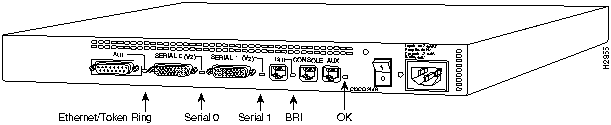
Copyright 1988-1995
©
Cisco Systems Inc.