|
|
This chapter guides you through the installation of the router and includes the following sections:
![]()
Following are the tools and parts required to install the router:
In addition, you might need the following external equipment:
This section explains how to install the rubber feet on the bottom of the chassis. If you want to rack-mount the chassis, skip this section and proceed with the next section, "Rack-Mounting the Chassis." If you want to wall-mount the chassis, skip this section and proceed with the section "Wall-Mounting the Chassis" later in this chapter.
Before placing the router on a desktop, shelf, or other flat, secure surface, perform the following steps to install the rubber feet:
Figure 3-1 : Identifying the Rubber Feet
Figure 3-2 : Installing the Rubber Feet
This section describes the procedures for rack-mounting the chassis. Your chassis ships with a bracket for use with a 19-inch rack or, if specified in your order, an optional larger bracket for use with a 24-inch rack. The brackets are shown in Figure 3-3.
Figure 3-3 : Identifying the Brackets
To install the chassis in a rack with the front panel forward, attach the brackets as shown in Figure 3-4 or Figure 3-5.
Figure 3-4 : 19-Inch Rack Installation---Front Panel Forward
Figure 3-5 : 24-Inch Rack Installation---Front Panel Forward
To install the chassis in a rack with the rear panel forward, attach the brackets as shown in Figure 3-6 or Figure 3-7.
Figure 3-6 : 19-Inch Rack Installation---Rear Panel Forward
Figure 3-7 : 24-Inch Rack Installation---Rear Panel Forward
To install the chassis in a center-mount telco rack, attach the brackets as shown in Figure 3-8 or Figure 3-9.
Figure 3-8 : Telco 19-Inch Rack Installation---Rear Panel Forward
Figure 3-9 : Telco 24-Inch Rack Installation---Rear Panel Forward
After the brackets are secured to the chassis, you can rack-mount the chassis. Using the screws you provide, attach the chassis to the rack as shown in Figure 3-10 or Figure 3-11.
Figure 3-10 : Attaching the Chassis to the 19-Inch Rack---Rear Panel Forward
Figure 3-11 : Attaching the Chassis to the 24-Inch Rack---Rear Panel Forward
Use the smaller brackets, for use with a 19-inch rack, to wall-mount chassis. The smaller brackets will provide the most stable position for the chassis. To wall-mount the chassis, follow these steps:
Figure 3-12 : Attaching the Wall-Mount Brackets
Figure 3-13 : Wall-Mounting the Chassis
Following are the procedures for making external connections to the different router, access server, and hub models.
Figure 3-14 shows the rear panel of the single LAN router (the rear panel of the dual LAN router is similar), with the following connectors:
Figure 3-14 : Router Model 2503 Rear Panel---Showing Telco Noncompliance Icons
Figure 3-15 shows the rear panel of a hub with 16 ports (the 8 port model is similar except for the number of hub ports) and the following connectors:
Figure 3-15 : Router Hub Model 2507 Rear Panel
Figure 3-16 shows the rear panel of a hub with 14 ports (model 2516) and the following connectors:
Figure 3-16 : Router Hub Model 2516 Rear Panel
Connections for Access Server Models
Figure 3-17 shows the rear panel of an access server, with two SCSI ports supporting 16 asynchronous ports (the 8-port model is similar except for the number of SCSI ports) and the following connectors:
Figure 3-17 : Access Server Model 2511 Rear Panel
If you are installing the router in the European Community, Italy, or the United Kingdom, refer to the Cisco 2500 Series Public Network Certification publication for information about connection prerequisites and related safety warnings.
Connecting the DC-Input Power Supply
This section describes the Cisco 2500 series direct current (DC) power supply specifications and wiring. This procedure covers the following information:
The Cisco 2500 DC-input power supply is intended for use in DC operating environments. Table 3-1 lists the power supply specifications.
Table 3-1 : Cisco 2500 DC-Input Power Supply Specifications
Wiring the DC-Input Power Supply
If you ordered a Cisco 2500 series router with a DC-input power supply, follow the directions in this section for proper wiring. Figure 3-18 shows the rear of the DC-input power supply (Model 2501-DC).
Figure 3-18 : Cisco 2500 Series DC-Input Power Supply---Rear View Figure 3-19 shows the DC-input power supply terminal block. Follow these procedures for wiring the terminal block:
Figure 3-19 : DC-Input Power Supply Connections
If your router has an Ethernet port, follow Step 1. If it has a Token Ring port, proceed to Step 3. If your router has both an Ethernet and Token Ring port (model 2515), start with Step 1.
Figure 3-20 : Ethernet Transition Cable Connections
Figure 3-21 : Extending the Transition Cable from the Ethernet Port
Figure 3-22 : Token Ring Cable Connections
Figure 3-23 : Serial Cable Connections
Figure 3-24 : BRI Interface Port---RJ-45 Female Connector
Figure 3-25 : Network Hazardous Voltage Area near the BRI Port
What to Do after Installing the Router Hardware
After you install the router hardware, the system is ready to be powered on and configured. For information on router software configuration, refer to the appropriate software publications. If you are installing the router in the European Community, Italy, or the United Kingdom, refer to the Cisco 2500 Public Network Certification publication that accompanied the chassis for information about connection requirements and related safety warnings.
Copyright 1988-1996 © Cisco Systems Inc.
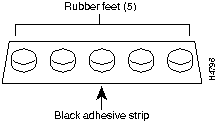
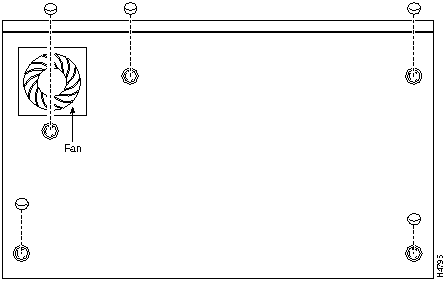
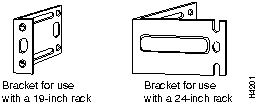

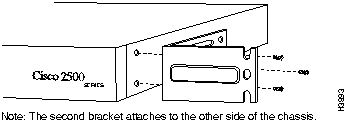
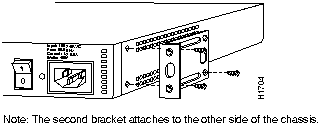
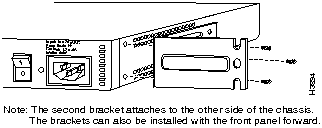
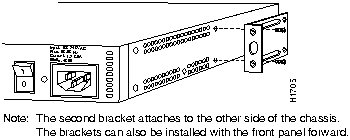
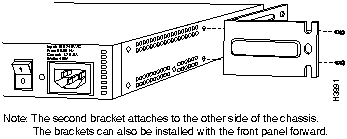
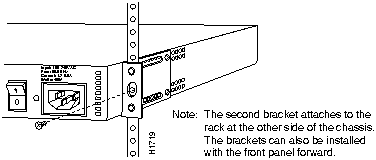
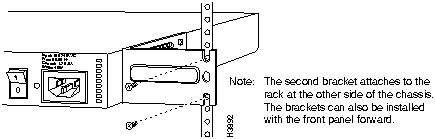
![]()
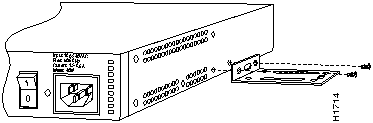
![]()
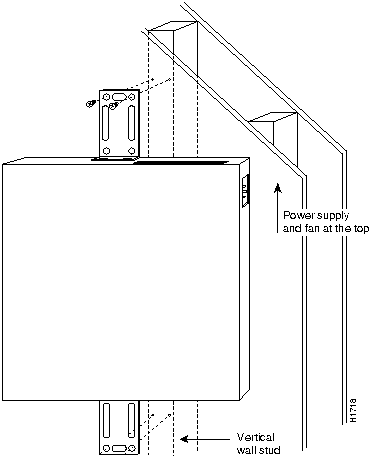
or Token Ring DB-9 (models 2502, 2504, 2513, and 2515 not shown)
or dual Ethernet AUI DB-15 (model 2514 not shown), dual Token Ring (model 2515 not shown)
or single Ethernet and Token Ring (model 2513 not shown)
![]()
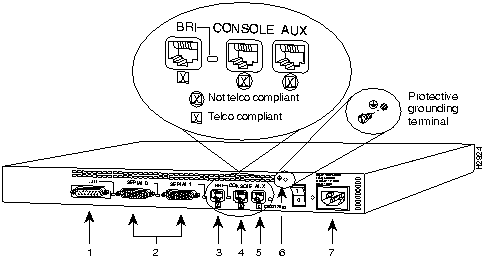
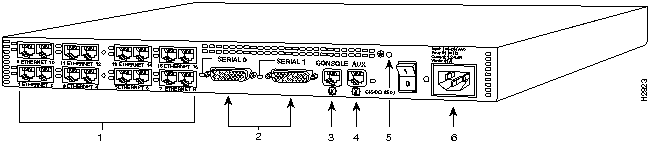
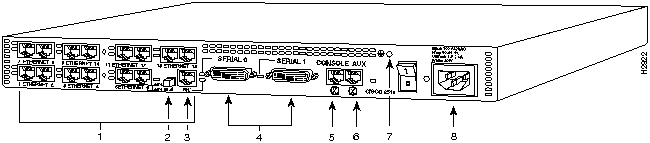
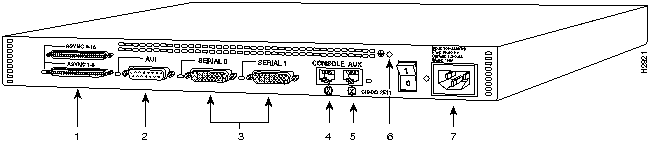
Description
Design Specification
Power
40W, -40 to -72 VDC
Wire gauge for power connections
14 AWG1
1 AWG=American Wire Gauge.
![]()

![]()
![]()
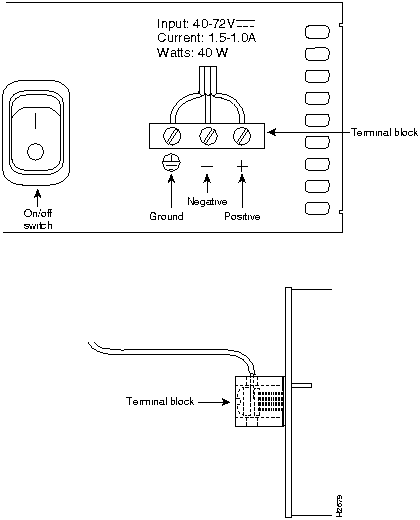
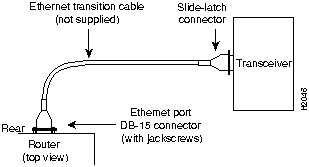
Step 4.
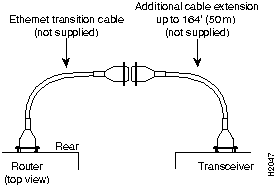
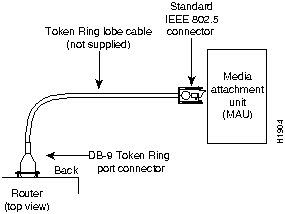
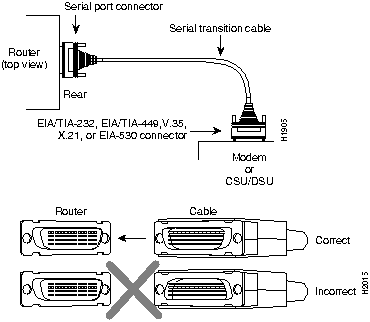
![]()

![]()
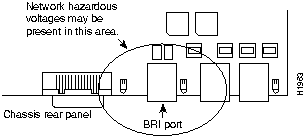
![]()
(See Figure 3-14.)
![]()
![]()
![]()
![]()
![]()
![]()
![]()
![]()