|
|
Upgrading Boot Image with Flash Memory Cards for Cisco 2500 Series Routers
Product Numbers: Boot-Card-2500=
This document describes the procedures for upgrading the boot image using a flash memory card (PCMCIA) on your Cisco 2500 series router, model 2505 or model 2513.
This document contains the following sections:
Electrostatic discharge (ESD) is a discharge of stored static electricity that can damage equipment and impair electrical circuitry. It occurs when electronic components are improperly handled and can result in complete or intermittent failures.
Following are guidelines for preventing ESD damage:
![]()
Following is the procedure for opening the chassis by removing the chassis cover.
Following are the tools required for removing the chassis cover:
Open the router chassis to gain access to its interior components: the system card, flash memory card connector, system code single in-line memory modules (SIMMs), and dynamic random access memory (DRAM) SIMMs. Following are the steps required to remove the chassis cover. When you open the chassis, refer to Figure 1.
Figure 1 : Chassis Cover Removal---Part A (Top) and B (Bottom) Figure 2 shows the layout of the system card, which is attached to the bottom section of the chassis. The fan and power supply are not shown in Figure 2.
The upgrade software is on a Flash memory card. Insert the flash memory card into the socket on the Cisco Model 2500 card and then turn the system ON to initiate the upgrade. The flash memory card is usable for one upgrade only.
Figure 3 : Locating the Flash Card Write Protection Switch Figure 4 : Inserting the Flash Card Figure 5 : Example of a Flash Card Boot Image Upgrade Screen
Take the following steps to replace the chassis cover:
Figure 6 : Replacing the Chassis Cover
Cisco Information Online (CIO) is Cisco System's primary, real-time support channel. You can use your product serial number to activate CIO for a single user during your warranty period. maintenance customers and partners can self-register on CIO to obtain additional content and services.
Available 24 hours a day, 7 days a week, CIO provides a wealth of standard and value-added services to Cisco's customers and business partners. CIO services include product information, software updates, release notes, technical tips, the Bug Navigator, configuration notes, brochures, descriptions of service offerings, and download access to public an d authorized files.
CIO serves a wide variety of users through two interfaces that are updated and enhanced simultaneously---a character-based version and a multimedia version that resides on the World Wide Web (WWW). The character-based CIO (called "CIO Classic") supports Zmodem, Kermit, Xmodem, FTP, Internet e-mail, and fax download options, and is excellent for quick access to information over lower bandwidths. The WWW version of CIO provides richly formatted documents with photographs, figures, graphics, and video, as well as hyperlinks to related information.
You can access CIO in the following ways:
For a copy of CIO's Frequently Asked Questions (FAQ), contact cio-help@cisco.com. For additional information, contact cio-team@cisco.com.
Copyright 1988-1996 © Cisco Systems Inc.
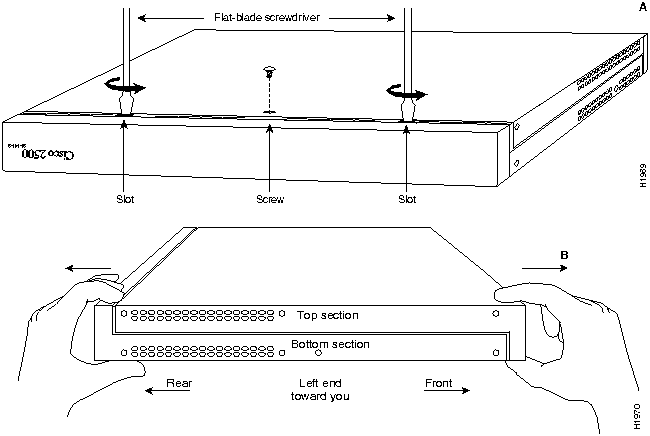
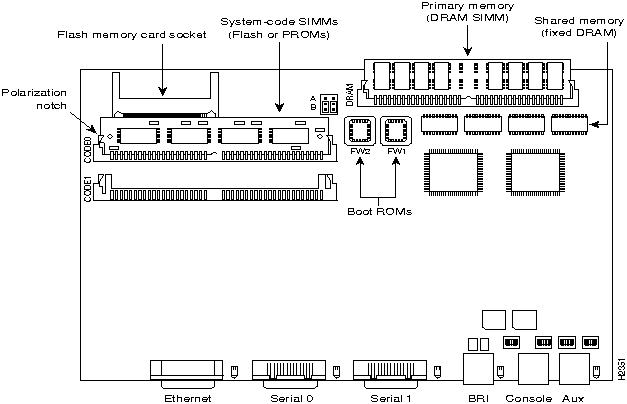
![]()
Upgrading the Boot Image with the Flash (PCMCIA) Card
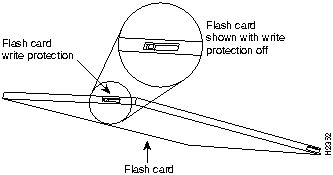
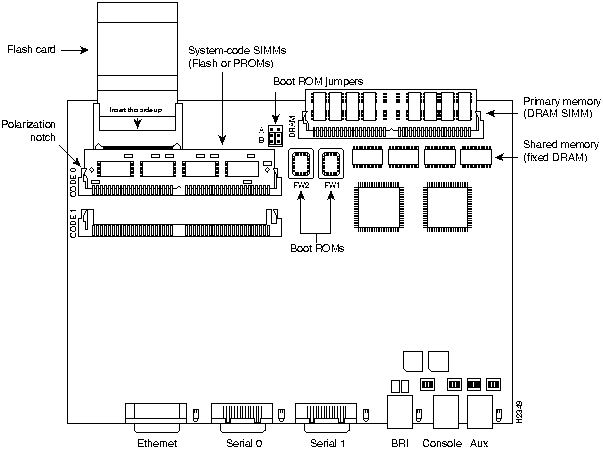
Testing boot state
Exiting boot state
Testing Main Memory from 0h to C000h. data equals address
Testing Main Memory from 0h to C000h. checkerboard
Testing Main Memory from 0h to C000h. inverse checkerboard
Clearing bss
Enabling interrupts
Exiting init
<Erasing flash at 0x8040000>
Program flash location 0x81e6000
Boot flash frier is successful.
Please turn off the system and remove the Flash Credit Card.
Turn the power switch to OFF and then remove the flash card from the flash card socket.
Closing the Chassis
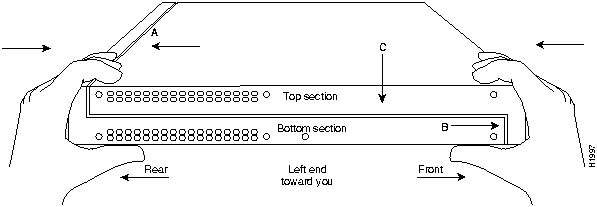
Cisco Information Online

![]()
![]()
![]()
![]()
![]()
![]()
![]()
![]()