This document explains how to install Flash memory SIMMs in Cisco 2500 series routers running boot ROM version 9.14(8) or later. (Earlier versions of the boot ROM do not support 8-MB Flash memory SIMMs or two banks of SIMMs.)
Note Throughout this document, the term "router" is used to refer to Cisco 2500 series routers, access servers, and router/hubs.
There are two Flash memory SIMM sockets on the system card. If you want to install Flash memory SIMMs in both sockets, the SIMMs must be the same size. For example, if a 4-MB Flash memory SIMM is already installed in your router, the new SIMM must also be 4 MB. This upgrade would give you a total of 8 MB. Using the same example, to upgrade to 16 MB, you must remove the 4-MB Flash memory SIMM and install two new 8-MB Flash memory SIMMs. Verify how much Flash memory is already installed in your router by entering the show flash EXEC command.
 Caution The system code (software) is stored on Flash memory SIMMs, but new Flash memory SIMMs are shipped without preinstalled system-code software. Before proceeding with this procedure, use the copy flash tftp EXEC command to back up the system code on the SIMM to a TFTP server if you need to remove it. Refer to the Router Products Configuration Guide for detailed instructions.
Caution The system code (software) is stored on Flash memory SIMMs, but new Flash memory SIMMs are shipped without preinstalled system-code software. Before proceeding with this procedure, use the copy flash tftp EXEC command to back up the system code on the SIMM to a TFTP server if you need to remove it. Refer to the Router Products Configuration Guide for detailed instructions.
Before installing Flash memory SIMMs, read the electrostatic discharge (ESD) instructions in this section to prevent damage to the equipment. ESD is a discharge of stored static electricity that can damage equipment and impair electrical circuitry. It occurs when electronic components are improperly handled and can result in complete or intermittent failures.
Following are guidelines for preventing ESD damage:
- Before you open a chassis, ensure that power to the unit is OFF, but that the power cord is connected to the wall receptacle. Having the power cord connected ensures a ground path for any ESD voltages.
- Always use an ESD-preventive wrist or ankle strap and ensure that it makes good skin contact.
- Connect the equipment end of the strap to an unpainted surface on the chassis frame or another proper grounding point or surface. Attach it to the inside bottom of the chassis or to the rear panel (inside or outside) without making contact with any connectors.
- Avoid contact between equipment and clothing. The wrist or ankle strap only protects the equipment from ESD voltages on the body; ESD voltages on clothing can still cause damage.
- Handle printed circuit cards by the edges only; avoid touching the components, traces, or any connector pins.
- Place a removed card component side up on an antistatic surface or in a static shielding bag. If the component is being returned to the factory, immediately place it in a static shielding bag.
- Do not remove the wrist or ankle strap until the installation is complete.

Caution To avoid damaging the equipment, periodically check the resistance value of the antistatic strap. The measurement should be between 1 and 10 megohms (Mohms).
The following tools are required to remove and replace the Flash memory SIMMs on the router:
- 1/4 inch (0.625 cm) flat-blade screwdriver
- Size M 3.5 (metric) hex-head nut driver (optional)
- Flash memory SIMM(s)
To access the Flash memory SIMMs in Cisco 2500 series routers, you must remove the chassis cover.
To remove the cover, follow these steps:
Step 1 Turn the power OFF, but do not unplug the power cable. Having the power cord connected ensures a ground path for any ESD voltages.
Step 2 Remove all interface cables from the rear panel of the router.
 Warning This warning applies to all models that include a BRI port. Network hazardous voltages are accessible in the basic rate interface (BRI) cable. If you detach the BRI cable, detach the end away from the router first to avoid possible electric shock. Network hazardous voltages are also accessible on the system card in the area of the BRI port (RJ-45 connector), even when power is OFF. (See Figure 1.)
Warning This warning applies to all models that include a BRI port. Network hazardous voltages are accessible in the basic rate interface (BRI) cable. If you detach the BRI cable, detach the end away from the router first to avoid possible electric shock. Network hazardous voltages are also accessible on the system card in the area of the BRI port (RJ-45 connector), even when power is OFF. (See Figure 1.)
Figure 1 : Network Hazardous Voltage Area Near the BRI Port
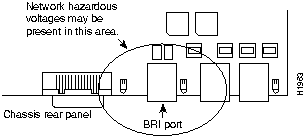
Step 3 Turn the router upside down so that the top of the chassis is resting on a stable surface and the front of the chassis is toward you. (See Figure 2, Part A.)
Figure 2 : Chassis Cover Removal---Part A (Top) and B (Bottom)
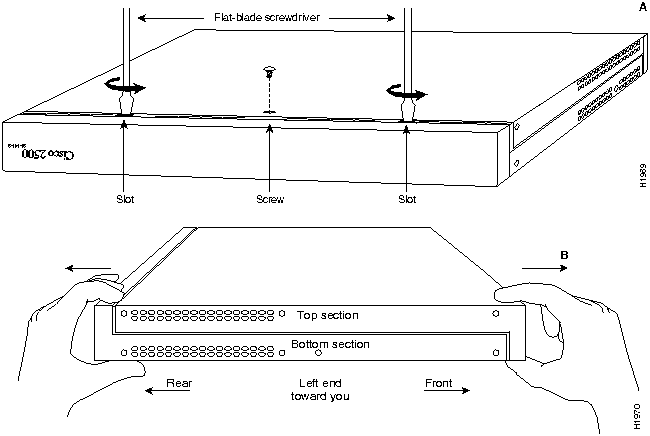
Step 4 Remove the single screw on the bottom of the chassis at the side closest to you. (See Figure 2, Part A.) Note that the chassis consists of two sections: top and bottom. (See Figure 2, Part B.)
Step 5 Insert a medium flat-blade screwdriver into the slots shown in Figure 2,
Part A, and rotate the blade so that the top and bottom sections separate slightly.
Step 6 Holding the chassis with both hands, position it as shown in Figure 2, Part B.
Step 7 Pull the top section away from the bottom section. (See Figure 2, Part B.) The fit is very snug, so it may be necessary to repeat Step 5 and work the chassis sections apart at one end and then the other until the cover is removed.
Step 8 When the cover is removed, set it aside.
 Warning To prevent shock hazard and injury, do not touch the power supply and fan assemblies.
Warning To prevent shock hazard and injury, do not touch the power supply and fan assemblies.
Step 9 Proceed with the next section, "Installing Flash Memory SIMMs."
To install Flash memory SIMMs, follow these steps:
Step 1 Turn the chassis so that the system card is opposite the position shown in Figure 3, with the Flash memory SIMMs toward you.
Note Figure 3 shows the system card layout of the Cisco 2503. Depending on the Cisco 2500 series model, the system card layout might look slightly different. For clarity, the chassis, fan, and power supply are not shown.
Figure 3 : System Card Layout---Cisco 2503 Shown
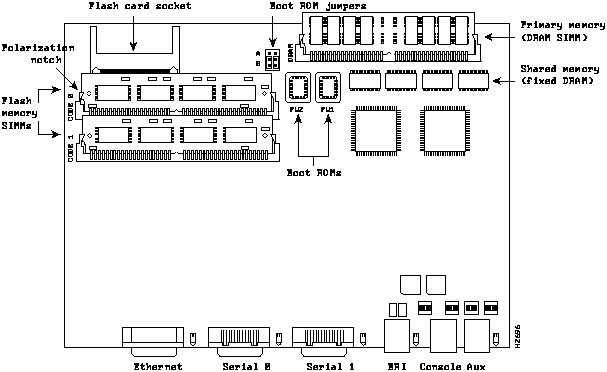
Step 2 Locate the SIMM sockets, labeled CODE 0 and CODE 1, on the system card. (See Figure 3.)
Step 3 If the Flash memory SIMM is not the same size as the SIMM already installed in the router, remove the existing SIMM by pulling outward on the tabs to unlatch them. Raise the SIMM to a vertical position and remove it from the socket. (See Figure 4.)
 Caution Flash memory SIMMs are shipped without preinstalled system-code software. Be sure to back up the system code on the SIMM before removing it. Refer to the Router Products Configuration Guide for detailed instructions.
Caution Flash memory SIMMs are shipped without preinstalled system-code software. Be sure to back up the system code on the SIMM before removing it. Refer to the Router Products Configuration Guide for detailed instructions.
 Caution To prevent damage, do not push on the center of the SIMMs. Handle each SIMM carefully.
Caution To prevent damage, do not push on the center of the SIMMs. Handle each SIMM carefully.
Figure 4 : Removing and Replacing Flash Memory SIMMs
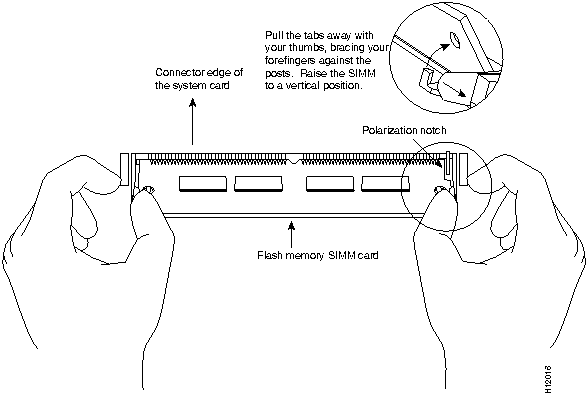
Step 4 Using the orientation shown in Figure 4, position the new Flash memory SIMM so that the polarization notch is located at the right end of the SIMM socket. Note that this orientation is opposite of that shown in Figure 3.
 Caution To prevent damage, note that some Flash memory SIMMs have the components mounted on the rear side; therefore, when you insert the SIMM, always use the polarization notch as a reference, not the position of the components on the SIMM.
Caution To prevent damage, note that some Flash memory SIMMs have the components mounted on the rear side; therefore, when you insert the SIMM, always use the polarization notch as a reference, not the position of the components on the SIMM.
Step 5 Insert the new Flash memory SIMM by sliding the end with the metal fingers into the appropriate SIMM connector socket (CODE 0 or CODE 1) at approximately a 45-degree angle to the system card. If you are installing only one SIMM, install it in the socket labelled CODE0. Gently rock the SIMM back into place until the latch on either side snaps into place. Do not use excessive force because the connector could break.
Step 6 Proceed with the next section "Replacing the Cover."
To replace the chassis cover, follow these steps:
Step 1 Position the two chassis sections as shown in Figure 5.
Figure 5 : Replacing the Chassis Cover
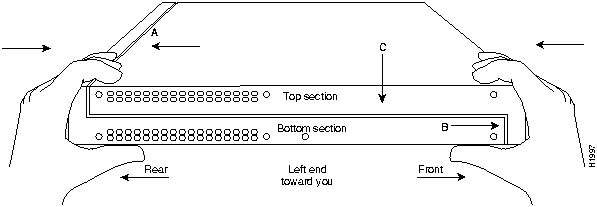
Step 2 Referring to Figure 5, press the two chassis sections together and ensure the following:
- The top section fits firmly into the rear of the bottom section.
- The bottom section fits firmly into the front of the top section.
- Each side of the top and bottom sections fits firmly together.

Caution To fit the two sections together, it may be necessary to work them together at one end and then the other, working back and forth. Make sure you do not bend the chassis edges.
Step 3 When the two sections fit together snugly, turn the chassis so that the bottom is facing up, with the front panel toward you (see Figure 2).
Step 4 Replace the cover screw and tighten it to no more than 8 or 9 inch-pounds of torque.
Step 5 Reinstall the chassis on the wall, in the rack, on a desk, or a tabletop.
Step 6 Replace all cables and turn ON the power to the chassis.
 Timesaver If error messages relating to memory are displayed, make sure the SIMM is firmly seated in the socket.
Timesaver If error messages relating to memory are displayed, make sure the SIMM is firmly seated in the socket.
Cisco Information Online (CIO) is Cisco Systems' primary, real-time support channel. Maintenance customers and partners can self-register on CIO to obtain additional content and services.
Available 24 hours a day, 7 days a week, CIO provides a wealth of standard and value-added services to Cisco's customers and business partners. CIO services include product information, software updates, release notes, technical tips, the Bug Navigator, configuration notes, brochures, descriptions of service offerings, and download access to public and authorized files.
CIO serves a wide variety of users through two interfaces that are updated and enhanced simultaneously---a character-based version and a multimedia version that resides on the World Wide Web (WWW). The character-based CIO (called "CIO Classic") supports Zmodem, Kermit, Xmodem, FTP, Internet e-mail, and fax download options, and is excellent for quick access to information over lower bandwidths. The WWW version of CIO provides richly formatted documents with photographs, figures, graphics, and video, as well as hyperlinks to related information.
You can access CIO in the following ways:
- WWW:
http://www.cisco.com.
- Telnet:
cio.cisco.com
.
- Modem: From North America, 408 526-8070; from Europe, 33 1 64 46 40 82. Use the following terminal settings: VT100 emulation; databits: 8; parity: none; stop bits: 1; and baud rates up to 14.4 kbps.
- For a copy of CIO's Frequently Asked Questions (FAQ), contact
ciohelp@cisco.com.
For additional information, contact
cioteam@cisco.com.

Note If you are a network administrator and need personal technical assistance with a Cisco product that is under warranty or covered by a maintenance contract, contact Cisco's Technical Assistance Center (TAC) at 800 553-2447, 408 526-7209, or
tac@cisco.com.
To obtain general information about Cisco Systems, Cisco products, or upgrades, contact 800 553-6387, 408 526-7208, or
csrep@cisco.com.
Copyright 1988-1996 © Cisco Systems Inc.
![]()
![]()
![]()
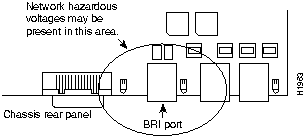
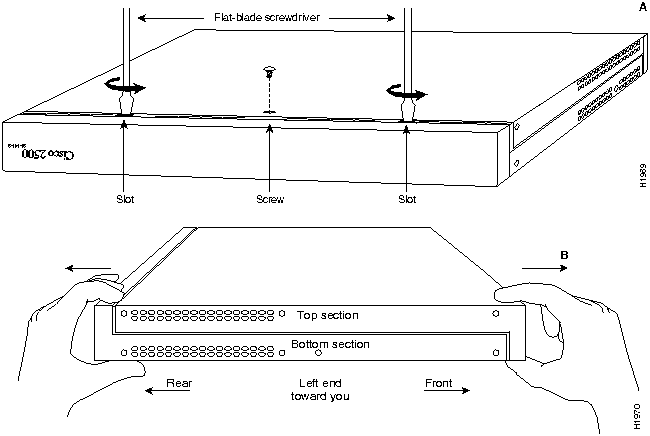
![]()
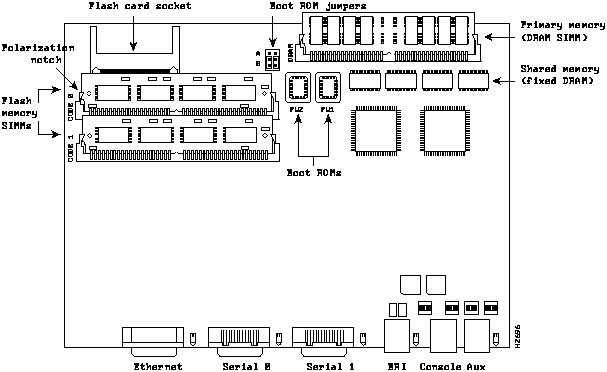
![]()
![]()
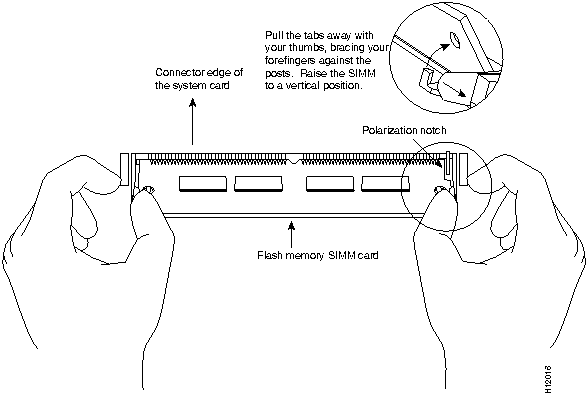
![]()
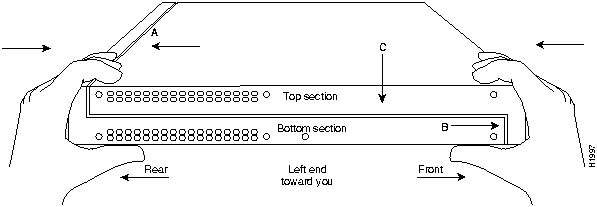
![]()
![]()

![]()
![]()
![]()
![]()
![]()
![]()
![]()
![]()