|
|
1200-Watt AC-Input Power Supply Replacement Instructions
Product Number: PWR-7513-AC(=), PWR-7513-ACU(=), PWR-7513-ACA(=), PWR-7513-ACI(=), and PWR-7513-ACE(=)
This document contains instructions for installing or replacing a 1200-watt (W), alternating current (AC)--input power supply in the Cisco 7513.
A single power supply is standard equipment for the Cisco 7513. A second, identical power supply, when installed, provides redundant power.
In systems with redundant power, the power supplies are load-sharing and fully hot-swappable; you can remove and replace one supply, while the remaining supply immediately ramps up to full power to maintain uninterrupted system operation.
The sections in this document include the following:
The AC-input power supply is a modular power supply for the Cisco 7513 multiprotocol, multimedia router. The AC-input power supply is optional equipment in the Cisco 7513. A second, identical power supply, if installed, provides redundant power. Power supplies reside in power supply bays in the rear of the router chassis, as shown in Figure 1.
Figure 1 Cisco 7513 (Rear-Panel View)
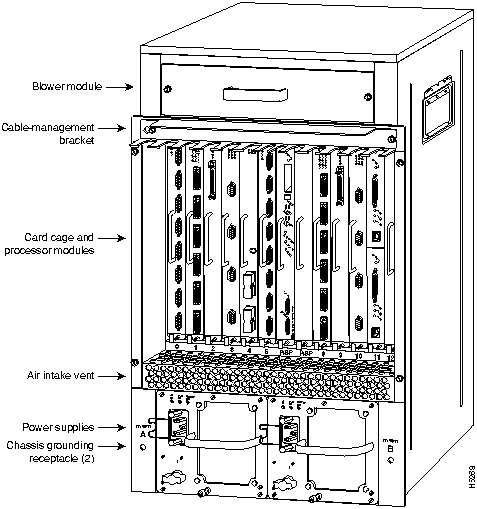
![]()
The power A bay contains the first (or standard) power supply, and the power B bay contains the second (optional) supply, in systems with redundant power. Table 1 lists the AC-input power supply specifications.
Table 1 Cisco 7513 AC-Input Power Supply Specifications
| Specification | Rating |
|---|---|
| AC-input voltage | 100 to 240 VAC(1), 20 amps maximum |
| Frequency | 50 to 60 Hz |
| Internal DC voltages supplied and steady-state maximum current ratings | +5.2 VAC @ 200A+12 VAC @ 35A--12 VAC @ 3A+24 VAC @ 8A |
| Input power requirement | 1600W |
| Power output | 1200W with a maximum configuration and one or two AC-input power supplies |
| Heat dissipation | 5465 Btu/hr |
| Weight | 25 pounds (11.34 kilograms) |
| Cable supplied | 12 American Wire Gauge (AWG), 20-amp(2) |
Dual power supplies are automatically load-sharing and redundant, which means that you can install or replace a second power supply on line. During normal operation, dual supplies provide system power simultaneously (load share). When you remove one supply, the remaining supply immediately ramps up to provide full power and maintain uninterrupted power to the system. Whenever possible, connect each power supply to a separate AC source.
The AC-input power supply uses a power factor corrector (PFC) that automatically adjusts for the input voltage being supplied. The AC-input voltage range is 100 to 240 VAC.
The Cisco 7513 requires a minimum of 20-amp service, with a 20-amp receptacle at the power source. The power cable supplied with the Cisco 7513 uses a 20-amp male plug. Figure 2 shows the cable connector plug and the 20-amp receptacle required to connect the 20-amp cable to your AC source.
Figure 2 20-Amp AC Power Cable Connector and Plug, and 20-Amp Receptacle
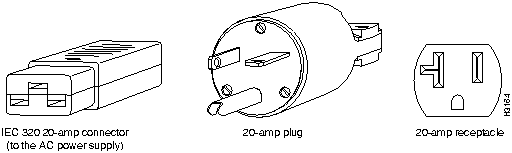
On the Cisco 7513 chassis front panel, the power A and power B LEDs go on when the power supply in the corresponding bay is installed and supplying power to the system. Both the power LEDs should be on in systems with redundant power.
The power supply LEDs include the AC OK LED, the fan OK LED, and the output fail LED. (See Figure 3.) The AC OK LED is on when the input power is applied. The fan OK LED is normally on; however, it is off if the power supply fan fails. The output fail LED is normally off, but flashes at power on for a lamp test.
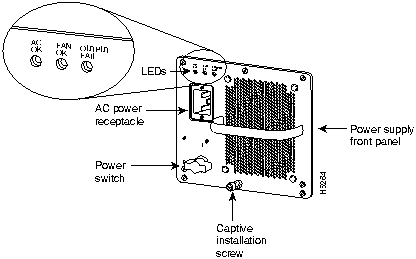
The output fail LED lights for either of the following reasons:
In systems with a single power supply, and in systems with redundant power when both power supplies are shutting down, the output fail LED lights momentarily as the system ramps down, but goes out when the power supply has completely shut down.
The power supplies feature the following three safety interlock features:
Figure 4 On/off Switch Locking Mechanism
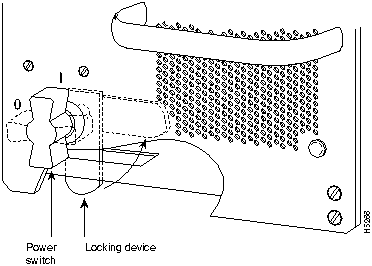
The power supplies are self-monitoring. Each supply monitors its own temperature and internal voltages. An internal fan in each power supply draws cooling air from the rear of the chassis, through the power supply, and out the front of the chassis. The power supply airflow is separate from that of the rest of the chassis.
The environmental monitoring and reporting functions, controlled by the chassis interface board, enable you to maintain normal system operation by identifying and resolving adverse conditions prior to loss of operation. The environmental monitoring functions constantly monitor the internal chassis air temperature and DC supply voltages and currents. Each power supply monitors its own voltage and temperature and shuts itself down if it detects a critical condition within the power supply. If conditions reach shutdown thresholds, the system shuts down to avoid equipment damage from excessive heat. The reporting functions periodically log the values of measured parameters so that you can retrieve them for analysis later, and the reporting functions display warnings on the console if any of the monitored parameters exceed defined thresholds.
In addition to monitoring internal temperature and voltage levels, the system also monitors the blower. If the blower fails, the system displays a warning message on the console. If the blower is still not operating properly after two minutes, the system shuts down to protect the internal components against damage from excessive heat.
Three sensors on the Route Switch Processor (RSP2) monitor the temperature of the cooling air that flows through the processor slots: inlet, hotpoint, and exhaust. The sensors are located at the bottom, center, and top of the RSP2, when facing the interface processor end of the chassis and viewing the RSP2 as it is installed.
The power supply uses the Normal, Critical, and Warning levels to monitor DC voltages. Table 2 lists temperature thresholds for the three processor-monitored levels. Table 3 lists the DC power thresholds for the Normal and Critical (power-supply-monitored) levels.
Table 2 Typical Processor-Monitored Temperature Thresholds
| Parameter | Normal | High Warning | High Critical | Shutdown |
|---|---|---|---|---|
| Inlet | 10--40°C | 44°C | 50°C | -- |
| Hotpoint | 10--40°C | 54°C | 60°C | -- |
| Exhaust | 10--40°C | -- | -- | -- |
| Processors | -- | -- | -- | 70°C |
| Power supply | -- | -- | -- | 75°C |
| Restart | 40°C | -- | -- | -- |
Table 3 Typical Power Supply-Monitored DC-Voltage Thresholds
| Parameter | Normal | Low Critical | Low Warning | High Warning | High Critical |
|---|---|---|---|---|---|
| +5V | 4.74 to 5.26 | 4.49 | 4.74 | 5.25 | 5.52 |
| +12V | 10.20 to 13.8 | 10.76 | 11.37 | 12.64 | 13.24 |
| --12V | --10.20 to --13.80 | --10.15 | --10.76 | --13.25 | --13.86 |
| +24V | 20.00 to 28.00 | 19.06 | 21.51 | 28.87 | 26.51 |
If the air temperature exceeds a defined threshold, the system processor displays warning messages on the console terminal and, if the temperature exceeds the shutdown threshold, it shuts down the system. The system stores the present parameter measurements for both temperature and DC voltage in NVRAM, so that you can retrieve it later as a report of the last shutdown parameters.
The power supplies monitor internal power supply temperature and voltages. A power supply is either within tolerance (Normal) or out of tolerance (Critical or Warning levels), as shown in Table 3. If an internal power supply temperature or voltage reaches a critical level, the power supply shuts down without any interaction with the system processor.
If the system detects that AC or DC input power is dropping, but it is able to recover before the power supply shuts down, it logs the event as an intermittent power failure. The reporting functions display the cumulative number of intermittent power failures logged since the last power up.
The system displays warning messages on the console if chassis interface-monitored parameters exceed a desired threshold or if a blower failure occurs. You can also retrieve and display environmental status reports with the show environment, show environment all, show environment last and show environment table commands. Parameters are measured and reporting functions are updated every 60 seconds. A brief description of each of these commands follows.
![]()
The show environment command display reports the current environmental status of the system. The report displays parameters that are out of the normal values. No parameters are displayed if the system status is normal. The example that follows shows the display for a system in which all monitored parameters are within Normal range. Following is sample output of the show env command:
Router# show env All measured values are normal
If the environmental status is not normal, the system reports the worst-case status level in the last line of the display.
The show environment last command retrieves and displays the NVRAM log showing the reason for the last shutdown (if the shutdown was related to voltage or temperature) and the environmental status at that time. Air temperature is measured and displayed; the DC voltages supplied by the power supply are also displayed. Following is sample output of the show env last command:
Router# show env last RSP(6) Inlet previously measured at 27C/80F RSP(6) Hotpoint previously measured at 38C/100F RSP(6) Exhaust previously measured at 31C/87F +12 Voltage previously measured at 12.17 +5 Voltage previously measured at 5.19 -12 Voltage previously measured at -12.17 +24 Voltage previously measured at 23.40
The show environment table command displays the temperature and voltage thresholds for each of the three RSP2 temperature sensors, for each monitored status level: low critical, low warning, high warning, and high critical, which are the same as those listed in Tables 2 and 3. The slots in which the RSP2 can be installed are indicated in parentheses (6 and 7). Also listed are the shutdown thresholds for the processor boards and power supplies. Following is sample output of the show env table command:
Router# show env table Sample Point LowCritical LowWarning HighWarning HighCritical RSP(6) Inlet 44C/111F 50C/122F RSP(6) Hotpoint 54C/129F 60C/140F RSP(6) Exhaust RSP(7) Inlet 44C/111F 50C/122F RSP(7) Hotpoint 54C/129F 60C/140F RSP(7) Exhaust +12 Voltage 10.76 11.37 12.64 13.24 +5 Voltage 4.49 4.74 5.25 5.52 -12 Voltage -10.15 -10.76 -13.25 -13.86 +24 Voltage 19.06 21.51 26.51 28.87 Shutdown boards at 101C/213F Shutdown power supplies at 101C/213F
The show environment all command displays an extended report that includes the arbiter type, backplane type, power supply type (AC or DC), wattage and status, the number and type of intermittent power failures (if any) since the system was last powered on, and the currently measured values at the RSP2 temperature sensors and the DC-input lines. The show environment all command also displays a report showing which slots in the Cisco 7513 are occupied (indicated by an X) and which are empty.
Active fault conditions are indicated when the blower or power supply has failed or is not present (as "Blower #3" indicates in the following example). The system expects to see three blowers or fans in the Cisco 7513: the main system blower, and one fan in each power supply. The system blower is designated #1, the power supply fan in power bay A is #2, and the power supply fan in power bay B is #3. The active fault condition in the following example shows that there is no power supply installed in power bay B because the display indicates that power supply #2 (in power bay B) is removed. System blower speed is displayed as a percentage of maximum.
There are four active trip points: restart OK, temperature warning, board shutdown, and power supply shutdown. (There are no active trip points shown in the following example.) The soft shutdowns refer to the number of times the system will reset itself before it executes a complete chassis (or hard) shutdown.
The current temperature measurements at the three RSP2 sensors are displayed as inlet, hotpoint, and exhaust. The shutdown temperature source is the hotpoint sensor, which is located toward the center of the RSP2. System voltage measurements are also displayed, followed by the system current measurements and power supply wattage calculation. Following is sample output of the show env all command:
Router# show env all
Arbiter type 1, backplane type 7513 (id 2)
Power supply #1 is 1200W AC (id 1), power supply #2 is removed (id 7)
Active fault conditions: Blower #3
Fan speed is 50%
Active trip points: none
15 of 15 soft shutdowns remaining before hard shutdown
1
0123456789012
Dbus slots: XX XXXX XXXX
inlet hotpoint exhaust
RSP(6) 24C/75F 35C/95F 29C/84F
Shutdown temperature source is 'hotpoint' slot6 (requested slot6)
+12V measured at 12.17
+5V measured at 5.19
-12V measured at -12.26
+24V measured at 24.44
+2.5 reference is 2.49
PS1 +5V Current measured at 42.35 A (capacity 200 A)
PS1 +12V Current measured at 6.86 A (capacity 35 A)
PS1 -12V Current measured at 0.55 A (capacity 3 A)
PS1 output is 296 W
Before you begin this installation, review the safety guidelines in this section to avoid injuring yourself or damaging the equipment. This section also provides power requirements to consider if you are adding a second power supply to your system for redundant power, and lists of the tools and parts you need to perform this installation.
The following guidelines will help to ensure your safety and protect the equipment. This list is not inclusive of all potentially hazardous situations, so be alert.
You can remove or install a redundant (second) power supply without turning off the other supply. Before removing a redundant power supply, ensure that the first supply is powered on to ensure uninterrupted operation.
Follow these basic guidelines when working with any electrical equipment:
In addition, use the guidelines that follow when working with any equipment that is connected to telephone wiring or other network cabling.
Electrostatic discharge (ESD) damage, which can occur when electronic boards or components are handled improperly, can result in complete or intermittent failures.
Following are guidelines for preventing ESD damage:
![]()
You need the following tools to install or replace a power supply:
Before beginning the power supply installation, check the installation screws on all power supplies and check the area around the power supply bays to determine which tools you will need.
The new or replacement power supply and the power cable that you supply are the only parts you need to complete this installation.
If you remove a power supply and leave the bay empty, install a cover plate over the empty bay. The chassis is shipped with a cover plate installed over the empty bay.
Based on the NFPA 70 National Electrical Code, you should use a 35A overcurrent protector to meet the requirement for the overcurrent protector size of 125 percent of the load current, which is approximately 27A. An overcurrent protector rated for 30A can be used only if it has been listed by the safety agency for operation at 100 percent of its rating.
The power supplies rest on the floor of the chassis under the card cage.
In addition to a large slotted screwdriver, you also need a pair of wire cutters for this procedure.
The following sections describe the procedures for removing an existing power supply and installing a new one.
In systems with redundant power, you can install, remove, or replace one of the power supplies without affecting system operation. When power is removed from one supply, the redundant power feature causes the second supply to ramp up to full power and maintain uninterrupted system operation.
![]()
Follow these steps to remove a power supply.
![]()
Figure 5 Removing and Replacing a Power Supply
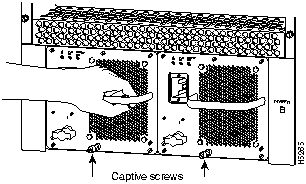
Figure 6 Supporting the Power Supply
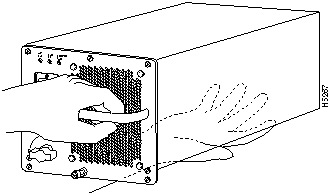
![]()
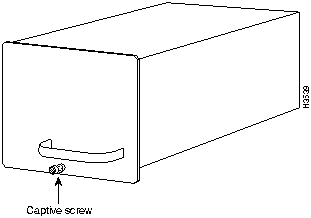
Follow these steps to replace the power supply:
This completes the power supply replacement procedure.
Proceed to the following section "Checking the Installation" to apply power and check the installation.
To complete the installation, turn the power supply on and observe its LEDs to verify that it is operating properly.
If the power supply fails to operate properly after several attempts to initialize it, contact a service representative for assistance. If the power supply fails (and you need to order a replacement) and you did not record the type of power supply in your chassis, you will have to check the chassis in order to make this determination.
![]()
This completes the power supply installation. Refer to the Cisco 7513 Hardware Installation and Maintenance publication for installation troubleshooting procedures, and to the Router Products Command Reference publication for descriptions and examples of software features and commands.
![]()
Waarschuwing Dit toestel kan meer dan één netsnoer hebben. Om het risico van een elektrische schok te verminderen, dient u de stekkers van de twee netsnoeren uit het stopcontact te halen voordat u het toestel een servicebeurt geeft.
Varoitus Tässä laitteessa saattaa olla useampi kuin yksi virtajohto. Irrota molemmat virtalähteestä tulevat johtimet ennen laitteen huoltamista, jotta vältät sähköiskun vaaran.
Attention Il est possible que cette unité soit munie de plusieurs cordons d'alimentation. Pour éviter les risques d'électrocution, débrancher les deux cordons d'alimentation avant de réparer l'unité.
Warnung Diese Einheit hat möglicherweise mehr als ein Netzkabel. Zur Verringerung der Stromschlaggefahr trennen Sie beide Netzgerätekabel ab, bevor Sie die Einheit warten.
Avvertenza Questa unità potrebbe essere dotata di più di un cavo di alimentazione. Per ridurre il rischio di scossa elettrica, scollegare i due cavi di alimentazione prima di procedere alla manutenzione dell'unità.
Advarsel Denne enheten kan være utstyrt med mer enn én strømledning. Koble fra de to strømledningene før det utføres reparasjonsarbeid på enheten for å redusere faren for elektriske støt.
Aviso Esta unidade poderá ter mais do que um cabo de alimentação. Para reduzir o risco de choque eléctrico, desligue os dois cabos de alimentação antes de efectuar reparações na unidade.
¡Atención! Puede ser que este equipo posea más de un cable de alimentación. Para reducir el riesgo de descarga eléctrica, desenchufar los dos cables antes de proceder al mantenimiento de la unidad.
Varning! Denna enhet kan vara försedd med mer än en nätsladd. För att minska risken för elektriska stötar skall båda nätsladdarna dras ur innan du utför underhållsarbete på enheten.
Cisco Connection Online (CCO) is Cisco Systems' primary, real-time support channel. Maintenance customers and partners can self-register on CCO to obtain additional content and services.
Available 24 hours a day, 7 days a week, CCO provides a wealth of standard and value-added services to Cisco's customers and business partners. CCO services include product information, software updates, release notes, technical tips, the Bug Navigator, configuration notes, brochures, descriptions of service offerings, and download access to public and authorized files.
CCO serves a wide variety of users through two interfaces that are updated and enhanced simultaneously---a character-based version and a multimedia version that resides on the World Wide Web (WWW). The character-based CCO (called "CCO Classic") supports Zmodem, Kermit, Xmodem, FTP, Internet e-mail, and fax download options, and is excellent for quick access to information over lower bandwidths. The WWW version of CCO provides richly formatted documents with photographs, figures, graphics, and video, as well as hyperlinks to related information.
You can access CCO in the following ways:
http://www.cisco.com
cio.cisco.com
For a copy of CCO's Frequently Asked Questions (FAQ), contact
ciohelp@cisco.com.
For additional information, contact
cioteam@cisco.com.

tac@cisco.com.
To obtain general information about Cisco Systems, Cisco products, or upgrades, contact 800 553-6387, 408 526-7208, or
csrep@cisco.com.
|
|
Copyright 1988-1995 © Cisco Systems Inc.