|
|
Cisco 7200 Series Subchassis and Fan Tray Replacement Instructions
Product Numbers: MAS-7200FAN=, MAS-7206MP=, MAS-7204MP=
This document explains how to remove and replace the subchassis and the fan tray in the Cisco 7200 series routers. It includes instructions for powering down the router, removing the subchassis, removing the fan tray from the subchassis, installing a new fan tray in a new subchassis, and installing the new subchassis in the router. This document also includes steps for verifying a successful router boot after powering up the router.
The fan tray is housed in the subchassis; therefore, you must remove the subchassis from the router to gain access to the fan tray. The router midplane is part of the subchassis. To replace the router midplane, you must replace the entire subchassis.
The following sections are included in this document:
The Cisco Internetwork Operating System (Cisco IOS) software running your router contains extensive features and functionality. The effective use of many of these features is easier if you have more information at hand.
Cisco documentation and additional literature are available on a CD-ROM called Cisco Connection Documentation, Enterprise Series, which ships with your chassis. The CD is updated and shipped monthly, so it might be more up to date than printed documentation. To order additional copies of the Cisco Connection Documentation, Enterprise Series CD, contact a Cisco Sales or Customer Service representative. You can also access Cisco technical documentation on the World Wide Web URL http://www.cisco.com.
For additional information on configuring the Cisco 7200 series routers, the following documentation resources are available to you:
The following sections give brief overviews of the Cisco 7200 series routers, the subchassis, and the fan tray.
The Cisco 7200 series consists of the four-slot Cisco 7204 and the six-slot Cisco 7206. The Cisco 7200 series routers support multiprotocol, multimedia routing and bridging with a wide variety of protocols and any combination of Ethernet, Fast Ethernet, Token Ring, Fiber Distributed Data Interface (FDDI), and serial media. Network interfaces reside on port adapters that provide a connection between the routers' three Peripheral Component Interconnect (PCI) buses and external networks. Port adapters can be placed in any available port adapter slot, in any desired combination.
The front of the Cisco 7200 series routers provides access to an Input/Output (I/O) controller and up to four or six network interface port adapters. The I/O controller has a local console port for connecting a data terminal (or data terminal equipment [DTE]) and an auxiliary port for connecting a modem (or other data communications equipment [DCE]) or other devices for configuring and managing the router; two Personal Computer Memory Card International Association (PCMCIA) slots for Flash memory cards; and an optional Fast Ethernet port. The Fast Ethernet port provides a 100-Mbps connection to the network. Figure 1 shows the Cisco 7204. Figure 2 shows the Cisco 7206.
Figure 1 : Cisco 7204---Front View
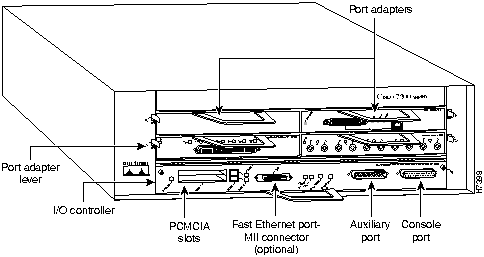
Figure 2 : Cisco 7206---Front View
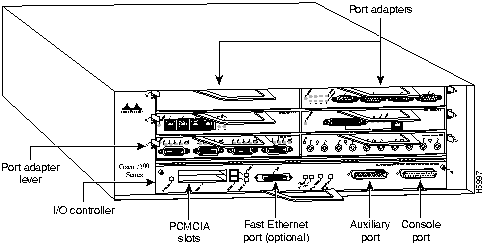
The port adapters installed in the Cisco 7200 series routers are of the same type as those installed on the second-generation Versatile Interface Processors (VIP2s) in the Cisco 7000 family routers. The port adapters installed in the Cisco 7200 series routers support online insertion and removal (OIR).
Port adapter slots in the Cisco 7200 series are numbered from left to right, beginning with port adapter slot 1 and continuing through port adapter slot 4 for the Cisco 7204, and slot 6 for the Cisco 7206. Port adapter slot 0 is the Fast Ethernet port on the I/O controller. Figure 3 shows the port adapter slot numbering for the Cisco 7206.
Figure 3 : Port Adapter Slot Numbering---Cisco 7206 Shown
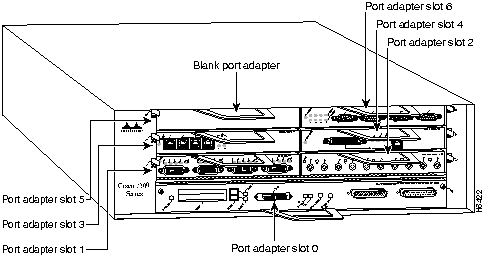
The rear of the Cisco 7200 series routers provides access to the network processing engine and up to two 280W, AC-input or DC-input power supplies (refer to Figure 4).
Figure 4 : Cisco 7200 Series Router---Rear View
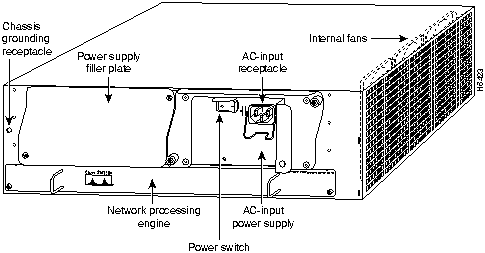
The network processing engine has no external connectors or LEDs. There are two handles for removing and installing the network processing engine and two captive installation screws for securing it to the chassis.
A fully configured Cisco 7200 series router operates with only one installed power supply; however, a second, optional power supply provides hot-swappable, load-sharing, redundant power. The power supply has the router's main power switch and either an AC-input power receptacle, or a hardwired DC-input power cable (depending on the type of installed power supply). Adjacent to the power supply bays there is a 10 x 32-inch chassis ground receptacle that provides a chassis ground connection for ESD equipment or a grounding wire (refer to Figure 4).
Three internal fans draw cooling air into the chassis interior and across internal components to maintain an acceptable operating temperature (refer to Figure 4). The three fans are enclosed in a tray that is located in the subchassis.
The I/O controller, port adapters, power supplies, and network processing engine slide into their respective chassis slots and connect directly to the router's midplane; there are no internal cables to connect. The midplane distributes DC power from the power supplies to the I/O controller, port adapters, fan tray, and network processing engine.
The Cisco 7200 series subchassis, shown in Figure 5, has one slot for the network processing engine, two bays for up to two 280W AC-input or two 280W DC-input power supplies, and one slot for the fan tray. The subchassis also houses the router midplane. To replace the router midplane, you must replace the entire subchassis. The fan tray, network processing engine, and AC-input and DC-input power supplies are field-replaceable units (FRUs), which means they can be replaced independently of the subchassis.
Figure 5 : Cisco 7200 Series Subchassis
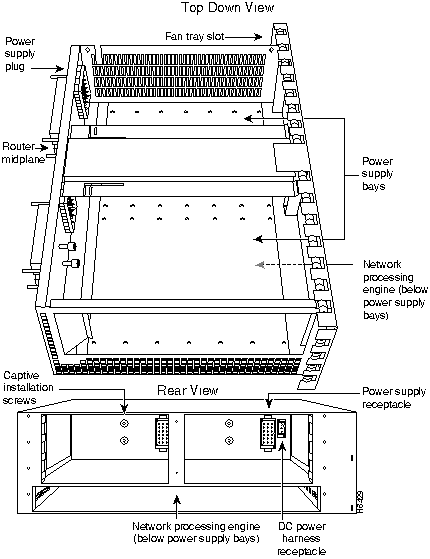
The fan tray, shown in Figure 6, consists of three fans enclosed in a metal case. The fan tray is located on the right side of the router when viewing the router from the rear (refer to Figure 4). The fan tray receives DC-input power through a power harness that connects to the router midplane.
Figure 6 : Cisco 7200 Series Fan Tray
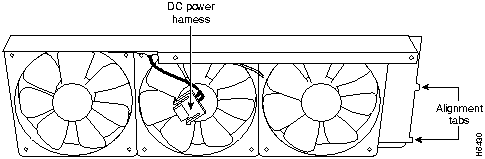
The fan tray draws cooling air in through the intake vent on the right side of the chassis (when viewing the router from the front [the port adapter end]), and moves the air across the internal components and out the exhaust vent on the left side of the chassis. Figure 7 shows the air flow through the router.
Figure 7 : Cisco 7200 Series Thermal Airflow---Top View
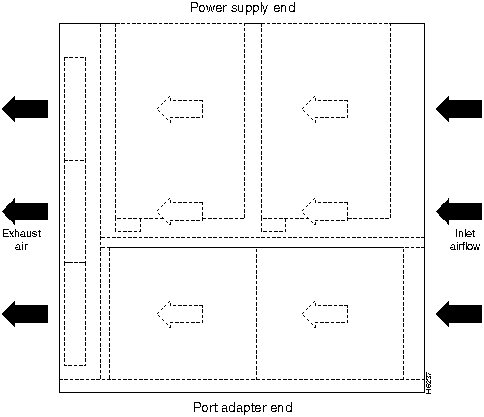
The left and right sides of the router must remain unobstructed to ensure adequate airflow and to prevent overheating inside the router. Maintain at least three inches of clearance on both sides of the router.
This section provides a list of parts and tools you need to remove and replace the subchassis and fan tray in the Cisco 7200 series routers. This section also includes safety and ESD-prevention guidelines to help you avoid injury to yourself and damage to the equipment.
You need the following tools and parts to remove and replace the subchassis and fan tray. If you need additional equipment, contact a service representative for ordering information.
Following are safety guidelines that you should follow when working with any equipment that connects to electrical power or telephone wiring.
Electrical Equipment Guidelines
Follow these basic guidelines when working with any electrical equipment:
Use the following guidelines when working with any equipment that is connected to telephone wiring or to other network cabling:
Preventing Electrostatic Discharge Damage
Electrostatic discharge (ESD) damages equipment and impairs electrical circuitry. ESD occurs when printed circuit boards are improperly handled and results in complete or intermittent failures.
The I/O controller, network processing engine, and port adapters consist of a printed circuit board that is fixed in a metal carrier. Electromagnetic interference (EMI) shielding, connectors, and a handle are integral components of the carrier. Handle the I/O controller, network processing engine, and port adapters by their carrier edges and handle; never touch the printed circuit board or connector pins.
Figure 8 shows how to handle the I/O controller and the network processing engine.
Figure 8 : Handling the I/O Controller and the Network Processing Engine
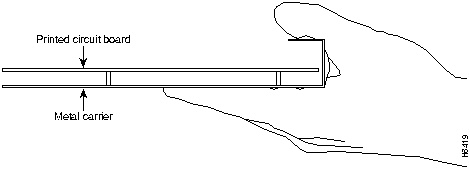
Figure 9 shows how to handle a port adapter.
Figure 9 : Handling a Port Adapter
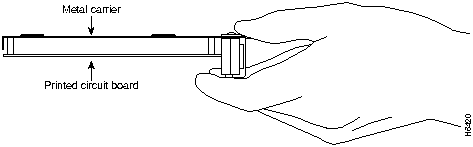
Although the metal carrier helps to protect the printed circuit boards from ESD, wear a preventive antistatic strap whenever handling the I/O controller, network processing engine, or port adapters. Ensure that the strap makes good skin contact and connect the strap's clip to an unpainted chassis surface to safely channel unwanted ESD voltages to ground.
If no wrist strap is available, ground yourself by touching the metal part of the chassis.
Following are guidelines for preventing ESD damage:
Ensuring Easy Access to the Router
If your Cisco 7200 series router is installed in a standard 19-inch rack or in a 19-inch Telco rack, cables from other equipment in the rack may obstruct access to the rear of the router. Also, rack power strips or other permanent fixtures may obstruct access to the router. Review the following guidelines to ensure easy access to the rear of the router when it is installed in a rack. If the router is not installed in a rack, or if you already have clear access to the rear of the router, proceed to the following section "Removing and Replacing the Subchassis and Fan Tray."
Use the following guidelines to ensure easy access to the rear of the router when it is installed in a rack:
Removing and Replacing the Subchassis and Fan Tray
Removing and replacing the subchassis and fan tray in the Cisco 7200 series routers involves the following tasks:
These tasks are described in detail in the following subsections.
Powering Down the Router and Disconnecting Input Power
To power down a Cisco 7200 series router that has an installed AC-input power supply, complete the following steps:
To disconnect AC-input power to a Cisco 7200 series router, complete the following steps:
Figure 10 : Disconnecting Power from a Cisco 7200 Series AC-Input Power Supply
This completes the procedure for powering down the router and disconnecting input power. Proceed to the following section "Removing a Power Supply and the Network Processing Engine."
Removing a Power Supply and the Network Processing Engine
The following sections explain how to remove an AC-input power supply and the network processing engine from a Cisco 7200 series router. The power supply and the network processing engine reside in the subchassis; therefore, you must remove them before you remove the subchassis from the router.
Removing an AC-Input Power Supply from a Cisco 7200 Series Router
To remove an AC-input power supply from a Cisco 7200 series router, complete the following steps:
Figure 11 : AC-Input Power Supply Captive Installation Screws and Handle
This completes the procedure for removing an AC-input power supply from a Cisco 7200 series router. Proceed to the following section "Removing the Network Processing Engine."
Removing the Network Processing Engine
To remove the network processing engine from a Cisco 7200 series router, complete the following steps:
Figure 12 : Cisco 7200 Series Network Processing Engine Captive Screws and Handles
This completes the procedure for removing the network processing engine. Proceed to the following section "Disengaging the Input/Output Controller and the Port Adapters."
Disengaging the Input/Output Controller and the Port Adapters
The following sections explain how to disengage the port adapters and I/O controller from the router midplane. The I/O controller and the port adapters are not located in the subchassis; therefore, you do not have to remove them from the router when removing the subchassis. However, the I/O controller and the port adapters connect directly to the router midplane, so you must disengage them from the router midplane to remove the subchassis from the router.
To disengage a port adapter from the router midplane, complete the following steps:
Figure 13 : Port Adapter Lever---Unlocked Position
Figure 14 : Disengaging a Port Adapter
This completes the procedure for disengaging a port adapter from the router midplane. Proceed to the following section "Disengaging the Input/Output Controller."
Disengaging the Input/Output Controller
To disengage the I/O controller from the router midplane, complete the following steps:
Figure 15 : Disengaging the I/O Controller from the Router Midplane
This completes the procedure for disengaging the I/O controller from the router midplane. Proceed to the following section "Removing the Subchassis."
To remove the subchassis from a Cisco 7200 series router, complete the following steps:
Figure 16 : Subchassis Captive Installation Screws
Figure 17 : Pulling the Subchassis from the Router
This completes the steps for removing the subchassis. Proceed to the following section "Removing the Fan Tray from the Subchassis."
Removing the Fan Tray from the Subchassis
To remove the fan tray from the subchassis, complete the following steps:
Figure 18 : Fan Tray DC Power Harness and Screws
Figure 19 : Removing the Fan Tray From the Subchassis
This completes the steps for removing the fan tray from the subchassis.
Proceed to the following section "Installing a New Fan Tray in the Subchassis."
Installing a New Fan Tray in the Subchassis
To install a new fan tray in the subchassis, complete the following steps:
Figure 20 : Installing a New Fan Tray in the Subchassis
Figure 21 : Fan Tray Alignment Tabs and the Subchassis Wall
Figure 22 : Securing the Fan Tray and Connecting the DC Power Harness
This completes the steps for installing a new fan tray in the subchassis. Proceed to the following section "Replacing the Subchassis."
To replace the subchassis in the router, complete the following steps:
Figure 23 : Aligning the Subchassis
Figure 24 : Securing the Subchassis in the Router
This completes the steps for replacing the subchassis in the router. Proceed to the following section "Replacing the Network Processing Engine and Power Supply."
Replacing the Network Processing Engine and Power Supply
The following sections explain how to replace the network processing engine and an AC-input power supply in a Cisco 7200 series router.
Replacing the Network Processing Engine
To replace the network processing engine in the router, complete the following steps:
Figure 25 : Aligning the Network Processing Engine between the Slot Guides
This completes the procedure for installing the network processing engine. Proceed to the following section "Replacing an AC-Input Power Supply."
Replacing an AC-Input Power Supply
To install an AC-input power supply in a Cisco 7200 series router, complete the following steps:
Figure 26 : Holding the AC-Input Power Supply
This completes the procedures for replacing an AC-input power supply in a Cisco 7200 series router. Proceed to the following section "Reseating the I/O Controller and the Port Adapters."
Reseating the I/O Controller and the Port Adapters
The following sections explain how to reseat the I/O controller and port adapters that you disengaged from the router midplane earlier in these procedures.
Complete the following steps to reseat the I/O controller:
This completes the procedure for reseating an I/O controller. Proceed to the following section "Reseating the Port Adapters."
Complete the following steps to reseat the port adapters:
Figure 27 : Port Adapter Lever---Locked Position
This completes the procedure for reseating a port adapter. Proceed to the following section "Reconnecting Input Power and Powering Up the Router."
Reconnecting Input Power and Powering Up the Router
The following procedures explain how to reconnect AC-input power to a Cisco 7200 series router, power up the router, and verify a successful system boot.
To connect AC-input power to a Cisco 7200 series router, complete the following steps:
Figure 28 : Connecting AC-Input Power to a Cisco 7200 Series Router
This completes the steps for connecting AC input power to a Cisco 7200 series router. To power up a Cisco 7200 series router that has an installed AC-input power supply, complete the following steps:
This completes the procedures for reconnecting input power and powering up the router. This also completes the procedure for replacing the subchassis and fan tray in a Cisco 7200 series router.
Copyright 1988-1996 © Cisco Systems Inc.
![]()
![]()
![]()
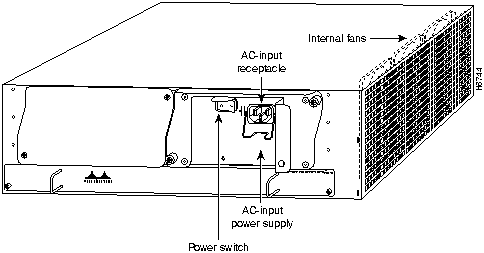
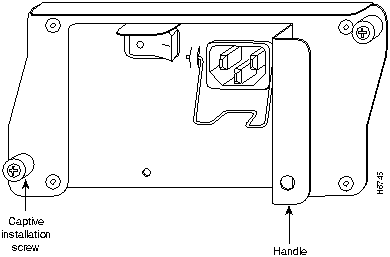
![]()
![]()
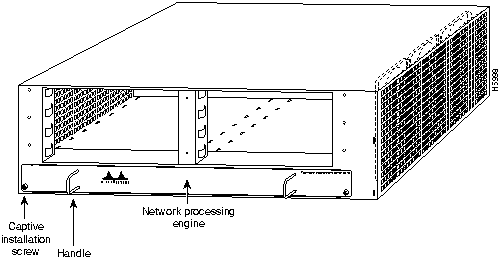
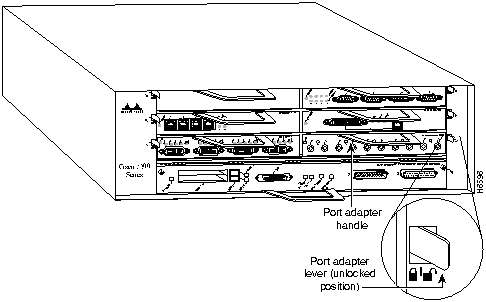

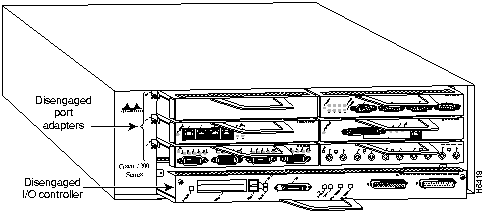
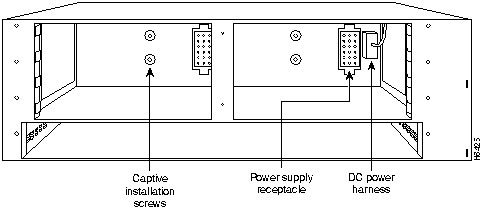
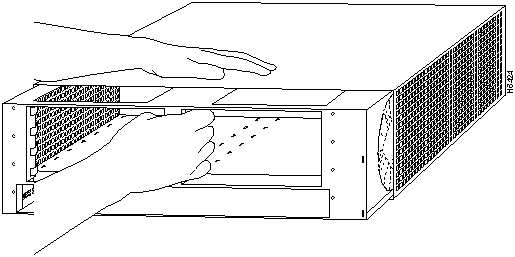
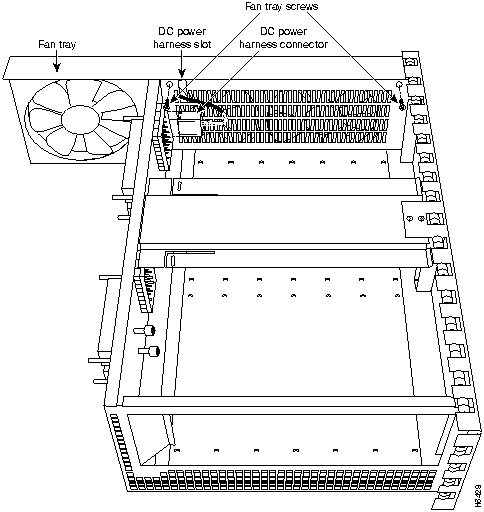
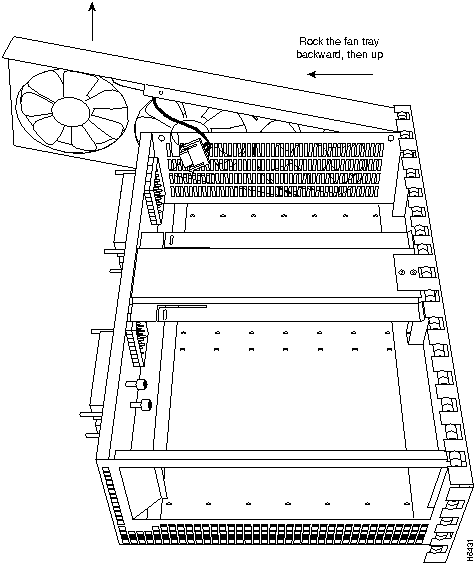
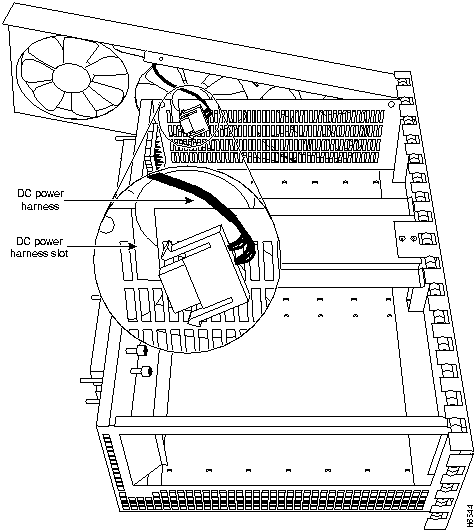
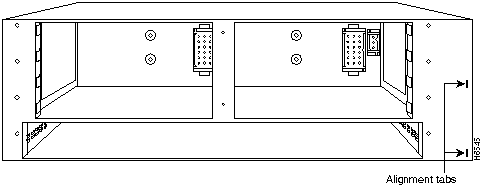
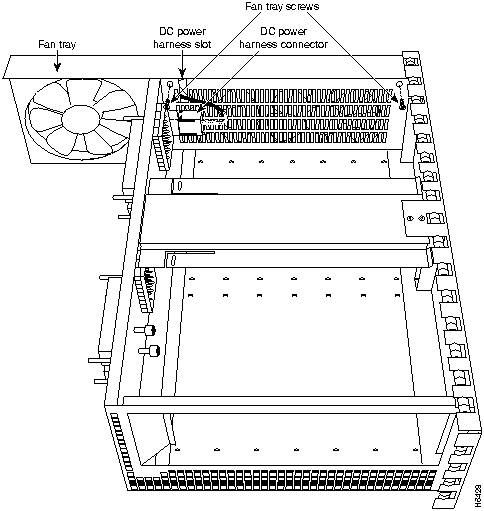
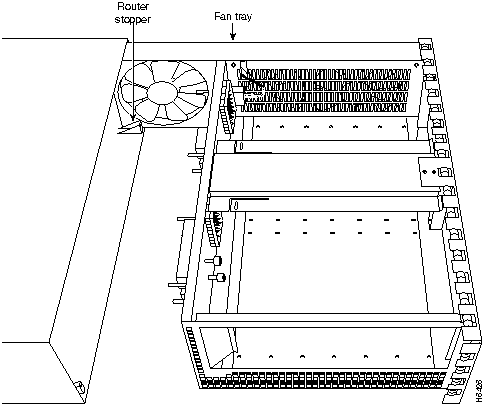
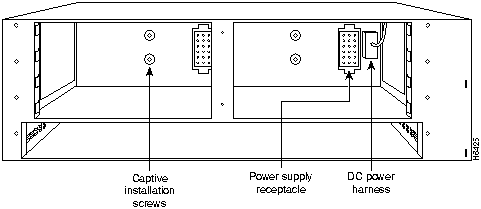
![]()
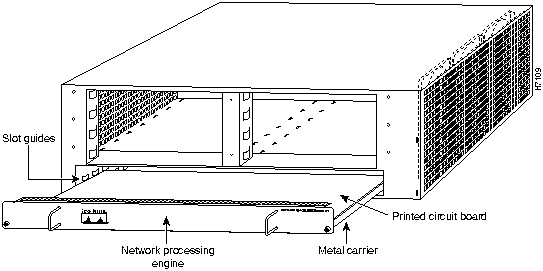
![]()
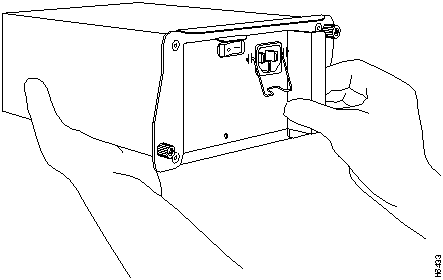
![]()
![]()
![]()
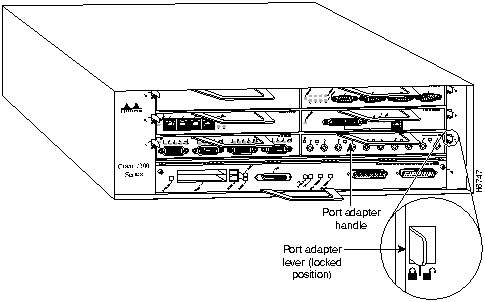
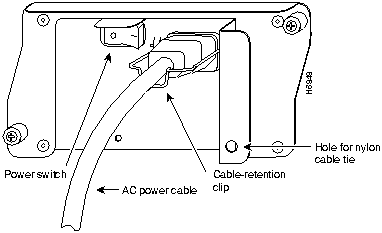
Cisco Internetwork Operating System Software
IOS (tm) 7200 Software (C7200-J-M), Version 11.1(6)CA [kpfjrgiu 100]
Copyright (c) 1986-1996 by cisco Systems, Inc.
Compiled Sun 21-Apr-96 04:10 by
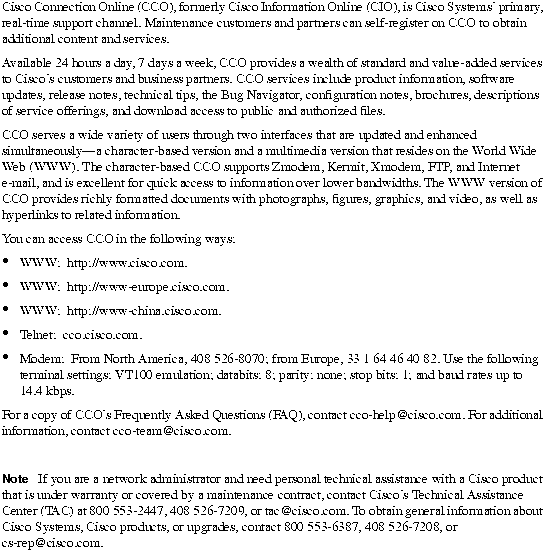
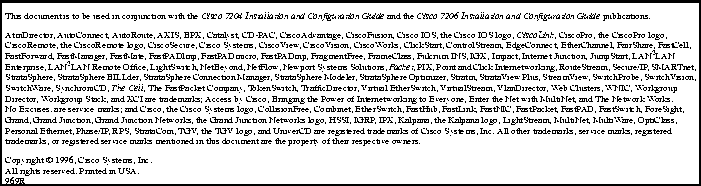
![]()
![]()
![]()
![]()
![]()
![]()
![]()
![]()