|
|
Cisco 7200 Series 280-Watt AC-Input Power Supply Replacement Instructions
Product Numbers: PWR-7200-AC=, PWR-7200-ACA=, PWR-7200-ACE=, PWR-7200-ACI=, PWR-7200-ACU=, MAS-7200PSCOVER=
This document explains how to remove and replace the 280-Watt (W) AC-input power supply in the Cisco 7200 series routers. It includes instructions for powering down the router, removing an installed power supply, and installing a new power supply. This document also includes steps for verifying the initialization of the system after you power up the router.
The following sections are included in this document:
The Cisco Internetwork Operating System (Cisco IOS) software running your router contains extensive features and functionality. The effective use of many of these features is easier if you have more information at hand.
Cisco documentation and additional literature are available on a CD-ROM called Cisco Connection Documentation, Enterprise Series, which ships with your chassis. The CD is updated and shipped monthly, so it might be more up to date than printed documentation. To order additional copies of the Cisco Connection Documentation, Enterprise Series CD, contact a Cisco Sales or Customer Service representative. You can also access Cisco technical documentation on the World Wide Web URL http://www.cisco.com.
For additional information on configuring the Cisco 7200 series routers, the following documentation resources are available to you:
The following sections give brief overviews of the Cisco 7200 series routers and the AC-input power supply.
The Cisco 7200 series consists of the four-slot Cisco 7204 and the six-slot Cisco 7206. The Cisco 7200 series routers support multiprotocol, multimedia routing and bridging with a wide variety of protocols and any combination of Ethernet, Fast Ethernet, Token Ring, Fiber Distributed Data Interface (FDDI), and serial media. Network interfaces reside on port adapters that provide a connection between the routers' three Peripheral Component Interconnect (PCI) buses and external networks. Port adapters can be placed in any available port adapter slot, in any desired combination.
The front of the Cisco 7200 series routers provides access to an Input/Output (I/O) controller and up to four or six network interface port adapters. The I/O controller has a local console port for connecting a data terminal (or data terminal equipment [DTE]) and an auxiliary port for connecting a modem (or other data communications equipment [DCE]) or other devices for configuring and managing the router; two Personal Computer Memory Card International Association (PCMCIA) slots for Flash memory cards; and an optional Fast Ethernet port. The Fast Ethernet port provides a 100-Mbps connection to the network. Figure 1 shows the Cisco 7204. Figure 2 shows the Cisco 7206.
Figure 1 : Cisco 7204---Front View
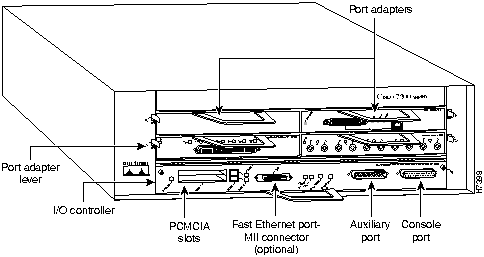
Figure 2 : Cisco 7206---Front View
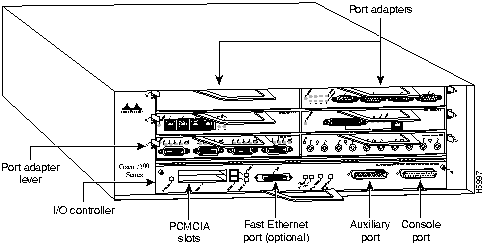
The port adapters installed in the Cisco 7200 series routers are of the same type as those installed on the second-generation Versatile Interface Processors (VIP2s) in the Cisco 7000 family routers. The port adapters installed in the Cisco 7200 series routers support online insertion and removal (OIR).
Port adapter slots in the Cisco 7200 series are numbered from left to right, beginning with port adapter slot 1 and continuing through port adapter slot 4 for the Cisco 7204, and slot 6 for the Cisco 7206. Port adapter slot 0 is the Fast Ethernet port on the I/O controller. Figure 3 shows the port adapter slot numbering for the Cisco 7206.
Figure 3 : Port Adapter Slot Numbering---Cisco 7206 Shown
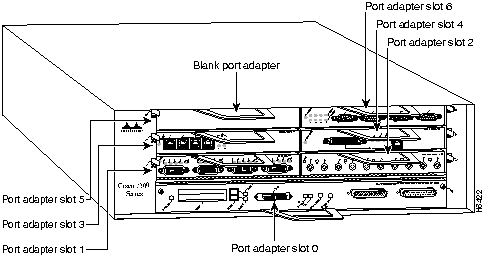
The rear of the Cisco 7200 series routers provides access to the network processing engine and up to two 280W, AC-input or DC-input power supplies (refer to Figure 4).
Figure 4 : Cisco 7200 Series Router---Rear View
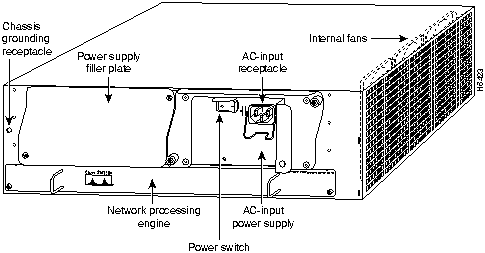
The network processing engine has no external connectors or LEDs. There are two handles for removing and installing the network processing engine and two captive installation screws for securing it to the chassis.
A fully configured Cisco 7200 series router operates with only one installed power supply; however, a second, optional power supply provides hot-swappable, load-sharing, redundant power. The power supply has the router's main power switch and either an AC-input power receptacle, or a hardwired DC-input power cable (depending on the type of installed power supply). Adjacent to the power supply bays there is a 10 x 32-inch chassis ground receptacle that provides a chassis ground connection for ESD equipment or a grounding wire (refer to Figure 4).
Three internal fans draw cooling air into the chassis interior and across internal components to maintain an acceptable operating temperature (refer to Figure 4). The three fans are enclosed in a tray that is located in the subchassis.
The I/O controller, port adapters, power supplies, and network processing engine slide into their respective chassis slots and connect directly to the router's midplane; there are no internal cables to connect. The midplane distributes DC power from the power supplies to the I/O controller, port adapters, fan tray, and network processing engine.
AC-Input Power Supply Overview
A fully configured Cisco 7200 series router comes equipped with one 280W, AC-input power supply. An optional, second AC-input power supply is available for the router; it must be must be ordered. The router operates with one installed power supply; however, the second power supply provides hot-swappable, load-sharing redundant power.
The faceplate of the 280W AC-input power supply has a green OK LED, a power switch, a handle for removing, installing, and handling the powers supply, an AC-input power receptacle, and two captive installation screws (refer to Figure 5).
Figure 5 : Cisco 7200 Series AC-Input Power Supply Faceplate
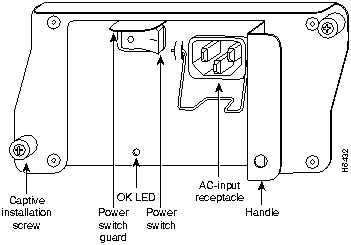
The AC-input power supply operates between 100 and 240-VAC input voltage and supplies +5V, +12V, -12V, and +3V DC power to the router's internal components through the router midplane.
The power supply handle provides a grip point for pulling the power supply out of the router (refer to Figure 5). The two captive installation screws secure the power supply in the router. A modular power cable connects the AC-input power supply to the site AC power source.
A cable-retention clip on the power supply secures the cable in the power supply and provides strain relief for the power cable.
The power switch turns the power supply on and starts the system.
This section provides a list of parts and tools you need to remove and replace the AC-input power supply in the Cisco 7200 series routers. This section also includes safety and ESD-prevention guidelines to help you avoid injury to yourself and damage to the equipment.
You need the following tools and parts to remove and replace the subchassis and fan tray. If you need additional equipment, contact a service representative for ordering information.
Following are safety guidelines that you should follow when working with any equipment that connects to electrical power or telephone wiring.
Electrical Equipment Guidelines
Follow these basic guidelines when working with any electrical equipment:
Use the following guidelines when working with any equipment that is connected to telephone wiring or to other network cabling:
Preventing Electrostatic Discharge Damage
Electrostatic discharge (ESD) damages equipment and impairs electrical circuitry. ESD occurs when printed circuit boards are improperly handled and results in complete or intermittent failures.
The I/O controller, network processing engine, and port adapters consist of a printed circuit board that is fixed in a metal carrier. Electromagnetic interference (EMI) shielding, connectors, and a handle are integral components of the carrier. Handle the I/O controller, network processing engine, and port adapters by their carrier edges and handle only; never touch the printed circuit board components or connector pins.
Although the metal carrier helps to protect the printed circuit boards from ESD, wear a preventive antistatic strap whenever handling the network processing engine, I/O controller, or port adapters. Ensure that the strap makes good skin contact and connect the strap's clip to an unpainted chassis surface to safely channel unwanted ESD voltages to ground.
If no wrist strap is available, ground yourself by touching the metal part of the chassis.
![]()
Following are guidelines for preventing ESD damage:
Ensuring Easy Access to the Router
If your Cisco 7200 series router is installed in a standard 19-inch rack or in a 19-inch Telco rack, cables from other equipment in the rack may obstruct access to the rear of the router. Also, rack power strips or other permanent fixtures may obstruct access to the router. Review the following guidelines to ensure easy access to the rear of the router when it is installed in a rack. If the router is not installed in a rack, or if you already have clear access to the rear of the router, proceed to the following section "Removing and Replacing an AC-Input Power Supply."
Use the following guidelines to ensure easy access to the rear of the router when it is installed in a rack:
Removing and Replacing an AC-Input Power Supply
The following sections explain how to remove and replace an AC-input power supply in a Cisco 7200 series router.
Single Power Supply Configuration
Removing and replacing the AC-input power supply in a single power supply configuration involves the following tasks:
These tasks are described in detail in the following subsections.
Powering Down the Router and Disconnecting AC-Input Power
To power down a Cisco 7200 series router that has an installed AC-input power supply, complete the following steps:
To disconnect AC input power to the Cisco 7200 series router, complete the following steps:
Figure 6 : Disconnecting Power from a Cisco 7200 Series AC-Input Power Supply
This completes the procedure for powering down the router and disconnecting AC-input power. Proceed to the section "Removing the AC-Input Power Supply."
Removing the AC-Input Power Supply
To remove an AC-input power supply from a Cisco 7200 series router, complete the following steps:
Figure 7 : Captive Installation Screws and Handle on the AC-Input Power Supply
This completes the procedure for removing the AC-input power supply from a Cisco 7200 series router. Proceed to the following section "Installing the AC-Input Power Supply and Connecting AC-Input Power."
Installing the AC-Input Power Supply and Connecting AC-Input Power
To replace the AC-input power supply in a Cisco 7200 series chassis, complete the following steps:
Figure 8 : Holding the AC-Input Power Supply
This completes the procedures for replacing a power supply in the router. Proceed to the following section "Reconnecting Input Power and Powering Up the Router."
Reconnecting Input Power and Powering Up the Router
The following procedures explain how to reconnect AC-input power to a Cisco 7200 series router, power up the router, and verify a successful system boot.
To connect AC-input power to a Cisco 7200 series router, complete the following steps:
Figure 9 : Connecting AC-Input Power
This completes the steps for connecting AC-input power to a Cisco 7200 series router.
To power up a Cisco 7200 series router that has an installed AC-input power supply, complete the following steps:
This completes the procedures for reconnecting input power and powering up the router. This also completes the procedure for replacing the AC-input power supply in a single Cisco 7200 series power supply configuration.
Dual Power Supply Configuration
Removing and replacing an AC-input power supply in a dual power supply configuration involves the following tasks:
These tasks are described in detail in the following subsections.
Turning Off the Power Supply and Disconnecting AC Input Power
To turn off the AC-input power supply you plane to replace, complete the following steps:
To disconnect AC input power to the power supply, complete the following steps:
This completes the procedure for turning off the power supply and disconnecting AC input power. Proceed to the section "Removing the AC-Input Power Supply."
Removing the AC-Input Power Supply
Complete the following steps to remove an AC-input power supply from a Cisco 7200 series router:
This completes the procedure for removing the AC-input power supply from a Cisco 7200 series router. Proceed to the following section "Installing the AC-Input Power Supply and Connecting AC-Input Power."
Installing the AC-Input Power Supply and Connecting AC-Input Power
To install an AC-input power supply in a Cisco 7200 series router, complete the following steps:
This completes the procedures for replacing a power supply in the router. Proceed to the following section "Reconnecting Input Power and Turning On the Power Supply."
Reconnecting Input Power and Turning On the Power Supply
The following procedures explain how to reconnect AC-input power to a Cisco 7200 series router, turn on power supply, and verify the power supply is operating properly.
To connect AC-input power to a Cisco 7200 series router, complete the following steps:
Figure 10 : The Cisco 7200 Series Power Supply AC Receptacle and Power Switch
This completes the steps for connecting AC input power to a Cisco 7200 series router.
To turn on the power supply, complete the following steps:
This completes the procedures for reconnecting input power and turning on the power supply. This also completes the procedure removing and replacing the AC-input power supply in a Cisco 7200 series router.
Copyright 1988-1996 © Cisco Systems Inc.
![]()
![]()
![]()
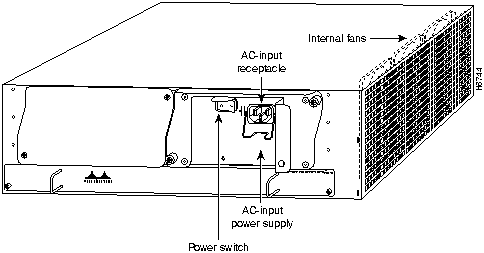
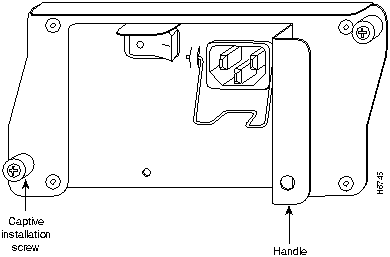
![]()
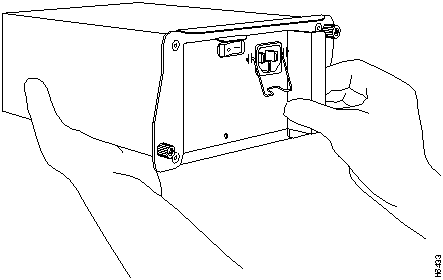
![]()
![]()
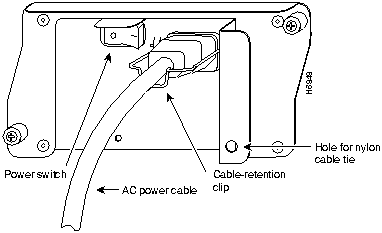
Cisco Internetwork Operating System Software
IOS (tm) 7200 Software (C7200-J-M), Version 11.1(472) [kpfjrgiu 100]
Copyright (c) 1986-1996 by cisco Systems, Inc.
Compiled Sun 21-Apr-96 04:10 by
![]()
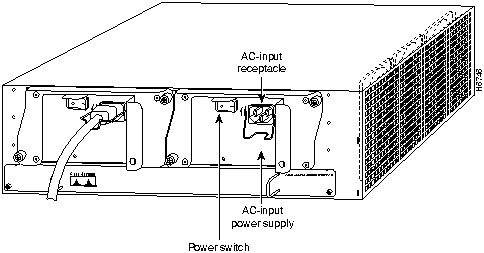
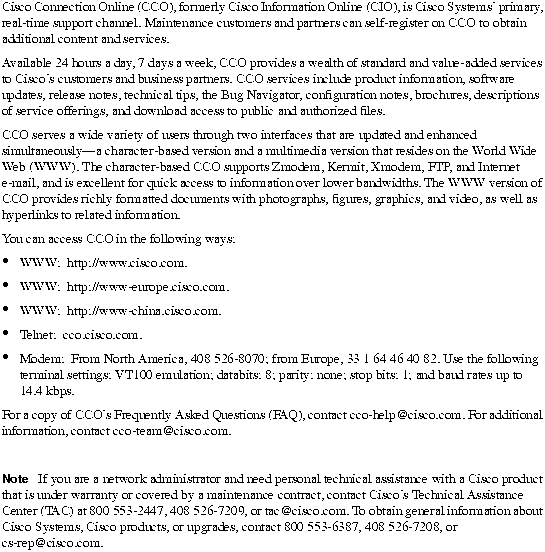
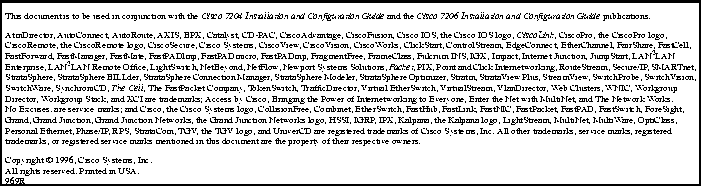
![]()
![]()
![]()
![]()
![]()
![]()
![]()
![]()