|
|
This chapter describes the procedures for setting the jumpers and installing and configuring the AccessPro card in your PC. This chapter contains the following information:
To configure your console, you need terminal emulation software. To install the AccessPro cards, you need a screwdriver for the rear panel of your PC. Configuration requires access to the console port. You can use Configuration Builder software to create the configuration file you will use for your AccessPro card.
The AccessPro card is simple to install and configure. The jumpers that appear on the card are factory set to their default settings and in most cases will not need to be changed.
Verify that the jumpers are set correctly by referring to Figure 3-1 for Model AP-EC and Model AP-EBC, or Figure 3-2 for Model AP-RC and Model AP-RBC.
Figure 3-1 Model AP-EC and Model AP-EBC Jumper Locations
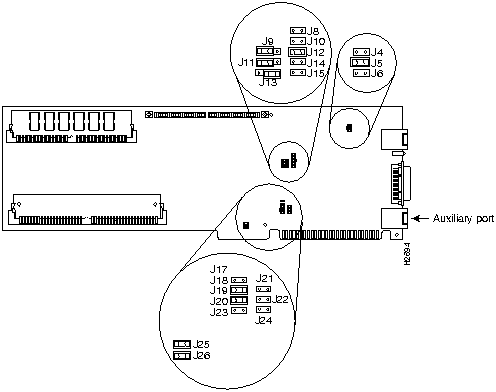
Figure 3-2 Model AP-RC and Model AP-RBC Jumper Locations
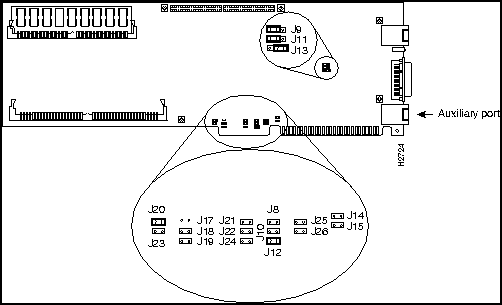
Port configuration is accomplished by setting the jumpers on the AccessPro card. These jumpers select the communications port (COMport), and the interrupt request line (IRQ) used by the COMport.
Because the AccessPro card uses a COMport for its console, you must verify that the COMport and the IRQ are appropriately set for your PC system.
Although the PC has four COMports, and each port has its own I/O address, the PC standard requires that they share IRQs. The standard PC assignments for COMports, their I/O addresses, and IRQ settings are given in Table 3-1.
| COMport | I/O Address | IRQ |
|---|---|---|
| 1 | $3F8 to $3FF | 4 |
| 2 | $2F8 to $2FF | 3 |
| 3 | $3E8 to $3EF | 4 |
| 4 | $2E8 to $2EF | 3 |
The default COMport (COM 2) is selected by setting jumper J18 to open (the jumper is removed) and setting J19 to closed (the jumper is installed). This setting will work in most systems where there is a serial mouse or another device using COM 1. If there is no conflict on your PC, then your AccessPro card can be installed as configured at the factory.
The IRQ is set using jumpers J20 and J23 (see Figure 3-3 and Figure 3-4). The default IRQ setting (IRQ 3) is selected by setting J20 to closed (the jumper is installed) and J23 to open (the jumper is removed).
If you have additional cards, or built-in interfaces on your PC motherboard that use internal COMports, the settings on your AccessPro card may need to be modified.
You need to know what COMports and IRQs are in use by the pre-existing cards to determine if there are potential conflicts with the AccessPro card. For example, if you have a device in the PC that uses COM 4, then the AccessPro card cannot use the default setting of COM 2. The AccessPro card must be set to COM 1 or COM 3 because there is a conflict on the IRQ with the device using COM 2.
Figure 3-3 illustrates how to set the different combinations of COMports and IRQs for your Ethernet AccessPro card, and Figure 3-4 illustrates how to set the different combinations of COMports and IRQs for your Token Ring AccessPro card.
Figure 3-3 COM and IRQ Jumpers Settings for Model AP-EC and Model AP-EBC
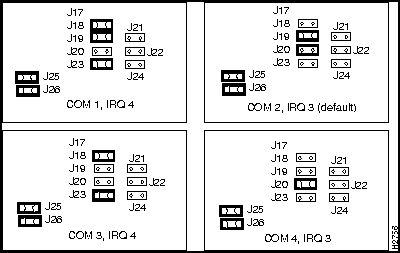
Figure 3-4 COM and IRQ Jumper Settings for Model AP-RC and Model AP-RBC
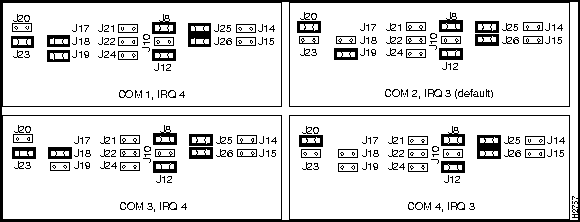
To determine if there is a conflict on your PC, you can do one of the following:
For additional information on setting the COMport jumpers, see the chapter "Maintaining Your AccessPro Card."
The AccessPro card is a standard ISA-bus PC card. It is installed just like any other PC card. The entire installation procedure requires a number 1 Phillips screwdriver (or whatever type of screwdriver is appropriate for the screws on the rear panel of your PC).
Following is the procedure for installing the AccessPro card:
Figure 3-5 Removing and Replacing the Blank Filler Plate
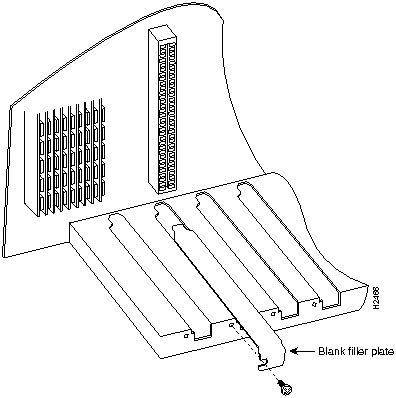
Figure 3-6 Installing the Card
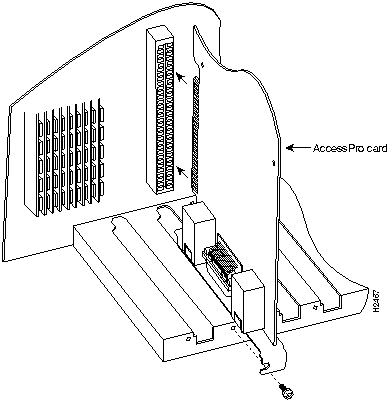
After installing the AccessPro card in your PC, you need to verify that the COMport and IRQ selections you made are correct. To do this, you need to run a terminal emulation program on the PC.
Set the terminal emulation program to the following serial port configuration parameters:
Make sure that your terminal emulation software is configured to be the same COMport address and IRQ that you selected before you installed the AccessPro card in the PC. Consult the manual for your terminal emulation program to find out how to make the required configuration changes to address the COMport and IRQ that you configured on the AccessPro card.
If the emulation is properly configured, you will be able to communicate with the AccessPro card.
After booting to the monitor prompt, you can prepare the AccessPro card for connection to your network. If the PC needs to be moved to a different location for connection to the WAN, turn it off now and move it before continuing with the installation. There are three ways to configure your AccessPro card:
If you have an ASCII configuration file already prepared, you should install manually without the using setup routine.
This section describes the following procedures:
You should follow the procedure that best fits the needs of your PC and network configuration.
The AutoInstall process is designed to configure the AccessPro card automatically after connection to your WAN. In order for AutoInstall to work properly, a Transmission Control Protocol/Internet Protocol (TCP/IP) host on your network must be preconfigured to provide the required configuration files. This TCP/IP host is typically a UNIX-based system. The TCP/IP host may exist anywhere on the network, as long as the following two conditions are maintained:
This functionality is coordinated by your system adminstrator at the site where the TCP/IP host is located. You should not attempt to use AutoInstall unless the required files have been provided on the TCP/IP host.
Follow these steps to prepare your AccessPro card for the AutoInstall process:
Figure 3-7 BRI Interface Port---RJ-45 Female Connector

Figure 3-8 Model AP-EBC Rear Panels
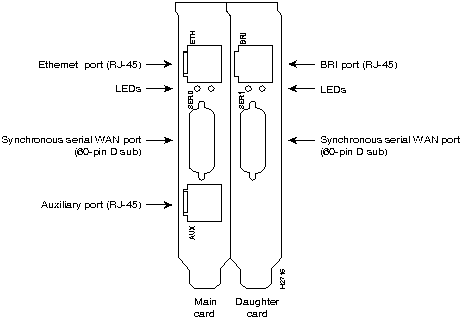
![]()
Figure 3-9 Network Hazardous Voltage Area near the BRI Port
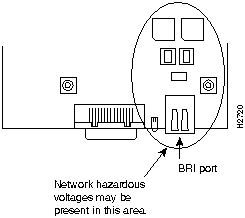
The AccessPro card will send a Serial Line Reverse Address Resolution Protocol (SLARP) packet over the serial line. When the packet reaches the opposite end of the WAN connection, the remote router will reply with the IP address of its serial interface. The AccessPro card will increment the serial interface address by one and assign this address to its own serial interface. This process will take approximately one minute.
After the serial interface on the AccessPro card has been assigned a valid serial interface IP address, it will resolve its host name. It will send a Trivial File Transfer Protocol (TFTP) request on the serial line for the configuration file called network-confg. If the TCP/IP host responds with this file, AutoInstall will search the file's contents for the host name associated with its IP address.
If the TCP/IP host does not respond with the network-confg file, AutoInstall will broadcast a reverse domain name server (DNS) request containing the IP address for the AccessPro card's serial port that it was assigned over the network. If the DNS services have been set up, AutoInstall will resolve the AccessPro card's name from this file. After the IP address and host name have been found, AutoInstall will broadcast a TFTP request to the TCP/IP host for the file called hostname-confg. If this file has been set up by the system administrator, it will be downloaded automatically to the AccessPro card's memory, completing the configuration.
If the AutoInstall completed successfully, you still need to write the configuration data to the AccessPro card's NVRAM and reset the configuration registers. Perform the following steps to complete these tasks:
Hostname> enable
Password:*******
Hostname# write memory
You can check the value of these settings by entering the show version command at the Hostname# prompt:
Hostname# show version . . . configuration register is 0x0 (will be 0x2102 at next reload)
If the AutoInstall feature is not set up, or if your AccessPro card is unable to locate the appropriate files, you should use the manual configuration with or without the setup utility.
If you do not plan to use AutoInstall, do not connect the AccessPro card's serial (WAN) cable to the CSU/DSU or the AccessPro card itself. This will prevent the AccessPro card from attempting to run the AutoInstall process. The AccessPro card will attempt to run AutoInstall whenever you start it if the serial (WAN) connection is connected on both ends and the AccessPro card does not have a configuration stored in NVRAM. It can take several minutes for your AccessPro card to determine that AutoInstall is not set up on a remote TCP/IP host. Once the AccessPro card has determined that AutoInstall is not configured, it will default to the setup routine. If the serial (WAN) cable is not connected, the AccessPro card will boot from Flash memory and go into the setup routine.
Booting igs-bfpx.100-2.5 from Flash address space
F3: 3324128+95896+305628 at 0x3000060
Restricted Rights Legend
Use, duplication, or disclosure by the Government is
subject to restrictions as set forth in subparagraph
(c) of the Commercial Computer Software - Restricted
Rights clause at FAR sec. 52.227-19 and subparagraph
(c) (1) (ii) of the Rights in Technical Data and Computer
Software clause at DFARS sec. 252.227-7013.
Cisco Systems, Inc.
170 West Tasman Drive
San Jose, California 95134-1706
Cisco Internetwork Operating System Software
IOS (tm) 3000 Software (IGS-BFPX), Version 10.0(2.5),
Copyright (c) 1986-1994 by cisco Systems, Inc.
Compiled Sat 25-Jul-94 19:17 by daveu
cisco AP-EC (68030) processor (revision A) with 4096K/2048K bytes of
memory.
Processor board serial number 01240319
X.25 software, Version 2.0, NET2, BFE and GOSIP compliant.
Bridging software.
SuperLAT software (copyright 1990 by Meridian Technology Corp).
Authorized for Enterprise software set. (0x0)
1 Ethernet/IEEE 802.3 interface.
1 Serial network interface.
1 PCbus interface.
32K bytes of non-volatile configuration memory.
4096K bytes of flash memory sized on embedded flash.
Enter "yes" to start the initial configuration.
Would you like to enter the initial configuration dialog? [yes]: yes
Configuring global parameters:
Enter host name [Router]: acpro
Enter enable password: lab
Enter virtual terminal password: lab
Configure SNMP Network Management? [yes]: n
Configure XRemote font servers? [no]:
Configure DECnet? [no]:
Configure IP? [yes]: y
Configure IGRP routing? [yes]:
Your IGRP autonomous system number [X]:
Configure IPX? [no]:
Configure XNS? [no]:
Configure AppleTalk? [no]:
Configure Apollo? [no]:
Configure CLNS? [no]:
Configure Vines? [no]:
Configure bridging? [no]:
Configure LAT? [no]:
Configuring interface parameters:
Configuring interface Ethernet0:
Is this interface in use? [yes]: yes
Configure IP on this interface? [yes]: yes
IP address for this interface: xx.xx.xx.xx
Number of bits in subnet field [0]: 0
Class A network is xx.x.x.xx, 0 subnet bits;
mask is 255.0.0.0
Configuring interface PCbus0: Is this interface in use? [yes]: n
Configuring interface serial0:
Is this interface in use? [yes]: yes
Configure IP on this interface? [yes]: yes
IP address for this interface: xx.xx.xx.xx
Number of bits in subnet field [0]: 0
Class A network is xx.xx.xx.xx, 0 subnet bits;
mask is 255.0.0.0
Use this configuration? [yes/no]: yes ##### use the enabled mode 'configure' command to modify this configuration.
The AccessPro card is now configured.
You can check the value of the settings you have entered by using the show version command at the Hostname> or the Hostname# prompt:
acpro# show version . . . configuration register is 0x0 (will be 0x2102 at next reload)
You can configure your AccessPro card manually if you prefer not to use the setup routine or AutoInstall. Take the following steps to configure the AccessPro card manually:
Would you like to enter the initial dialog? [yes]: no
Router> enable
acpro(config)#
acpro(config)# config terminal
To see the currently operating configuration, enter the write terminal command at the enable prompt:
acpro(config)# write terminal
To see the configuration in NVRAM, enter the show config command at the enable prompt.
acpro(config)# show config
The results of the show config and write terminal commands will vary if you have made changes to the configuration in enable mode but have not yet written them to NVRAM.
Remember that to make your changes permanent you must enter the write memory command at the enable prompt:
acpro(config)# write memory ********
Your AccessPro card is now configured and will boot with the configuration each time it or the PC is booted.
During the boot process for Microsoft Windows NT, the PC COMports will receive a Break command as a result of Windows NT probing for a serial mouse. This Break command will cause the AccessPro card to break out of the system image and go to the ROM monitor (monitor prompt), interrupting operation of the AccessPro card.
Consult your Microsoft Windows NT manual for instructions on how to disable this process for the COMport used by the AccessPro card.
For more information on router software configuration, refer to the following publications:
Configuration Builder Getting Started Guide
Router Products Getting Started Guide
Router Products Configuration Guide
Router Products Command Reference
Cisco 2500 Series Hardware Installation and Maintenance (as needed)
Troubleshooting Internetworking Systems (as needed)
To order Cisco Connection Documentation CD-ROM, Cisco's online library of product information, or paper documentation, refer to Ordering Cisco Documentation, which is in the warranty pack that accompanied your AccessPro card.
|
|
Copyright 1988-1995 © Cisco Systems Inc.