|
|
Installing and Configuring Flash Memory Cards in Cisco 3600 Series Routers
Product Numbers: MEM3600-4FC, MEM3600-8FC, CPAMEM3600-4FC, CPAMEM3600-8FC
This document describes how to install Flash memory cards in Cisco 3600 series routers and includes selected configuration examples for common procedures. Additional configuration examples and complete command syntax can be found in the command summary and command reference publications for Cisco IOS software. These publications are available on the documentation CD that accompanied your original chassis order or on the World Wide Web at http://www.cisco.com.
This document contains the following sections:
Preventing Electrostatic Discharge Damage
Flash memory cards are sensitive to electrostatic discharge (ESD) damage. ESD damage, which can occur when electronic cards or components are handled improperly, results in complete or intermittent failures.
Follow these guidelines to prevent ESD damage:
![]()
Installing a Flash Memory Card
The router includes two Personal Computer Memory Card International Association (PCMCIA) slots. In these slots, you can install 4-, 8-, or 16-MB Flash memory cards.
Take the following steps to install a Flash memory card:
Figure 1 : Setting the Write-Protect Switch
Figure 2 : Installing a Flash Memory Card
Take the following steps to remove a Flash memory card:
Figure 3 : Removing a Flash Memory Card
Partitioning a Flash Memory Card
Flash memory cards ordered from us ship blank (without software installed). Before copying files to a Flash memory card you might want to partition it.
Take the following steps to partition a Flash memory card:
Displaying the Contents of a Flash Memory Card
To display the contents of a Flash memory card, enter the show {slot0: | slot1:} command. An example follows:
Similarly, you can display the contents of the system (onboard) Flash by entering the show flash: command.
Copying a File from a Flash Memory Card
Flash memory cards can be used to store backup copies of your Cisco IOS image or configuration file. You can copy a file from a Flash memory card to the system (onboard) Flash memory.
Take the following steps to copy a file from a Flash memory card to the system Flash memory:
Copying a File from System Flash Memory
Take the following steps to copy a file from system (onboard) Flash memory to a Flash memory card for backup:
Copying a Configuration File to a Flash Memory Card
Take the following steps to copy a configuration file to a Flash memory card for backup:
The router includes two PCMCIA slots, labeled Card-0 and Card-1. This section describes how to copy a file from a Flash memory card in the Card-0 slot to a Flash memory card in the Card-1 slot.
Take the following steps to copy a file between two slots:
Booting from a Flash Memory Card
You can configure the router to boot from a Cisco IOS image on the Flash memory card. The router boots the image on the Flash memory card, copies the image to onboard DRAM, and executes the image from DRAM. The router does not execute the image from the Flash memory card.
Take the following steps to specify the image on the Flash memory card as the boot image:
Erasing the Contents of a Flash Memory Card
Enter the erase {slot0: | slot1:}[partition:] command to erase a partition or the entire contents of a Flash memory card. Substitute partition with the partition number. You cannot specify a filename. An example follows:
For service and support for a product purchased from a reseller, contact the reseller. Resellers offer a wide variety of Cisco service and support programs, which are described in the section "Service and Support" in the information packet that shipped with your chassis.
For service and support for a product purchased directly from Cisco, use CCO.
CCO is Cisco Systems' primary, real-time support channel. SMARTnet customers and partners can self-register on CCO to obtain additional content and services.
Available 24 hours a day, 7 days a week, CCO provides a wealth of standard and value-added services to Cisco's customers and business partners. CCO services include product information, software updates, release notes, technical tips, the Bug Navigator, configuration notes, brochures, descriptions of service offerings, and download access to public and authorized files.
CCO serves a wide variety of users through two interfaces that are updated and enhanced simultaneously---a character-based version and a multimedia version that resides on the World Wide Web (WWW). The character-based CCO supports Zmodem, Kermit, Xmodem, FTP, and Internet e-mail, and is excellent for quick access to information over lower bandwidths. The WWW version of CCO provides richly formatted documents with photographs, figures, graphics, and video, as well as hyperlinks to related information.
You can access CCO in the following ways:
For a copy of CCO's Frequently Asked Questions (FAQ), contact ccohelp@cisco.com. For additional information, contact ccoteam@cisco.com.
Please use CCO to obtain general information about Cisco Systems, Cisco products, or upgrades. If CCO is not accessible, contact 800 553-6387, 408 526-7208, or csrep@cisco.com.
Copyright 1988-1996 © Cisco Systems Inc.
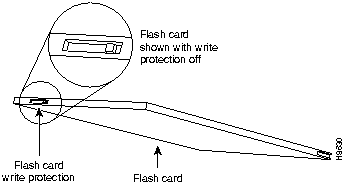
You can install Flash memory cards into either the slot labeled Card-0 or Card-1. It is not necessary to populate the Card-0 slot before the Card-1 slot.
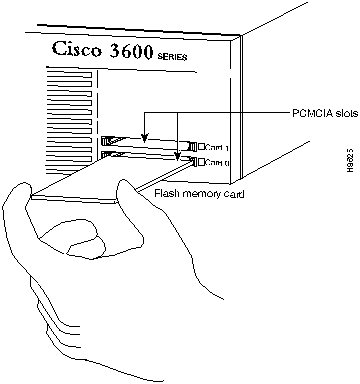
![]()
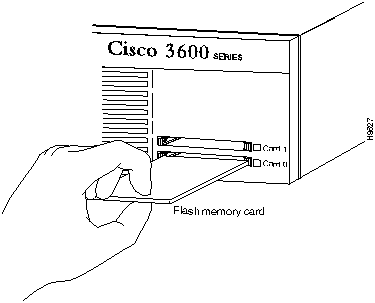
Router>
enable
Password:
enablepassword
Router#
Router#
config terminal
Router(config)#
Router(config)#
partition slot1: 2 2
Router#show slot1:
PCMCIA Slot1 flash directory, partition 1:
File Length Name/status
1 1933052 c3640-i-mz.111-6.3.AA
[1933116 bytes used, 6455492 available, 8388608 total]
8192K bytes of processor board PCMCIA Slot1 flash (Read/Write)
PCMCIA Slot1 flash directory, partition 2:
File Length Name/status
1 3399444 c3640-j-mz.111-7.AA
[3399508 bytes used, 794796 available, 4194304 total]
4096K bytes of processor board PCMCIA Slot1 flash (Read/Write)
PCMCIA Slot1 flash directory, partition 3:
File Length Name/status
1 2359 running-config
[2424 bytes used, 4191880 available, 4194304 total]
4096K bytes of processor board PCMCIA Slot1 flash (Read/Write)
Router>
enable
Password:
enablepassword
Router#
Router#
copy slot0:3:TESTFILE flash:2:TESTFILE2
System flash directory, partition 2:
File Length Name/status
1 68 TESTFILE
2 3399444 myfile
[3399640 bytes used, 794664 available, 4194304 total]
Verifying checksum for 'TESTFILE' (file # 1)... OK
Erase flash device before writing? [confirm]
n
If the partition and filename variables are omitted, you will be prompted for them.
Copy 'TESTFILE' from slot0: device
as 'TESTFILE2' into flash: device WITHOUT erase? [yes/no]
y
!
[OK - 68/794664 bytes]
Flash device copy took 00:00:04 [hh:mm:ss]
Verifying checksum... OK (0x4ACD)
Router#
Router>
enable
Password:
enablepassword
Router#
Router#
copy flash:2:TESTFILE slot0:3:TESTFILE
PCMCIA Slot0 flash directory, partition 3:
No files in PCMCIA Slot0 flash
[0 bytes used, 4194304 available, 4194304 total]
Verifying checksum for 'TESTFILE' (file # 1)... OK
Erase flash device before writing? [confirm]
n
If the partition and filename variables are omitted, you will be prompted for them.
Copy 'TESTFILE' from flash: device
as 'TESTFILE' into slot0: device WITHOUT erase? [yes/no]
y
!
[OK - 68/4194304 bytes]
Flash device copy took 00:00:05 [hh:mm:ss]
Verifying checksum... OK (0x4ACD)
Router>
enable
Password:
enablepassword
Router#
Router#
copy running-config slot0:3:myconfig
PCMCIA Slot0 flash directory, partition 3:
File Length Name/status
1 68 TESTFILE
[132 bytes used, 4194172 available, 4194304 total]
Building configuration...
Erase flash device before writing? [confirm]
n
If the partition and filename variables are omitted, you will be prompted for them.
Copy 'running-config'
as 'myconfig' into flash device WITHOUT erase? [yes/no]
y
!
[OK - 922/4194172 bytes]
Verifying checksum... OK (0xC4D4)
Flash device copy took 00:00:00 [hh:mm:ss]
Router#
Router>
enable
Password:
enablepassword
Router#
Router#
copy slot0:3:TESTFILE slot1:
PCMCIA Slot1 flash directory:
File Length Name/status
1 1783471 FILE1
[1783536 bytes used, 313616 available, 2097152 total]
Destination file name [TESTFILE]?
Verifying checksum for 'TESTFILE' (file # 1)... OK
Erase flash device before writing? [confirm]
n
If the partition and filename variables are omitted, you will be prompted for them.
Copy 'TESTFILE' from slot0: device
as 'TESTFILE' into slot1: device WITHOUT erase? [yes/no]
y
!
[OK - 68/313616 bytes]
Flash device copy took 00:00:05 [hh:mm:ss]
Verifying checksum... OK (0x4ACD)
Router#
Router>
enable
Password:
enablepassword
Router#
Router#
config terminal
Router(config)#
Router(config)#
no boot system
Router(config)#
boot system flash slot0:3:new.image
If the partition and filename variables are omitted, you will be prompted for them.
Router(config)#
config-register 0x2102
Router(config)#
exit
Router#
Router#erase slot0:
Partition Size Used Free Bank-Size State Copy Mode
1 8192K 5147K 3044K 4096K Read/Write Direct
2 4096K 3319K 776K 4096K Read/Write Direct
3 4096K 3K 4092K 4096K Read/Write Direct
[Type ?<no> for partition directory; ? for full directory; q to abort]
Which partition? [default = 1] 3
PCMCIA Slot0 flash directory, partition 3:
File Length Name/status
1 2359 running-config [invalid checksum]
2 922 configfile
[3412 bytes used, 4190892 available, 4194304 total]
Erase flash device, partition 3? [confirm]
Are you sure? [yes/no]: y
Erasing device... eeeeeeeeeeeeeeeeeeeeeeeeeeeeeeee ...erased
Router#
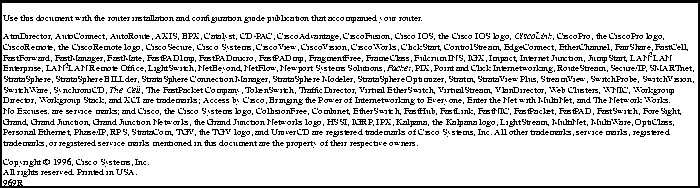
![]()
![]()
![]()
![]()
![]()
![]()
![]()
![]()