|
|
Preparing to Install the Router
This chapter describes important information to consider before you begin to install the router, and includes the following sections:
Follow these guidelines to ensure general safety:
![]()
Maintaining Safety with Electricity
Follow these guidelines when working on equipment powered by electricity.
Preventing Electrostatic Discharge Damage
Electrostatic discharge (ESD) can damage equipment and impair electrical circuitry. It occurs when electronic components are improperly handled and can result in complete or intermittent failures.
Always follow ESD-prevention procedures when removing and replacing components. Ensure that the chassis is electrically connected to earth ground. Wear an ESD-preventive wrist strap, ensuring that it makes good skin contact. Connect the clip to an unpainted surface of the chassis frame to safely channel unwanted ESD voltages to ground. To properly guard against ESD damage and shocks, the wrist strap and cord must operate effectively. If no wrist strap is available, ground yourself by touching the metal part of the chassis.
This section describes the requirements your site must meet for safe installation and operation of your system. Ensure that your site is properly prepared before beginning installation.
The router can be placed on a desktop or mounted in a rack or on a wall. The location of the chassis and the layout of your equipment rack or wiring room are extremely important for proper system operation. Equipment placed too close together, inadequate ventilation, and inaccessible panels can cause system malfunctions and shutdowns, and can make system maintenance difficult.
When planning your site layout and equipment locations, remember the precautions described in the next section, "Preventive Site Configuration" to help avoid equipment failures and reduce the possibility of environmentally caused shutdowns. If you are experiencing shutdowns or unusually high errors with your existing equipment, these precautions may help you isolate the cause of failures and prevent future problems.
The following precautions will help you plan an acceptable operating environment for your router and will help you avoid environmentally caused equipment failures.
The following information will help you plan an acceptable equipment rack configuration.
Check the power at your site to ensure that you are receiving "clean" power (free of spikes and noise). Install a power conditioner if necessary.
The router power supply includes the following features:
Preparing to Connect to a Network
When setting up your router, consider distance limitations and potential electromagnetic interference (EMI) as defined by the EIA.
Use a BRI cable (not included) to connect the router directly to an ISDN. (See Table 2-1.)
Table 2-1 lists the specifications for ISDN BRI cables. Refer to the section "ISDN BRI Port and Cable Pinouts" in the appendix "Cable Specifications" for pinouts.
Synchronous Serial Connections
Before you connect a device to the synchronous serial port (labeled "SERIAL"), you will need to know the following:
A device that communicates over a synchronous serial interface is either a DTE or DCE device. A DCE device provides a clock signal that paces the communications between the device and the router. A DTE device does not provide a clock signal. DTE devices usually connect to DCE devices. The documentation that came with the device should indicate whether it is a DTE or DCE device. (Some devices have a jumper to select either mode.) If you cannot find the information in the documentation, refer to Table 2-2 to help you select the proper device type.
Table 2-2 : Typical DTE and DCE Devices
Speed and Distance Limitations
Serial signals can travel a limited distance at any given bit rate; generally, the slower the data rate, the greater the distance. All serial signals are subject to distance limits, beyond which a signal degrades significantly or is completely lost.
Table 2-3 lists the maximum speeds and distances for EIA/TIA-232 signals. This signaling standard supports unbalanced circuits at signal speeds up to 64 kbps.
Balanced drivers allow EIA/TIA-449 signals to travel greater distances than the EIA/TIA232 signals. Table 2-4 lists the maximum speeds and distances for EIA/TIA-449, V.35, X.21, and EIA-530 signals.
The synchronous serial port supports the following signaling standards: EIA/TIA-232, EIA/TIA-449, V.35, X.21, and EIA-530. You can order a DB-60 shielded serial transition cable that has the appropriate connector for the standard you specify. The router end of the shielded serial transition cable has a DB-60 connector, which connects to the serial port on the rear panel of the router. The other end of the serial transition cable is available with the connector appropriate for the standard you specify. The documentation for the device you want to connect should indicate the standard used for that device. The synchronous serial port can be configured as DTE or DCE (except EIA-530, which is DTE only), depending on the attached cable.
Figure 2-1 shows the serial transition cables you can connect to the serial port on the rear panel of the router.
Figure 2-1 : Serial Transition Cables
Although attempting to manufacture your own serial cables is not recommended (because of the small size of the pins on the DB-60 serial connector), cable pinouts are provided in the appendix "Cable Specifications." To order a cable, refer to the section "Obtaining Service and Support" in the "Overview of the Router" chapter.
The EIA/TIA-232 standard supports unbalanced circuits at signal speeds up to 64 kbps. The serial port (labeled "SERIAL") supports synchronous connections. The console and auxiliary ports also use an EIA/TIA-232 connection; however, the console and auxiliary ports support asynchronous connections.
The network end of the EIA/TIA-232 serial transition cable (not included) provides a DB-25 connector, as shown in Figure 2-2. The end that connects to the serial port on the rear panel of the router has a DB-60 connector. EIA/TIA-232 serial transition cables are available with a DB-25 plug or receptacle in either DTE or DCE mode. To order a cable, refer to the section "Obtaining Service and Support" in the "Overview of the Router" chapter.
Figure 2-2 : EIA/TIA-232 Serial Transition Cable Connectors, Network End
The EIA/TIA-449 standard, which supports balanced and unbalanced transmissions, is a faster (up to 2 Mbps) version of the EIA/TIA-232 standard that provides more functions and supports transmissions over greater distances.
The EIA/TIA-449 standard was intended to replace the EIA/TIA-232 standard, but it was not widely adopted primarily because of the large installed base of DB-25 hardware and because of the larger size of the 37-pin EIA/TIA-449 connectors, which limited the number of connections possible (fewer than possible with the smaller, 25-pin EIA/TIA-232 connector).
The network end of the EIA/TIA-449 serial transition cable (not included) provides a DB-37 connector, as shown in Figure 2-3. The end that connects to the serial port on the rear panel of the router has a DB-60 connector. EIA/TIA-449 serial transition cables are available with a DB-37 plug or receptacle in either DTE or DCE mode. To order a cable, refer to the section "Obtaining Service and Support" in the "Overview of the Router" chapter.
Figure 2-3 : EIA/TIA-449 Serial Transition Cable Connectors, Network End
The V.35 standard is recommended for speeds up to 48 kbps, although in practice it is used successfully at 4 Mbps.
The network end of the V.35 serial transition cable (not included) provides a standard 34-pin Winchester-type connector, as shown in Figure 2-4. The end that connects to the serial port on the rear panel of the router has a DB-60 connector. V.35 cables are available with a standard V.35 plug or receptacle in either DTE or DCE mode. To order a cable, refer to the section "Obtaining Service and Support" in the "Overview of the Router" chapter.
Figure 2-4 : V.35 Serial Transition Cable Connectors, Network End
The X.21 connector uses a 15-pin connector for balanced circuits and is commonly used in the United Kingdom to connect to the public data network. X.21 relocates some of the logic functions to the DTE and DCE interfaces and, as a result, requires fewer circuits and a smaller connector than EIA/TIA-232.
The network end of the X.21 serial transition cable (not included) is a standard DB-15 connector, as shown in Figure 2-5. The end that connects to the serial port on the rear panel of the router has a DB-60 connector. X.21 cables are available with a plug or receptacle in either DTE or DCE mode. To order a cable, refer to the section "Obtaining Service and Support" in the "Overview of the Router" chapter.
Figure 2-5 : X.21 Serial Transition Cable Connectors, Network End
The EIA-530 standard, which supports balanced transmission, provides the increased functionality, speed, and distance of EIA/TIA-449 on the smaller, DB-25 connector used for EIA/TIA-232, instead of the 37-pin connector used for EIA/TIA-449. Like EIA-TIA-449, EIA-530 refers to the electrical specifications of EIA/TIA-422 and EIA/TIA-423. Although the specification recommends a maximum speed of 2 Mbps, EIA-530 is used successfully at 4 Mbps or faster speeds over short distances.
The EIA/530 serial transition cable (not included) is available in DTE mode only. The network end of the EIA-530 adapter cable is a standard DB-25 plug commonly used for EIA/TIA-232 connections, as shown in Figure 2-6. The end that connects to the serial port on the rear panel of the router has a DB-60 connector. To order a cable, refer to the section "Obtaining Service and Support" in the "Overview of the Router" chapter.
Figure 2-6 : EIA-530 Serial Transition Cable Connector, Network End
The IEEE has established Ethernet as standard 802.3. The most common Ethernet implementations are as follows:
Ethernet model routers include an Ethernet AUI interface, which operates at speeds up to 10 Mbps.
The cables and transceivers required to connect the router to an Ethernet network are not included. For ordering information, refer to the section "Obtaining Service and Support" in the "Overview of the Router" chapter.
The IEEE has established Token Ring as standard 802.5. The distance limitations for the IEEE 802.5 specification indicate a maximum segment distance of 328 feet (100 meters) for UTP cabling. The distance limitation is 1,640 feet (500 meters) for shielded twisted-pair (STP) cabling.
Token Ring can operate at two different ring speeds: 4 and 16 Mbps. All devices on the ring must agree on the operating speed.
Use a Token Ring lobe cable to connect the router to a media attachment unit (MAU). The lobe cable and MAU are not included with the router. Refer to the section "Token Ring Port Pinouts" in the appendix "Cable Specifications" for the Token Ring port pinouts.
Console and Auxiliary Port Connections
Your router includes an asynchronous serial console and an auxiliary port. The console and auxiliary ports provide access to the router either locally (with a console terminal) or remotely (with a modem). This section discusses important cabling information to consider before connecting a console terminal (an ASCII terminal or PC running terminal emulation software) to the console port or modem to the auxiliary port.
The main difference between the console and auxiliary ports is that the auxiliary port supports hardware flow control and the console port does not. Flow control paces the transmission of data between a sending device and a receiving device. Flow control ensures that the receiving device can absorb the data sent to it before the sending device sends more. When the buffers on the receiving device are full, a message is sent to the sending device to suspend transmission until the data in the buffers has been processed. Because the auxiliary port supports flow control, it is ideal for use with the high-speed transmissions of a modem. Console terminals transmit at slower speeds than modems; therefore, the console port is ideal for use with console terminals.
Your router includes an EIA/TIA-232 asynchronous serial console port (RJ-45). Cables and adapters to connect a console terminal (an ASCII terminal or PC running terminal emulation software) to the console port are included. To connect an ASCII terminal to the console port, use the RJ-45-to-RJ-45 roll-over cable (looks like a telephone cable) with the female RJ-45-to-DB-25 adapter (labeled "TERMINAL"). To connect a PC running terminal emulation software to the console port, use the RJ-45-to-RJ-45 roll-over cable with the female RJ-45-to-DB-9 adapter (labeled "TERMINAL"). The default parameters for the console port are 9600 baud, 8 data bits, no parity, and 2 stop bits. The console port does not support hardware flow control. For detailed information about installing a console terminal, see the section "Connecting to the Console Port" in the chapter "Installing the Router." See the appendix "Cable Specifications" for cable and port pinouts.
Your router includes an EIA/TIA-232 asynchronous serial auxiliary port (RJ-45) that supports hardware flow control. A cable and an adapter to connect a modem to the auxiliary port are included. To connect a modem to the auxiliary port, use the RJ-45-to-RJ-45 roll-over cable (looks like a telephone cable) with the male RJ-45-to-DB-25 adapter (labeled "MODEM"). For detailed information about connecting devices to the auxiliary port, see the section "Connecting a Modem to the Auxiliary Port" in the chapter "Installing the Router." See the appendix "Cable Specifications" for cable and port pinouts.
Proceed to the next chapter, "Installing the Router," for installation instructions.
Copyright 1988-1996 © Cisco Systems Inc.
![]()
![]()
![]()
![]()
![]()
![]()
![]()
![]()
![]()
![]()
Specification
High-Capacitance Cable
Low-Capacitance Cable
Resistance (at 96 kHz)
160 ohms/km
160 ohms/km
Capacitance (at 1 kHz)
120 nF1/km
30 nF/km
Impedance (96 kHz)
75 ohms
150 ohms
Wire diameter
0.024 in. (0.6 mm)
0.024 in. (0.6 mm)
Distance limitation
32.8 ft (10 m)
32.8 ft (10 m)
1 nF = nanoFarad.
Device Type
Gender
Typical Devices
DTE
Male1
Terminal
PC
Router
DCE
Female2
Modem
CSU/DSU3
Multiplexer
1 If pins protrude from the base of the connector, the connector is male.
2 If the connector has holes to accept pins, the connector is female.
3 CSU/DSU = Channel service unit/data service unit.
Data Rate (Baud)
Distance (Feet)
Distance (Meters)
2400
200
60
4800
100
30
9600
50
15
19200
50
15
38400
50
15
64000
25
7.6
Limitations
Data Rate (Baud)
Distance (Feet)
Distance (Meters)
2400
4,100
1,250
4800
2,050
625
9600
1,025
312
19200
513
156
38400
256
78
56000
102
31
![]()
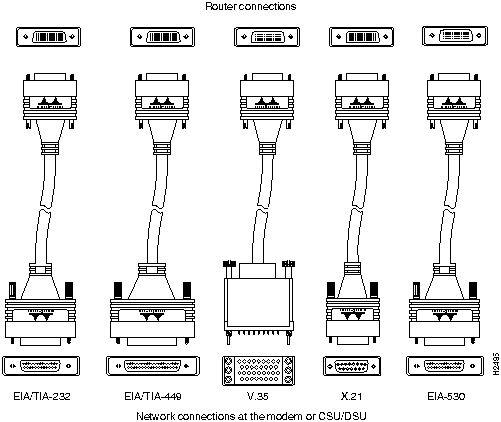
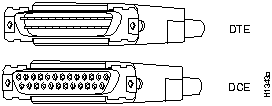
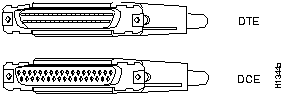
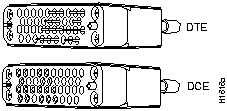
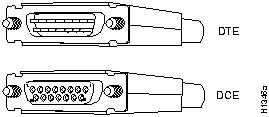
![]()
![]()
![]()
![]()
![]()
![]()
![]()
![]()
![]()