|
|
Troubleshooting AppleTalk Connectivity
This chapter presents protocol-related troubleshooting information for AppleTalk connectivity problems. The emphasis is on symptoms and problems associated with AppleTalk network connectivity.
This chapter consists of the following sections:
The symptom modules presented in this chapter consist of the following sections:
AppleTalk Internetworking Terminology
The following discussion establishes a framework for analyzing AppleTalk internetworking problems.
Distinguishing problems that occur on a single cable segment from problems that occur on an entire network is difficult to do without making an explicit distinction between networks and internetworks. For this discussion, the term network refers to individual networks as defined by their associated, unique AppleTalk network numbers or cable ranges. The term internetwork refers to the entire collection of networks connected via internetwork routers.
In AppleTalk, the terms Phase 1 and Phase 2 are often confusing. Cisco refers to routers as being Phase 1 or Phase 2 with respect to their ability to support the AppleTalk Phase 2 enhancements. Cisco routers dynamically determine whether their neighbors are Phase 2 compliant, and operate in Phase 1 compatibility mode if necessary. Most currently offered routers are Phase 2 routers. Older routers that have not been upgraded may be Phase 1 routers.
Nonextended and Extended Networks
To describe a network or interface, Cisco uses the terms nonextended and extended. A nonextended network contains a single network number (such as network 2) and does not allow two nodes on a single network segment to belong to different zones.
An extended network can contain multiple consecutive network numbers (Cisco refers to this as a cable range), though it does not require it (for example, 3-3 is a valid extended cable range). An extended network also allows multiple zones to be configured on a single network segment. Nonextended networks use Advanced Research Projects Agency (ARPA) Ethernet Type II encapsulation on Ethernet. Extended networks use Subnetwork Access Protocol (SNAP) encapsulation, which is also used by Fiber Distributed Data Interface (FDDI), Token Ring, and most other newer media.
The AppleTalk Update-based Routing Protocol (AURP) allows two noncontiguous AppleTalk networks to communicate by way of a tunnel through a backbone network. AppleTalk traffic and AURP routing information are encapsulated in the backbone protocol header (for example, IP), sent through the backbone network, and stripped of the foreign header upon arriving at the far end of the tunnel.
An exterior router is a router that borders an AppleTalk network and a backbone network using another protocol, such as IP. Exterior routers are connected to an AURP tunnel and are responsible for encapsulating and de-encapsulating AppleTalk traffic as it is passed in and out of the backbone network. An exterior router places the AppleTalk data in the protocol header used by the backbone, which affords the AppleTalk traffic the same advantages as any other traffic on the backbone. In addition, exterior routers use AURP routing updates to maintain routing tables for AppleTalk destinations located on the far side of the AURP tunnel.
AppleTalk Remote Access (ARA) is an Apple protocol that allows a remote user on a Macintosh personal computer to access the resources of a remote site via a point-to-point connection to an ARA server (such as a Cisco access server).
AppleTalk Internetworking Guidelines
Internetworks based on the AppleTalk networking protocol suite can be complex. The fact that AppleTalk was designed to be easy to use does not necessarily make AppleTalk internetworks easy to administer. Before exploring specific symptoms, the following discussions outline some hints and suggestions for AppleTalk internetwork troubleshooters.
When you are setting up an AppleTalk internetwork, remember these two guidelines:
Common AppleTalk Internetworking Problems
The following discussion covers some of the most common problems associated with AppleTalk internetworks. The problems include the following:
The problem descriptions outline the general nature of each problem and provide some diagnostic notes. Specific actions associated with each problem are detailed in the symptom modules, later in this chapter, that include these problems as likely causes. These problems do not represent all known AppleTalk internetworking problems. Indeed, only a small subset of potential pitfalls are covered. However, these problems are commonly encountered when creating, upgrading, or modifying AppleTalk internetworks.
A configuration mismatch occurs when the following AppleTalk rule is violated:
To protect against configuration errors that violate this rule, AppleTalk routers block activation of any port on which a violation of this rule exists. At interface initialization, if other routers on the network do not agree with the way a Cisco router is configured, the Cisco router will not allow AppleTalk to become operational on that interface. Cisco routers attempt to restart such an interface every 2 minutes to avoid outages that result from transient conditions.
However, if the router is already operational, and another router whose configuration does not match becomes active, the router will continue to operate on that interface until the interface is reset. At that point, the interface will fail to become active, and the router will declare a port configuration mismatch in the show appletalk interface EXEC command.
Figure 4-1 is an example of show appletalk interface command output when a configuration mismatch exists.
Figure 4-1 : Output of the show appletalk interface Command that Illustrates Port Mismatch
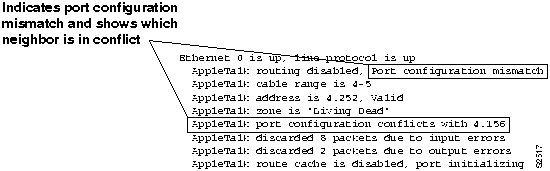
You can display the Name Binding Protocol (NBP) registered name of the conflicting router, which can simplify resolution of a port mismatch problem. To see registered NBP names, enable the appletalk name-lookup-interval global configuration command. When that command is enabled, the show appletalk interface EXEC command displays nodes by NBP registration name.
Network numbers are analogous to postal codes---both are used to route information to the proper destination. A duplicate network number or postal code causes confusion about the location of the proper destination that can prevent delivery. In AppleTalk, network numbers must be unique within an internetwork. If duplicate network numbers exist, some packets are not routed to their intended destinations and are lost or misdirected. Duplicate network numbers can cause other connectivity and performance problems as well.
Phase 1 and Phase 2 Rule Violations
When Phase 1 and Phase 2 routers are in the same internetwork, the internetwork specifications must conform to the following rules:
If these rules are not followed, connectivity between the nonextended and extended portions of an internetwork becomes degraded or is even lost. In particular, services located on nonextended networks serviced by Phase 1 routers will not be visible on the other side of the Phase 1 router.
Phase 1 AppleTalk has three types of NBP packets, and Phase 2 AppleTalk has four types of NBP packets. This difference can lead to communication problems between Phase 1 and Phase 2 routers. Table 4-1 lists the NBP packet types for AppleTalk Phase 1 and Phase 2.
Table 4-1 : Comparison of Phase 1 and Phase 2 NBP Packet Types
| Phase 1 NBP Packet | Phase 2 NBP Packet |
|---|---|
| BrRq (Broadcast Request) | BrRq (Broadcast Request) |
| LkUp (Lookup) | FwdReq (Forward Request) |
| LkUp (Lookup) | |
| LkUp-Reply (Lookup Reply) | LkUp-Reply (Lookup Reply) |
As shown in Table 4-1, Forward Request packets do not exist in Phase 1. Only Phase 2 routers know what to do with them. Phase 1 routers that receive Forward Request packets simply drop them.
Routers use the Zone Information Protocol (ZIP) to exchange zone information, and end systems use ZIP to acquire zone lists. No AppleTalk mechanism forces routers to update zone lists. After a zone has been acquired, routers do not make another ZIP request unless the network has aged out of the routing table for some reason. For that reason, you must use care when adding or removing zone names from an active network.
A ZIP storm occurs when a router propagates a route for which it currently has no corresponding zone name; the route is then propagated by downstream routers.
Cisco routers provide a firewall against ZIP storms in the internetwork. If a Cisco router receives a routing update from a neighbor, it does not propagate that new route until it receives the accompanying zone name.
You can use the show appletalk traffic EXEC command to check if a ZIP storm is in progress. Look for AppleTalk traffic counters for ZIP requests that increment very rapidly. Use the debug apple zip privileged EXEC command to identify the network for which the zone is being requested by neighboring routers. You can also use the show apple private EXEC command to check on the number of pending ZIP requests.
If you determine that a ZIP storm is occurring, search for the router that injected the network number into the internetwork (and that is causing the excessive ZIP traffic). The show appletalk traffic and show appletalk route EXEC commands provide information that can help you find the suspect router. When you find the offending node, stop it from propagating invalid routes. This might require you to upgrade the software on the router.
Access lists provide a powerful way to control traffic and limit access to resources on an AppleTalk network. However, improperly implemented access lists can lead to a number of failures on your internetwork. Typical problem symptoms associated with incorrectly specified access lists include services for a particular network that are not visible to other networks, zones that are missing from the Chooser, and services that are visible in the Chooser, but are not accessible.
Excessive load on internetworks that have many routers can prevent some routers from sending Routing Table Maintenance Protocol (RTMP) updates every 10 seconds as they should. Because routes begin to be aged out after the loss of two successive RTMP updates, the failure of RTMP updates to arrive results in unnecessary route changes. Zones may fade in and out of the Chooser or exhibit other unpredictable behavior. Route instability associated with load problems is known as route flapping.
A back door is any unexpected path or route through an internetwork. The existence of a back door can result from a number of different events: IP gateways establishing a DDP/IP link unexpectedly; bridges being installed without notice; or even users connecting networks with dial-up connections. Back doors typically cause a change in performance over the internetwork and connectivity problems. Performance problems usually occur because all traffic between two sites is going through a lower-bandwidth circuit, or because all traffic is being sent through a single gateway. Connectivity problems can result when routing loops form or when duplicate network numbers are introduced.
Preventing AppleTalk Configuration Problems
This section offers a number of preventative measures and tips for avoiding and addressing configuration problems in AppleTalk internetworks. It consists of the following topics:
AppleTalk Problem-Prevention Suggestions
Table 4-2 provides a list of suggestions intended to reduce problems when you are configuring a router for AppleTalk.
Table 4-2 : AppleTalk Problem-Prevention Suggestions
| Preventive Action | Comments |
|---|---|
| Upgrade to Phase 2 wherever possible. | To minimize interoperability problems, upgrade all routers to Phase 2. Phase 1/Phase 2 networks can be problematic, as can AppleTalk networks using nonextended Ethernet. |
| When you are configuring or making changes to a router or interface for AppleTalk, enable the debug apple events privileged EXEC command. | The debug apple events privileged EXEC command tracks the progress and status of changes in the internetwork and alerts you to any errors. You also should run this command periodically when you suspect network problems. However, in a stable network, this command does not return any information. Remember to disable this command with the no debug apple events command when you have completed diagnostic activities. You may want to add the configuration command appletalk event-logging and establish a syslog server at your site, which will keep a running log, with timestamps, of significant events on your network. |
| Minimize the number of different zones in the internetwork. | Give all of the backbone/wide-area network (WAN) connections the same zone name (such as ZZSerial) or have WAN connections share the zone name of the smaller of the two sites that it connects. In most internetworks, it is not desirable to have the zone names for all backbone or WAN connections appear in the Chooser list. If you make the zone name of all the WAN links the same (ZZSerial), only that entry appears in the Chooser menu. |
| Design your network with special attention to the direction in which traffic will flow. | Careful zone-mapping design can minimize unnecessary NBP traffic. Note that in System 6, if a user opens the Chooser, the Macintosh continually sends NBP BrReq packets. In System 7, a logarithmic backoff minimizes the amount of traffic generated. Taking this action can be particularly important in WANs where traffic traversing WAN links (such as X.25) can be quite expensive. |
| Zones should be named for the convenience of end users and not for diagnostic purposes. | Zones should not be used as cable labels (in other words, do not identify one zone per cable with names like "Bld2 S/W Serial T1"). In general, a mixture of location and departmental naming conventions works best (for example, "Bldg 13 Engineering"). |
| Control the number of zones used. | Many routers have specific limits on the number of routes and zones they can handle. These limits usually result from memory constraints, but are sometimes fixed limits or are related to available bandwidth. If you exceed such a limit on a cable connected to one of these devices, zones may come and go unpredictably. Cisco routers do not impose fixed limits. However, it recommended that you not configure all zones on all cables. |
| Use the appletalk timers global configuration command in busy networks with large numbers of internetwork routers on a single network. | On very busy networks with many LocalTalk-to-EtherTalk routers, the LocalTalk Link Access Protocol (LLAP) routers may not send RTMP updates every 10 seconds as they should, which results in unnecessary route flapping. To prevent this problem, adjust the AppleTalk timers by using the appletalk timers 10 30 90 command. The first number should always be 10, and the third number should always be three times the value of the second number. However, setting the second and third numbers to excessively high values can result in slow routing convergence when network topology changes. Timers should be consistently set to the same value throughout the internetwork, or at a minimum, throughout the backbone of the internetwork. Check with a qualified technical support representative before changing AppleTalk timer values. |
AppleTalk Protocol Startup Tips
When bringing an interface up on an existing cable where a long zone list is defined, the following actions will help you avoid mistakes and save effort.
Internetwork Reconfiguration Problem Prevention
It is common to create configuration conflicts when changing zone names or cable range numbers. In particular, problems arise when routers exist on the internetwork about which you are not (administratively) aware.
Remember that many devices can act as routers (for example, Pathworks servers or UNIX workstations running CAP to do print and file sharing). In general, if you are changing zone names or cable range numbers in your internetwork, all routers should be shut down, or a Cisco router will see a conflict and prevent AppleTalk from initializing on the interface.
Use the show appletalk neighbors EXEC command to determine on which routers to disable AppleTalk routing. Routers that are on the same network segment and that have sent RTMP updates in the last 10 seconds should have Appletalk disabled. Disable AppleTalk routing on all of the appropriate interfaces, wait approximately 10 minutes, and then bring up the master seed router.
When changing a zone name on an existing network, perform the following actions:
These actions are required because AppleTalk makes no provisions for informing neighbors in the internetwork about a changed zone list. Routers only make ZIP queries when a new or previously aged-out network appears on the internetwork.
Adding a new zone to an extended cable configuration will result in the router refusing to bring up its interface for AppleTalk after the interface has been reset. This is because its configuration no longer matches that of its neighbors (configuration mismatch error).
In certain situations, you might need to force an interface to come up despite the fact that its zone list conflicts with that of another router on the network. This can be done using the appletalk ignore-verify-errors global configuration command. Usually this other router would be one over which you have no administrative control, but which you are certain has an incorrect zone list.
The appletalk ignore-verify-errors command allows you to bypass the default behavior of an AppleTalk interface, which is to not come up if its zone list conflicts with that of its neighbors. However, you should use this command with extreme caution; bringing up an interface with a zone list that conflicts with that of other routers can cause serious network problems. In addition, the other router must be reconfigured at some point so that all the routers on the network agree on the zone list.
Once all the AppleTalk routers on the network have conforming zone lists, the appletalk ignore-verify-errors command should be disabled using the no form of the command. For complete information on the appletalk ignore-verify-errors global configuration command, see the Router Products Configuration Guide and the Router Products Command Reference publications.
AppleTalk Diagnostic Techniques
Use the following suggestions from router technical support representatives to help speed problem diagnosis and ensure efficient data gathering in the event of failures:
AppleTalk Service Availability Scenario
In recent years, AppleTalk-based internetworks have grown in size and scope of implementation. Once viewed as a simple protocol for small networks, AppleTalk has been stretched to allow handling of more nodes and sharing of services in larger internetworks. Along with these larger-scale and more complex implementations have come some of the implementation headaches common to any multivendor enterprise internetwork. This scenario focuses on several common problems that can block access to servers and services on an AppleTalk internetwork.
As shown in Figure 4-2, a number of local networks are segmented with routers, and a remote network is linked over a serial line.
Figure 4-2 : Initial AppleTalk Connectivity Scenario Map Assume that the following three symptoms were reported for this AppleTalk internetwork:
There are several problems that might lead to these symptoms. The first step is to characterize the configuration of this internetwork and then develop a list of likely suspect problems.
Some relevant facts regarding the internetworking environment shown in Figure 4-2 can be summarized as follows:
Diagnosing and Isolating Problem Causes
Given the situation, a number of problems could explain reported symptoms.
The following problems are likely candidates for symptom number 1 (laser printer Slug on Ethernet segment 3 is reported as not visible on Chooser by Macintosh user Melvin on Ethernet segment 2):
The following problems are likely candidates for symptom number 2 (DEC VAX-based AppleShare server on Ethernet segment 1 is not visible to any users except users on Ethernet segment 5---a nonextended network):
The following problems are likely candidates for symptom number 3. (AppleShare server Spunky on Ethernet segment 4 is sometimes visible in the Chooser of Macintosh systems in this internetwork. However, no one can access services on that server.)
After you identify a possible problem list, you must systematically analyze each potential cause. The following discussion considers the possible problems listed and illustrates resolution of discovered problems.
Before continuing with this process, it will be useful to map out the assignment of network numbers, cable ranges, and zones (or zone lists) associated with the internetwork. Figure 4-3 illustrates the known network numbers, cable ranges, and zones.
Figure 4-3 : AppleTalk Zone and Network Number/Cable Range Assignments This analysis starts by considering the problem list associated with the intermittent availability of Spunky (symptom number 3). Because the DEC VAX problem shares a possible cause with the Spunky availability problem, the analysis also evaluates the possibility of a common problem causing both symptoms. After that, the analysis steps through the list of possible causes until all possible causes are exhausted.
It is not unusual to start with a possible problem because it is easy to diagnose. With this in mind, first consider the possibility of a ZIP storm.
Isolating Duplicate Network Numbers
The next possible cause for both symptom number 2 and symptom number 3 is the existence of duplicate network numbers in the internetwork. Unfortunately, these are not usually easy to find.
Figure 4-4 : show appletalk interface ethernet 6 Command Output Figure 4-5 : Disabling AppleTalk at the Router Figure 4-6 : show appletalk route 2 Command Output Identifying a Phase 1 and Phase 2 Rule Violation
It is possible that another duplicate network number in the internetwork is making the DEC VAX unavailable as an AppleShare server. However, remember that DEC VAX AppleShare service is accessible to Macintosh users Biff and Debbie on Ethernet segment 5 (network number 50), which eliminates a duplicate network number as the cause of the problem. DEC VAX AppleShare service to Macintosh users Biff and Debbie also rules out port configuration mismatch as a problem, because Router-R1 and Router-R3 agree about network configuration (network number/cable range and zone/zone list). This leaves a Phase 1 and Phase 2 rule violation as the remaining identified possible cause.
Figure 4-7 : show appletalk globals Command Output Figure 4-8 : show appletalk neighbors Command Output Establishing Printer Service over the Internetwork
Two possible causes were cited for blocking availability to Slug: either the Router-R1 port is down, or Router-R1 or IR-1 has a configuration problem. Assume that Bobbi and Ernst (on extended network 6-6, zone Marketing) can now access offnet zones and service over Router-R1, but cannot see services on the other side of IR-1. This suggests that Router-R1 is probably operational and that the problem probably is with IR-1.
Figure 4-9 : show appletalk traffic Command Output This scenario focused on diagnosing blocked service access in AppleTalk internetworks. Modifications discussed in this scenario included the following:
Figure 4-10 illustrates an example final configuration listing for Router-R1 obtained using the write terminal EXEC command, where appletalk proxy-nbp has been added.
Figure 4-10 : Complete AppleTalk Router-R1 Final Configuration Example AppleTalk Enhanced IGRP Diagnostic Session
This section presents a sample diagnostic and troubleshooting session in an AppleTalk Enhanced IGRP environment. In this example network, AppleTalk Enhanced IGRP is running on the backbone, while RTMP is running on the edges, on the LANs with connected Macintosh PCs. This network topology is illustrated in Figure 4-11.
Figure 4-11 : AppleTalk Network Running AppleTalk Enhanced IGRP and RTMP Six Cisco routers are in the network shown in Figure 4-11. Four of the routers border LAN segments with connected Macintosh PCs. Router A runs RTMP on Ethernet interface 0 and AppleTalk Enhanced IGRP on Ethernet interface 1; Router C runs RTMP on Ethernet interface 0 and AppleTalk Enhanced IGRP on serial interface 1; and Router D and Router F run RTMP on Ethernet interface 1 and AppleTalk Enhanced IGRP on Ethernet interface 0.
Unlike the border routers, which run two routing protocols, Router B and Router E both run AppleTalk Enhanced IGRP exclusively on all of their interfaces. This is the Enhanced IGRP backbone of the network.
It is important to note that Macintosh PCs do not understand AppleTalk Enhanced IGRP, so only RTMP should be running on LAN segments with connected Macintosh PCs. Furthermore, while it may be desirable or necessary in certain network topologies, Cisco generally recommends that you not enable AppleTalk Enhanced IGRP and RTMP on the same interface, because doing so produces unnecessary bandwidth and processor overhead that might affect network performance. Only one or the other should be enabled on each interface. Allow route redistribution to exchange routing information between the two routing processes.
The following diagnostic tables (Table 4-3 and Table 4-4) illustrate step-by-step procedures for troubleshooting poor or lost connectivity in an internetworking environment like that shown in Figure 4-11. Potential trouble areas are identified and are ordered based on the likelihood of their being the actual problem. A series of actions is then suggested for each problem. Table 4-3 encompasses the diagnostic and troubleshooting procedures for the multiprotocol portions of the Apple network shown in Figure 4-11, that is, the sections of the network running both RTMP and AppleTalk Enhanced IGRP. Table 4-4 addresses the single-protocol backbone of the Apple network in Figure 4-11, that is, the routers running only AppleTalk Enhanced IGRP.
Table 4-3 : Multiprotocol AppleTalk Internetwork Diagnostics (RTMP and AppleTalk Enhanced IGRP)
Table 4-4 : Single-Protocol AppleTalk Internetwork (AppleTalk Enhanced IGRP Only)
AppleTalk Connectivity Symptoms
The symptom modules that follow pertain to AppleTalk internetwork problems. Each module is presented as a set of general problems. Symptoms are discussed in the following sections:
Users Cannot See Zones or Services on Remote Networks
Symptom: Although users are able to access services on their own network, offnet zones and services expected to be available from the Chooser are not accessible. Table 4-5 outlines a possible cause and suggests actions when access is blocked to offnet zones and network resources.
Table 4-5 : AppleTalk: Users Cannot See Zones or Services on Remote Networks
Services on a Network Not Visible to Other Networks
Symptom: Users find that the AppleTalk services for a particular network do not appear in their Choosers. Table 4-6 outlines possible causes and suggests actions when services on a network are not visible to other networks.
Table 4-6 : AppleTalk: Services Not Visible to Other AppleTalk Networks
Interface Fails to Start AppleTalk
Symptom: Router interface connected to a network will not initialize AppleTalk operation. Table 4-7 outlines possible causes and suggests actions when an AppleTalk interface fails to initialize.
Table 4-7 : AppleTalk: Interface Fails to Start AppleTalk
Some Zones Missing from Chooser
Symptom: Users on different networks report that zones associated with a particular network do not appear in their Choosers. Table 4-8 outlines possible causes and suggests actions for zones not appearing in the Chooser on networks that are connected by a router.
Table 4-8 : AppleTalk: Zones Not Appearing in Chooser
Symptom: Users report that services are intermittently unavailable. Services come and go without warning. Table 4-9 outlines possible causes and suggests actions for intermittent loss of AppleTalk services.
Table 4-9 : AppleTalk: Services Not Always Available
Services Visible, but Users Cannot Connect
Symptom: Users report that AppleTalk services appear in their Choosers, but they are unable to access the services. Table 4-10 outlines possible causes and suggests actions when services appear in the Chooser but are not accessible.
Table 4-10 : AppleTalk: Services Visible but Users Cannot Connect
Zone List Changes Each Time Chooser Is Opened
Symptom: Users report that whenever they open the Chooser, the zone list appears to change. Table 4-11 outlines possible causes and suggests actions when zones change whenever the Chooser is opened.
Table 4-11 : AppleTalk: Zone List Constantly Changing
Symptom: Users complain that their sessions with AppleTalk services suddenly drop for no apparent reason. Table 4-12 outlines a possible cause and a suggests an action when AppleTalk network services are unexpectedly lost.
Table 4-12 : AppleTalk: Services Drop Unexpectedly
Port Seems Stuck in Restarting or Acquiring Mode
Symptom: A router is unable to discover routes or to poll neighbors on an attached cable. Table 4-13 outlines possible causes and suggests actions for a router port stuck in restarting or acquiring mode.
Table 4-13 : AppleTalk: Port Stuck in Restarting or Acquiring Mode
Old Zone Names Still Appear in Chooser
Symptom: Users report that they are seeing zones that were deleted from the network. Table 4-14 outlines possible causes and suggests actions when old AppleTalk zones continue to appear in the Chooser.
Table 4-14 : AppleTalk: Old Zone Names Appear in Chooser
Routes Not Propagated through AURP Tunnel
Symptom: AppleTalk routes are not propagated through an AURP tunnel. Routes that are known to exist on one side of the tunnel do not appear in the routing tables of the exterior router on the other side of the tunnel. Table 4-15 shows a possible cause and suggests actions for routes not being propagated through an AURP tunnel.
Table 4-15 : AppleTalk: Routes Not Propagated through AURP Tunnel
Slow Performance from ARA Dial-In Connection
Symptom: Remote dial-in ARA sessions exhibit slow performance. Table 4-16 describes a possible cause and suggests actions when performance is slow over an ARA connection.
Table 4-16 : AppleTalk: Slow Performance from ARA Dial-In Connection
ARA Client Unable to Connect to ARA Server
Symptom: ARA client (such as a Macintosh) attempts to connect to an ARA server (such as a Cisco access server) and is unable to initiate a remote session. User may be able to connect briefly but the connection is immediately terminated. Table 4-17 describes possible causes and suggests actions when an ARA client is unable to connect to an ARA server.
Table 4-17 : AppleTalk: ARA Client Unable to Connect to ARA Server
ARA Connection Hangs after "Communicating At..." Message
Symptom: ARA client (for example, a Macintosh) tries to connect to an ARA server (such as a Cisco access server) over client and server modems. The client receives a connect message such as "Communicating at 14.4 Kbps," but then hangs for 10--30 seconds, and finally shows a "connection failed" message. Table 4-18 shows a possible cause and suggests actions for a modem connection hanging after issuing a "communicating at..." message.
Table 4-18 : AppleTalk: ARA Connection Hangs after Issuing "Communicating At..." Message
Enhanced IGRP Router Stuck in Active Mode
Symptom: An AppleTalk Enhanced IGRP router is stuck in Active mode. An Enhanced IGRP router can be in either Passive or Active mode. A router is said to be Passive for Network A when it has an established path to Network A in its routing table.
If the Enhanced IGRP router loses the connection to Network A, it becomes Active for that network. The router sends out queries to all of its neighbors in order to find a new route to Network A. The router remains in Active mode until it has either received replies from all of its neighbors or until the active timer, which determines the maximum period of time a router will stay Active, has expired.
If the router receives a reply from each of its neighbors, it computes the new next hop to Network A and becomes Passive for that network. However, if the active timer expires, the router removes from its neighbor table any neighbors that did not reply, again enters Active mode, and issues a "Stuck-in-Active" message to the console:
Table 4-19 describes possible causes and suggests actions when an AppleTalk Enhanced IGRP router is stuck in Active mode.
Table 4-19 : AppleTalk: Enhanced IGRP Router Stuck in Active Mode
Copyright 1988-1996 © Cisco Systems Inc.

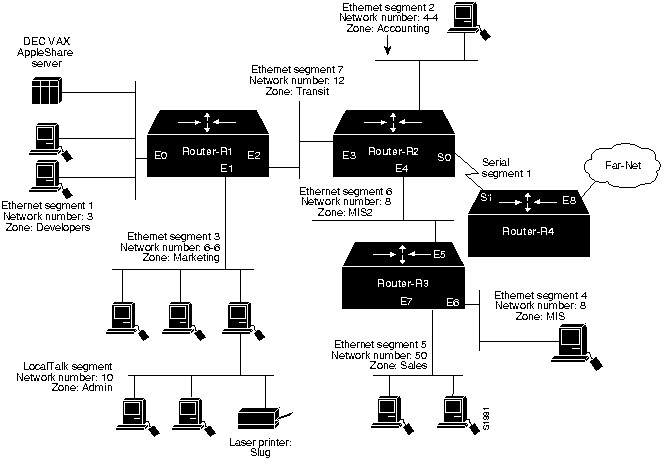
![]()
![]()
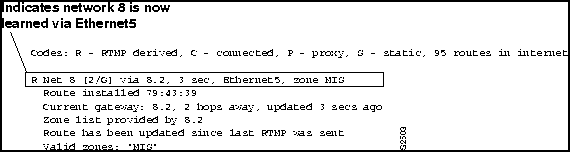
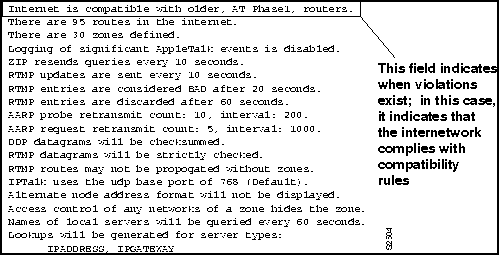
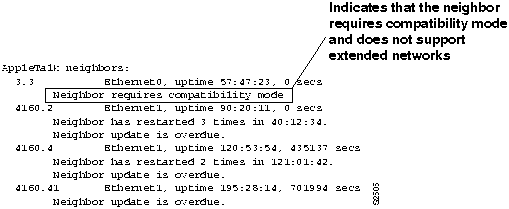
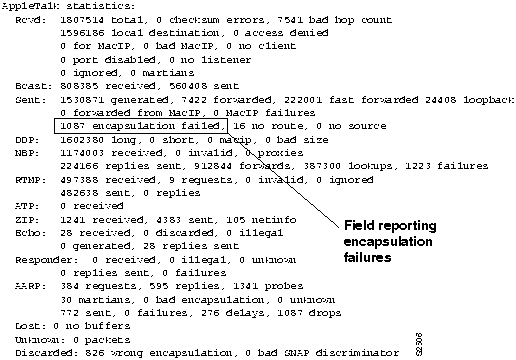
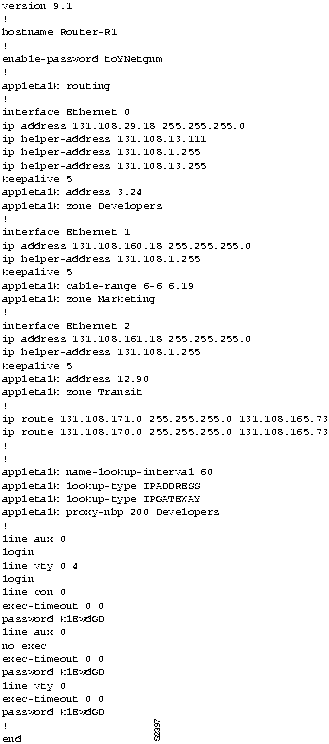
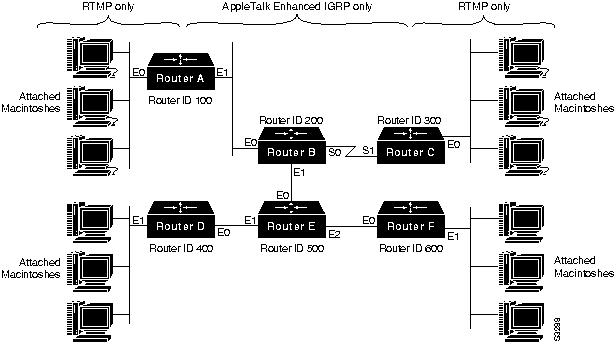
Possible Problem
Suggested Actions
AppleTalk Enhanced IGRP is not globally configured on the appropriate routers.
AppleTalk Enhanced IGRP is not enabled on the appropriate interfaces.
Routes are not being redistributed between RTMP and AppleTalk Enhanced IGRP.
AppleTalk Enhanced IGRP is running on a LAN with connected Macintosh PCs.
AppleTalk Enhanced IGRP and RTMP are running simultaneously on the same interface.
Possible Problem
Suggested Actions
AppleTalk Enhanced IGRP is not globally configured on the appropriate routers.
AppleTalk Enhanced IGRP is not enabled on the appropriate interfaces.
Route redistribution is not occurring between AppleTalk Enhanced IGRP routers.
Timer value is mismatched.
RTMP is enabled on AppleTalk Enhanced IGRP-only interfaces.
Possible Cause
Suggested Actions
Configuration mismatch
Possible Causes
Suggested Actions
Configuration mismatch
Duplicate network numbers
Phase 1 and Phase 2 rule violations
Misconfigured access lists
Possible Causes
Suggested Actions
Configuration mismatch
Phase 1 and Phase 2 rule violations
Possible Causes
Suggested Actions
Configuration mismatch
ZIP storm
Misconfigured access lists
Unstable routes
Too many zones in internetwork
Possible Causes
Suggested Actions
Duplicate network numbers
ZIP storm
Unstable routes
Overloaded network, where routes are being aged out
Possible Causes
Suggested Actions
Duplicate network numbers
ZIP storm
Misconfigured access lists
Possible Causes
Suggested Actions
Unstable routes
Routers on the network have different zone lists.
Possible Cause
Suggested Actions
Unstable routes
Possible Causes
Suggested Actions
Crossed serial circuits with multiple lines between two routers.
Router is in discovery mode, and no seed router exists on the network.
Conflicting zone lists
Software problem
Possible Causes
Suggested Actions
Configuration mismatch
Invalid zone names in the routing tables
Possible Cause
Suggested Actions
Routes are not redistributed between AURP and RTMP.
Possible Cause
Suggested Actions
Flow control is not enabled, is enabled only on one device (either DTE or DCE), or is misconfigured.
Possible Causes
Suggested Actions
Missing arap network command entry
AppleTalk routing is not enabled on the appropriate access server or router interface
Modem, serial line, or hardware problems
Possible Cause
Suggested Actions
MNP4 Link Request packets sent by ARA stack in client are being responded to by the serving modem instead of the ARA server
%DUAL-3-SIA: Route 2.24 Stuck-in-Active
It is essential to note that the occasional appearance of these messages is not cause for concern. This is simply the manner in which an Enhanced IGRP router recovers if it does not receive replies to its queries from all of its neighbors. However, if these error messages occur frequently, the problem should be investigated.
Possible Causes
Suggested Actions
Active timer value is misconfigured
Interface or other hardware problem
Flapping route
![]()
![]()
![]()
![]()
![]()
![]()
![]()
![]()