|
|
IPeXchange Internet Gateway Release Notes
May 27, 1996
These release notes describe the features and caveats for the IPeXchange Internet Gateway, which is software that connects Novell NetWare users to the Internet or other TCP/IP-based network services. IPeXchange allows NetWare client workstations to use TCP/IP-based applications such as Telnet, FTP, and Netscape Navigator without requiring a TCP/IP protocol stack on each workstation.
These release notes discuss the following topics:
The IPeXchange Internet Gateway server software runs on the following router platforms:
The IPeXchange Internet Gateway software is documented in the IPeXchange Internet Gateway User Guide.
The Cisco 1003 and Cisco 1004 routers are documented in the Cisco 1003 and Cisco 1004 User Guide, and the Cisco 1005 router is documented in the Cisco 1005 User Guide.
Electronic documentation is available on the Cisco Connection Documentation, Enterprise Series CD-ROM. The IPeXchange Internet Gateway User Guide is located in the Cisco Product Documentation Internet Gateway Products database. The Cisco 1000 series user guides are located in the Cisco Product Documentation, Access Servers and Access Routers, Fixed Configuration Access Routers database.
You can also access Cisco technical documentation on the World Wide Web URL http://www.cisco.com.
Installing the IPeXchange Internet Gateway
To install the IPeXchange Internet Gateway, follow these steps:
IPeXchange Internet Gateway Packaging
The IPeXchange Internet Gateway server software is available in different feature sets depending upon the number of user licenses you have purchased. Table 1 lists the software for the Cisco 1003 and Cisco 1004 ISDN routers. Table 2 lists the software for the Cisco 1005 router.
Table 1 : Cisco 1003 and Cisco 1004 ISDN Routers Software Feature Sets
Table 2 : Cisco 1005 Routers Software Feature Sets
Table 3 lists the IPeXchange memory requirements for each router platform.
Table 3 : IPeXchange Memory Requirements
Boot ROM versions and system images are independent of each other. Table 4 lists the default boot ROM levels that ship with Cisco platforms. These levels contain the latest features and support all current hardware and software features.
Table 4 : Boot ROM Levels of New Cisco Platforms
Upgrading the IPeXchange Server Software
The IPeXchange software includes a remote shell daemon (RSHD) application, which you can use to upgrade the IPeXchange server software. You install the RSHD application on a NetWare client PC, and you use it to retrieve IPeXchange software upgrades from a server located at Cisco Systems.
Install the Winsock RSHD Application
To install the Winsock RSHD application on a client PC, follow these steps:
A Program Group called Winsock RSHD is created.
Upgrade Your IPeXchange Server Software
If necessary, you can upgrade the IPeXchange server software if you have a support contract and are a registered Cisco Connection Online (CCO) user. Once you register, you will receive an access code that will allow you to retrieve software upgrades.
To upgrade the IPeXchange server software that is running on the Cisco 1000 series routers, follow these steps:
If you are using a Cisco 1005 router as the IPeXchange server, the router might reload when you configure header compression with the frame-relay ip tcp header-compression command. This is reported as CSCdi47708. Specifically, the router reloads if you configure cisco compression. As a workaround, do not configure TCP/IP header compression. If you require compression, consider using payload compression.
This section describes possibly unexpected behavior by the IPeXchange software. The caveats listed here describe only the serious problems. For the complete list of caveats against the IPeXchange software, use the Cisco Connection Documentation, Enterprise Series CD or access CCO as described in the section "Cisco Connection Online (CCO)" later in this document.
Cisco Connection Online (CCO), formerly Cisco Information Online (CIO), is Cisco Systems' primary, real-time support channel. Maintenance customers and partners can self-register on CCO to obtain additional content and services.
Available 24 hours a day, 7 days a week, CCO provides a wealth of standard and value-added services to Cisco's customers and business partners. CCO services include product information, software updates, release notes, technical tips, the Bug Navigator, configuration notes, brochures, descriptions of service offerings, and download access to public and authorized files.
CCO serves a wide variety of users through two interfaces that are updated and enhanced simultaneously---a character-based version and a multimedia version that resides on the World Wide Web (WWW). The character-based CCO supports Zmodem, Kermit, Xmodem, FTP, Internet e-mail, and fax download options, and is excellent for quick access to information over lower bandwidths. The WWW version of CCO provides richly formatted documents with photographs, figures, graphics, and video, as well as hyperlinks to related information.
You can access CCO in the following ways:
For a copy of CCO's Frequently Asked Questions (FAQ), contact Cisco Connection Documentation
The complete caveats against this release are available on the Cisco Connection Documentation, Enterprise Series CD---formerly UniverCD---which is the Cisco library of product information on CD-ROM. On CD, access the Cisco IOS 11.0 caveats in the Cisco IOS Release 11.0 database.
The CD is updated and shipped monthly so it might be more current than printed documentation. To order the CD, contact your local sales representative or call Customer Service. The CD is available both as a single CD and as an annual subscription. You can also access Cisco technical documentation on the World Wide Web URL http://www.cisco.com.
Copyright 1988-1996 © Cisco Systems Inc.
Feature
Feature Set
20 User Licenses
50 User Licenses
SNMP
---
Yes
ISDN
Yes
Yes
PPP
Yes
Yes
HDLC
Yes
Yes
IP
Yes
Yes
IPX
Yes
Yes
IPXWAN 2.0
Yes
Yes
Telnet
Yes
Yes
AutoInstall
Yes
Yes
ClickStart
Yes
Yes
Router monitoring
Yes
Yes
Feature
Feature Set
20 User Licenses
50 User Licenses
SNMP
---
Yes
Frame Relay (RFC 1490)
Yes
Yes
PPP
Yes
Yes
HDLC
Yes
Yes
IP
Yes
Yes
IPX
Yes
Yes
IPXWAN 2.0
Yes
Yes
Telnet
Yes
Yes
AutoInstall
Yes
Yes
ClickStart
Yes
Yes
Router monitoring
Yes
Yes
System
20 User Licenses
50 User Licenses
Cisco 1003 or Cisco 1004 router
4 MB RAM
8 MB RAM
Cisco 1005
4 MB RAM
8 MB RAM
Platform
Boot ROM Level
Cisco 1003 and Cisco 1004
10.3(7)
Cisco 1005
10.3(7)
copy rcp flash
reload
http://www.cisco.com.
cco.cisco.com.
ccohelp@cisco.com.
For additional information, contact
ccoteam@cisco.com.
tac@cisco.com.
To obtain general information about Cisco Systems, Cisco products, or upgrades, contact 800 553-6387, 408 526-7208, or
csrep@cisco.com.
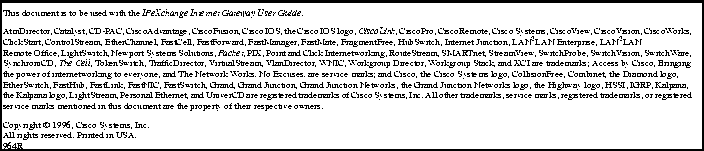
![]()
![]()
![]()
![]()
![]()
![]()
![]()
![]()