|
|
Managing LightStream 2020 Traps
This chapter allows you to customize the way your LightStream 2020 enterprise ATM switch displays and logs traps. The procedures in this chapter provide you with a great deal of flexibility in trap management. Use these procedures to:
Figure 2-1, Figure 2-2, and Figure 2-3 show how traps flow through the LightStream 2020 node. They also show the CLI commands that you can use to affect the flow of traps. Each of these commands is explained in more detail within this chapter.
Figure 2-1 : How traps are passed through the system

Figure 2-2 : How traps are passed through the system (Continued)
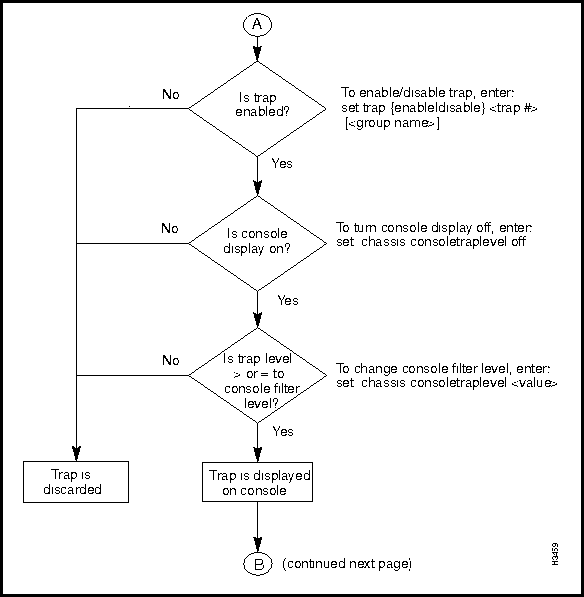
Figure 2-3 : How traps are passed through the system (Concluded)
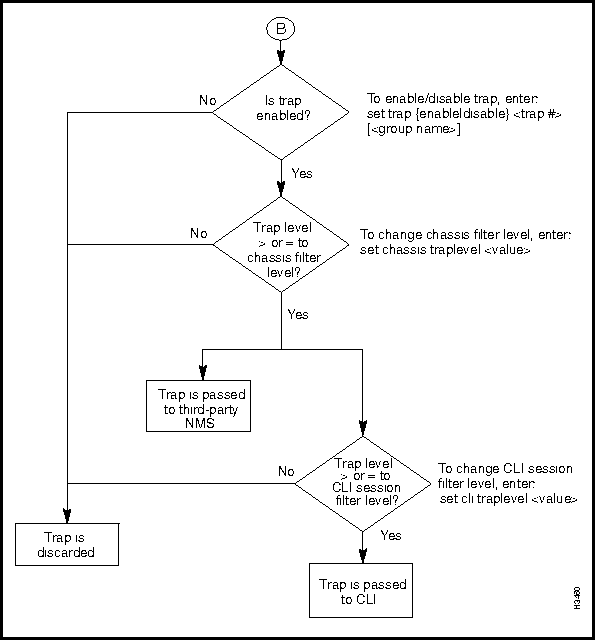
Setting the Trap Reporting Threshold
You determine which traps are displayed by setting the trap reporting threshold, or trap level. There are four trap reporting threshold settings: operational, informational, trace, and debug.
Table 2-1 shows the effect of setting the trap reporting threshold at different levels. As indicated in the table, if you enable a certain trap level, then traps at and above that priority are reported. For instance, if you set the trap reporting threshold to trace, trace traps and all higher priority traps (informational, operational, and SNMP) are reported; debug traps are not reported.
Table 2-1 : Trap Reporting Thresholds
| Traps Reported | |||||
|---|---|---|---|---|---|
| Trap
Reporting Threshold |
OPER | INFO | TRACE | DEBUG | SNMP |
| Operational | x | x | |||
| Informational | x | x | x | ||
| Trace | x | x | x | x | |
| Debug | x | x | x | x | x |
Figure 2-4 identifies the different places in the system where you can set the trap reporting threshold. In essence, setting the trap reporting threshold creates a trap filter that either passes the trap to the next process in the system or drops it. At each trap filter, you can set the reporting threshold to operational, informational, trace, or debug.
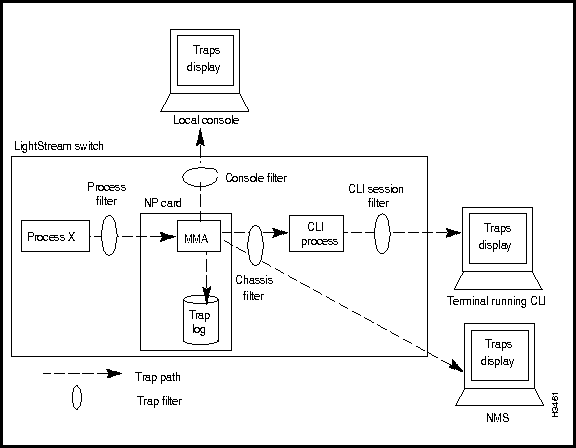
As shown in Figure 2-4, you can filter traps:
The following sections describe how you can change the various trap filter settings. However, the default settings are appropriate for most networks.
Setting the Trap Reporting Threshold for Processes
Setting the trap reporting threshold for a particular process determines which traps generated by that process are passed to the MMA. Traps that are passed from the processes into the MMA are, by default, logged in the trap log. The default trap reporting threshold for all processes is informational. This level is appropriate for most applications. (Note that the console port transmits all traps that are recorded in the trap log.)
Figure 2-5 shows what happens when a process filter is set to the default, informational.
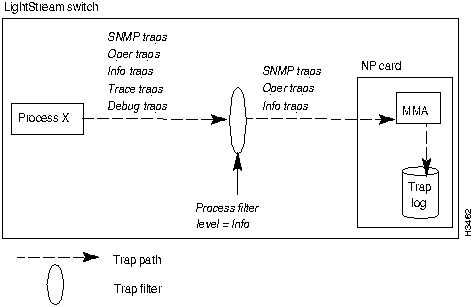
Follow the procedure below to set the trap reporting threshold for processes.
Figure 2-6 : Typical walksnmp display.
Select the process(es) you want from the list.
The trap reporting threshold for the specified process filter is changed to the level you specified. All traps at that new level (and higher) are passed from the process to the MMA.
Setting the Trap Reporting Threshold for the Chassis
The trap reporting threshold for the chassis determines which traps are passed from the MMA to the CLI process and to the NMS. The default trap reporting threshold for the chassis is operational. This level is appropriate for most networks.
Figure 2-7 shows what happens when the chassis filter is set to the default, operational, and the process filter has been set to its default, informational.
The trap reporting threshold for the chassis filter is changed to the level you specified. All traps at that new level (and higher) are sent to the CLI and the NMS.
Setting the Trap Reporting Threshold for a CLI Session
The trap reporting threshold setting for the CLI session determines which traps are displayed by the terminal running the CLI session. The default trap reporting threshold for the CLI is debug. This level is appropriate for most applications.
Figure 2-8 shows what happens when the CLI session filter is set to the default, debug, and the process and chassis filters have also been set to their defaults.
Figure 2-8 : All traps reported to the MMA are displayed in the CLI. Setting the default to debug ensures that any trap (regardless of its level) is displayed in the CLI. This is important because you can override the filter settings on an individual trap basis (by turning it on) using the procedures in the section " Managing Individual Traps " . The trap reporting threshold for the CLI session filter is changed to the level you specified. All traps at that new level (and higher) are displayed by the CLI.
Setting the Trap Reporting Threshold for the Console
The trap reporting threshold setting for the console filter in each LightStream 2020 switch determines which traps are displayed on the local console (if the node has a local console). By default, traps are displayed automatically whenever a console is started. The default trap reporting threshold for the console filter is informational. This level is appropriate for most applications. (Note that the console port transmits all traps that are recorded in the trap log; disabling individual traps does not prevent them from displaying on the console.)
Figure 2-9 shows what happens when the console filter is set to the default, informational, and the process filter has also been set to its default, informational.
Follow the procedure below to set the trap reporting threshold for the filtering mechanism.
The trap reporting threshold for the console is changed to the level you specified. All traps at that new level (and higher) are displayed by the console.
There are three places that it is possible to view traps:
On the LightStream 2020 console or in the CLI, traps are displayed in the format described in the section "Trap Types" in the chapter "About LightStream 2020 Traps." Trap messages may be interleaved with the other information displayed by the CLI, depending on how your system is set up. Figure 2-10 shows a typical CLI display including traps.
If you use an NMS, the message format may vary from the format described earlier, but the content is the same. (Refer to the NMS documentation for information on viewing traps there.)
Figure 2-10 : Typical CLI traps display. You can log the traps that occur on each LightStream 2020 switch. The traps are stored on the NP of the switch in a file called mma.traplog in the /usr/tmp/mma directory. This circular file can store approximately 6000 traps before the oldest trap is overwritten by the newest trap. Which traps are logged is determined by the trap reporting thresholds set for each process. This section tells you how to enable, disable, and view the trap log.
You may also be able to log traps at the NMS. Refer to the NMS documentation for more information.
Enabling or Disabling the Trap Log
This section tells you how to enable or disable the trap log for a particular LightStream 2020 switch. Traps cannot be logged unless the trap log is enabled.
The default setting for the trap log is enabled (on). This setting is appropriate for most networks.
You usually specify whether the trap log is enabled or disabled during network configuration. If you want to temporarily change the configured setting, use the procedure below. (The change is lost if the system is rebooted.) If you want to make a permanent change to the Trap Log Status attribute, use the LightStream 2020 configurator to edit the configuration and update the appropriate node, as described in the LightStream 2020 Configuration Guide.
If a node's trap log file is moved or deleted, trap logging is effectively disabled. If the file /usr/tmp/mma/mma.traplog is not present, you can use this procedure to re-enable trap logging.
The trap log for the specific chassis is enabled or disabled, as specified.
Any traps passed from the software processes to the MMA are recorded in a circular file, /usr/tmp/mma/mma.traplog. This section tells you how to view the trap log from LynxOS, view the trap log from the CLI, and copy the file to another workstation so you can view it there.
Procedure 1: Viewing the Trap Log from LynxOS
If you are working in the LynxOS shell, you can view the trap log by entering the following at the prompt:
where
For more information on the cbufpr command, refer to the LightStream 2020 NP O/S Reference Manual.
Procedure 2: Viewing the Trap Log from the CLI
If you are working in the CLI, you can view the trap log by entering the following at the CLI prompt:
You can use the optional -tail argument with the show file command to display the last 20 (or so) lines of the log file. For more information on the show file command, refer to the LightStream 2020 CLI Reference Manual.
Moving the Trap Log from the NP
If you are working in the CLI, you can use the following procedure to move the trap log to another system. If you are working in the LynxOS shell, you can just use ftp.
Figure 2-11 shows an example of a trap log. Traps with no switch name have been generated by the local node. Traps that include a switch name have been generated by another LightStream 2020 node and reported to the local node.
Figure 2-11 : Trap log example. You can control the reporting of individual traps. This gives you greater flexibility in choosing which traps are reported. Using the capabilities provided in this area, you can:
These capabilities are especially useful for advanced debugging and troubleshooting. Because it is anticipated that only experienced users need this functionality, the commands associated with individual traps must be executed from the CLI in protected mode.
Turning a Trap On or Off in a Specific Process
This section tells you how to turn a particular trap on or off in a specific process. Turning a trap on in a particular process allows it to be passed to the MMA, even if it has a severity level below the trap reporting threshold set for the process. This allows you to report a particular trap without reporting all traps at that level. This procedure is especially important during troubleshooting and debugging.
Figure 2-12 shows the effect of turning a trap on when the process filter is set to the default, informational.
In some cases you may have multiple instances of the same process running. Therefore, you can also turn a trap on globally so that it affects the trap in each instance of the process.
The default for all traps in all processes is off. When a trap is set to off (the default), the trap is passed to the MMA only if its severity level is equal to or higher than the trap reporting threshold setting of the process filter.
The trap(s) that you have turned on pass to the MMA whenever that trap is generated in the selected process. Traps that are turned off pass to the MMA only if they have an equal or higher severity level than the process filter.
Enabling/Disabling a Trap for All Processes
This section tells you how to enable or disable individual traps for all processes. (Compare this with the previous procedure, which lets you enable or disable a trap for one particular process.) When you disable a trap in a switch, the MMA discards it rather than passing it on to the display device. You may want to disable a trap if it recurs regularly and you feel that its display is unnecessary.
Figure 2-13 shows what happens when traps are enabled, which is the default.
The disabled trap for the selected node is not passed to the CLI or displayed on a third-party NMS. The status display shows traps as either on, off, or disabled. If the status is either on or off, the trap is enabled. Otherwise the trap is disabled. See the section "Turning a Trap On or Off in a Specific Process" earlier in this chapter for a description of on and off.
This section tells you how to view the status of every trap within a particular process or for an MMA. The status display shows traps as either on or off and enabled or disabled. See the section "Turning a Trap On or Off in a Specific Process" earlier in this chapter for a description of on/off. See the section "Enabling/Disabling a Trap for All Processes" earlier in this chapter for a description of enabled/disabled.
Procedure 1: View the Status of One or More Traps for a Process
Procedure 2: View the Status of One or More Traps for an MMA
If you enter show trap ndd_3 ndd_4 ndd_5 ndd_1001, the status of these traps is displayed, as shown in Figure 2-14.
Figure 2-14 : Sample status display for specific traps.
If you enter show trap "*" the status of all traps in the MMA is shown in Figure 2-15. (Figure 2-15 is a partial display. Several screens of traps are displayed when you issue this command.)
Figure 2-15 : Sample status display for all traps. The cli.groups file defines groups of traps. You can use this file as an argument for the commands described in the two preceding procedures. If you do not create and maintain this file, you must manually enter each trap number used with those commands.
Follow the procedure below to create the cli.groups file.
Procedure to Create the cli.groups File
Copyright 1988-1996 © Cisco Systems Inc.
cli>
prompt:
cli>
show chassis general
cli>
prompt:
cli>
set snmp community <community name>
<community name>
= The SNMP read/write community that you want to access.
cli>
prompt to display a list of the processes:
cli>
walksnmp lwmaTrapCliAlias
Name: lwmaTrapCliAlias
and the alias names follow the term
Value
, as shown in Figure 2-6.
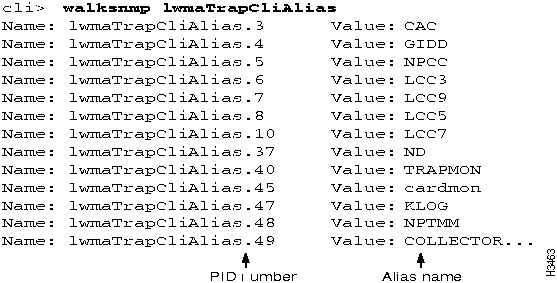
cli>
prompt:
cli>
set pid {<#>|<alias>} traplevel <value>
{<#>|<alias>}
= The process number or alias name.
<value>
= oper
info (default)
trace
debug
cli>
prompt:
show pid {<#>|<alias>} traplevel
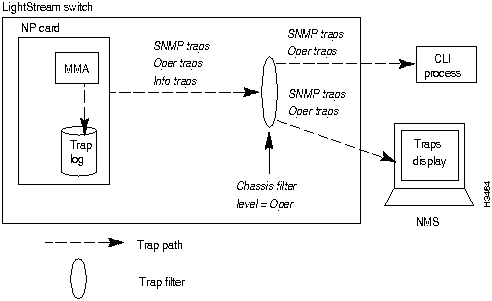
cli>
prompt:
cli>
show chassis general
cli>
prompt:
cli>
set snmp community <community name>
<community name>
= The SNMP read/write community that you want to access.
cli>
prompt:
cli>
set chassis traplevel <trap value>
<value>
= oper (default)
info
trace
debug
cli>
prompt:
cli>
show chassis agent
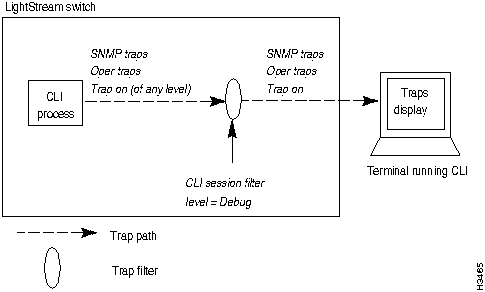
cli>
prompt:
cli>
show chassis general
cli>
prompt to set the trap reporting threshold for the CLI:
cli>
set cli traplevel <value>
<value>
= off --- displays no traps
oper
info
trace
debug (default)
cli>
prompt:
cli>
show cli traplevel
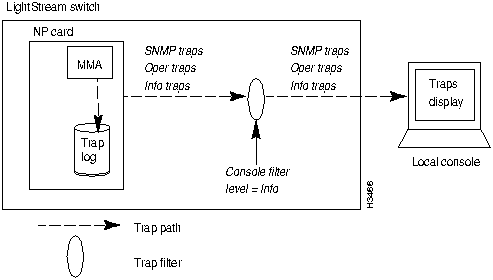
cli>
prompt:
cli>
show chassis general
cli>
prompt:
cli>
set snmp community <community name>
<community name>
= The SNMP read/write community that you want to access.
cli>
prompt:
cli>
set chassis consoletraplevel <value>
<value>
= off --- displays no traps
oper
info (default)
trace
debug
cli>
prompt:
cli>
show chassis general
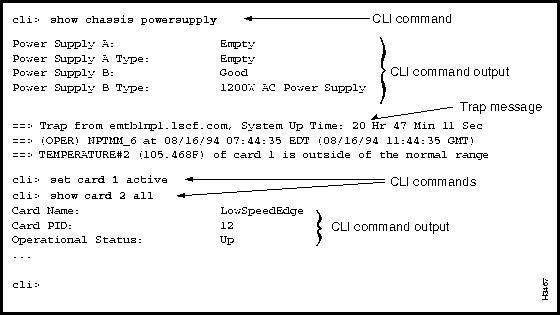
![]()
cli>
prompt:
cli>
show chassis general
cli>
prompt:
cli>
set snmp community <community name>
<community name>
= The SNMP read/write community that you want to access.
cli>
prompt:
cli>
set chassis traplog <value>
<value>
= on---enables the trap log (default)
off---disables the trap log
cli>
prompt:
cli>
show chassis agent
LSnode:2$ cbufpr [-hv] [-all] [-tail] -<number> [-f] [-stat] -<level>
/usr/tmp/mma/mma.traplog | more
[h]
= Displays a help message. Other arguments with the -h argument are ignored.
[v]
= Displays cbufpr version information. Other arguments with the -v argument are ignored (except the -h).
[all]
= Allows you to read files of all formats, including files that are not circular.
[tail]
= An optional argument that displays the last 20 lines of the file (the lines containing the most recent traps). If you do not enter this argument, the entire file is displayed.
<number>
= Specifies the number of lines to display. This switch can be used with the -tail switch to specify the number of lines displayed from the bottom of the file.
[f]
= Continues reading from end of file rather than exiting. The switch allows you to display traps as they accumulate while you are viewing other parts of the file. Type ^C to kill the process.
[stat]
= Reports the current position of the write pointer.
<level {snmp | oper | info | trace | debug}>
= Reports traps at and above the indicated level.
| more
= Displays one page at a time. Press the space bar to display the next page. If you do not use
| more
, the file will scroll across the screen.
cli> show file traplog
cli>
prompt, enter:
cli>
protected
Enter password:
*cli>
prompt:
*
cli>
shell "cbufpr /usr/tmp/mma/mma.traplog/tmp/traplog"
*cli>
prompt, enter:
*
cli>
shell "ftp <IP address of destination workstation or host>"
ftp>
prompt:
ftp>
put /tmp/traplog [<new name>]
[<new name>]
= The file name identifying the chassis or the appropriate directory name for the file. For example, if you are moving a trap log for a switch called Light5, the new name could be mma_Light5.traplog.
ftp>
prompt:
ftp>
quit
*cli>
shell "rm /tmp/traplog"
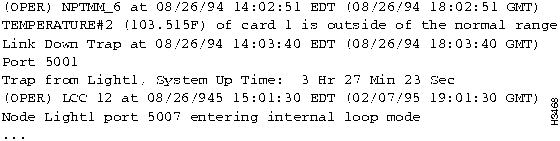
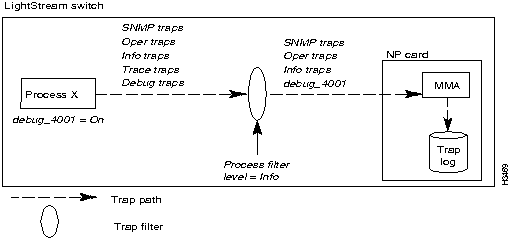
cli>
prompt, enter:
cli>
protected
Enter password:
cli>
prompt:
*
cli>
show chassis general
*cli>
prompt:
*
cli>
set snmp community <community name>
<community name>
= The SNMP read/write community that you want to access.
*cli>
prompt:
*
cli>
walksnmp lwmaTrapCliAlias
*cli>
prompt, enter:
*
cli>
set trap pid{<#|alias>} {on|off} <trap#> [<group name>]
*cli>
prompt, enter:
*
cli>
set trap global {on|off} <trap#> [<group name>]
{<#>|<alias>}
= The process number or alias name.
{on|off}
Specifies whether the trap is on or off. The default is off.
<trap#>
= The trap(s) you want to turn on or off. Enter the symbolic trap name or trap number. You can set multiple trap numbers by specifying the trap numbers (ndd_3 ndd_14 lcc_5), or by using the wild card character
"
*
"
to specify all traps for a particular process. If you use
*
, you must surround the expression in which it appears in quotes. For example, to specify all NDD traps, you would type
show trap "ndd*"
.
[<group name>]
= An optional argument that defines a group of traps. To use this argument, the group must be defined in an ASCII file called cli.groups in the /usr/app/base/config directory. Refer to the section "Creating the cli.groups File" later in this chapter for instructions on creating the cli.groups file.
cli>
prompt:
*
cli>
show trap pid {<#>|<alias>} "*"
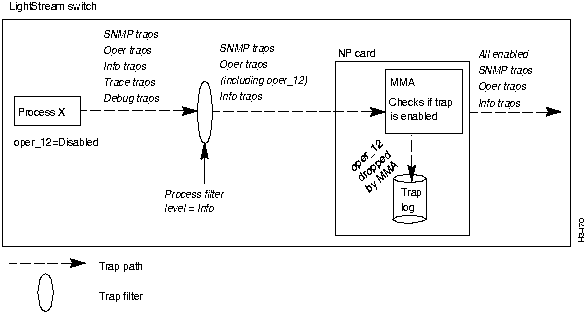
cli>
prompt, enter:
cli>
protected
Enter password:
cli>
prompt:
*
cli>
show chassis general
cli>
prompt:
*
cli>
set snmp community <community name>
<community name>
= The SNMP read/write community that you want to access.
cli>
prompt, enter:
*
cli>
set trap {enable|disable} <trap#> [<group name>]
{enable|disable}
Specifies whether the trap is enabled or disabled. The default is enabled.
<trap#>
= The trap(s) you want to turn on or off. Enter the symbolic trap name or trap number. You can set multiple trap numbers by specifying the trap numbers (ndd_3 ndd_14 lcc_5), or by using the wild card character
*
to specify all traps for a particular process. If you use
*
, you must surround the expression in which it appears in quotes. For example, to specify all NDD traps, you would type
show trap "ndd*"
[<group name>]
= An optional argument used to define a group of traps that you want to turn on or off. To use this argument, the group must be defined in an ASCII file called cli.groups in the /usr/app/base/config directory. Refer to the section "Creating the cli.groups File" later in this chapter for instructions on creating the cli.groups file.
cli>
prompt to display the status of each trap in the MMA:
*
cli>
show trap "*"
cli>
prompt:
cli>
show chassis general
cli>
prompt:
cli>
set snmp community <community name>
<community name>
= The SNMP read/write community that you want to access.
cli>
prompt, enter:
cli>
show trap pid {<#>|<alias>} <trap#> [<group name>]
{<#>|<alias>}
=
The number or the alias name of the process. See the section "Setting the Trap Reporting Threshold for Processes" earlier in this chapter for information on obtaining pid numbers and aliases.
<trap#>
= The number of the trap(s). Enter the symbolic trap name or trap number. You can set multiple traps by specifying the trap numbers (ndd_3 ndd_14 lcc_5), or by using the wild card character
"
*
"
to specify all traps for a particular process. If you use
*
, you must surround the expression in which it appears in quotes. For example, to specify all NDD traps, you would type
show trap "ndd*"
.
[<group name>]
= An optional argument used to define a group of traps on which you want to show status. To use this argument, the group must be defined in an ASCII file called cli.groups in the /usr/app/base/config directory. Refer to the section "Creating the cli.groups File" later in this chapter for instructions on creating the cli.groups file.
cli>
prompt:
cli>
show chassis general
cli>
prompt:
cli>
set snmp community <community name>
<community name>
= The SNMP read/write community that you want to access.
cli>
prompt, enter:
cli>
show trap <trap#> [<group name>]
<trap#>
= The number of the trap(s). Enter the symbolic trap name or trap number. You can set multiple trap numbers by specifying the trap numbers (ndd_3 ndd_14 lcc_5), or by using the wild card character
"
*
"
to specify all traps for a particular process. If you use
*
, you must surround the expression in which it appears in quotes. For example, to specify all NDD traps, you would type
show trap "ndd*"
.
[<group name>]
= An optional argument that defines a group of traps. To use this argument, the group must be defined in an ASCII file called cli.groups in the /usr/app/base/config directory. Refer to the section "Creating the cli.groups File" later in this chapter for instructions on creating the cli.groups file.
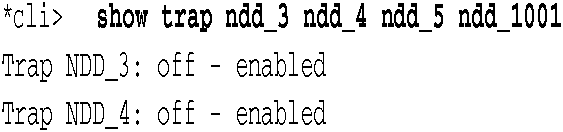
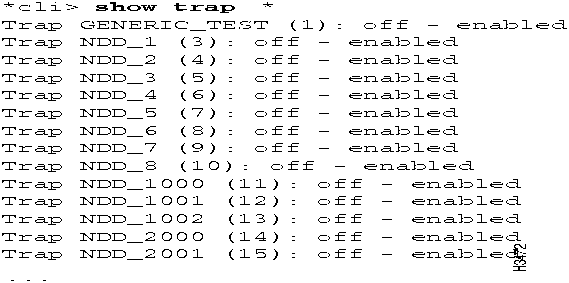
cli>
prompt:
cli>
protected
Enter password:
*cli>
prompt:
*cli>
shell bash
LSnode:2#
cd /usr/app/base/config
LSnode:2#
vi cli.groups
:<groupname> <trap#> <trap#> ...
:<groupname> <trap#> <trap#> ...
<groupname>
= A name that defines the group of traps.
<trap#>
= The trap numbers within the group.
:nd_group NDD_1 NDD_2 NDD_3
:lcc_group LCC_3000 LCC_3002
ZZ
LSnode:2#
exit
*cli>
prompt:
*cli>
exit
![]()
![]()
![]()
![]()
![]()
![]()
![]()
![]()