|
|
Cisco 7513 Cable-Management Bracket Installation Instructions
Product Number ACS-7513CBLM=
The cable-management bracket for the Cisco 7513 chassis is a spare part that can be installed in the field. This document discusses the procedure required to install the cable-management bracket.
The following topics are discussed:
The Cisco 7513 router's cable-management bracket is mounted above the card cage, on the interface processor end of the chassis. (See Figure 1.) The bracket allows you to route cables away from the interface processors, to keep this area clear for any future maintenance requirements.
Figure 1 Cisco 7513, Rear-Panel View
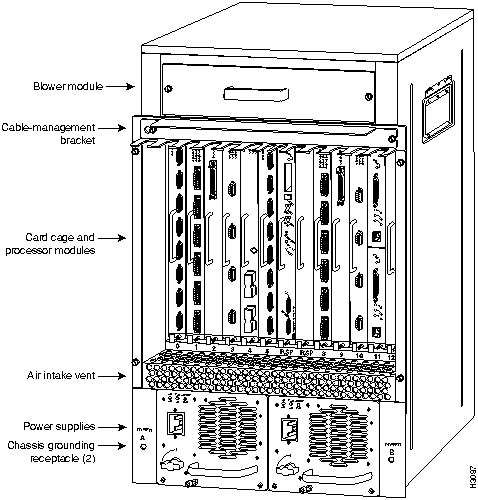
The cable-management bracket attaches to the interface processor end of the chassis just above the card cage and below the blower module. (See Figure 2.) Use the bracket to keep network interface cables untangled and orderly, and to prevent cables from hindering access to interface processors in the interface processor slots.
Install the bracket before connecting network interface cables to the interface processor ports; otherwise, you will probably need to disconnect the cables to install the screws that secure the brackets. Route interface cables through the bracket as you connect them to the interface processor ports. If necessary, wrap cable ties through the holes provided to secure small-gauge cables.
You will need the following tools and parts to install the cable-management brackets; the brackets and panhead screws are included with the chassis:
Follow these steps to install the cable-management bracket on the router:
Figure 2 Cable-Management Bracket
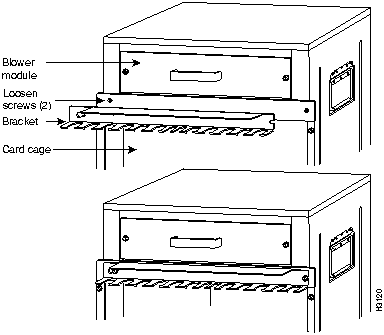
This completes the procedure for installing the cable-management bracket.
Cisco Connection Online (CCO) is Cisco Systems' primary, real-time support channel. Maintenance customers and partners can self-register on CCO to obtain additional content and services.
Available 24 hours a day, 7 days a week, CCO provides a wealth of standard and value-added services to Cisco's customers and business partners. CCO services include product information, software updates, release notes, technical tips, the Bug Navigator, configuration notes, brochures, descriptions of service offerings, and download access to public and authorized files.
CCO serves a wide variety of users through two interfaces that are updated and enhanced simultaneously---a character-based version and a multimedia version that resides on the World Wide Web (WWW). The character-based CCO (called "CCO Classic") supports Zmodem, Kermit, Xmodem, FTP, Internet e-mail, and fax download options, and is excellent for quick access to information over lower bandwidths. The WWW version of CCO provides richly formatted documents with photographs, figures, graphics, and video, as well as hyperlinks to related information.
You can access CCO in the following ways:
http://www.cisco.com
cio.cisco.com
For a copy of CCO's Frequently Asked Questions (FAQ), contact
ciohelp@cisco.com.
For additional information, contact
cioteam@cisco.com.

tac@cisco.com.
To obtain general information about Cisco Systems, Cisco products, or upgrades, contact 800 553-6387, 408 526-7208, or
csrep@cisco.com.
|
|
Copyright 1988-1995 © Cisco Systems Inc.