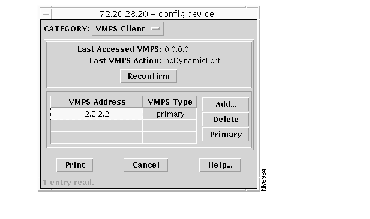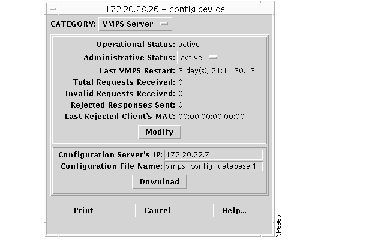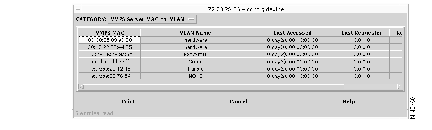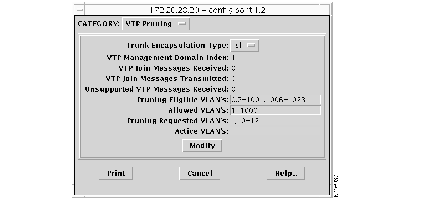This chapter describes the configuration procedures for the VMPS Client application for the Catalyst 5000 series switch Route Switch Module (RSM).
To start the VMPS Client application, select Configure>device>VMPS Client.
Note Where windows display "optional" fields, you can either enter a value or leave the field blank so the device automatically generates the value.
Note For additional information regarding the fields within the windows, click
Help to access the CiscoView Help screens.
If you select the VMPS Client category, the VMPS Client window (Figure 10-1) allows you to configure the Catalyst 5000 series switch as a VMPS client.
Figure 10-1: VMPS Client
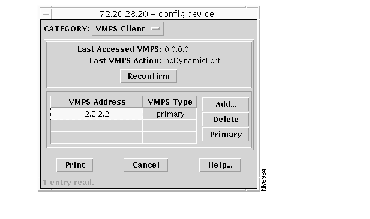
The following action buttons are available:
- Reconfirm--To cause the switch to contact the VMPS immediately to reconfirm the current VLAN assignments for all dynamic ports on the switch, click Reconfirm.
- Add...--To specify the VMPS address type, click Add.... Select the VMPS address and click Add.... Select the VMPS type and click Apply to set configuration.
Note The primary type will be used first, if it is reachable. Otherwise one of the "other" entries will be used. Setting one entry to primary causes any previous primary entry to change to "other."
- Primary--To specify the VMPS address as primary, select the VMPS address and click Primary. In the confirmation window, click Yes to set the selected entry as the primary server or No to exit window.
If you select the VMPS Server category, the VMPS Server window (Figure 10-2) allows you to change the administrative status of the device as a VMPS server (active or inactive) or download VMPS server information.
The following action buttons are available:
- Modify--To activate/deactivate this device as a VMPS server, select the administrative status (as appropriate), and click Modify.
- Download--To download the configuration file from the server, enter the IP address of the host supplying the TFTP configuration data for the VMPS in the Configuration Server's IP field. Enter the filename of the configuration file the VMPS will attempt to download in the Configuration File Name field, and click Download. (See "Hints for Modifying the VMPS Server Configuration" for more information.)
When setting the Configuration Server's IP address field, if the value of this object is set to 0.0.0.0, the VMPS will not attempt to download configuration information.
Figure 10-2: VMPS Server
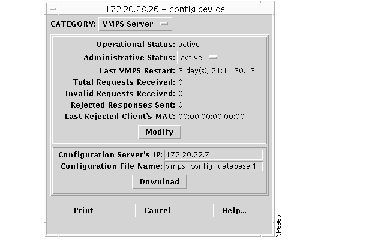
If you select the VMPS Server MAC-to-VLAN category, the VMPS Server MAC-to-VLAN window (Figure 10-3) opens to display all VMPS MAC configuration information.
Figure 10-3: VMPS Server MAC-to-VLAN
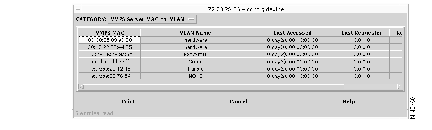
If you select the VTP Pruning category, the VTP Pruning window (Figure 10-4) opens to allow you to modify VTP configuration for a specific VLAN. To modify the current configuration, edit the field(s) and click Modify to commit the modification. If an invalid value is entered, an error message is displayed. (See "Hints for Modifying VTP Pruning VLANs" for more information.)
Figure 10-4: VTP Pruning
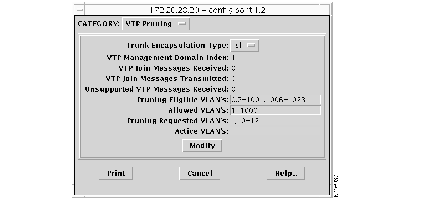
When defining the fields, consider the following:
- When setting the Trunk Encapsulation Type field, setting the VLAN encapsulation type is both device and interface specific.
- When setting the Pruning Eligible VLAN's field, the value is entered as an octet string containing one bit per VLAN in the management domain on this trunk port. The first octet corresponds to VLANs with VlanIndex values of 0 through 7; the second octet to VLANs 8 through 15, and so forth. The most significant bit of each octet corresponds to the lowest value VlanIndex in that octet. If the bit corresponding to a VLAN is set to '1,' then the local system is permitted to prune that VLAN on this trunk port; if the bit is set to '0,' then the system must not prune that VLAN on this trunk port. To avoid conflicts between overlapping partial updates by multiple managers, for example, updates which modify only a portion of an instance of this object, such as enabling/disabling a single VLAN on the trunk port, any SNMP Set operation accessing an instance of this object should also write the value of vlanTrunkPortSetSerialNo.
- When setting the Allowed VLAN's field, the value is entered as an octet string containing one bit per VLAN in the management domain on this trunk port. The first octet corresponds to VLANs with VlanIndex values of 0 through 7; the second octet to VLANs 8 through 15, and so forth. The most significant bit of each octet corresponds to the lowest value VlanIndex in that octet. If the bit corresponding to a VLAN is set to '1,' then the local system is enabled for sending and receiving frames on that VLAN; if the bit is set to '0,' then the system is disabled from sending and receiving frames on that VLAN. To avoid conflicts between overlapping partial updates by multiple managers, for example, updates which modify only a portion of an instance of this object, such as enabling/disabling a single VLAN on the trunk port, any SNMP Set operation accessing an instance of this object should also write the value of vlanTrunkPortSetSerialNo.
- When setting the Pruning Requested VLAN's field, the value is entered as an octet string containing one bit per VLAN in the management domain on this trunk port. The first octet corresponds to VLANs with VlanIndex values of 0 through 7; the second octet to VLANs 8 through 15, and so forth. The most significant bit of each octet corresponds to the lowest value VlanIndex in that octet. If the bit corresponding to a VLAN is set to '1,' then this VLAN is presently being forwarded on this trunk port, for example, it is not pruned; if the bit is set to '0,' then this VLAN is presently not being forwarded on this trunk port, either because it is pruned or for some other reason.
- When setting the Active VLAN's field, the value is entered as an octet string containing one bit per VLAN in the management domain on this trunk port. The first octet corresponds to VLANs with VlanIndex values of 0 through 7; the second octet to VLANs 8 through 15, and so forth. The most significant bit of each octet corresponds to the lowest value VlanIndex in that octet. If the bit corresponding to a VLAN is set to '1,' then the local switch is currently sending joins for this VLAN on this trunk port, for example, it is asking to receive frames for this VLAN; if the bit is set to '0,' then the local switch is not currently sending joins for this VLAN on this trunk port.
The VLAN Router Table window displays VLAN router information, including module number, IP address, status, VLAN number, and the software version for the selected module.